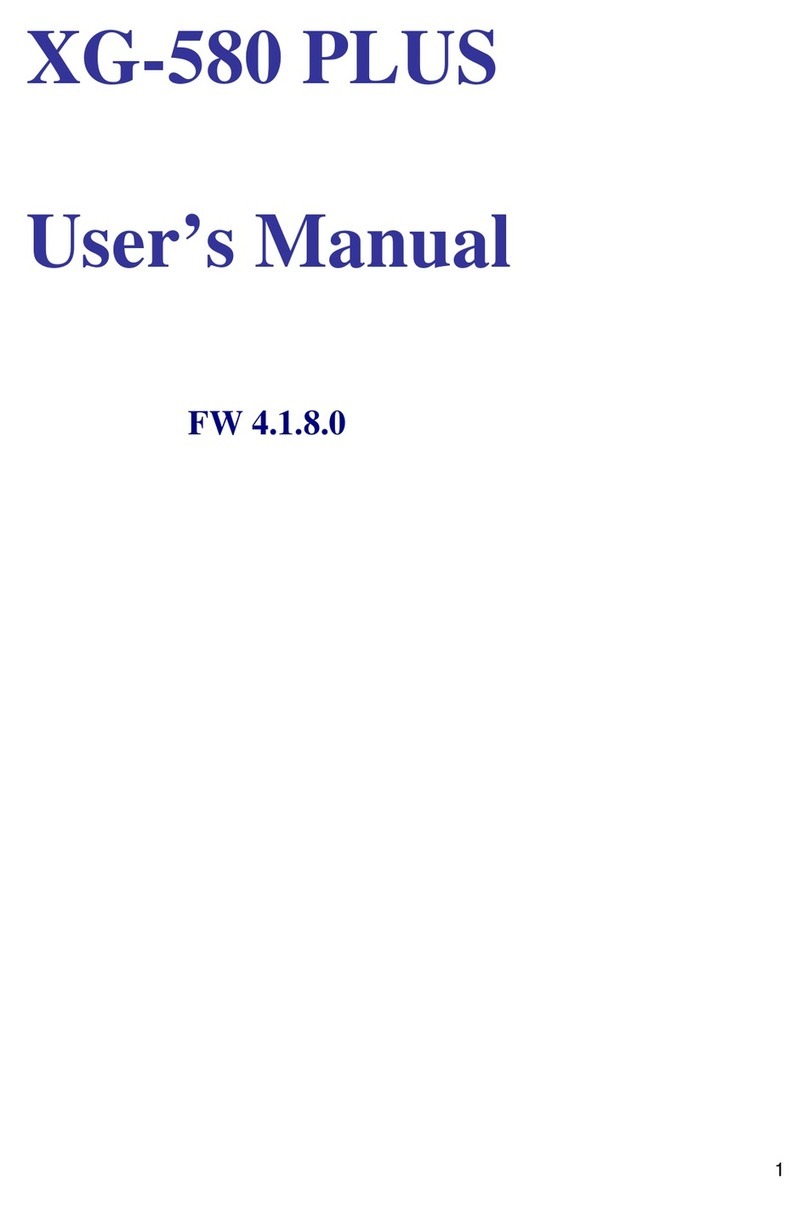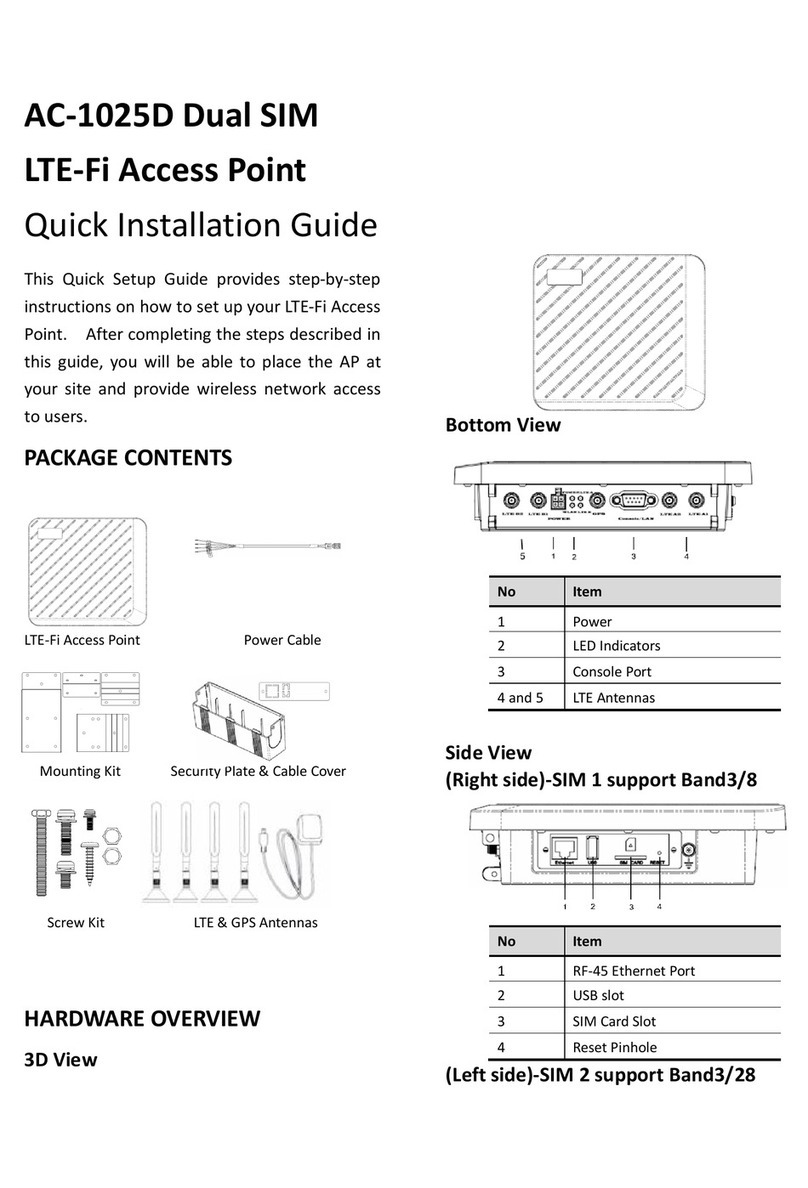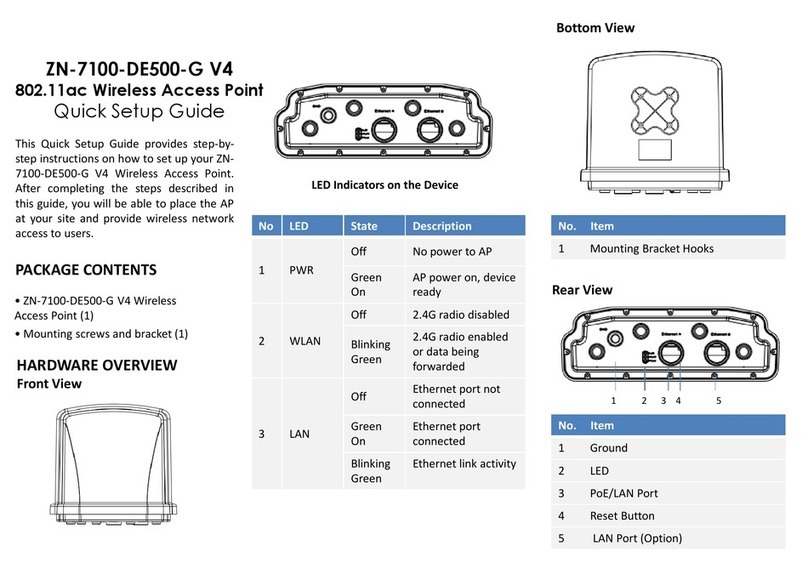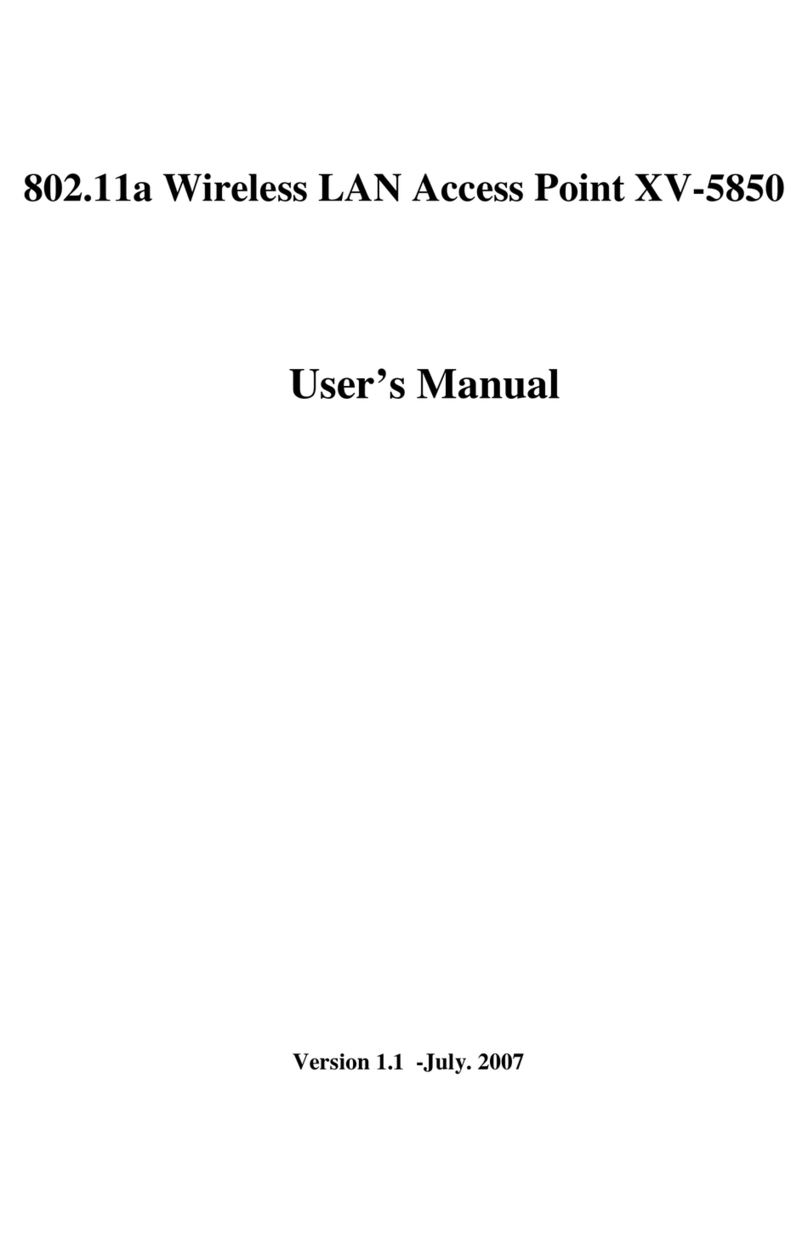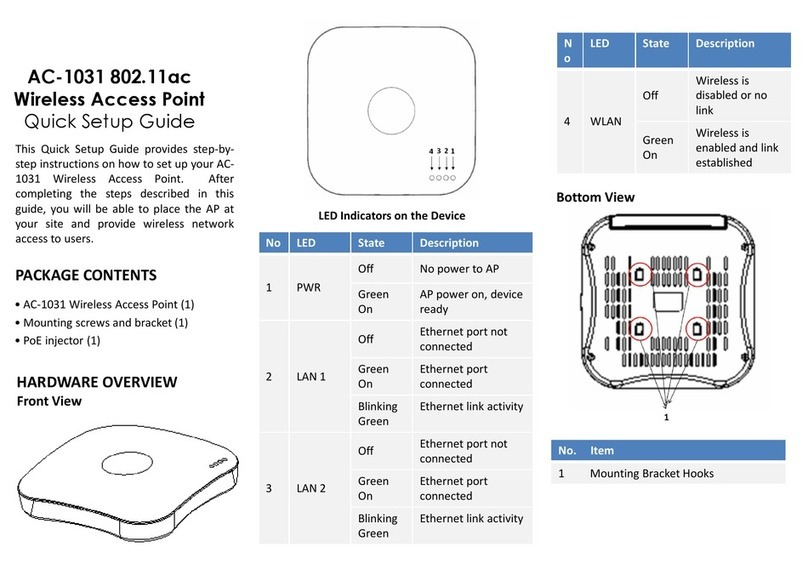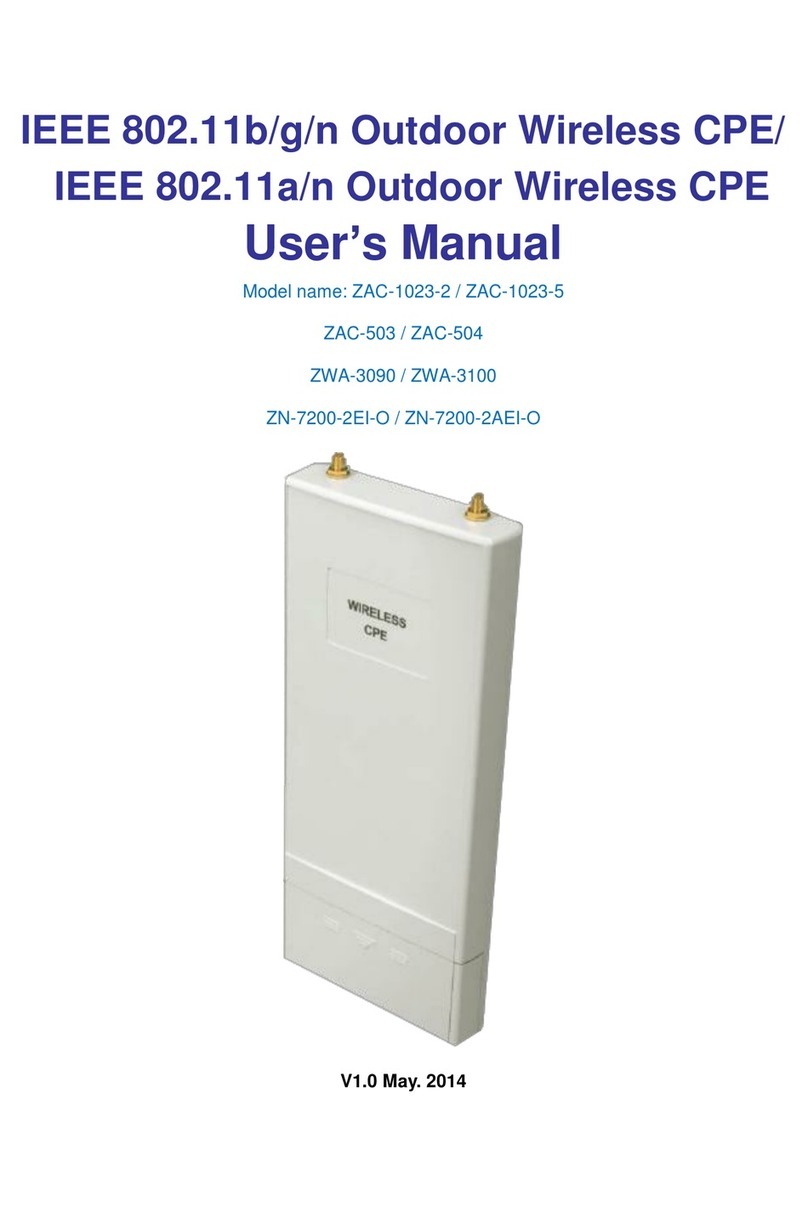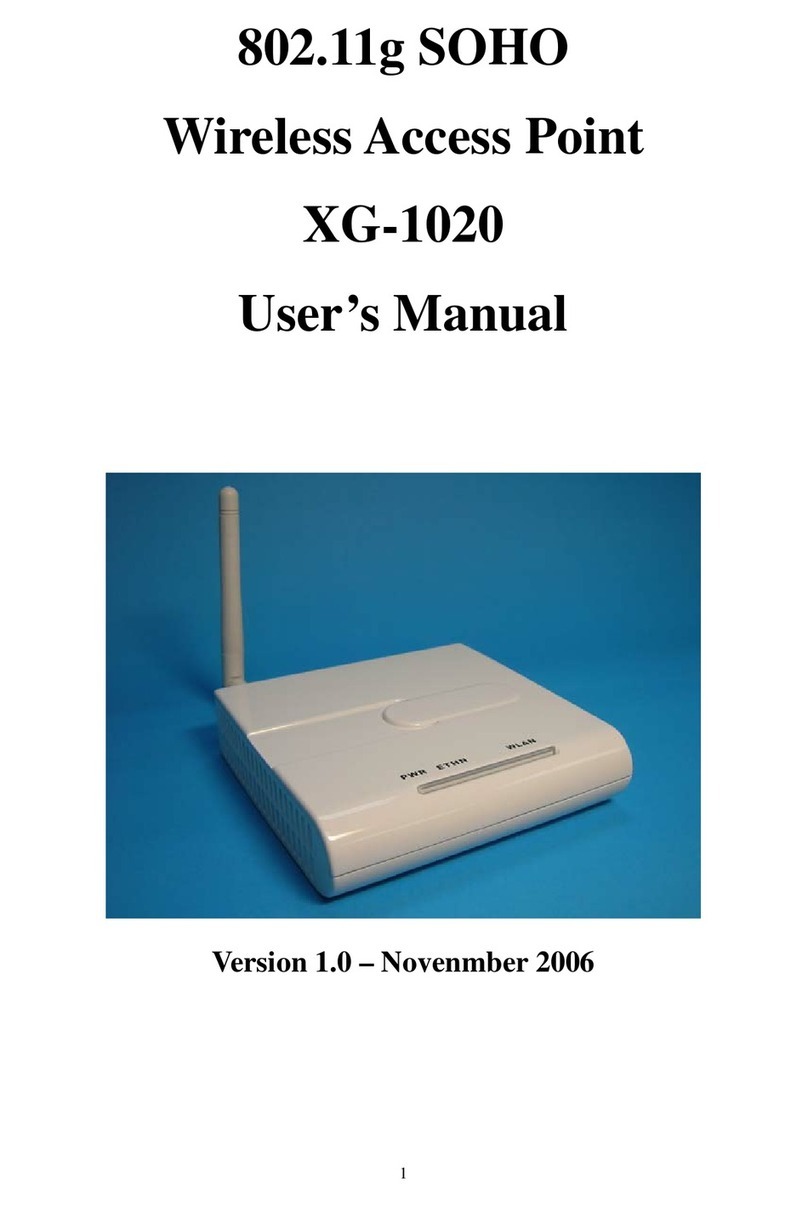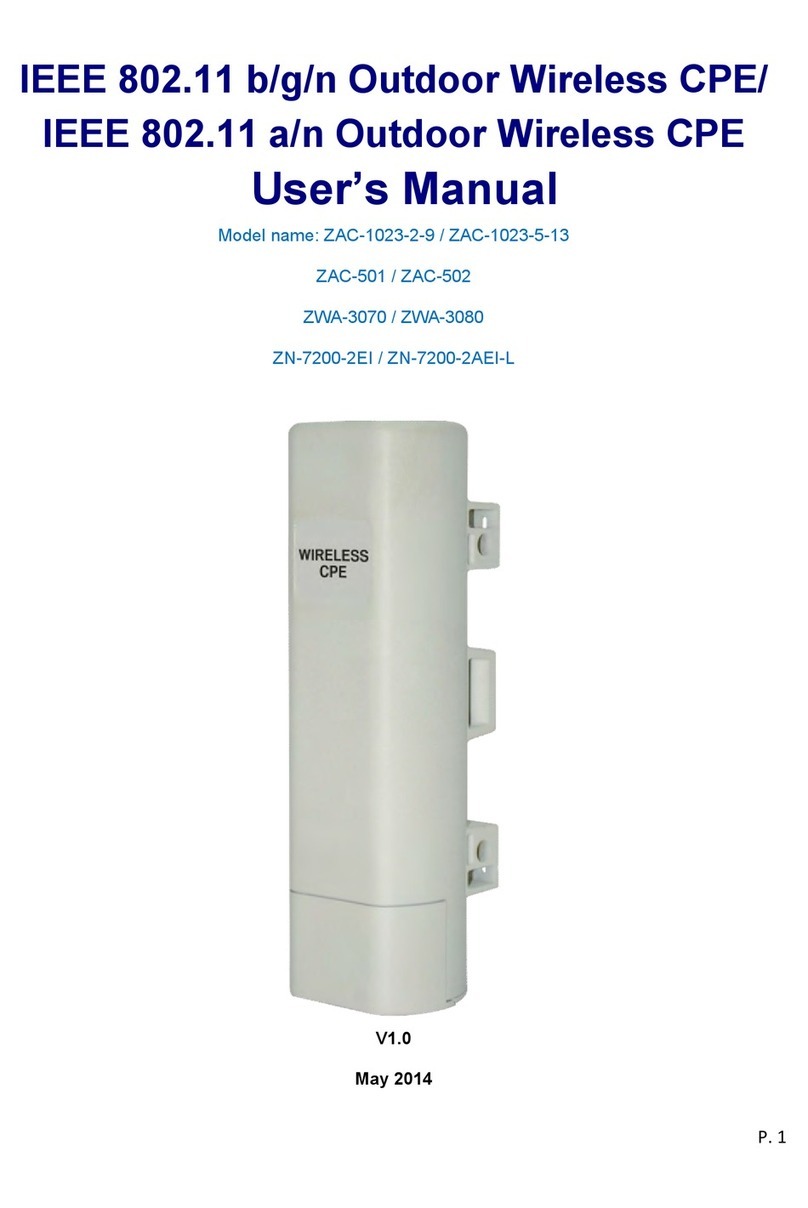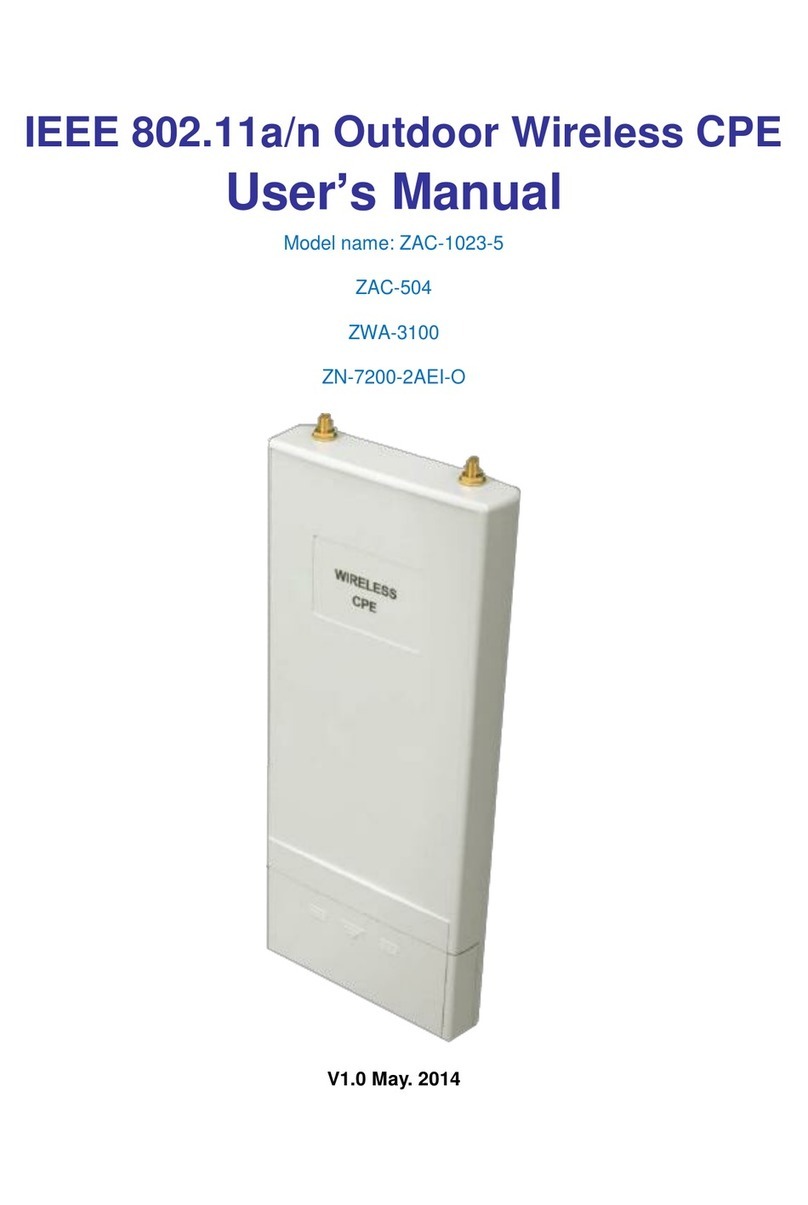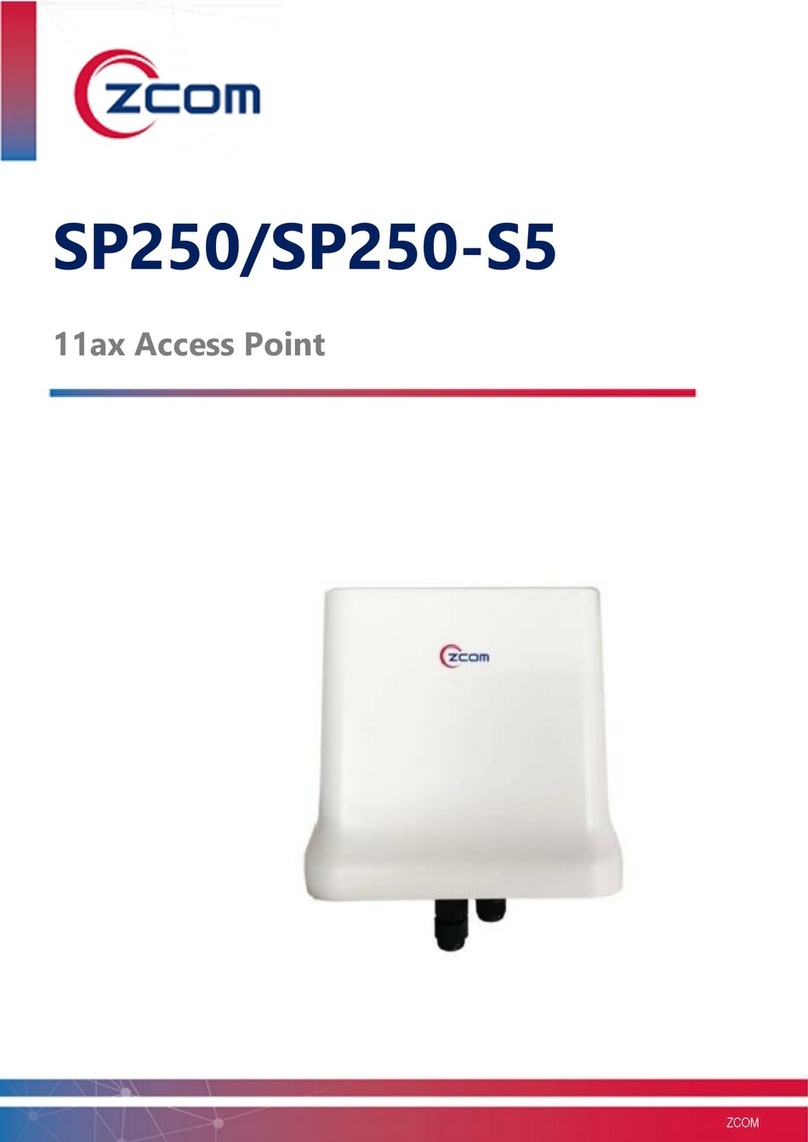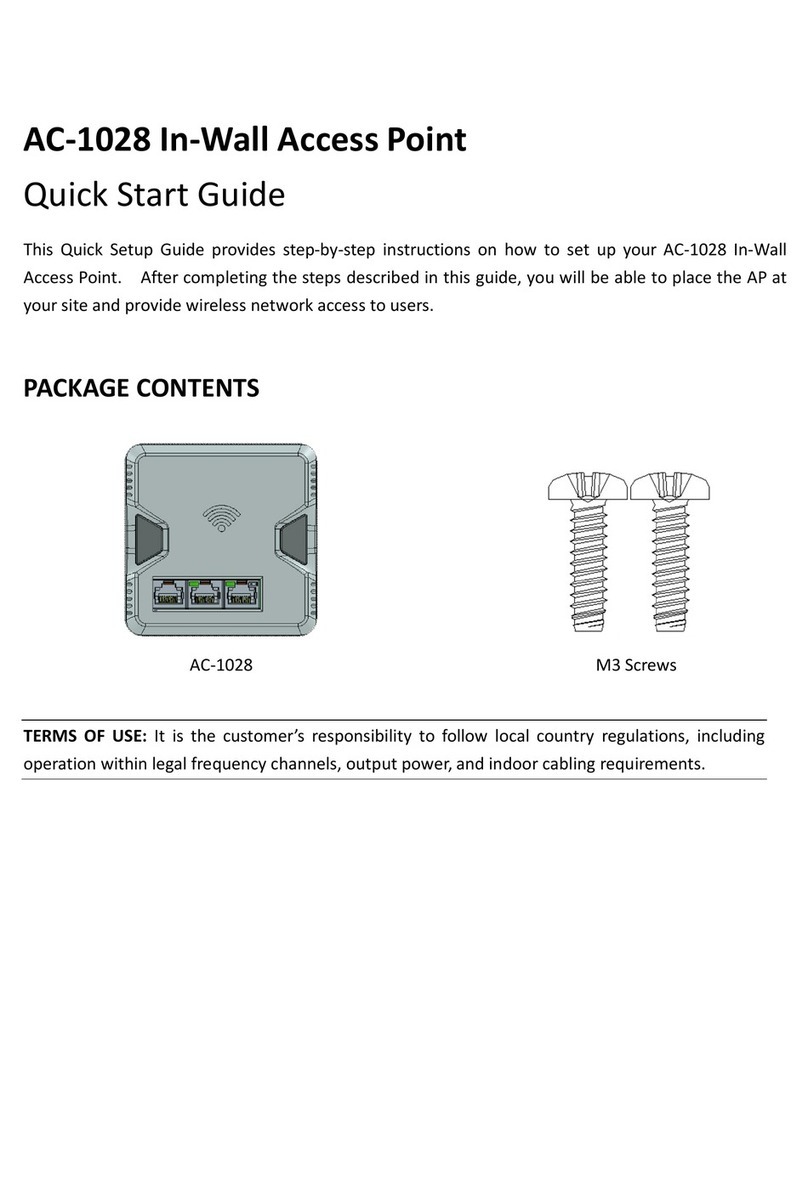SP220V2/-E/-F 2x2 Dual Band 802.11ac Wave 2 Outdoor Access Point QSG
6
Safety Notice
1. Do not install the device close to any electrical grounding device or lightning protection system.
Place the device’s own grounding and lightning protection system apart from any electrical
grounding device and lightning protection system as far as possible.
2. Protect components from electrostatic discharge: Please wear an ESD wrist strap or handle the
power adapter by its edge and do not touch any component or printed circuit boards,
especially for module device.
3. Make sure to keep the temperature and humidity of the installation location at an optimal
level.
4. An excellent grounding system guarantees the stable operation of device, as well as to protect
device from lightning, interference and electrostatic discharges.
5. If installed outdoors, the device may be damaged by lightning. We recommend that you install
additional lightning protection devices if necessary, considering the conditions in your area.
6. Supply stable power to the device. Unstable power may cause the device to malfunction. The
device supports PoE power supply and is recommended if the device is installed near grid lines
within less than 100 meters radius.
Installing a Waterproof Cable Gland for Ethernet Port
(Optional accessory_ SP-WP-CM20)
Dismantle all the components of waterproof cable gland, and plug the
cable through it. Thread and assemble one by one: (1) sealing nut (2)
plastic ring (3) rubber (4) locking nut. Securely tighten all the components.
Installing a Waterproof Cable Gland for Fiber Port of SP220V2-F
(Optional accessory_ SP-WP-CM28SFP)
Dismantle all the components of waterproof
cable gland, and plug the cable through it.
Assemble all the components together;
securely tighten the main unit and the
Note: For SP220V2-F fiber port version, it is not available for PoE Out function.
Note: For SP220V2-F, it is recommended to purchase 1000BASE-SX SFP transceiver
module, and fiber patch cord for fiber port connection.