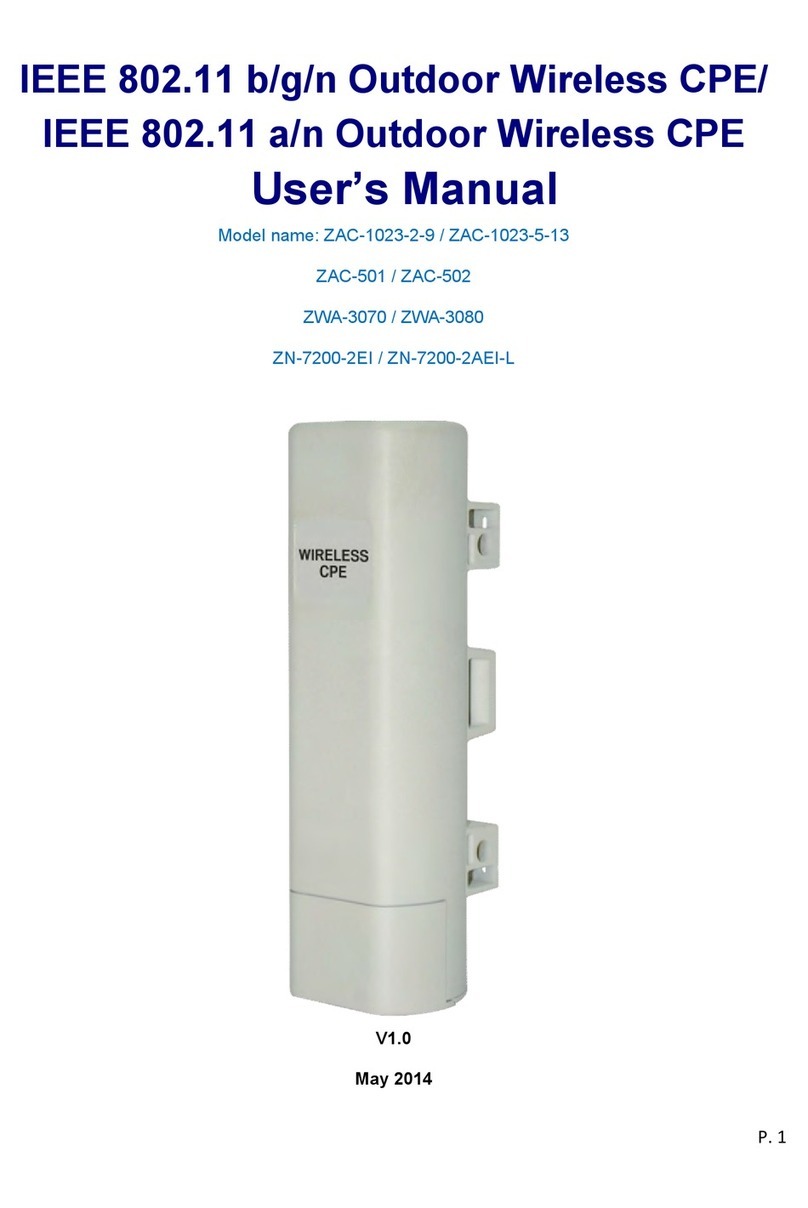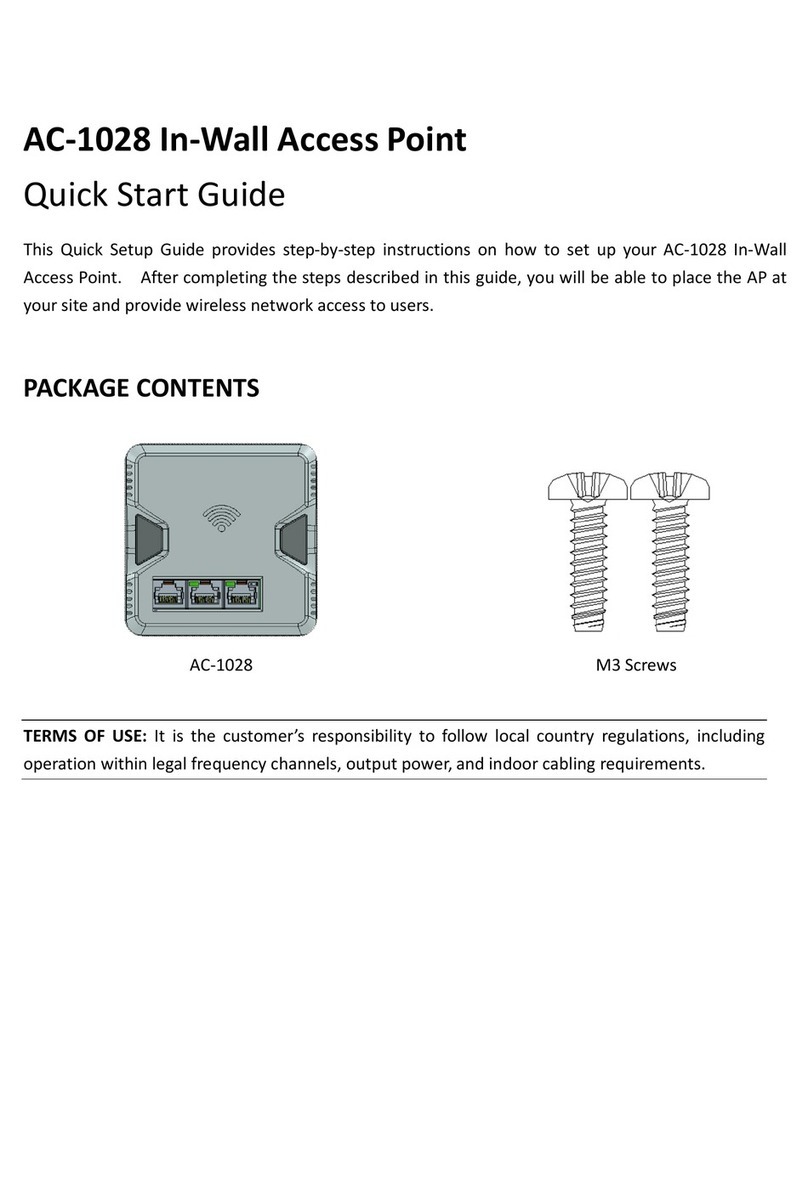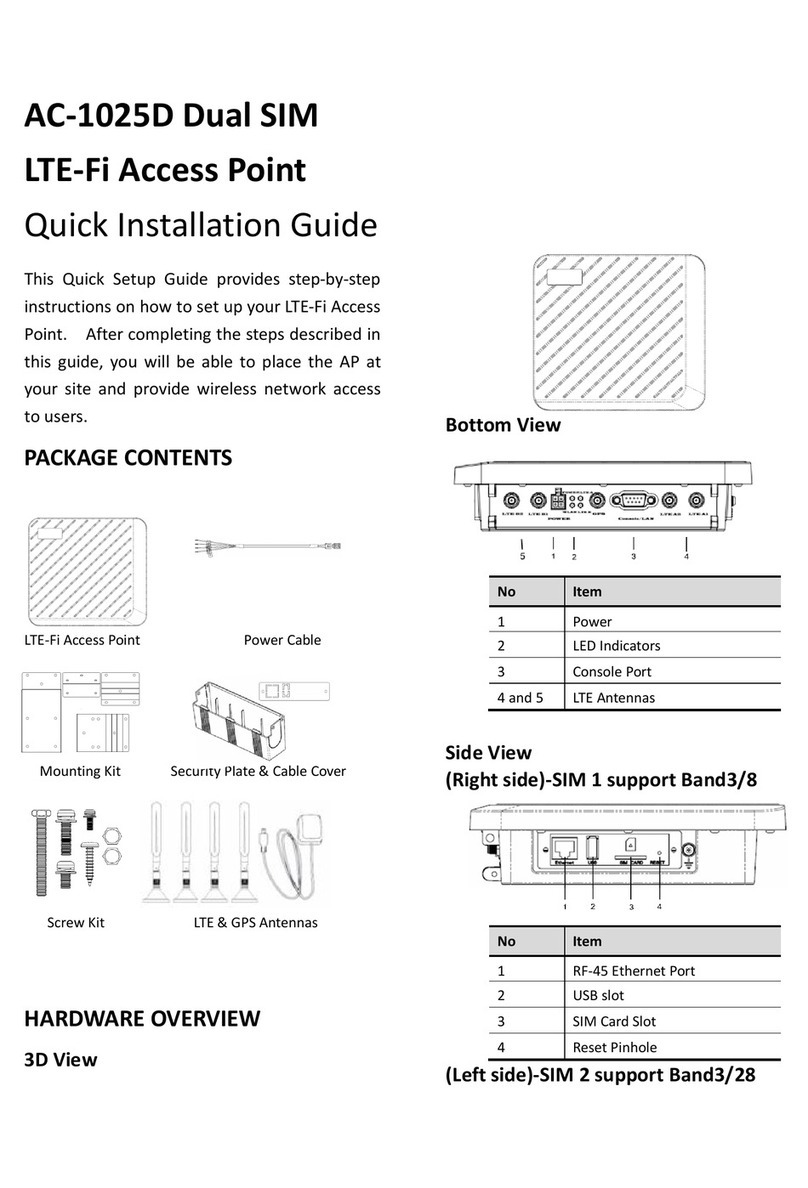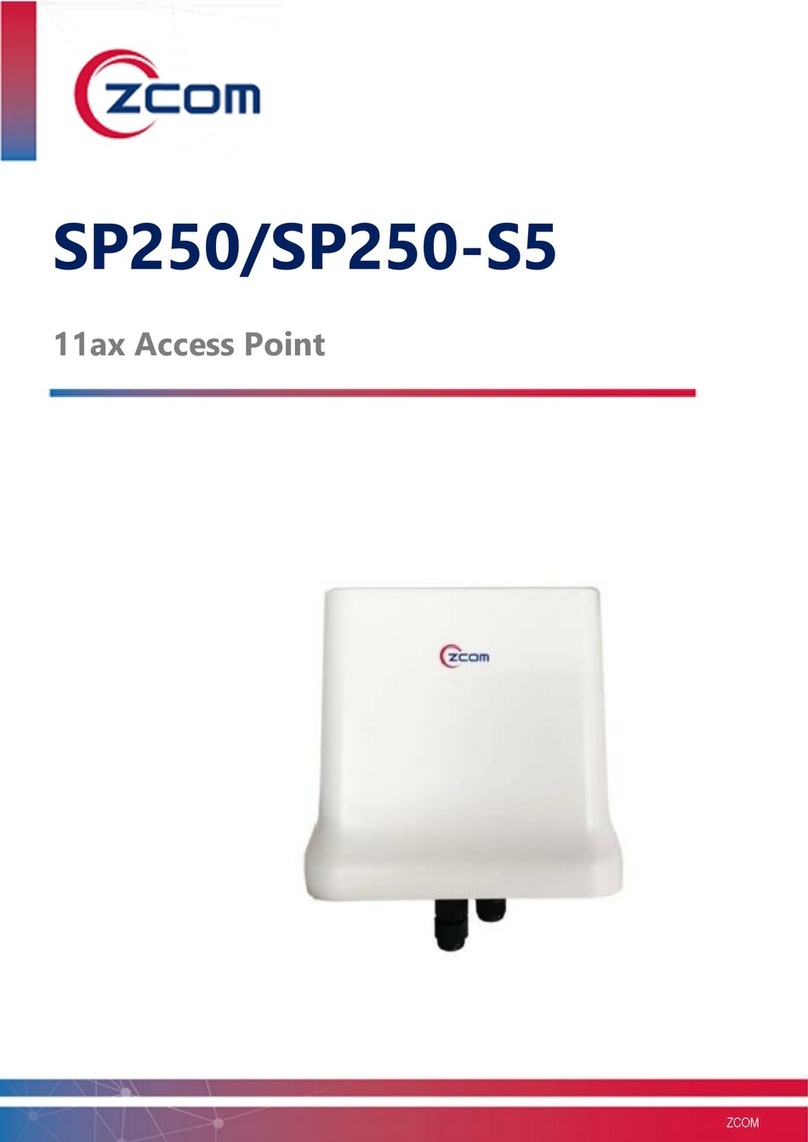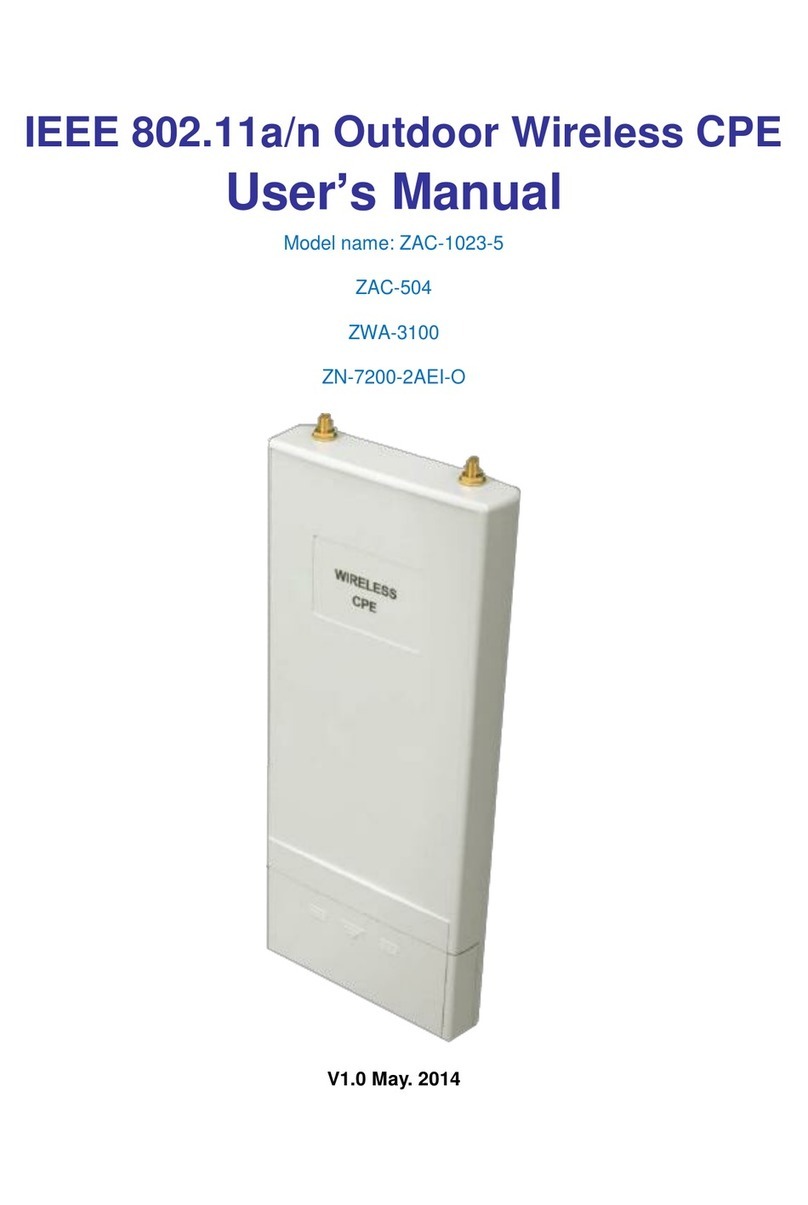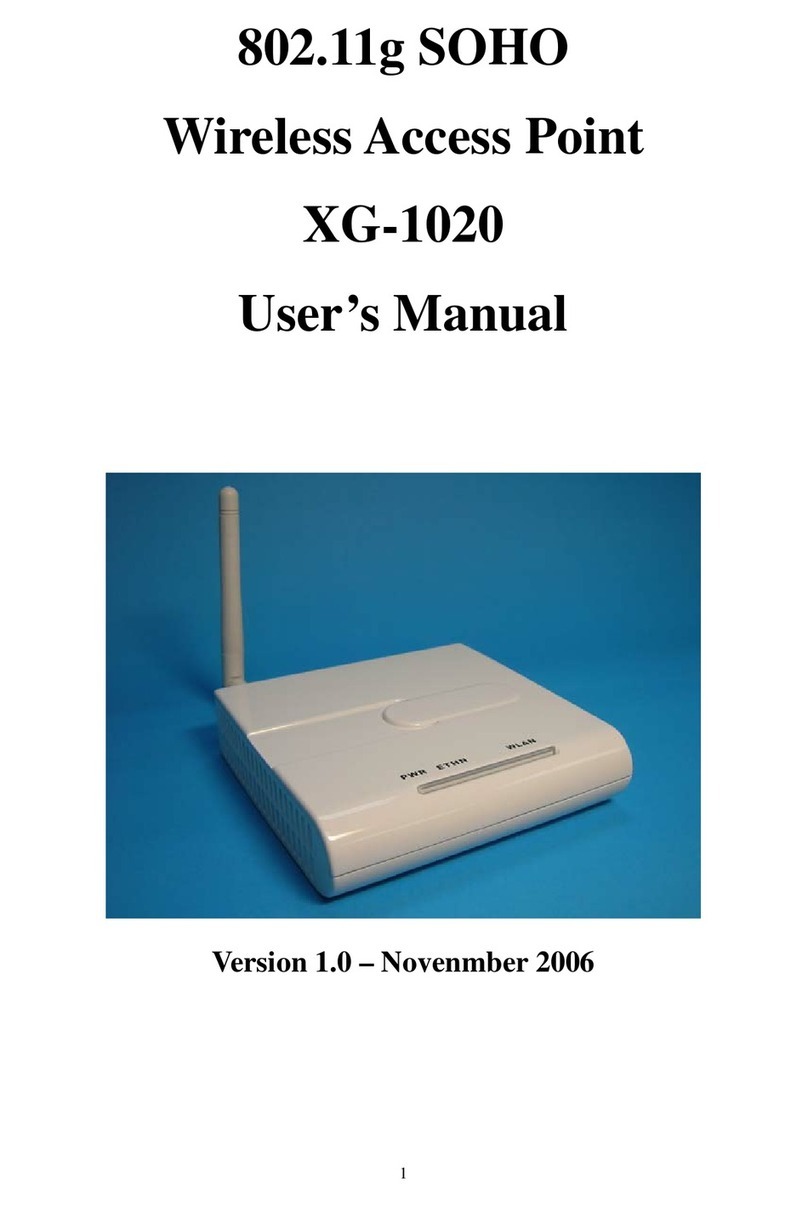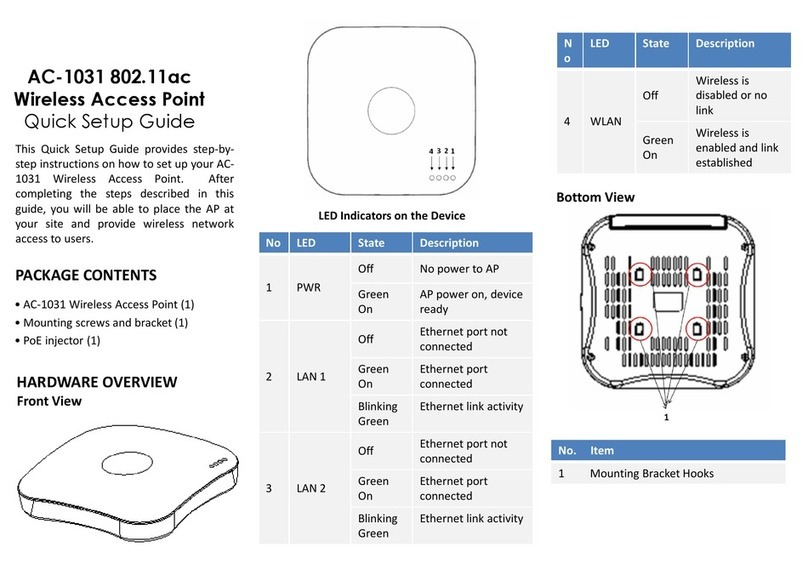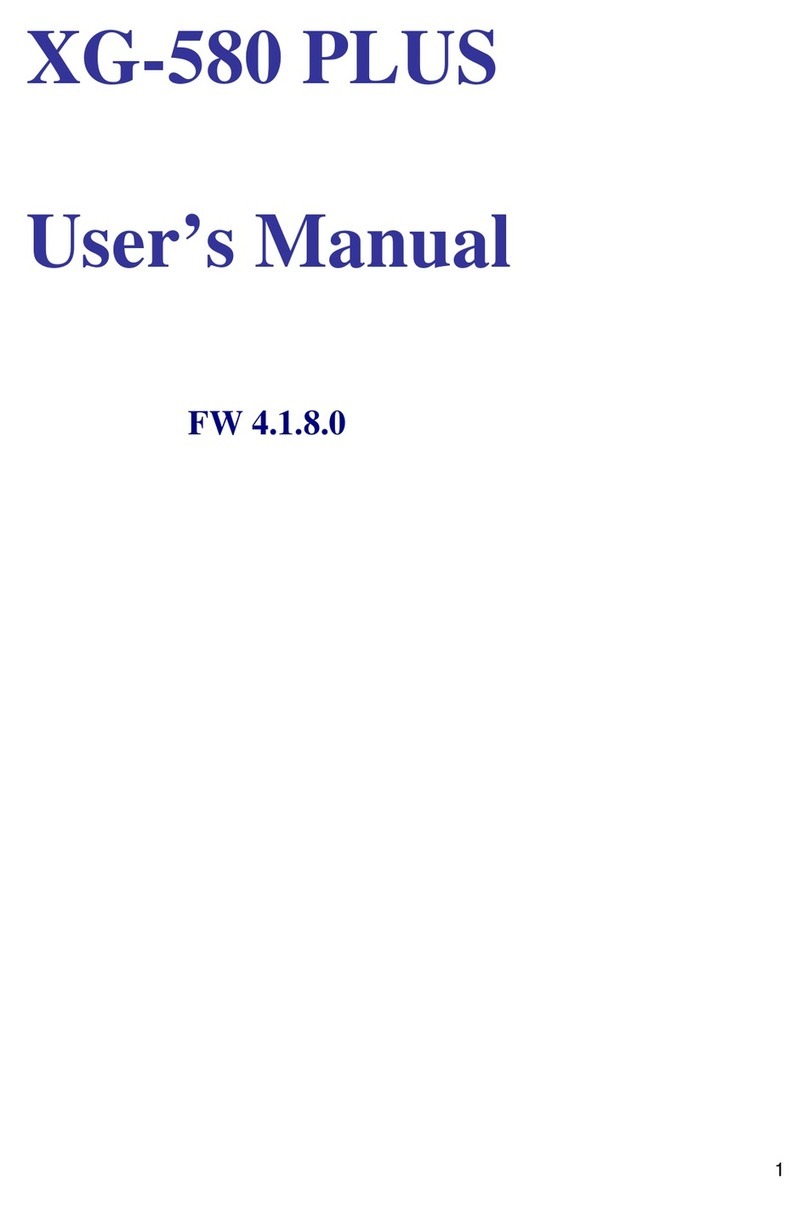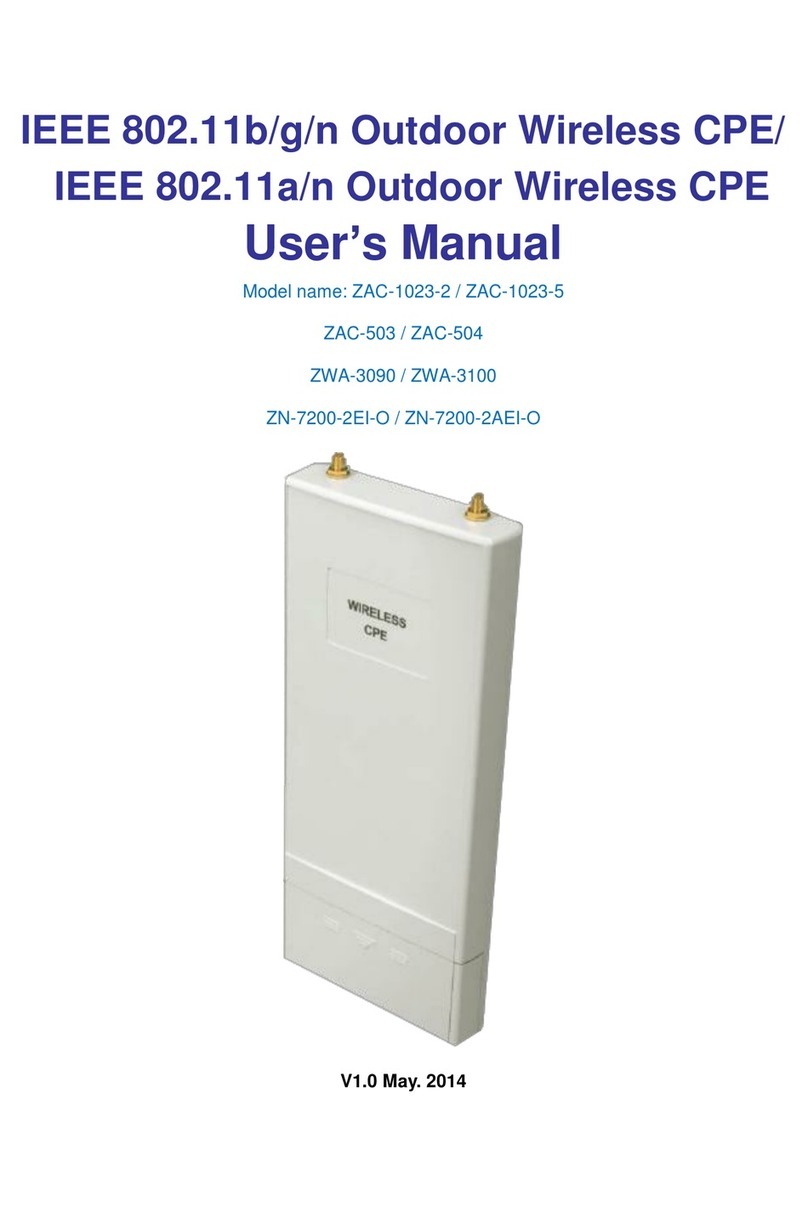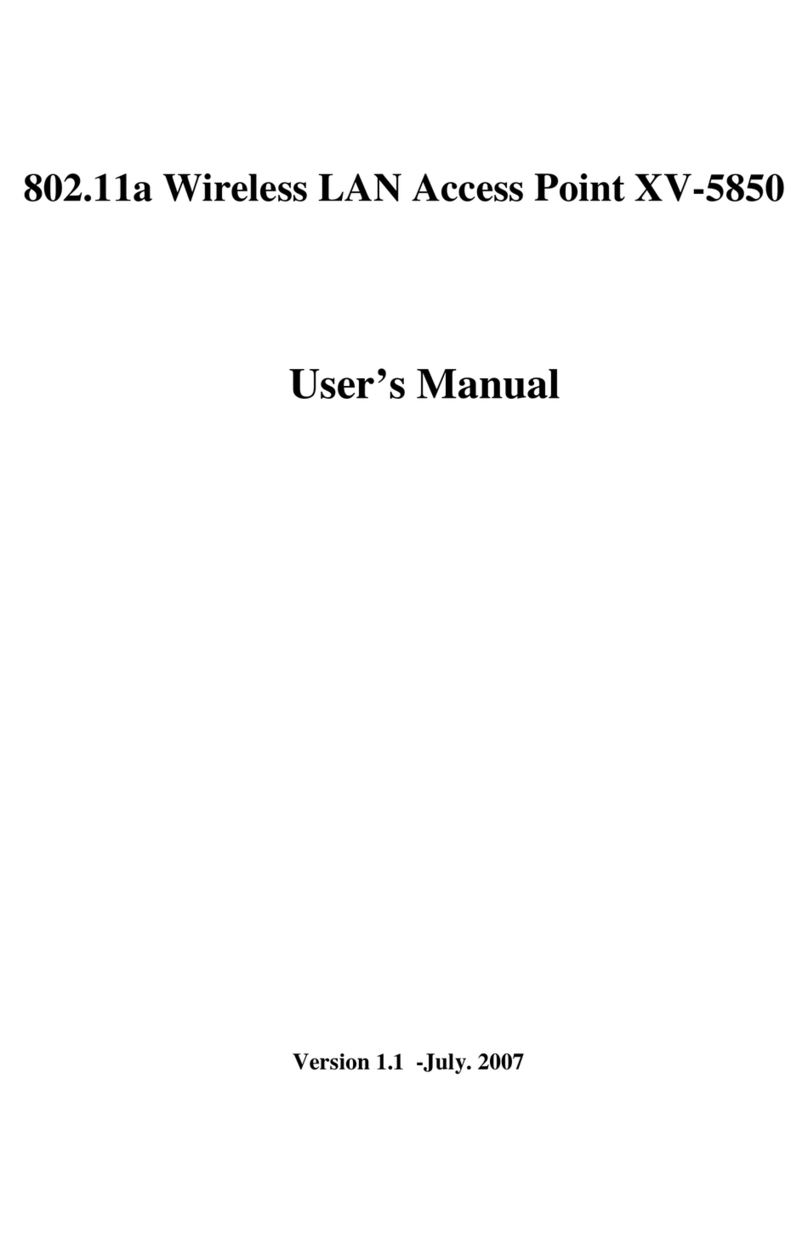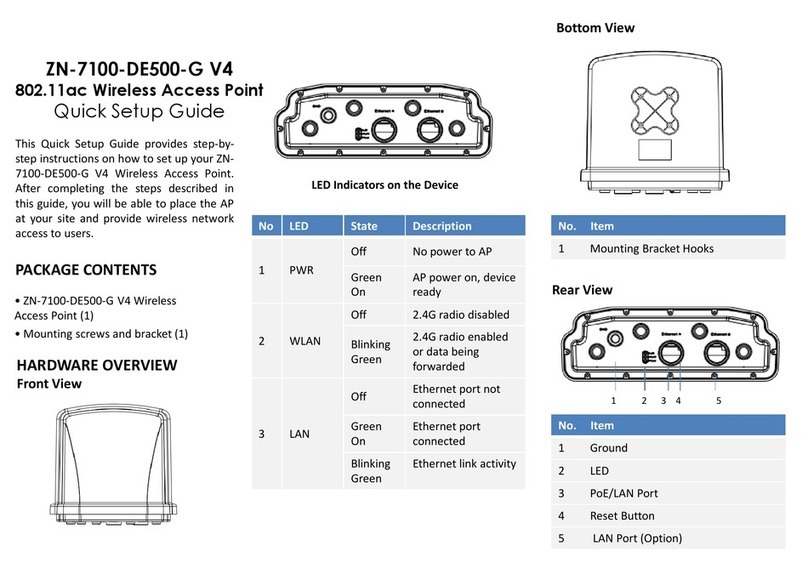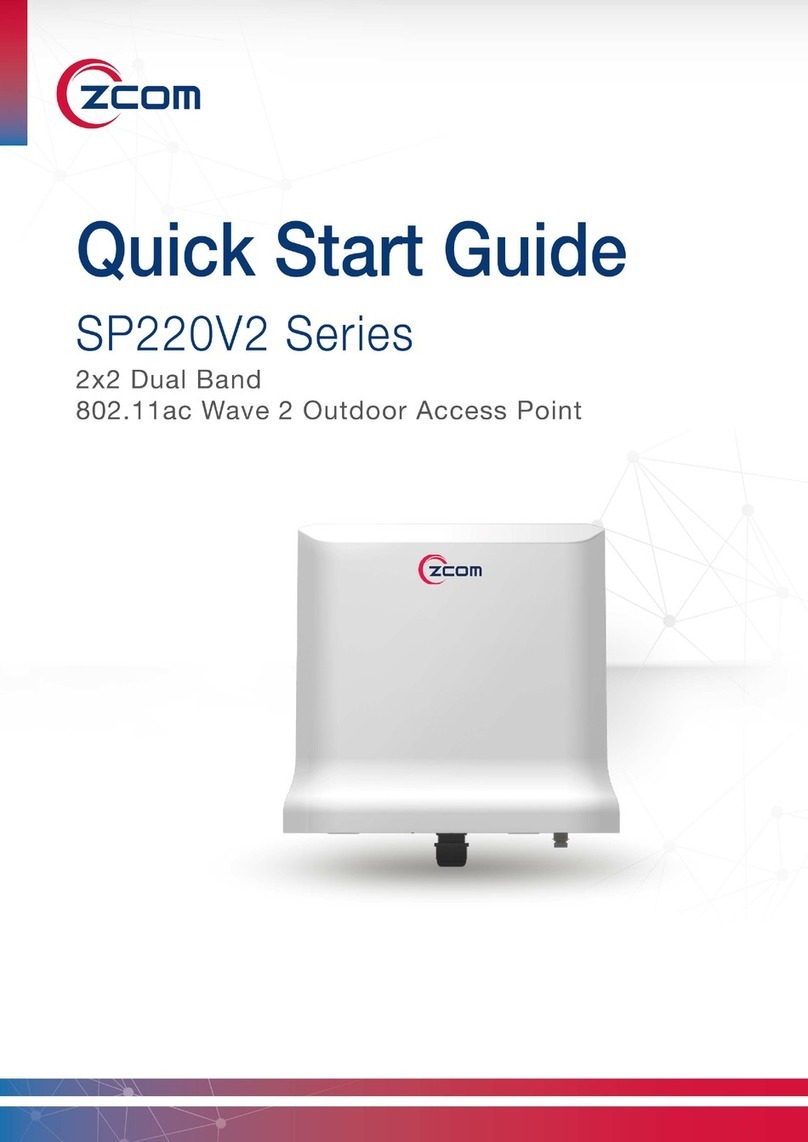SP230/SP230-S5 2x2 PtP/PtMP 802.11ac Wave 2 Outdoor Access Point User Manual
Page 3
4.3.1.5. Kernel Log ................................................................................................................................................................................... 17
4.3.1.6. Real-time Graphs...................................................................................................................................................................... 17
System .................................................................................................................................................................................................... 194.3.2.
4.3.2.1. System .......................................................................................................................................................................................... 19
4.3.2.2. Administration........................................................................................................................................................................... 19
4.3.2.3. Scheduled Tasks ....................................................................................................................................................................... 19
4.3.2.4. Backup / Flash Firmware ....................................................................................................................................................... 20
Network.................................................................................................................................................................................................. 214.3.3.
4.3.3.1. Interfaces ..................................................................................................................................................................................... 21
4.3.3.2. Wifi................................................................................................................................................................................................. 49
4.3.3.3. DHCP and DNS ......................................................................................................................................................................... 61
4.3.3.4. Static Routes .............................................................................................................................................................................. 65
4.3.3.5. Diagnostics ................................................................................................................................................................................. 66
4.3.3.6. Firewall.......................................................................................................................................................................................... 68
4.3.3.7. Bluetooth..................................................................................................................................................................................... 71
4.3.3.8. Externalvlan ................................................................................................................................................................................ 71
Bridge Mode .................................................................................................................................................................................................... 714.4.
Adjust the time zone......................................................................................................................................................................... 714.4.1.
AP General Setup ............................................................................................................................................................................... 724.4.2.
Bridge Mode Setup ........................................................................................................................................................................... 724.4.3.
VLAN Trunk........................................................................................................................................................................................... 754.4.4.
Chapter 5. Technical Specifications ...................................................................................................................................76
Chapter 6. Appendix ............................................................................................................................................................78
Warranty ............................................................................................................................................................................................................ 786.1.
General Warranty ............................................................................................................................................................................... 786.1.1.
Warranty Conditions......................................................................................................................................................................... 786.1.2.
Disclaimer.............................................................................................................................................................................................. 786.1.3.
Compliance Information.............................................................................................................................................................................. 796.2.
RF Exposure Warning........................................................................................................................................................................ 796.2.1.
CE Marking............................................................................................................................................................................................ 796.2.2.
RoHS/WEEE Compliance Statement........................................................................................................................................... 796.2.3.
Declaration of Conformity .......................................................................................................................................................................... 796.3.
Optional Accessories..................................................................................................................................................................................... 806.4.
Contact Information...................................................................................................................................................................................... 806.5.