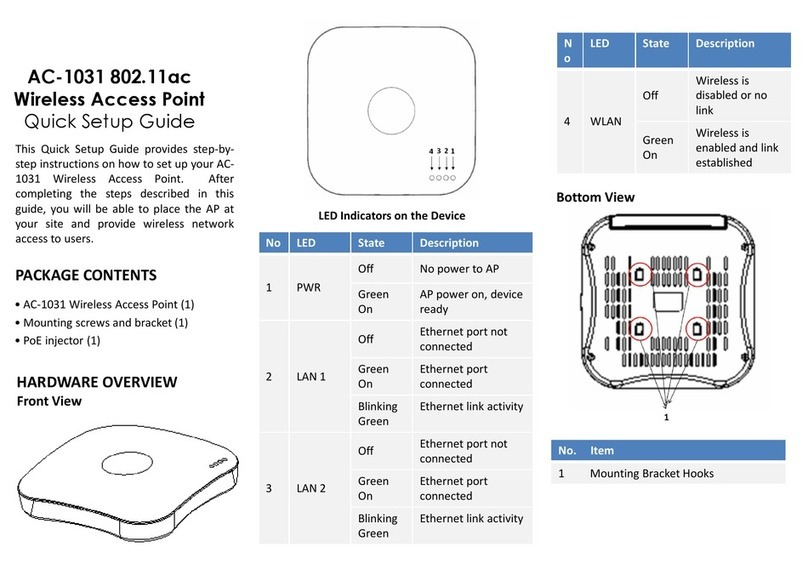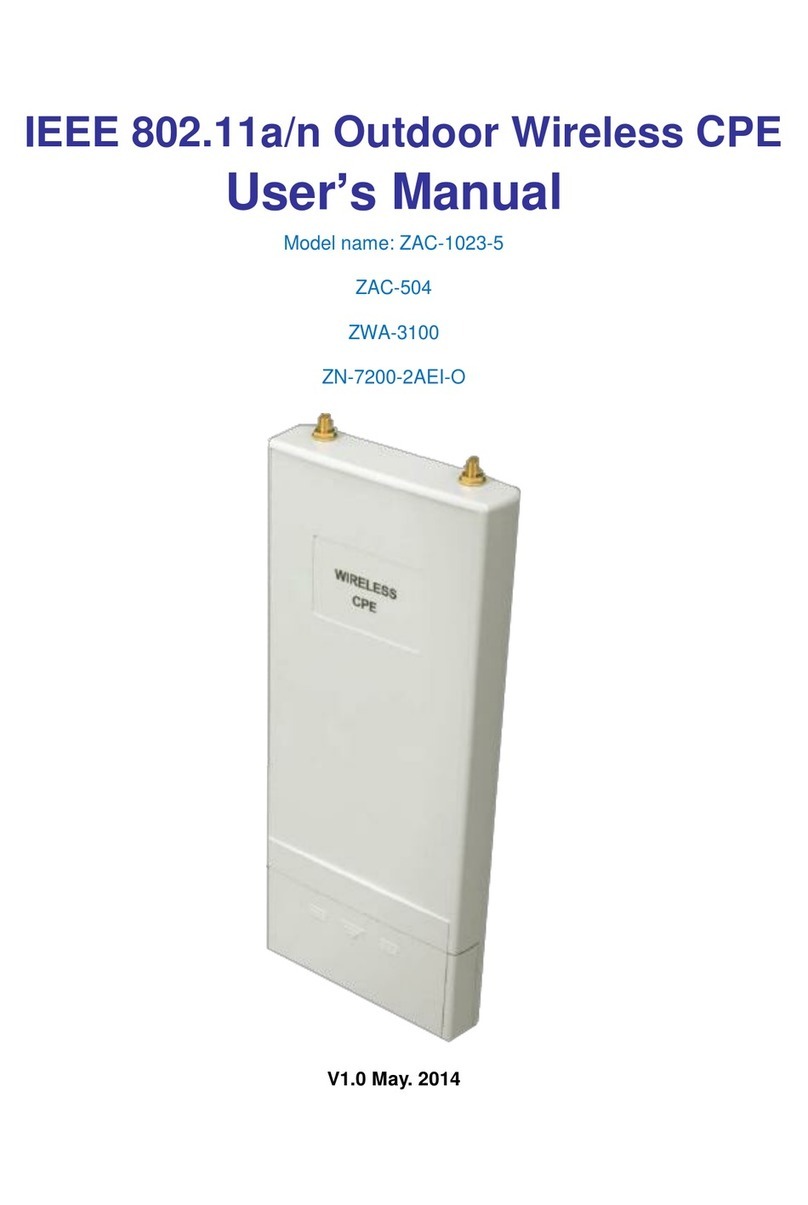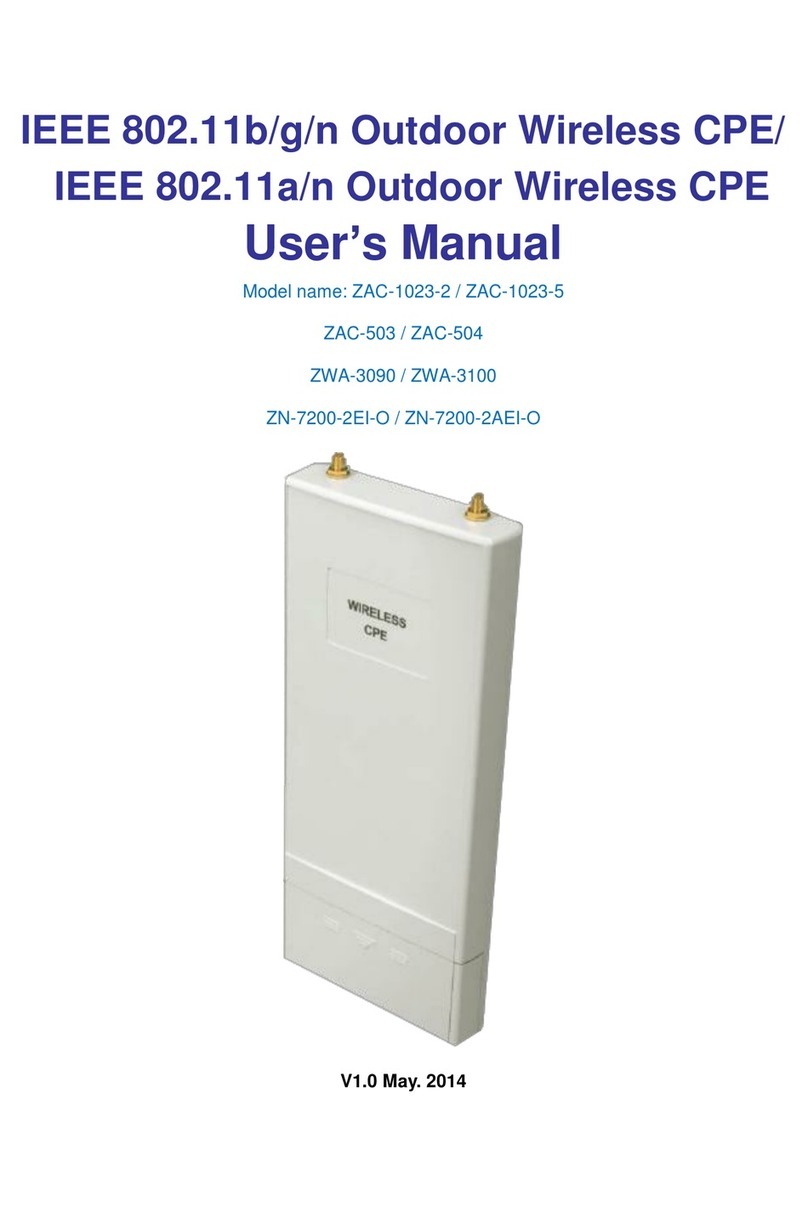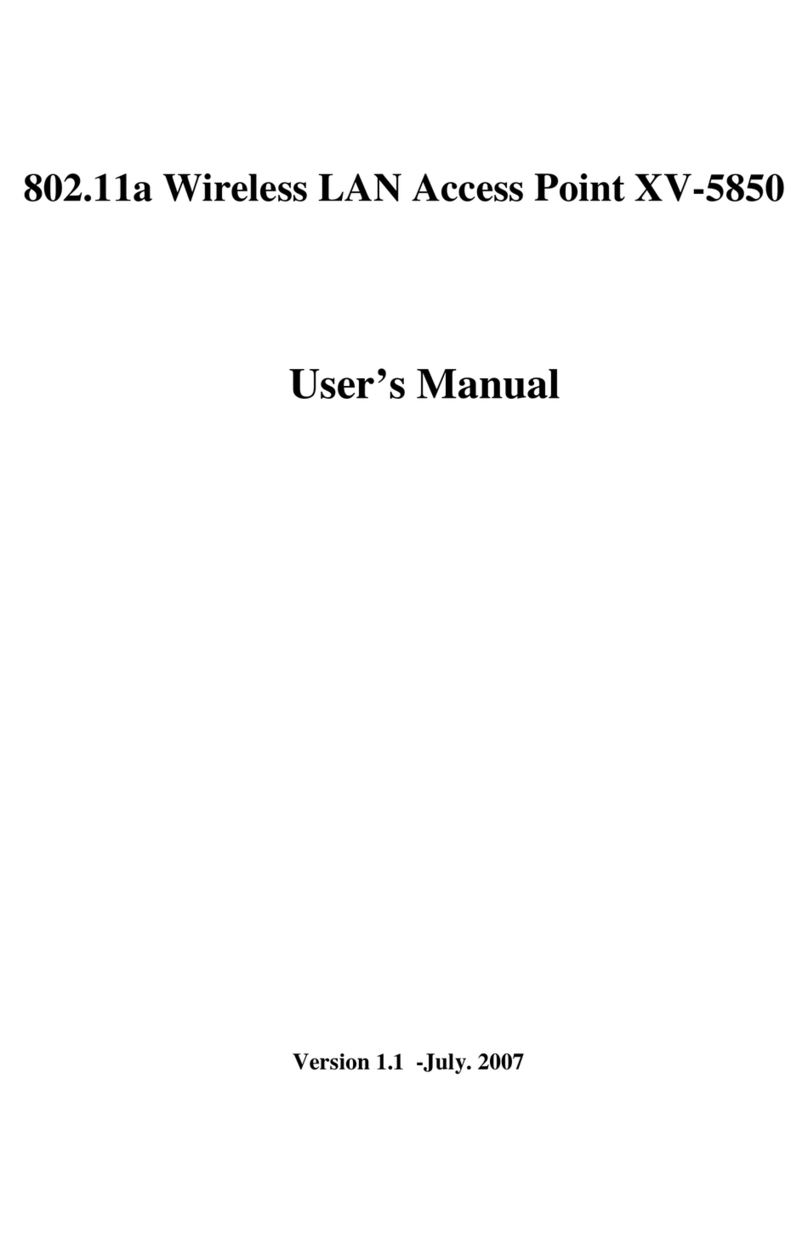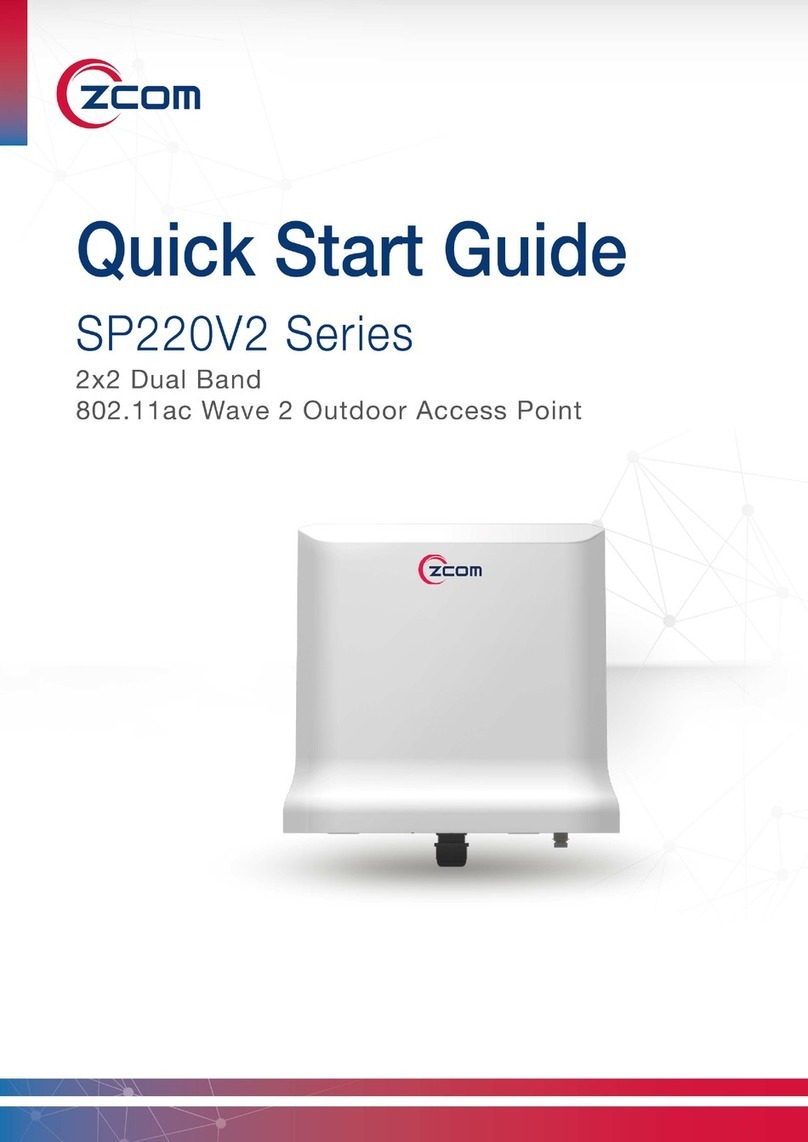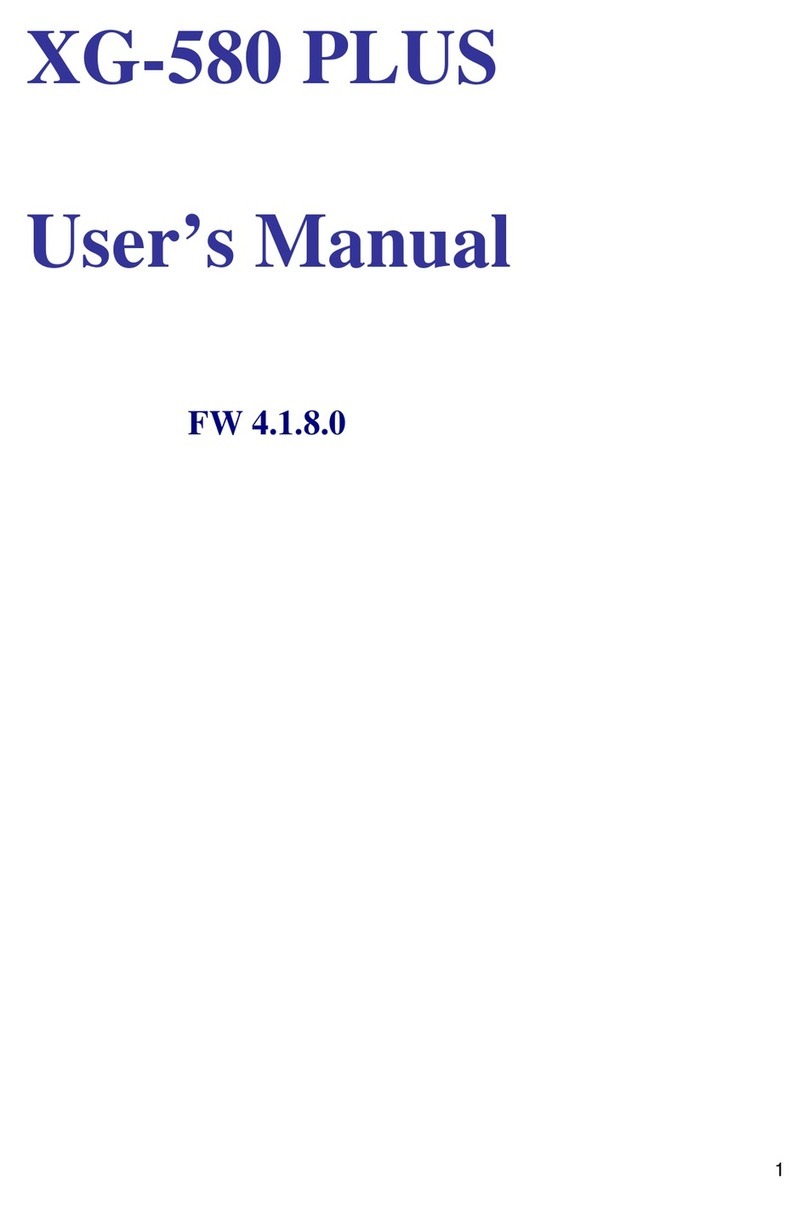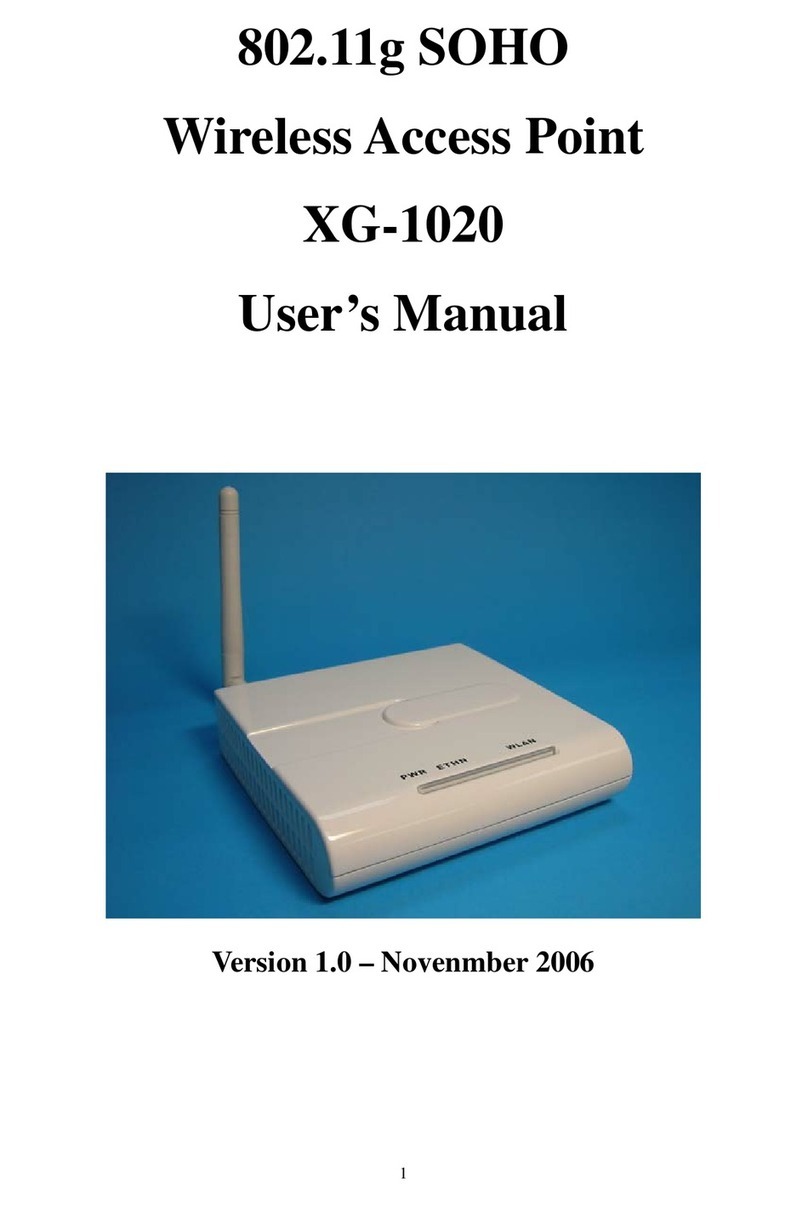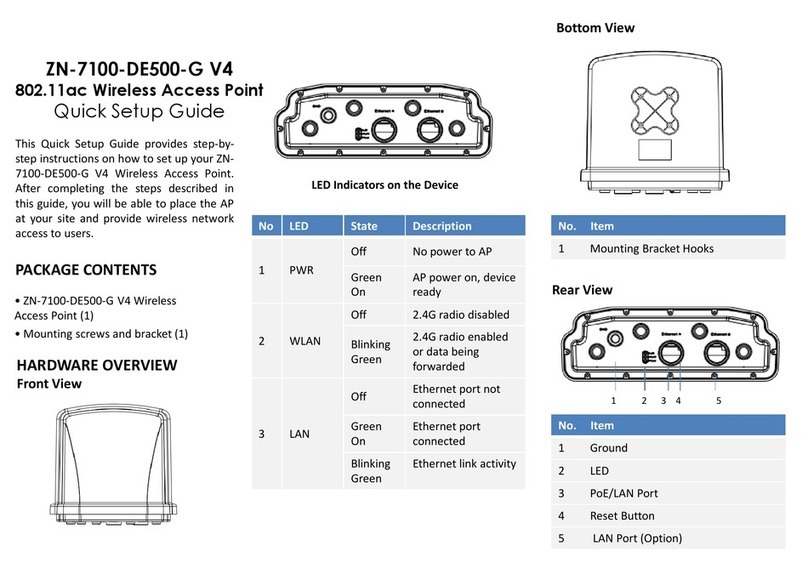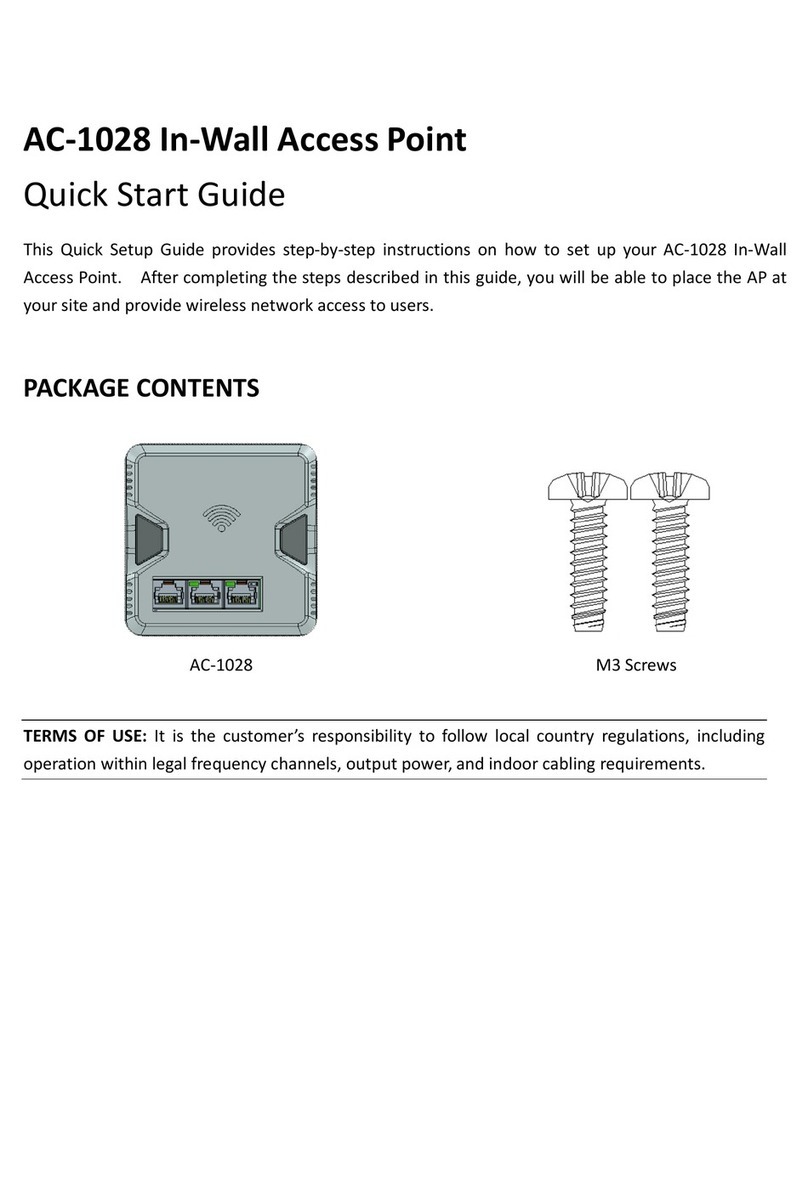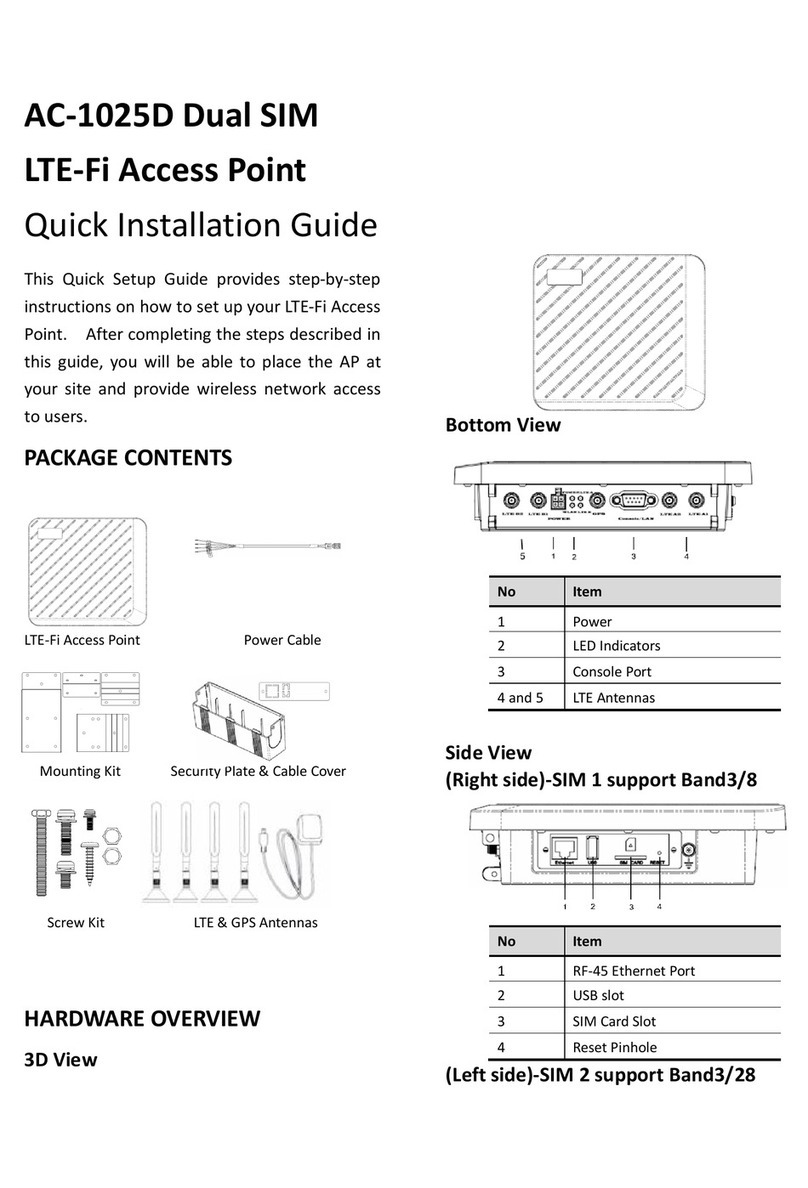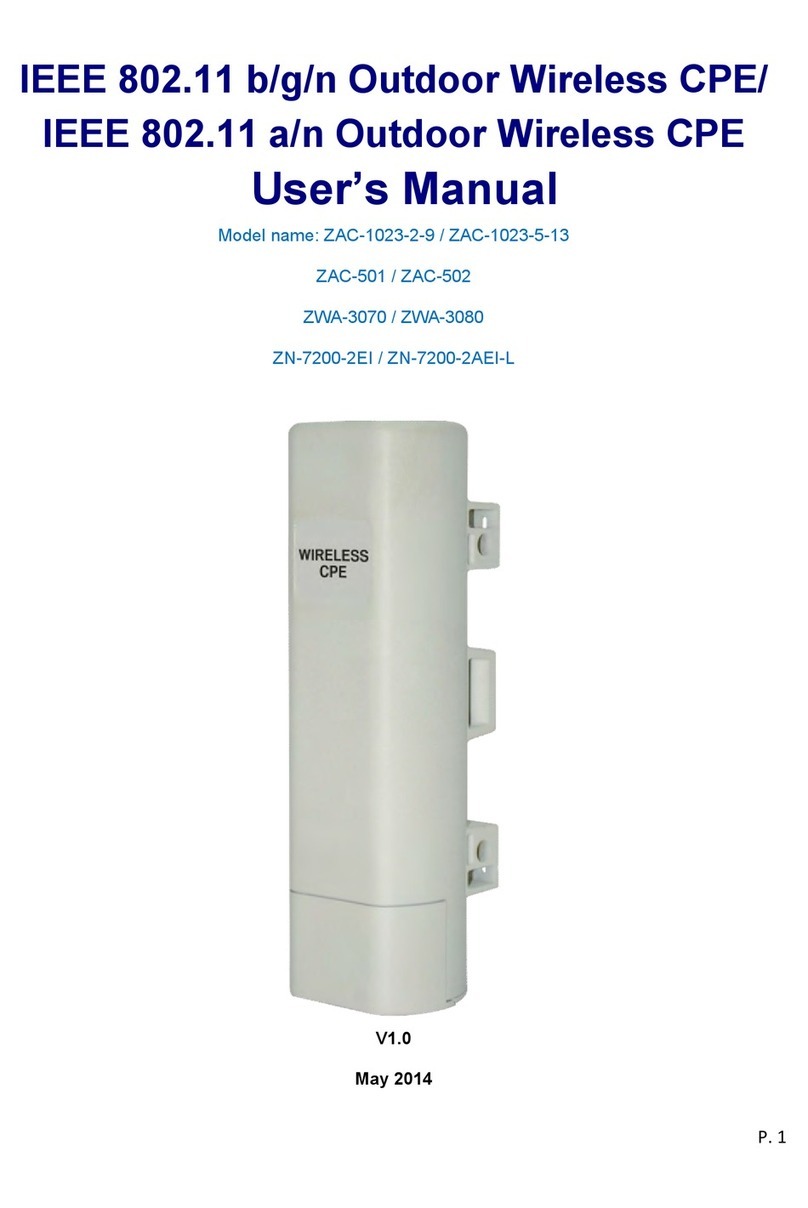802.11ax Access Point User Manual
58-150006-IQN_V1.0 Page ii
TABLE OF CONTENTS
Chapter 1. Introduction...................................................................................................................................................1
1.1. Product Description .......................................................................................................................................................................................1
Chapter 2. Hardware Components.................................................................................................................................2
2.1. Package Contents ...........................................................................................................................................................................................2
2.2. Installation Requirements ............................................................................................................................................................................2
2.3. Physical Ports ....................................................................................................................................................................................................2
2.4. LED Indicator................................................................................................................................................................................................3
Chapter 3. Hardware Installation ...................................................................................................................................4
3.1. Mounting the Access Point on the Pole.................................................................................................................................................4
3.2. Grounding Connection & Protect from Lightning.............................................................................................................................4
3.3. Safety Notice.....................................................................................................................................................................................................4
3.4. Installing a Cable Gland (SP-WP-CM20) ............................................................................................................................................5
3.5.Powering the AP ...............................................................................................................................................................................................5
Chapter 4. The Https Interface .......................................................................................................................................6
4.1. Login to the HTTPS Interface......................................................................................................................................................................6
4.1.1 Thin and Fat AP Swiching..................................................................................................................................................................6
4.2. Thin AP Mode...................................................................................................................................................................................................7
4.2.1 Access Point Configuration................................................................................................................................................................7
4.2.2. Status .........................................................................................................................................................................................................8
4.2.2.1. Overview.........................................................................................................................................................................................8
4.2.2.2. General............................................................................................................................................................................................9
4.2.3. System .................................................................................................................................................................................................... 11
4.2.3.1. AP Mode...................................................................................................................................................................................... 11
4.2.3.2. Reboot.......................................................................................................................................................................................... 11
4.3. Fat AP Mode................................................................................................................................................................................................... 12
4.3.1. Status ...................................................................................................................................................................................................... 12
4.3.1.1. Overview...................................................................................................................................................................................... 12
4.3.1.2. Firewall ......................................................................................................................................................................................... 15
4.3.1.3. Routes........................................................................................................................................................................................... 15
4.3.1.4. Processes..................................................................................................................................................................................... 16
4.3.1.5. Realtime Graphs ....................................................................................................................................................................... 17
4.3.2. System .................................................................................................................................................................................................... 18
4.3.2.1. System.......................................................................................................................................................................................... 18
4.3.2.2. Administration........................................................................................................................................................................... 18
4.3.2.3 5G-NR............................................................................................................................................................................................ 19
4.3.2.5. Backup/Flash Firmware.......................................................................................................................................................... 20
4.3.2.6. AP Mode...................................................................................................................................................................................... 21
4.3.2.7. Reboot.......................................................................................................................................................................................... 21
4.3.3. Network .................................................................................................................................................................................................22
4.3.3.1. Interfaces..................................................................................................................................................................................... 22
4.3.3.2. Wifi.................................................................................................................................................................................................32
4.3.3.3. DHCP and DNS ......................................................................................................................................................................... 44
4.3.3.4. Static Routes.............................................................................................................................................................................. 49
4.3.3.5. Firewall ......................................................................................................................................................................................... 50