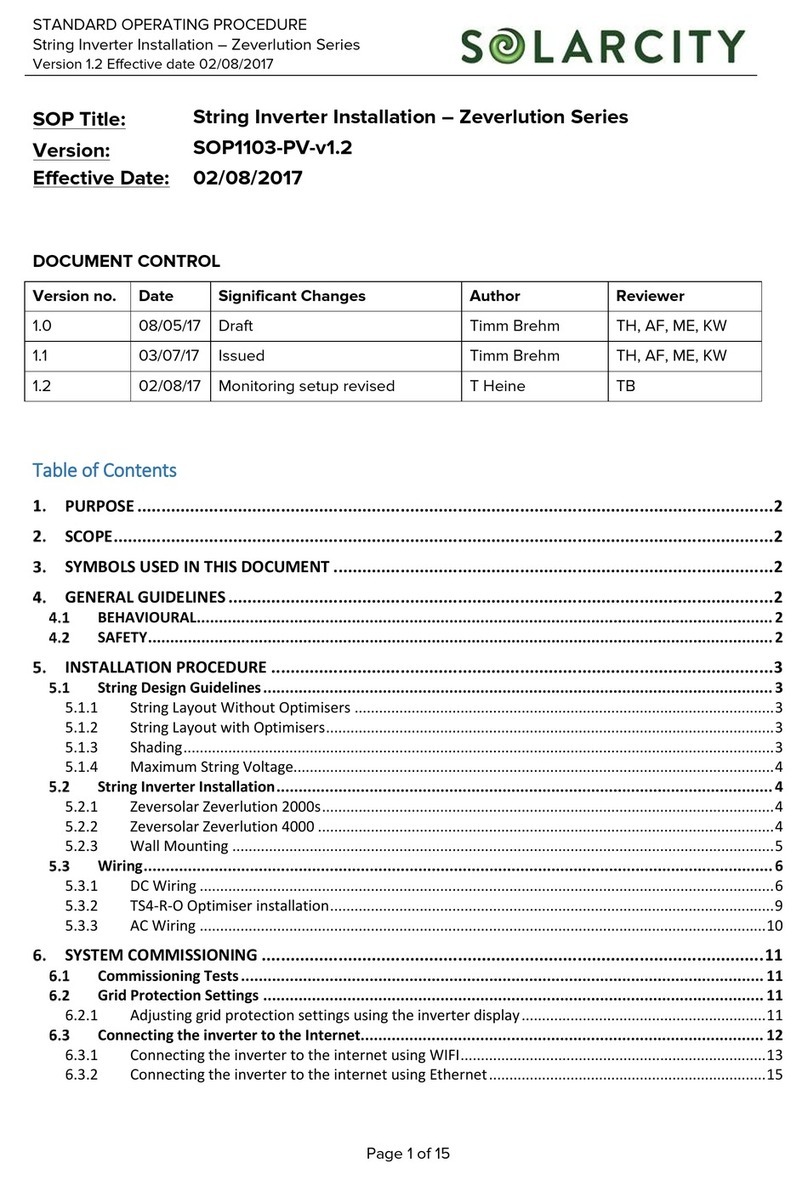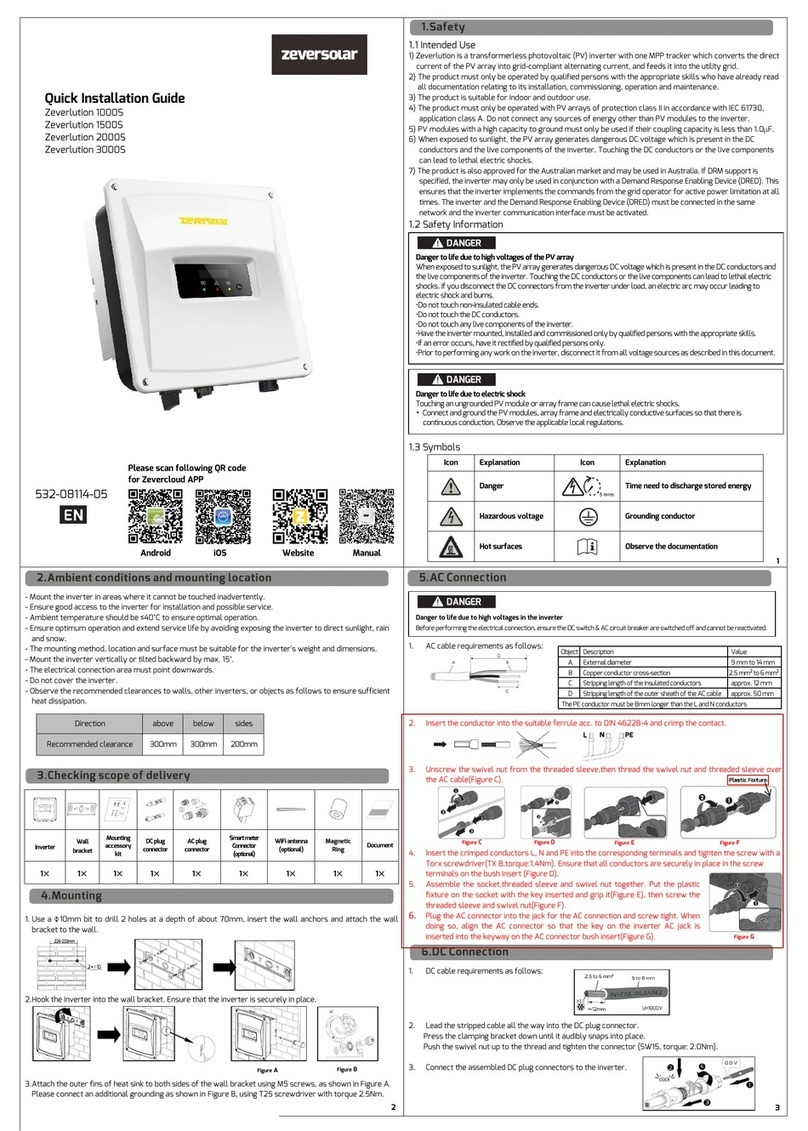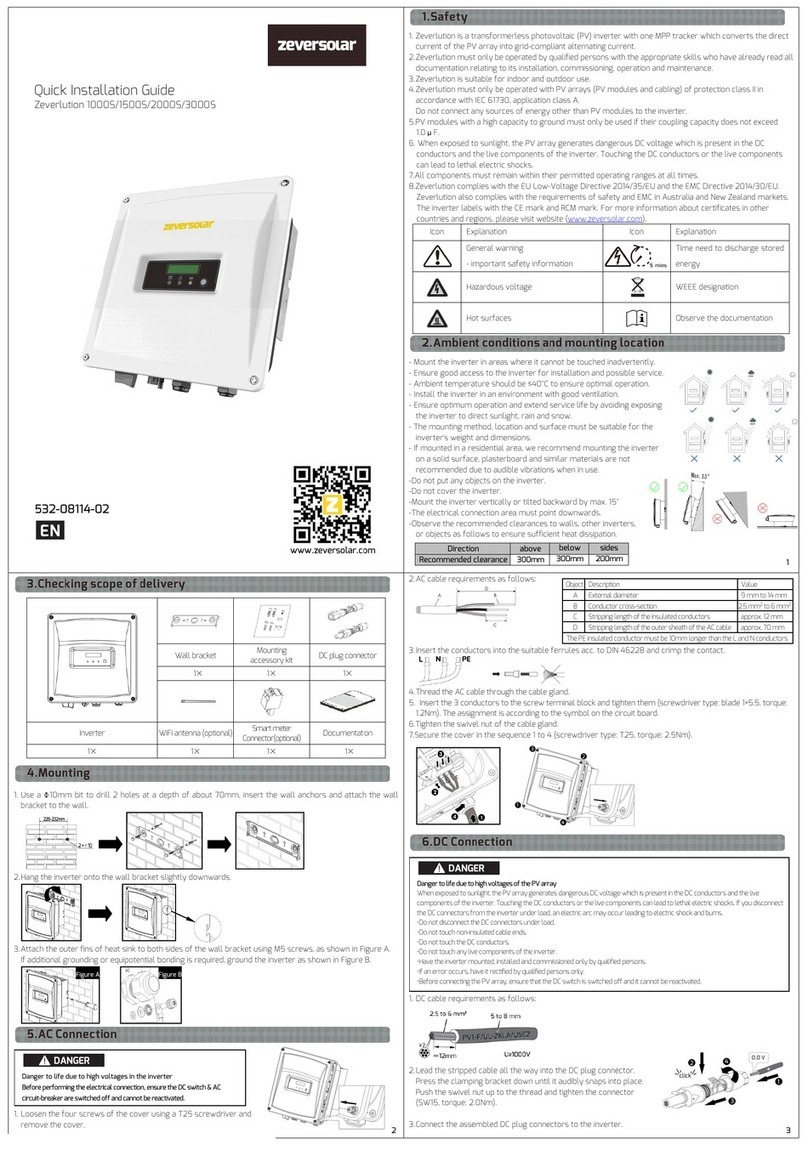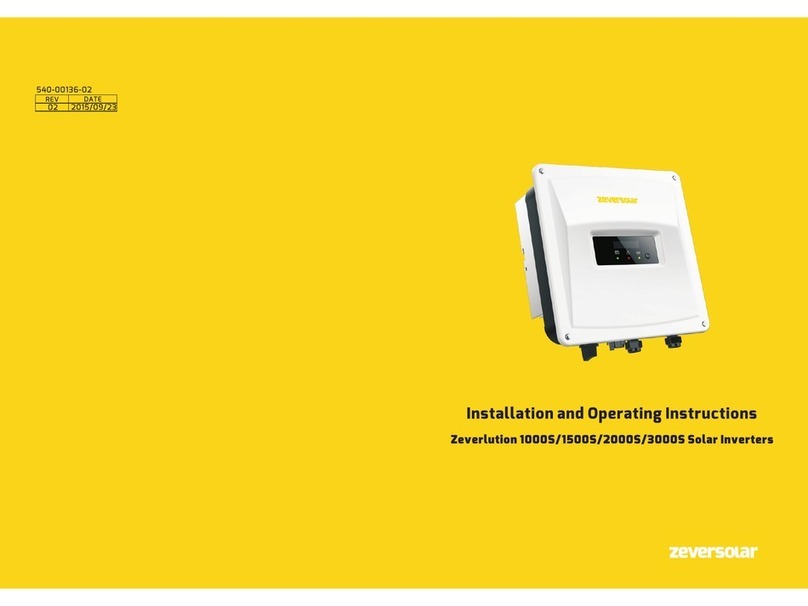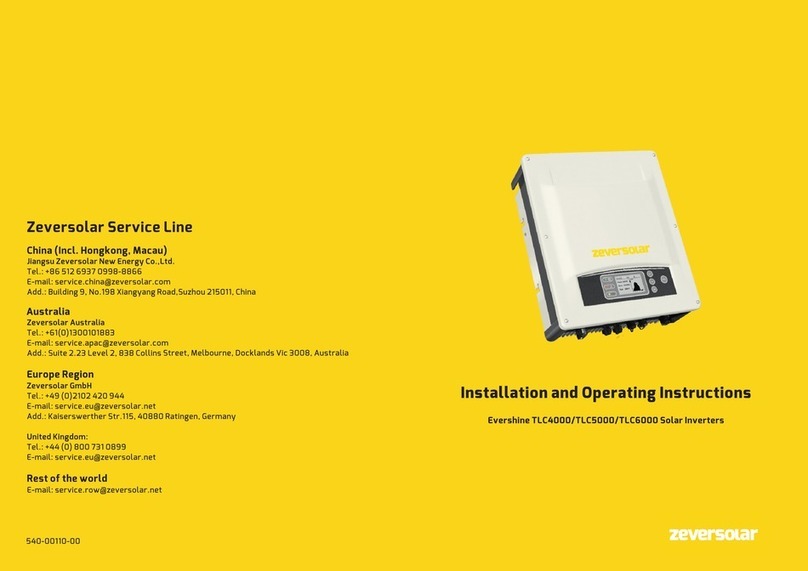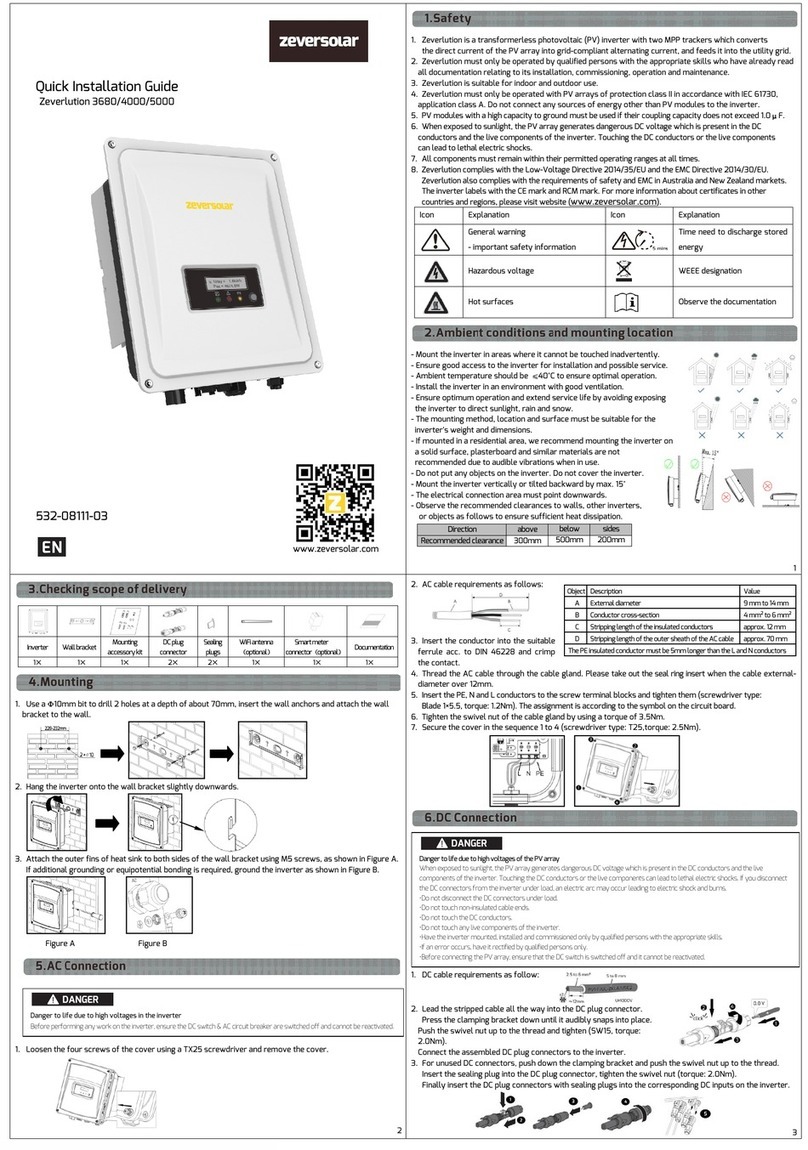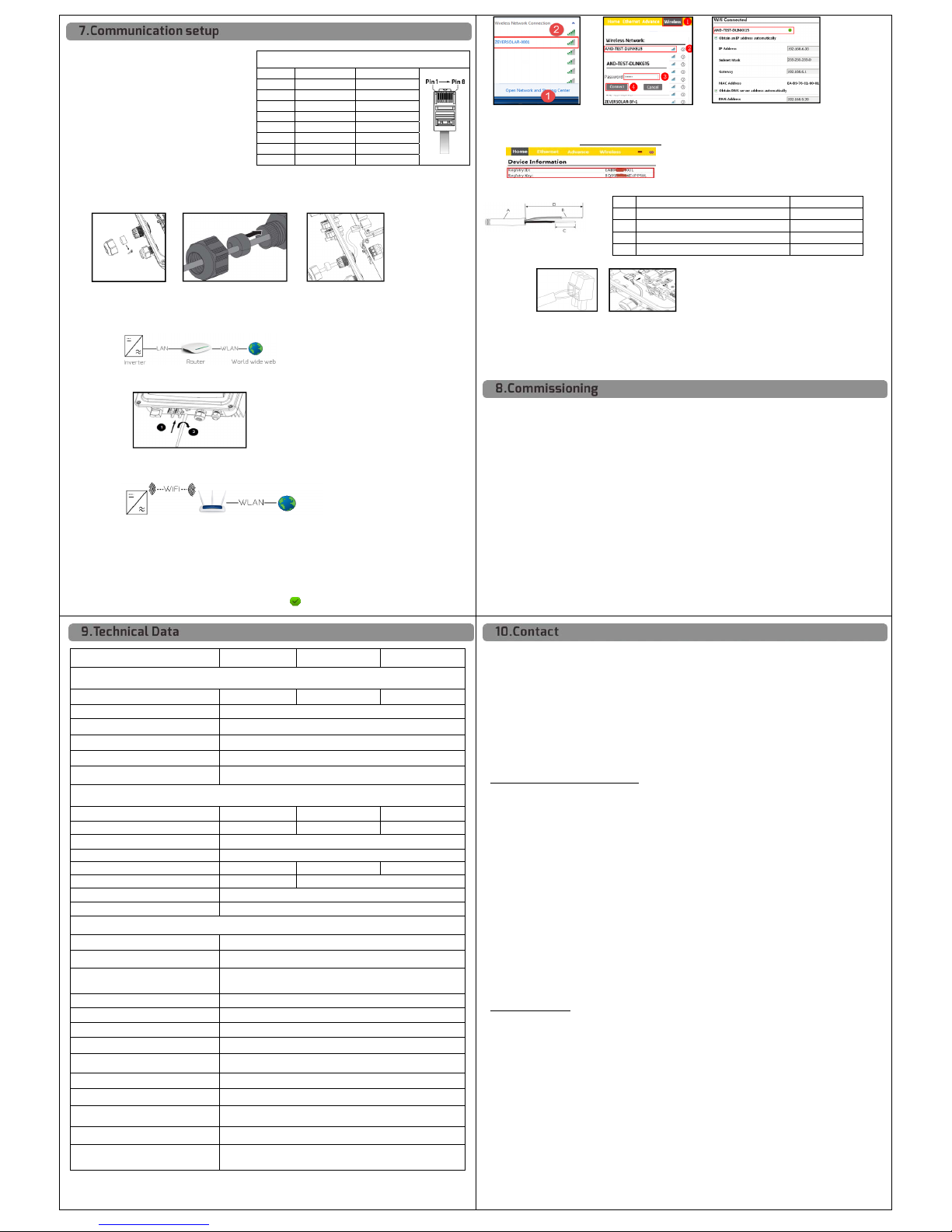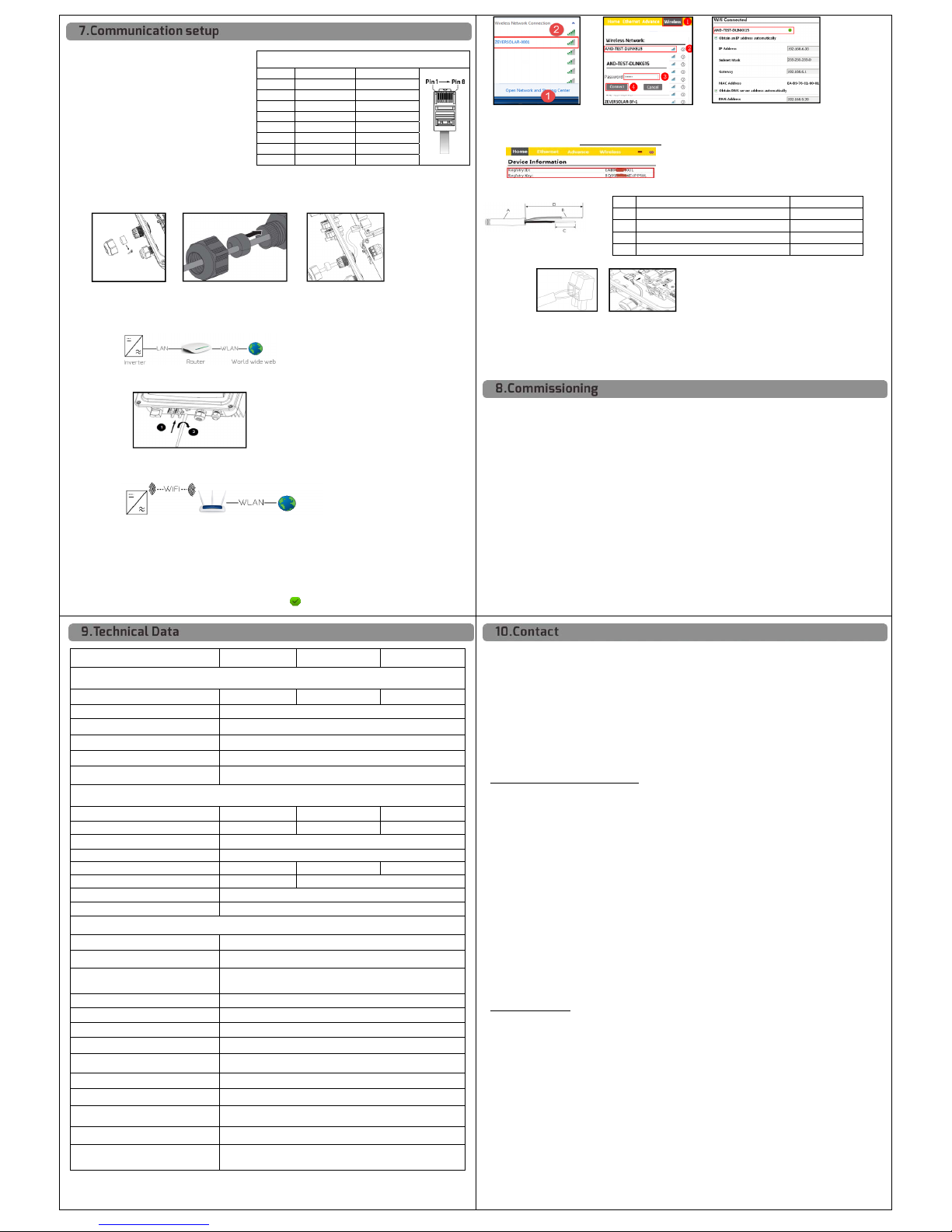
1. RS485 and Ethernet connection
Cable requirement :
- Comply with the standards for structured
cabling according to EIA/TIA-568.
- Shielding.
- CAT-5E or higher.
- UV-resistant for outdoor use.
- RS485 cable maximum length 1000m ,
- Network cable maximum length 100m .
1.1 Unscrew the swivel nut of the cable gland,
take out the seal insert and remove the filler-plug.
1.2 Thread the swivel nut over the cable, push the cable into the side slot in the seal insert,
thread the cable through the cable gland.
1.3 Plug the RJ45 connector into the RJ45 port in the inverter until it snaps into place.
1.4 Push the seal insert back into the cable gland. Tighten the swivel nut slightly.
1.5 Ethernet connection diagram.
Please make sure that the router's DHCP function is activated.
2 WiFi connection (optional).
2.1 Take off the sealing cap and tighten the antenna to the WiFi connection port.
2.2 WiFi Connection diagram.
Please make sure that the inverter is power-on before executing following steps.
2.3 Open your mobile device or laptop’s WLAN page. The new access point called ZEVERSOLAR -XXXX is
displayed. Note: "XXXX" stands for the last four digits in the Registry ID (Figure C).
2.4 Connect to the access point using your mobile device or laptop, the password is ‘zeversolar’.
2.5 Start the web browser and type in" http://160.190.0.1." The internal website will open.
2.6 Select a router in the [Wireless] area. The Password/Security Key dialog box will pop up.
Enter the password of the router (Figure D). If the WiFi device is connected to the router successfully,
the status indicator on the wireless page will display the icon (Figure E).
Pinout assignment for RJ45 wiring
Pin No. Pin definition
FigureC FigureD FigureE
2.7 Note the Registry ID and Key, they will be used for creating new plant in ZeverCloud,
please visit website (www.zevercolud.com) .
3 Smart meter connection(optional)
3.1 Cable requirements:
3.2 Route the cable into inverter through the cable gland, cable connection referring to section 7.1.
FigureG
3.3 Connect the conductors to the supplied smart meter connector in accordance with the symbol.
When doing so, ensure the conductors are plugged completely into the terminal up to the insulation.
3.4 Plug the assembled smart meter connector into the pin connector (Figure G),
3.5 Push the seal insert back into the cable gland. Tighten the swivel nut slightly.
3.6 Place the cover on the housing, then tighten all 4 screws with a Torx screwdriver (TX25) .
Check
-Check that the inverter’s exposed metal surface has a ground connection.
-Check that the DC voltage of the strings does not exceed 600V.
-Make sure that the DC voltage has the correct polarity.
-Make sure that the resistance between PV arrays and ground is greater than 1Mohm.
-Make sure that the AC circuit breaker must be correctly rated and mounted.
-Check that the grid voltage at the point of connection of the inverter is within the permitted range.
-Make sure that the inverter and wall bracket have been correctly mounted.
-Make sure that the cover has been correctly mounted.
-Make sure that cables are routed in safe place or protected against mechanical damage.
-Make sure that unused DC inputs on the inverter have inserted by DC plug connectors with sealing plugs.
-Make sure that the communication and AC cable glands have been correctly mounted and tightened.
Commissioning
After finishing the above checks, switch on the DC switch, then check various settings in the display and
make changes if necessary. Ensure the correct safety setting has been selected for the region, then switch
on the AC circuit breaker. When there is sufficient DC voltage applied and the grid connection conditions
are met, the inverter will start operating automatically.
Objec
Stripping length of the insulated conductors
Stripping length of the outer sheath of the cabl
Zeverlution 3680 Zeverlution 4000 Zeverlution 5000
DC Input
DC convertible power(@cosφ=1) 3900W 4650W 5300W
Max. DC input voltage 600V
Min. DC start voltage 80V
Max. DC input current 11A/11A
Number of independent MPP inputs 2
Strings per MPP input 1
AC Output
Rated active power 3680W 4000W 5000W
Max. apparent AC power 3680VA 4400VA 5000VA
Rated power frequency 50/60Hz
ated grid voltage 220/230V
Max. AC output current 16
Line circuit breaker B25 B32
Adjustable displacement power factor 0.8Ind ...1…0.8cap
Harmonic distortion (THD) at rated output < 3%
General data
PV ISO / Grid monitoring ●/●
GFCI function ●
Communication interfaces: RS485 /
Ethernet / WIFI ●/ ○/ ○
Earth Fault Alarm cloud based, audible and visible (AU)
Dimensions (W x H x D) 341x 395 x172 mm
Weight 11kg
Noise emission < 25 dB(A)@1m
DC connection SUNCLIX DC connector
AC connection Screw terminal block
Operating temperature range -25℃…+60℃
Relative humidity (non-condensing) 0% … 100%
Max. operating altitude 4000m(>3000m derating)
Degree of protection
(according to IEC 60529) IP65
●standard ○optional
If you have any technical problems concerning our products, please contact Zeversolar service.
We require the following information in order to provide you with the necessary assistance:
- Inverter device type
- Inverter serial number
- Type and number of connected PV modules
- Error code
- Mounting location
- Warranty card
Zeversolar Factory Warranty
Warranty card will be shipped with inverter. You can download the current warranty conditions at
www.zeversolar.com/service/warranty.
Regional service are available by contacting the following numbers during working hours:
Australia
Phone: +61 13 00 10 18 83
Great China
Phone: +86 512 69 37 09 98-8866
E-Mail: service.china@zeversolar.com
European Region
Phone: +49 221 48 48 52 70
Rest of the world
E-Mail: service.row@zeversolar.com
For more information, please download the user manual and other technical documents at
www.zeversolar.com.
Fi