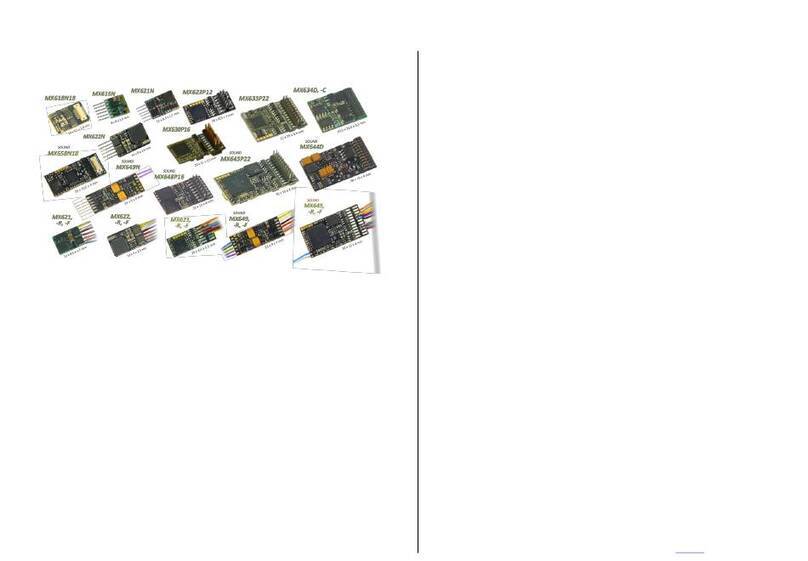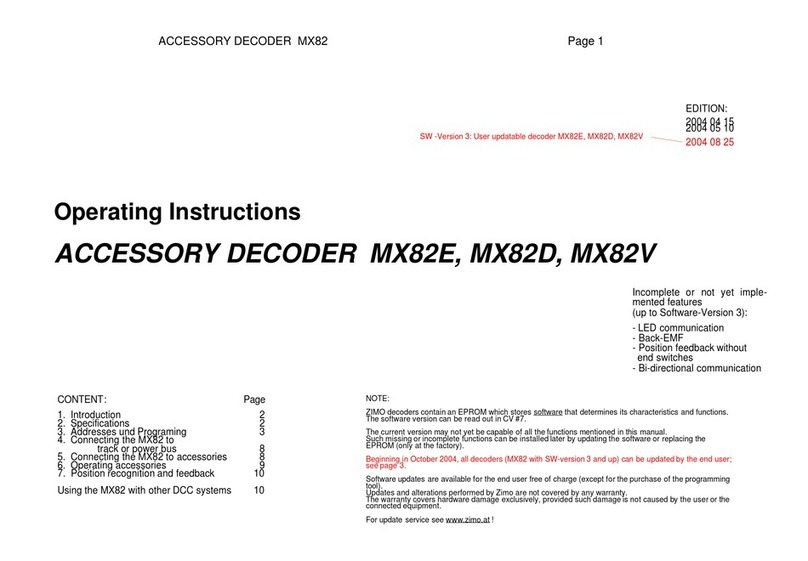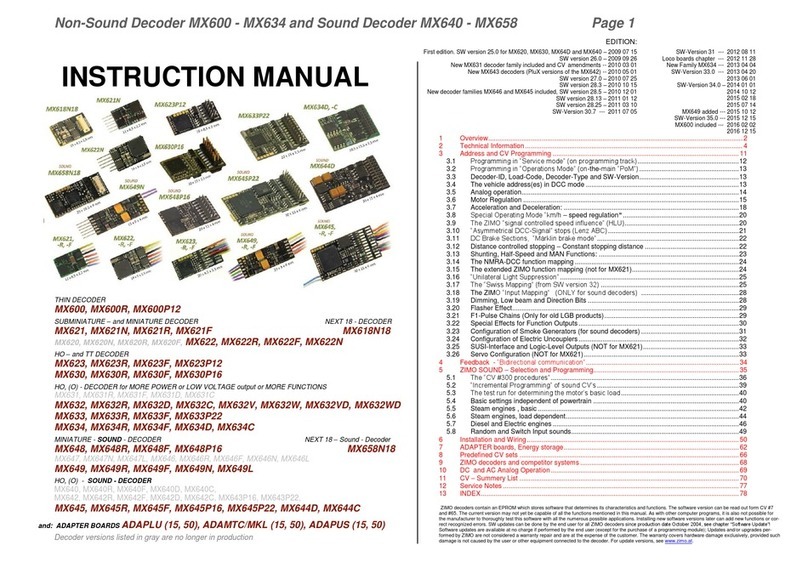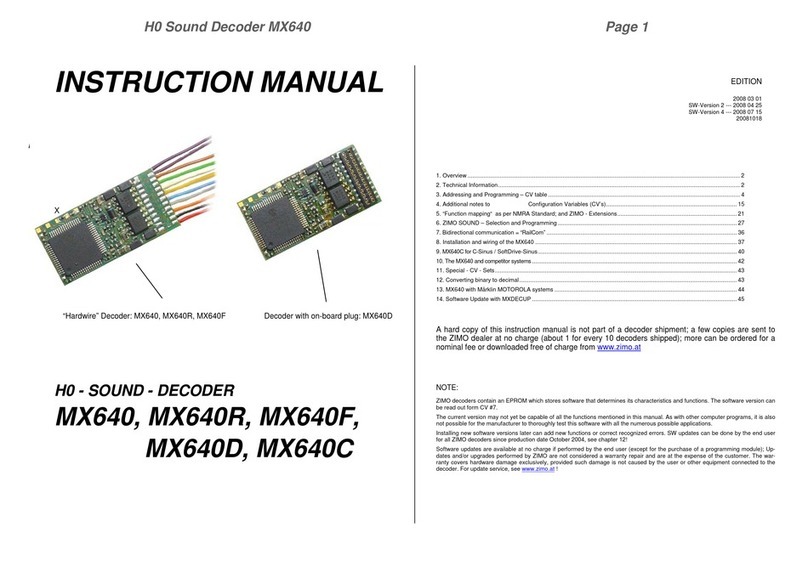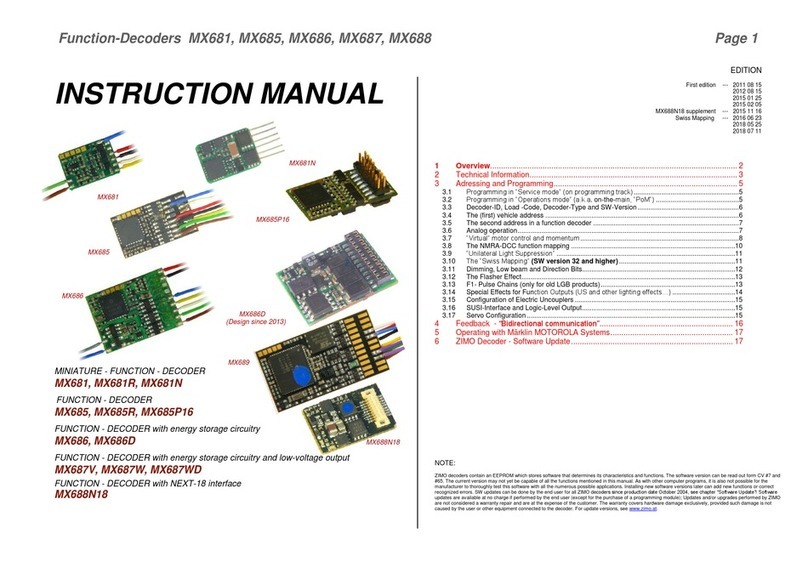INSTRUCTION MANUAL CENTRAL COMMAND STATION MX10, MX10EC Page9
ATTENTION:Standard transformers of all kinds (not even with rectifier) as well as ZIMO
transformers (although they were used for the MX1) and old model railway
transformers MUST NOT be used with an MX10! (Because of legal regulations
and because MX10 / MX10EC are only designed for regulated power supplies)
2. Power supply and technical data
The central command station MX10 and all connected controlling devices (and the whole layout)
are supplied by an external power supply unit. This supllies the “primary voltage”. As power sup-
ply unit a product from ZIMO or from another manufacturer can be used, as long as it fulfills the
basic requirements:
All power supply units provided by ZIMO correspond to these criteria. The current products can be
looked up in our product- and pricelist. The example shown here is ZIMO’s standard power supply
unit NG300 (30V / 320 VA), this is currently delivered with start sets, but also available separately.
Alternatively (also for „G-start set“): NG600 (30 V / 600 VA).
The track voltages on the outputs of the MX10 (MX10EC) are NOT like the power
supply unit output voltage; they are reduced within the MX10 by a DC converter
inside the MX10 to 10 - 24 V, depending on Voltage & Current settings
(see equally-named chapter).
The difference between the input voltage of the MX10 (also output voltage of
the power supply unit) and track output voltage has to be 3V or more due to
the internal consumption of the MX10. Therefore, the track voltage has to be
set to at least 3 V less than the voltage supplied by the power supply unit.
The total current of the track outputs can be higher than the current supplied by
the power supply unit: the higher the total current (up to the double), the lower the
track voltages are configured compared to the voltage of the power supply unit. This
means that in case of a 240 W power supply unit, the total rail currents can be cal-
culated between 8 A (about 24 V) and 15 A (12 V).
Additionally to the track outputs there are other consumers (own consumption, con-
nected cabs, etc.), which limit the available power depending on their configuration.
The output of the power supply unit is
connected to the “DC in”-socket on the
MX10’s (or MX10EC’s) back side.
Observe the polarity (+/-)!
If it is connected wrongfully, the
MX10 does not start, but it CAN-
NOT be damaged.
Output track 1 (MX10) or track (MX10EC)
(adjustable in 0.2 V steps)
(adjustable in 1 A steps)
- Start-up time of the voltage
(adjustable in 1 sec steps)
(adjustable in 0.1 A steps)
- Turn-off time in case of overcurrent
(adjustable in 0.1 sec steps)
- Tolerated overcurrent threshold surpassing
(adjustable in 0.5 A steps)
(adjustable in 0.5 sec steps)
- Spark suppression (selection between Off/Lev1/Lev2)
Level 1 / Level 2 (sensitive)
Output track 2 (NOT on the MX10EC):
Default
(adjustable in 0.2 V steps)
(adjustable in 1 A steps)
- Start-up time of the voltage
(adjustable in 1 sec steps)
(adjustable in 0.1 A steps)
- Turn-off time in case of an overcurrent
(adjustable in 0.1 sec steps)
- Tolerated overcurrent threshold surpassing
(adjustable in 0.5 A steps)
(adjustable in 0.5 sec steps)
- Spark suppression(selection between Off/Lev1/Lev2)
Level 1 / Level 2 (sensitive)
DC outputs S1 and S2 (in the circuits for “track1” and “track 2”)
Only MX10
(Supply for devices connected via CAN bus cable) ...
(Supply for devices connected to XNET and LocoNet)
2 instead of 6 pins
on the MX10EC
(6 pins on 2x8-pole pin conn.) - constant current at 15 mA
“out 5” and “out 6” are suitable for relay
100 mA
AOS inputs
2 inst. of 6 pins on MX10EC
(8 pins on 2x8-pole pin conn.) to gnd or switching threshold
0 to 32 V
measurable min. amplitude of the RailCom signals
Sample rate (3-fold oversampling)
Communication via cable
(ZIMO CAN sockets in the front and the back)
(with special 8 pole. cable: XNET socket)
depending on the protocol up to
(2) XNET or OPEN DCC bus) not yet in use
at this moment the software is not prepared
USB device (client) interface
Only if it‘s NOT an MX10EC
(Ethernet, also to connect a WiFi router)
Mi-Wi network (derivative of the ZigBee standard, 2.4 GHz)
DRAM and SRAM (random access memory)
NAND flash (pictures, databases, interlockings, sound files, etc
external power supply unit with galvanically isolated DC output ...
20 - 35 V
reasonable maximum voltage of the power supply unit ......................................
for minimum operation (about 3 A rail current)...........................................................
for operation with full power (up to 25 A total rail current).....................................