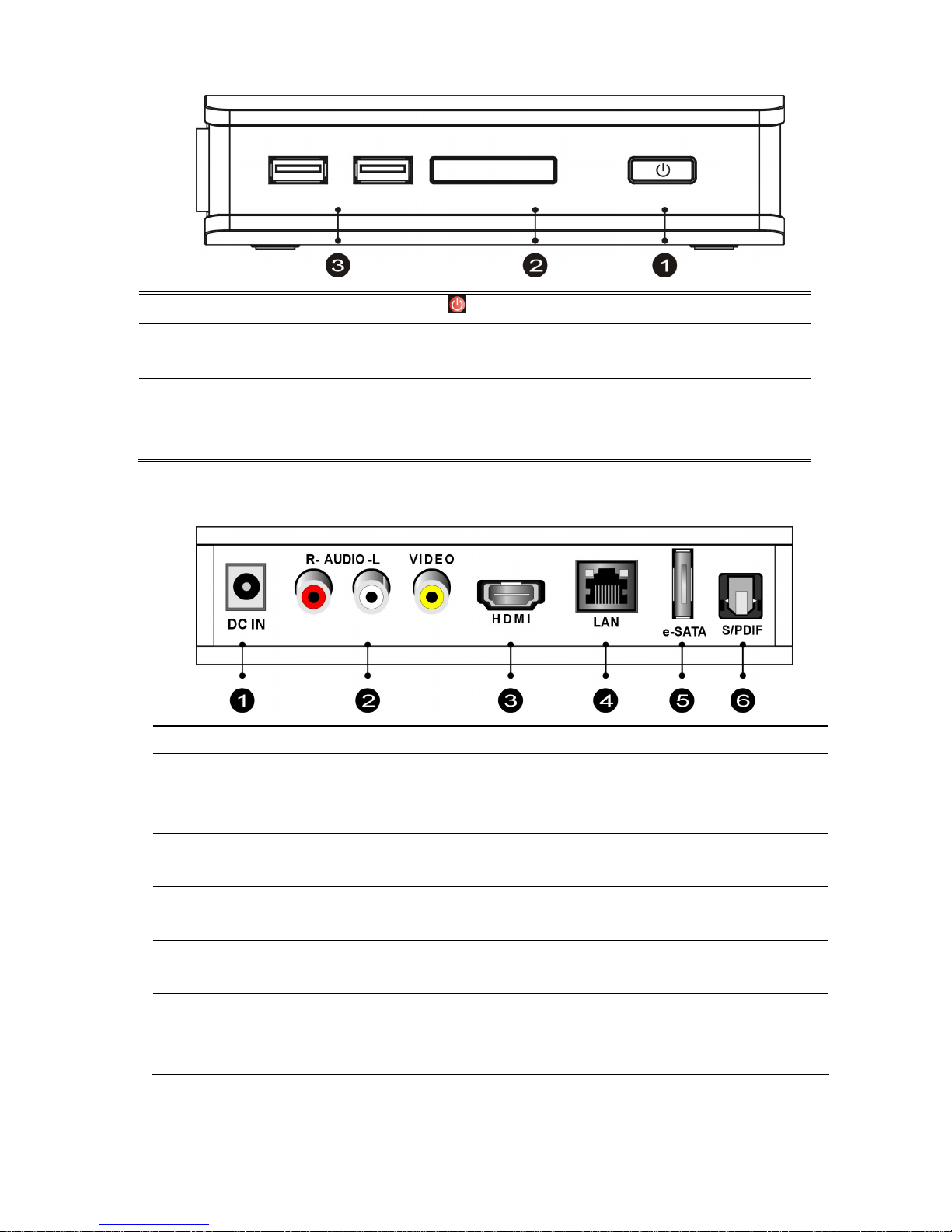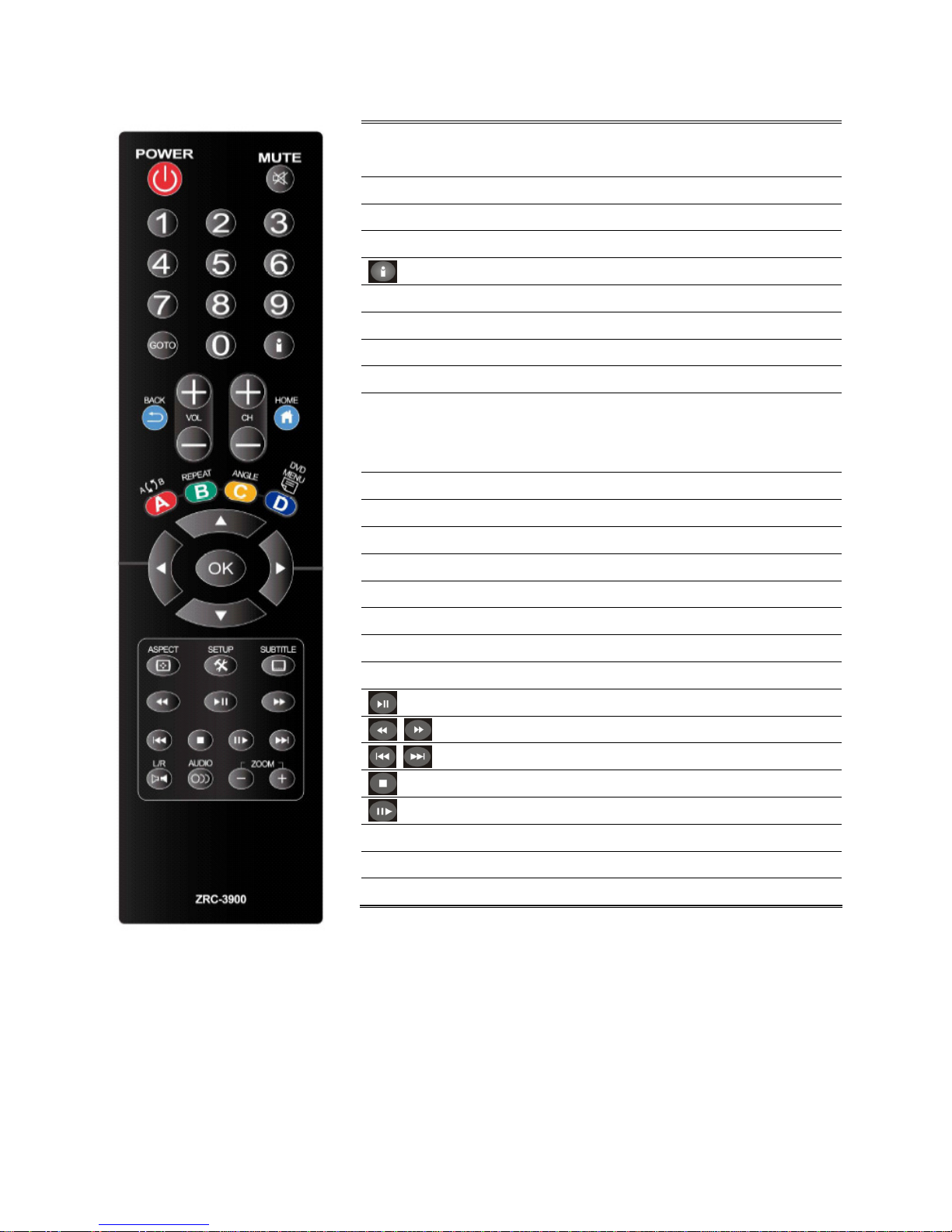Tab e of Contents
1
11
1
Introduction ........................................................................ 2
Package Content ............................................. 錯誤
錯誤錯誤
錯誤! 尚未定義書籤
尚未定義書籤尚未定義書籤
尚未定義書籤。
。。
。
Specification.............................................................................. 3
Front View................................................................................. 4
Back View.................................................................................. 4
Remote Contro ......................................................................... 5
2
2 2
2 Insta ation.......................................................................... 6
Cab e Connections ..................................................................... 6
Internet Connections................................................................. 6
Connect USB Devices................................................................. 8
Power Cord Connection ............................................................. 8
Switch your TV Input/Source .................................................... 8
3
33
3
Network Connections .......................................................... 9
Wired Network Setup .............................................................. 10
Wire ess Network Setup .......................................................... 11
Fi e sharing (Simp e NAS) ....................................................... 12
Fi e sharing Configuration ....................................................... 13
4
4 4
4 P ay Media ......................................................................... 17
Video P ayback ........................................................................ 19
Music P ayback ........................................................................ 20
Photo P ayback........................................................................ 21
5
5 5
5 Bonus Features.................................................................. 22
Torrent Down oad.................................................................... 22
F ickr ....................................................................................... 23
6
66
6
Fi e Copy............................................................................ 24
7
7 7
7 Setup................................................................................. 25
Audio....................................................................................... 25
Video ....................................................................................... 26
System .................................................................................... 27
Other ....................................................................................... 27
8
88
8
Troub eshooting ................................................................ 28