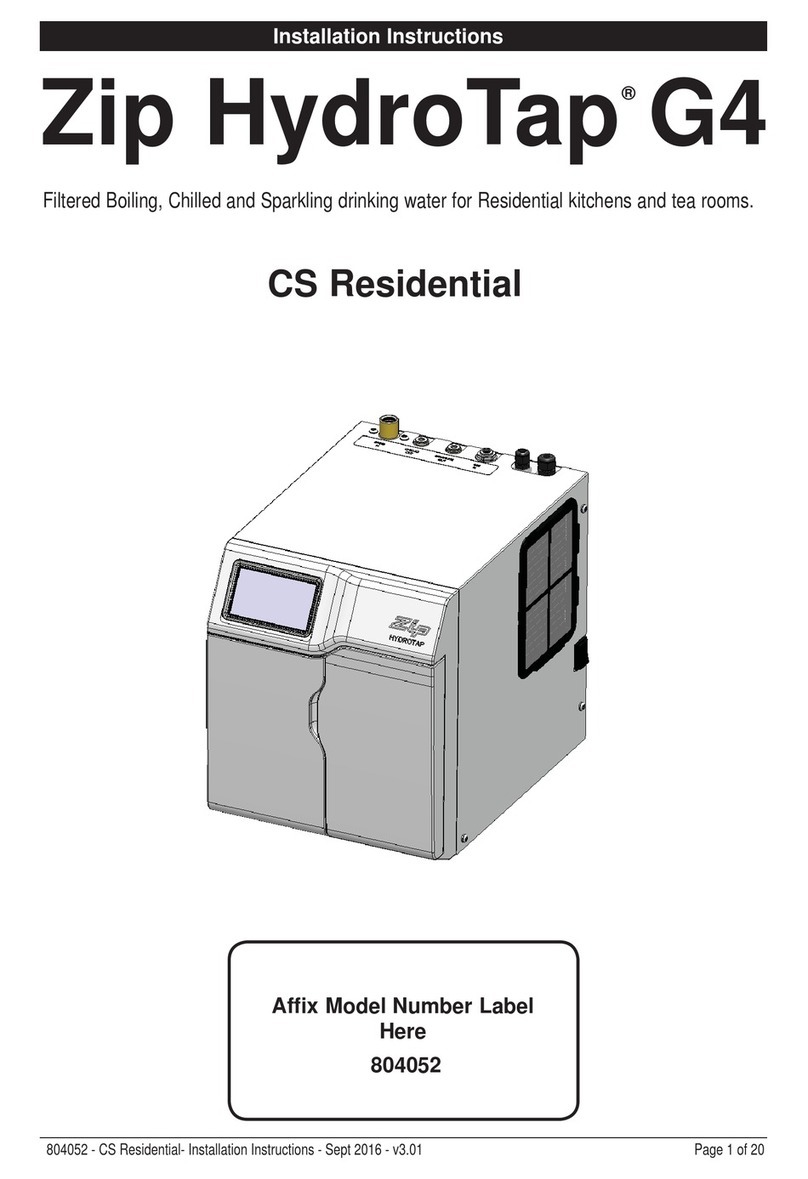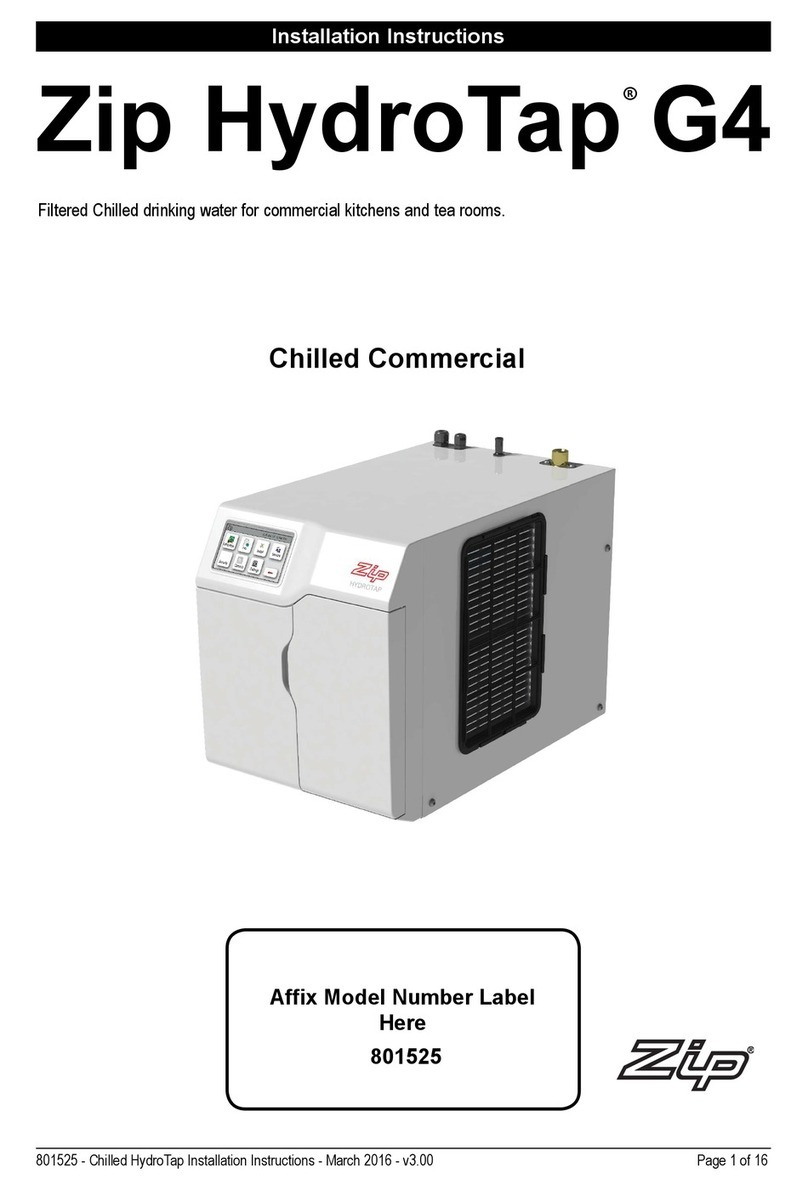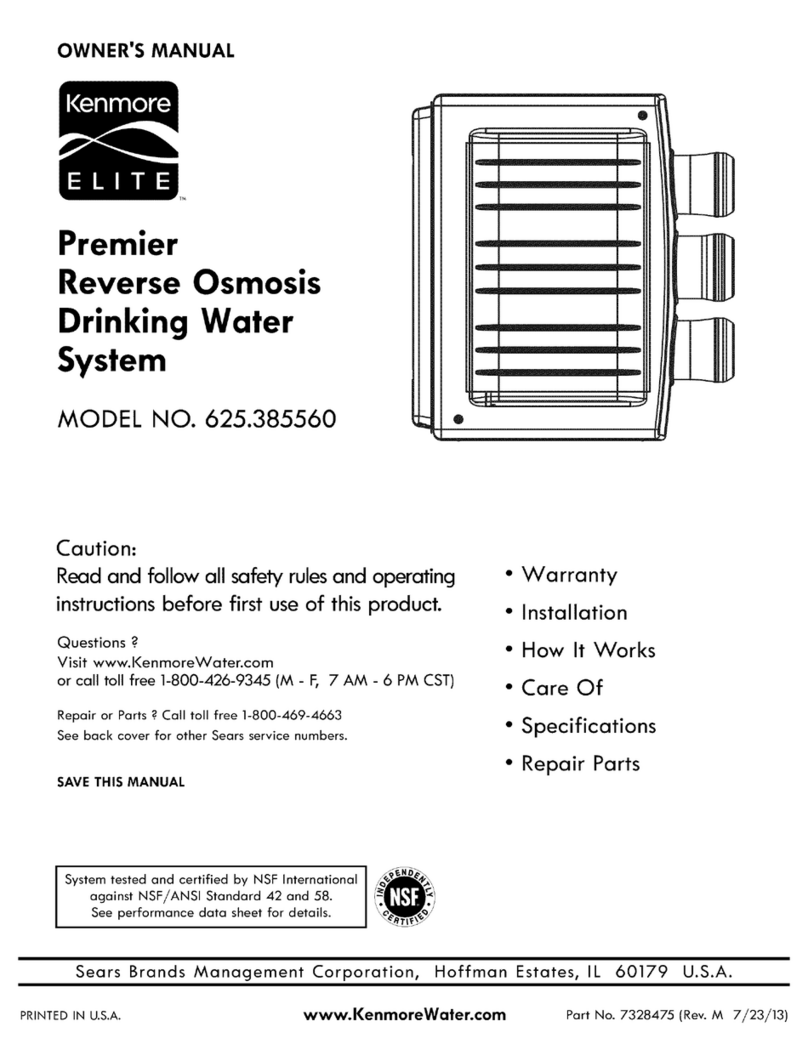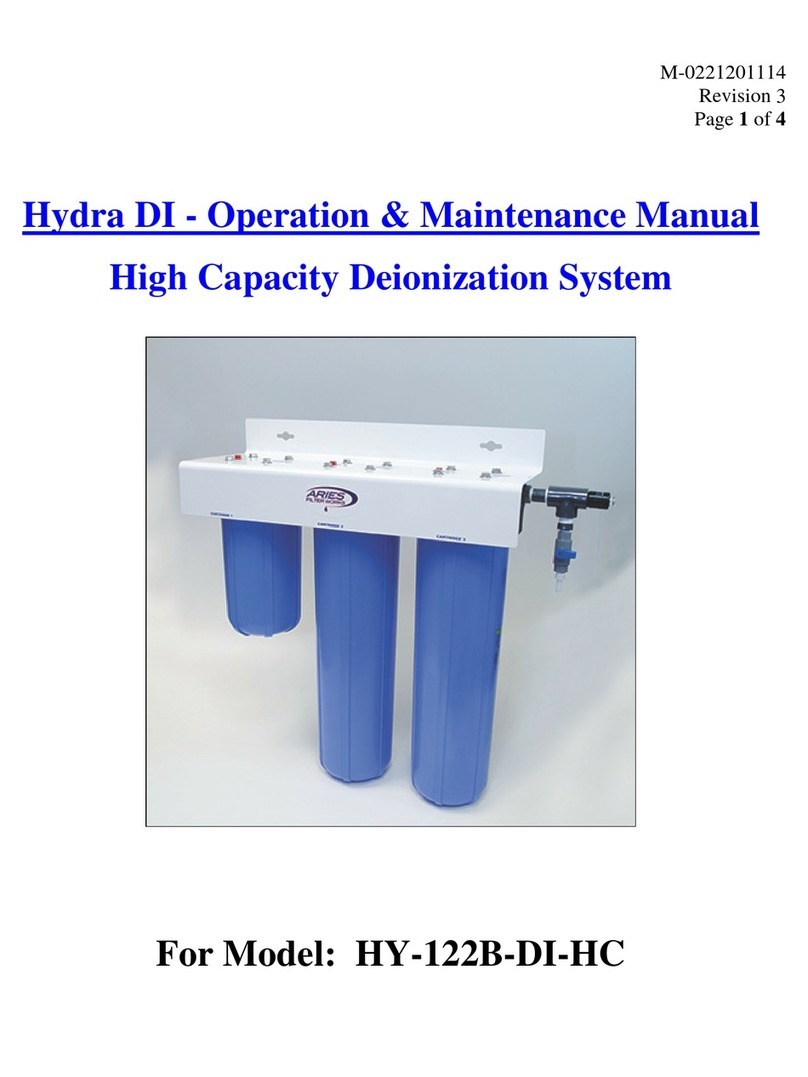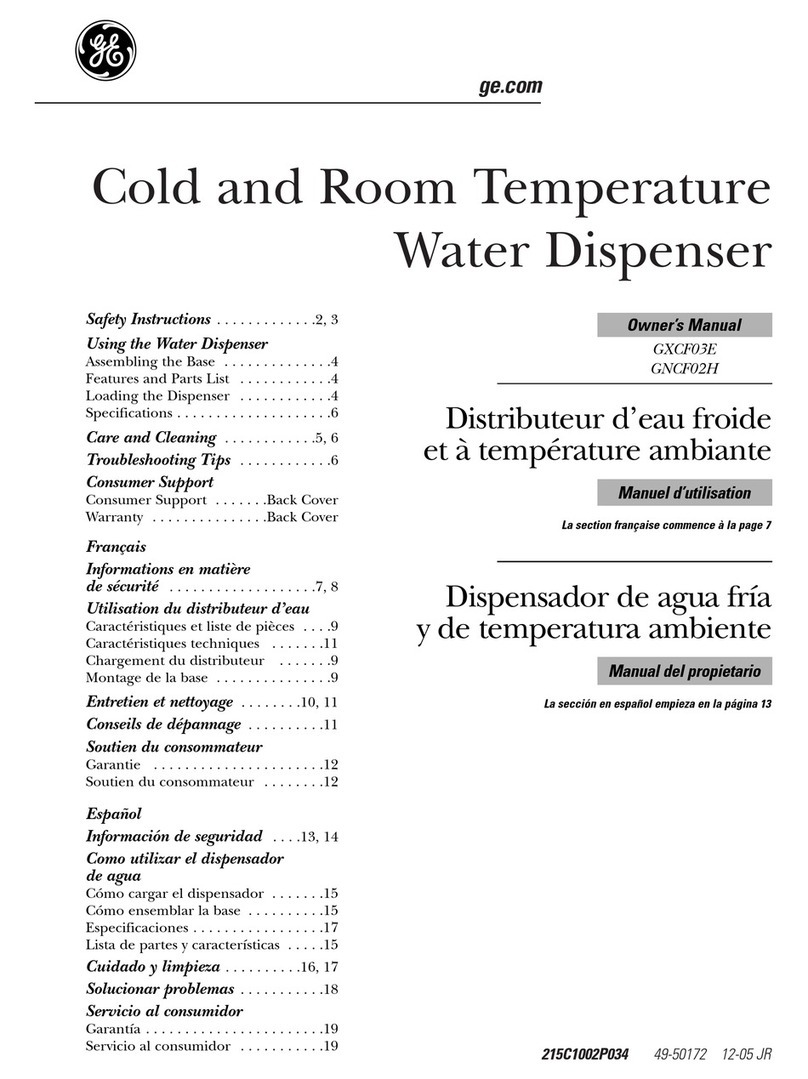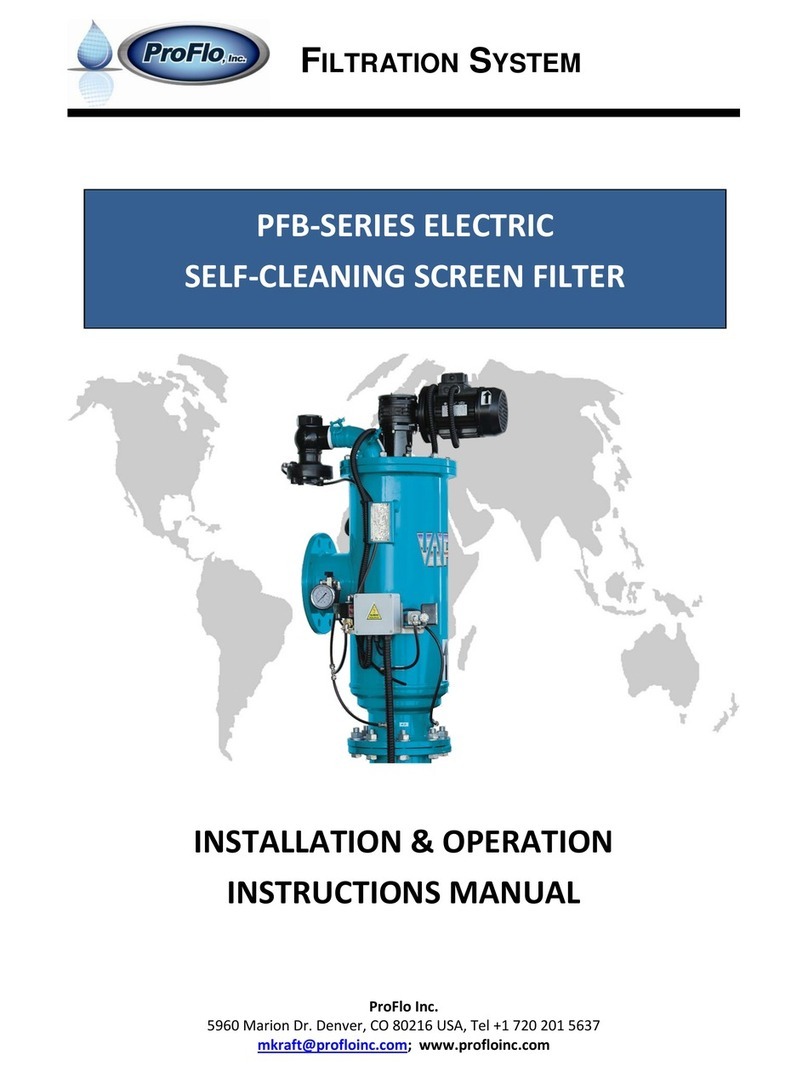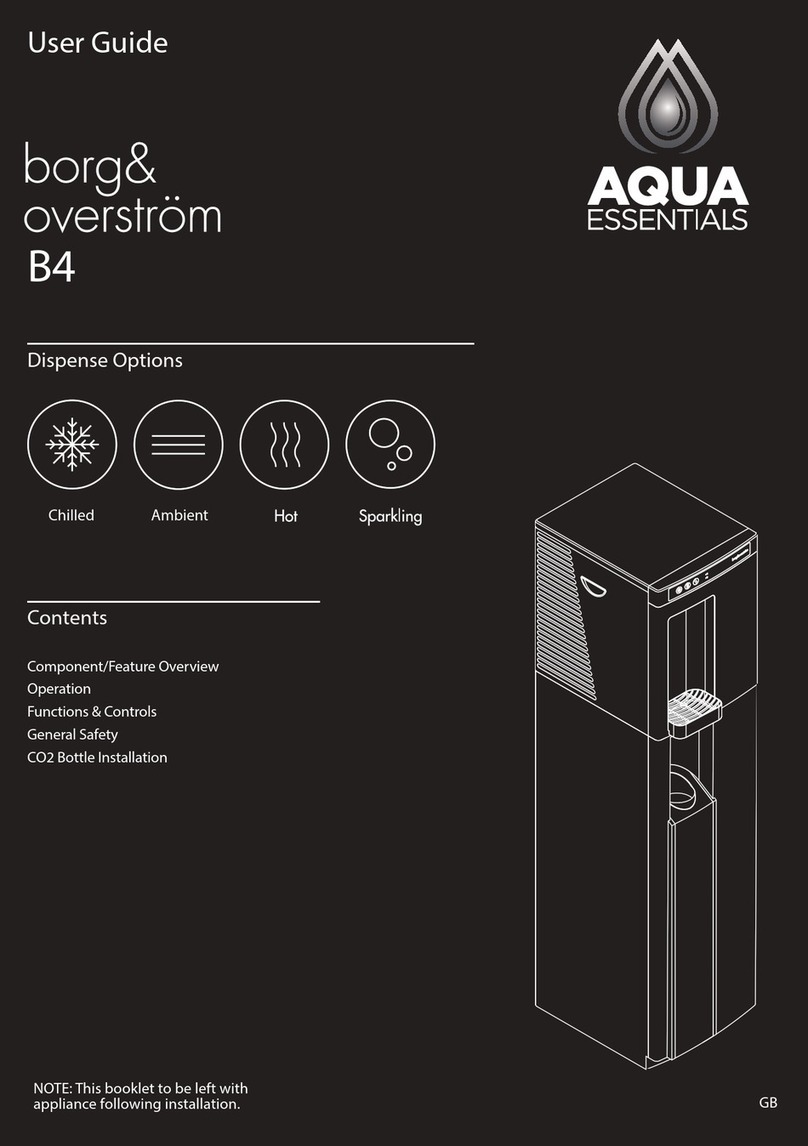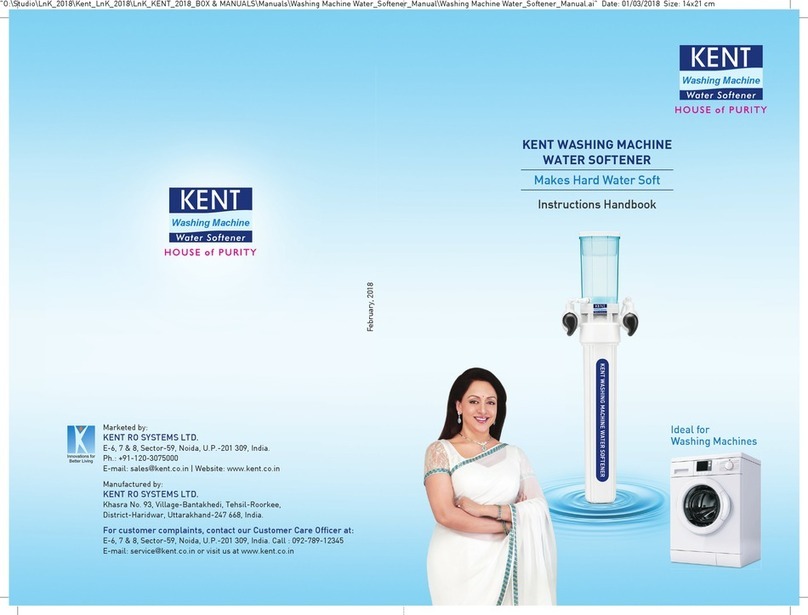Zip HydroTap G4 User manual
Other Zip Water Dispenser manuals
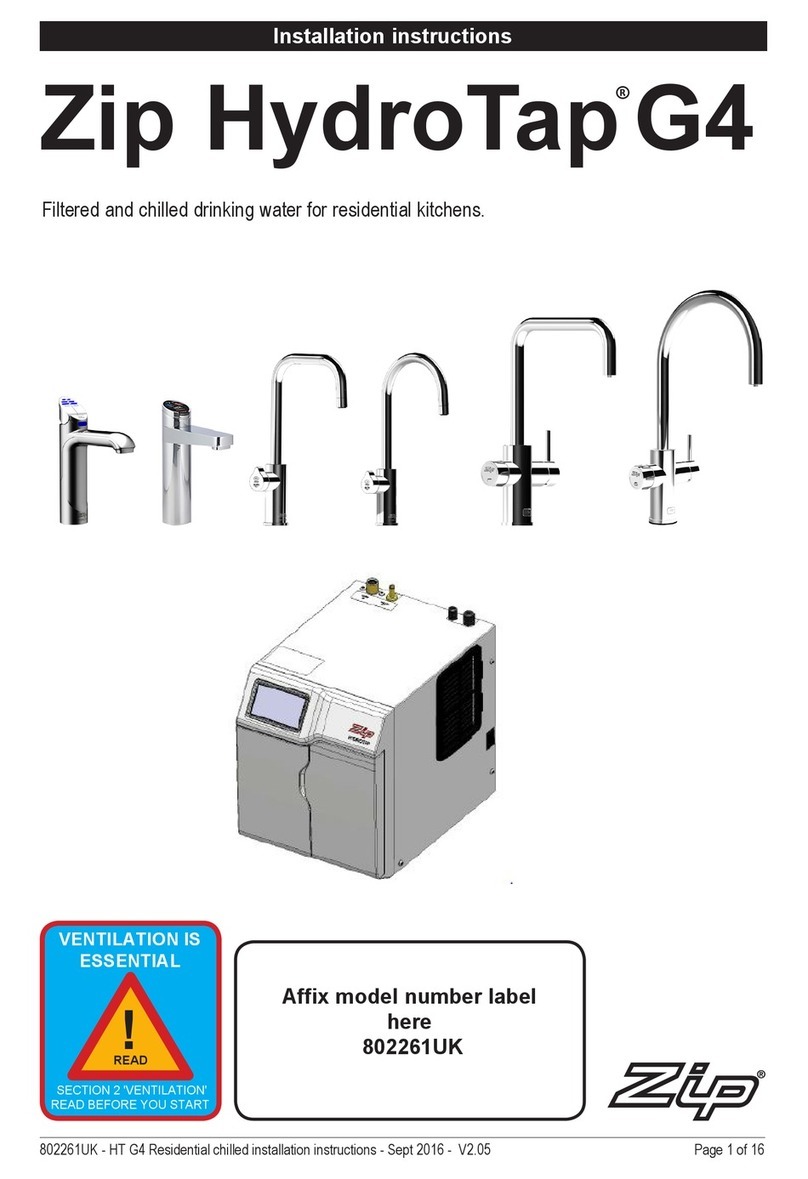
Zip
Zip Classic HydroTap G4 range User manual
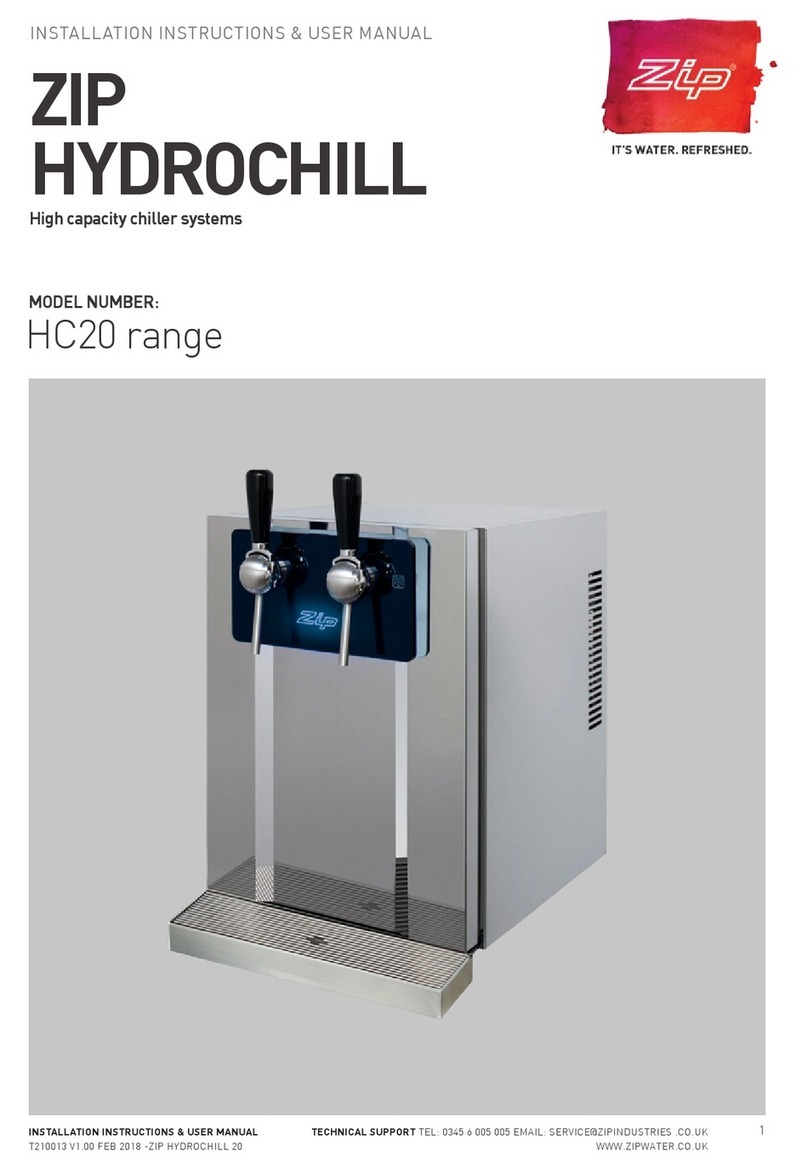
Zip
Zip HYDROCHILL HC20 Series Manual
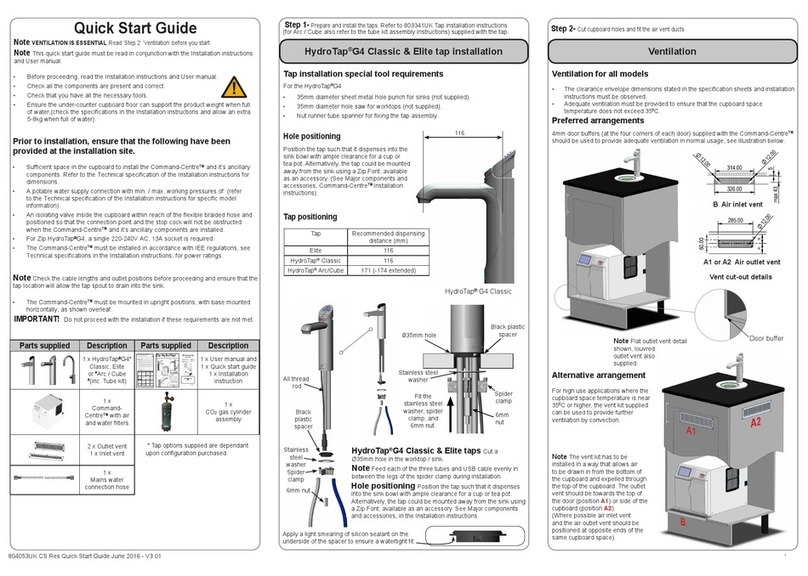
Zip
Zip Classic HydroTap G4 range User manual
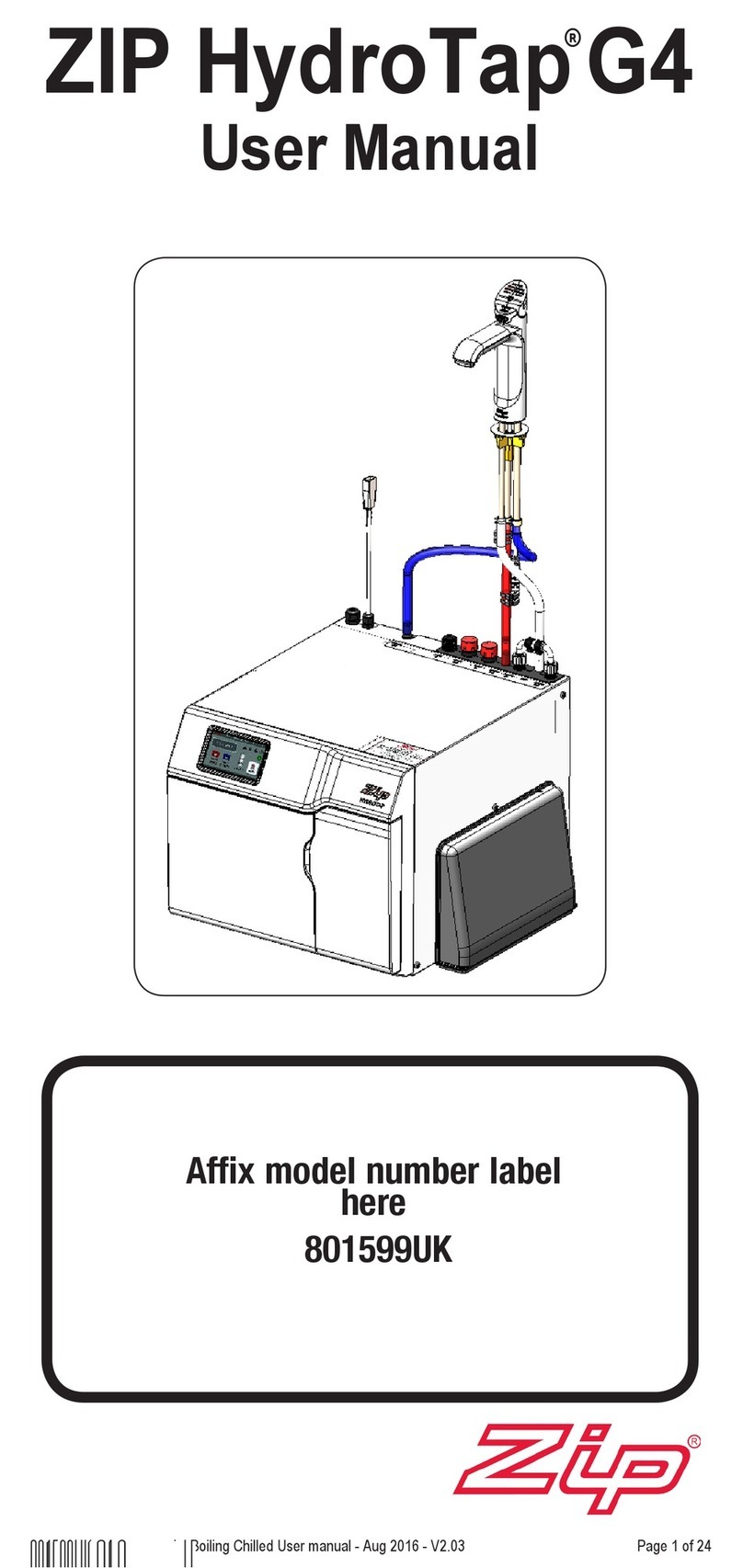
Zip
Zip HydroTap G4 User manual
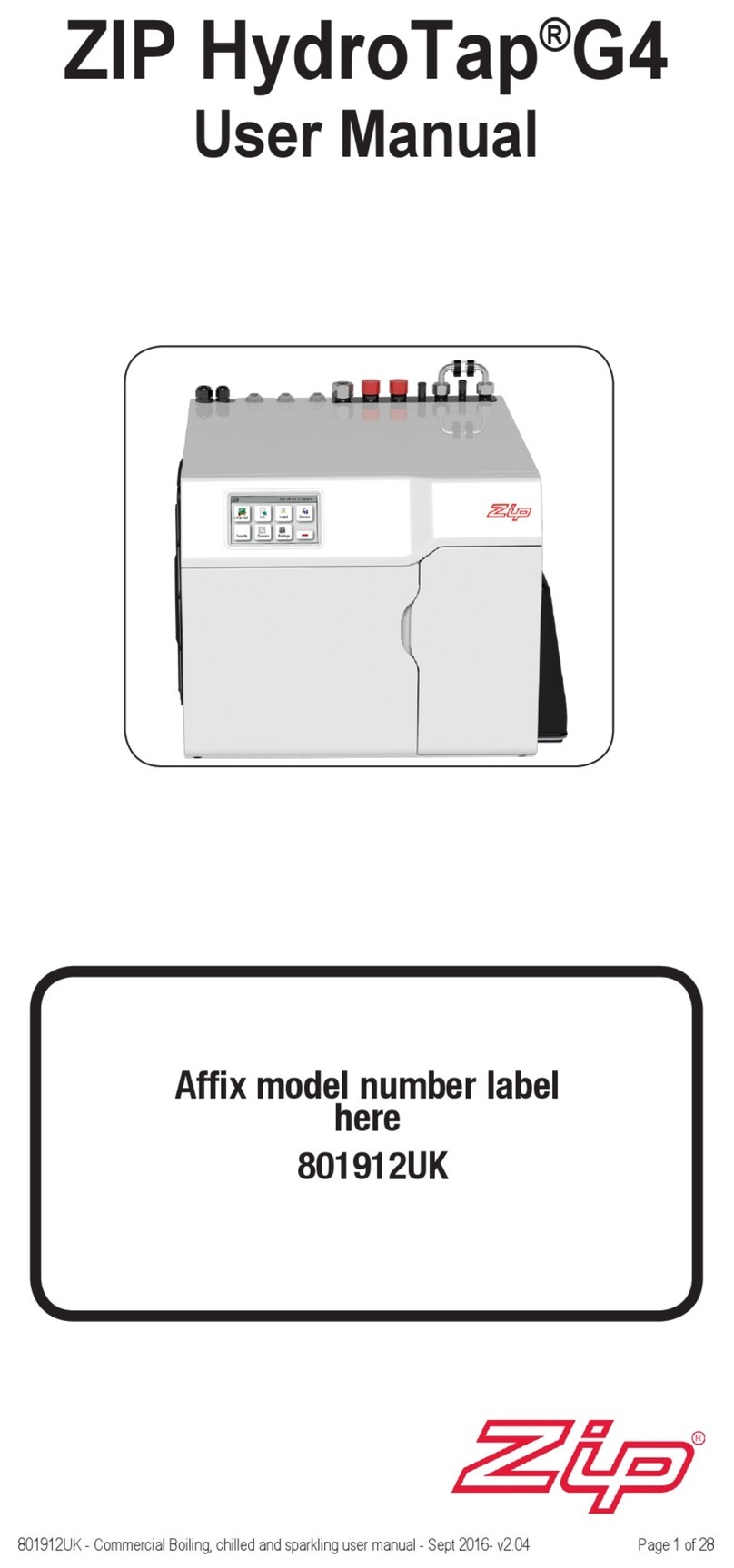
Zip
Zip 801912UK User manual
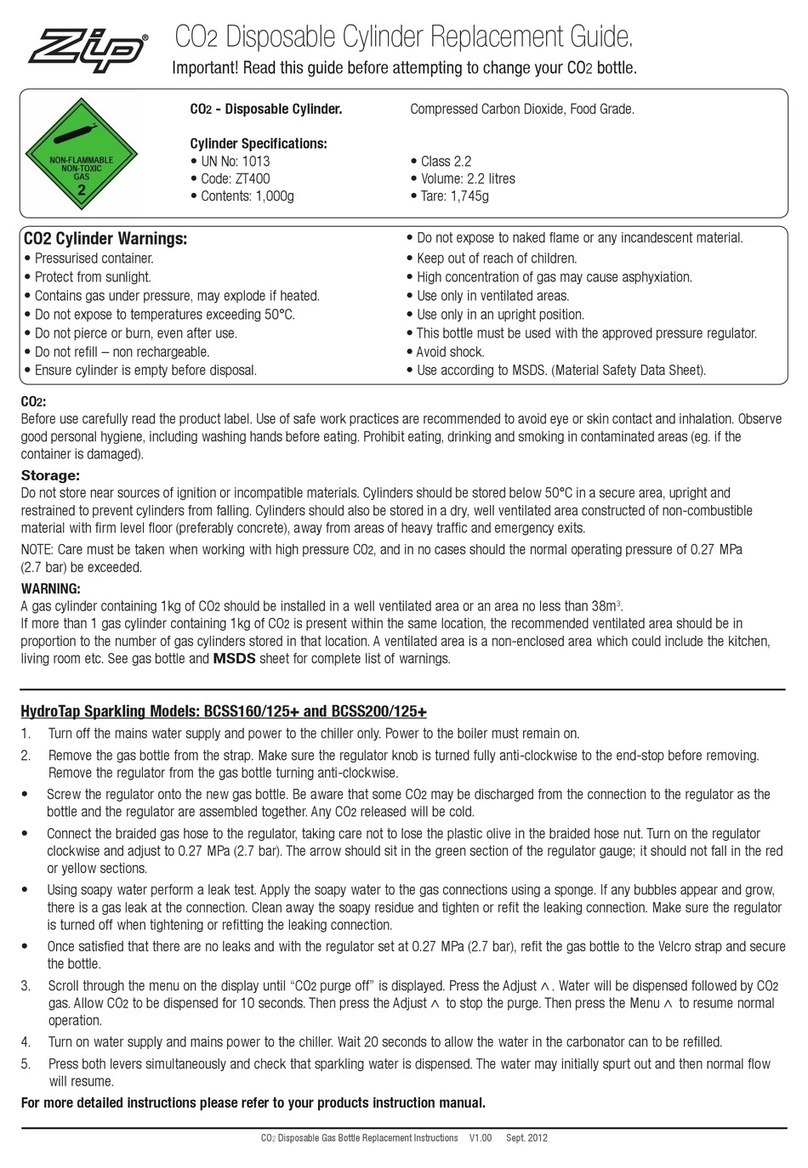
Zip
Zip ZT400 Parts list manual
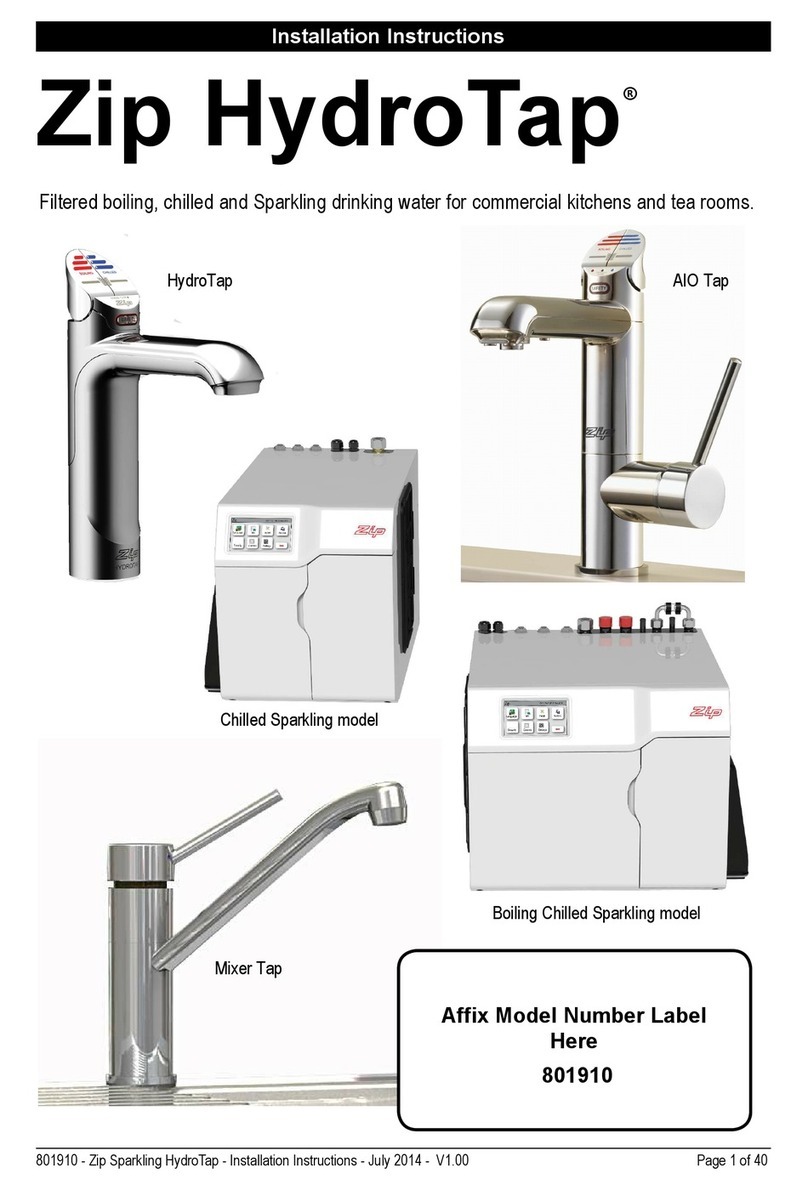
Zip
Zip HydroTap BCS160 User manual

Zip
Zip Hydroboil Duo 310111 Manual
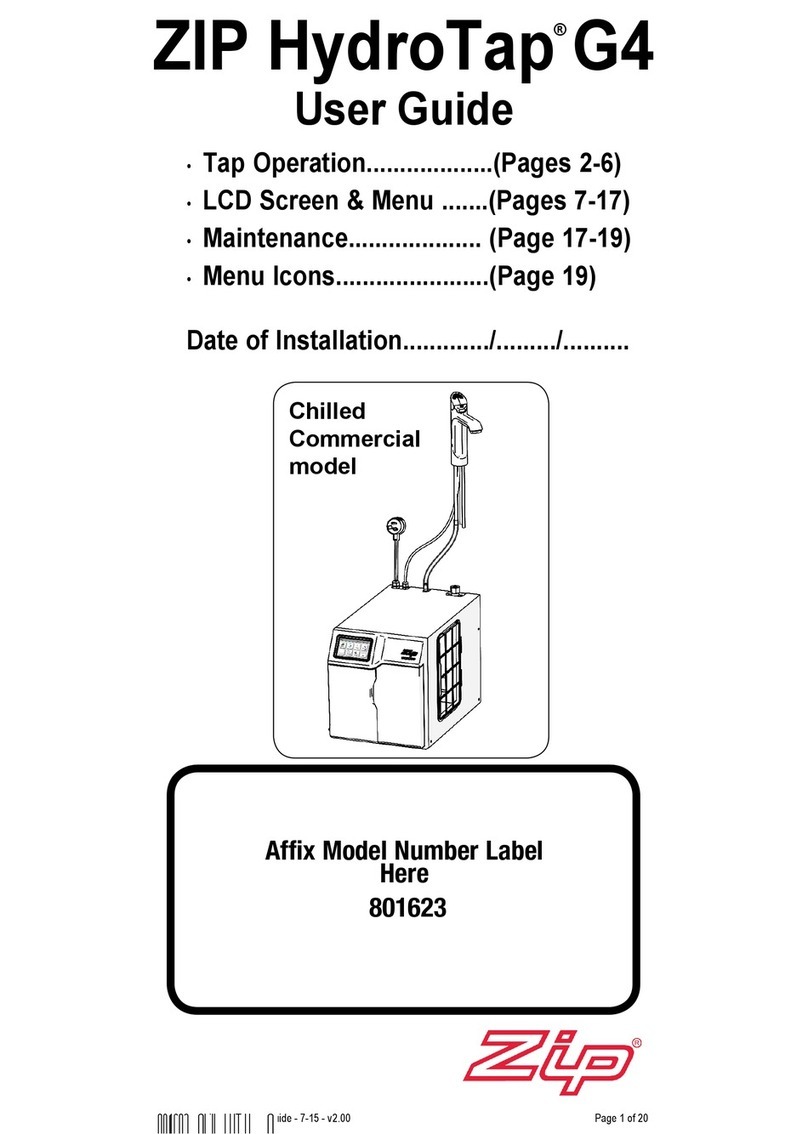
Zip
Zip 801623 User manual
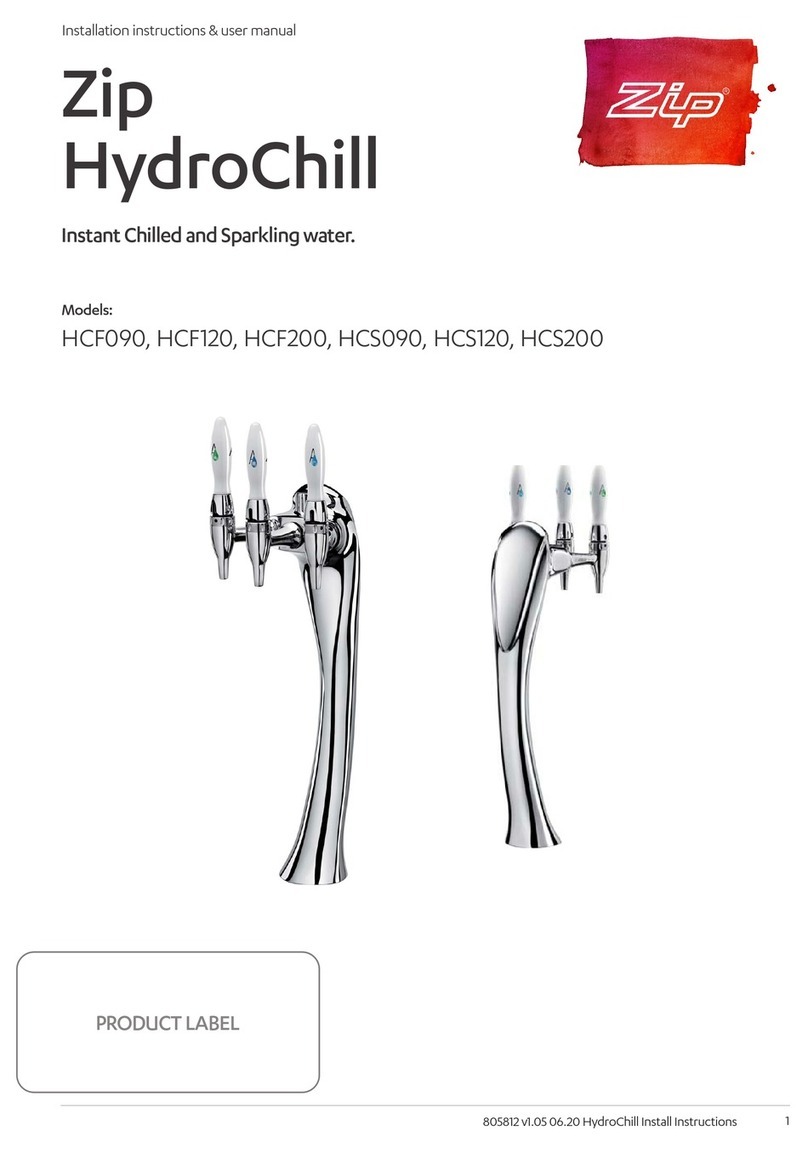
Zip
Zip HydroChill HCF090 Manual
Popular Water Dispenser manuals by other brands
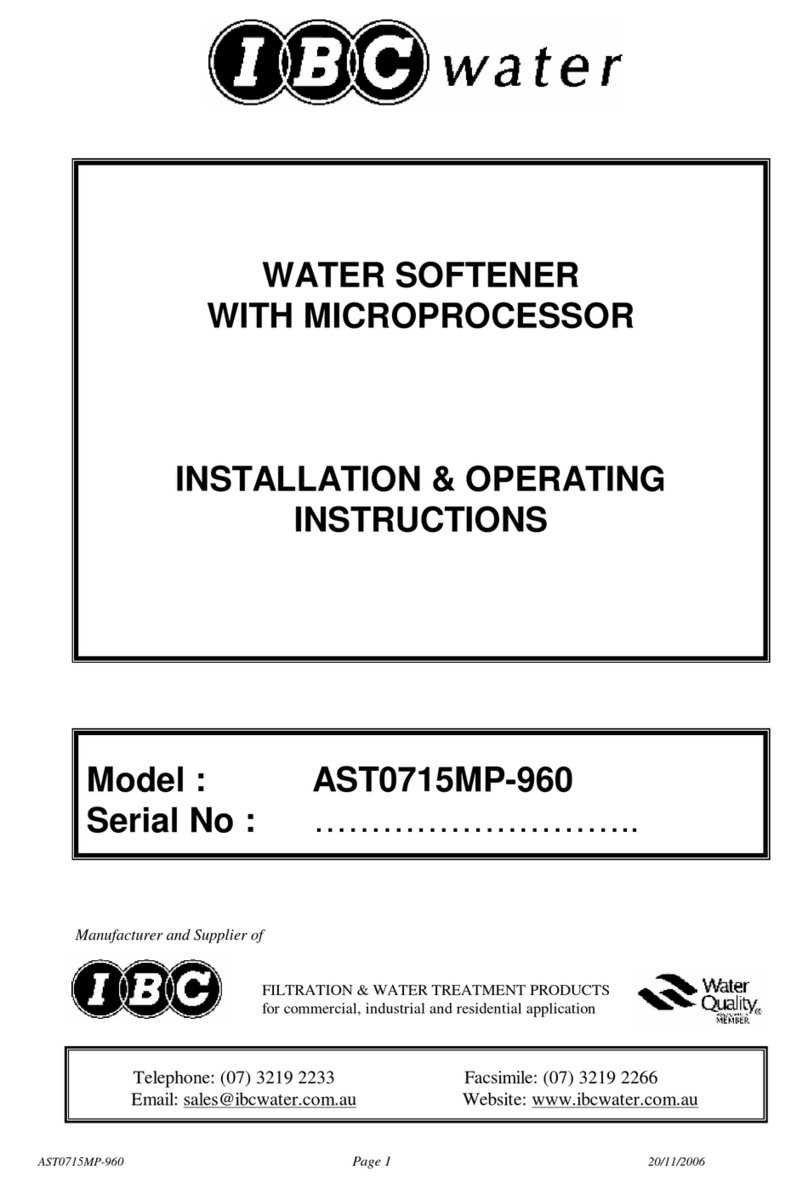
IBC Water
IBC Water AST0715MP-960 Installation & operating instructions
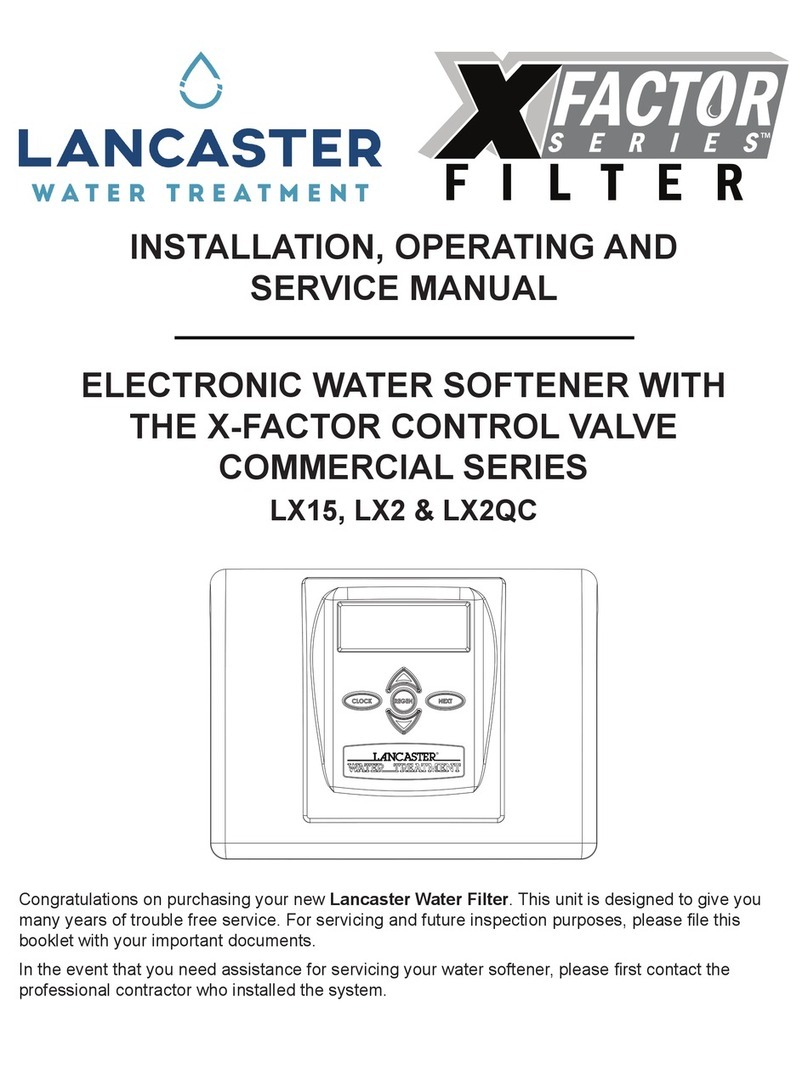
Lancaster Water Treatment
Lancaster Water Treatment X FACTOR LX15 Series Installation, operating and service manual
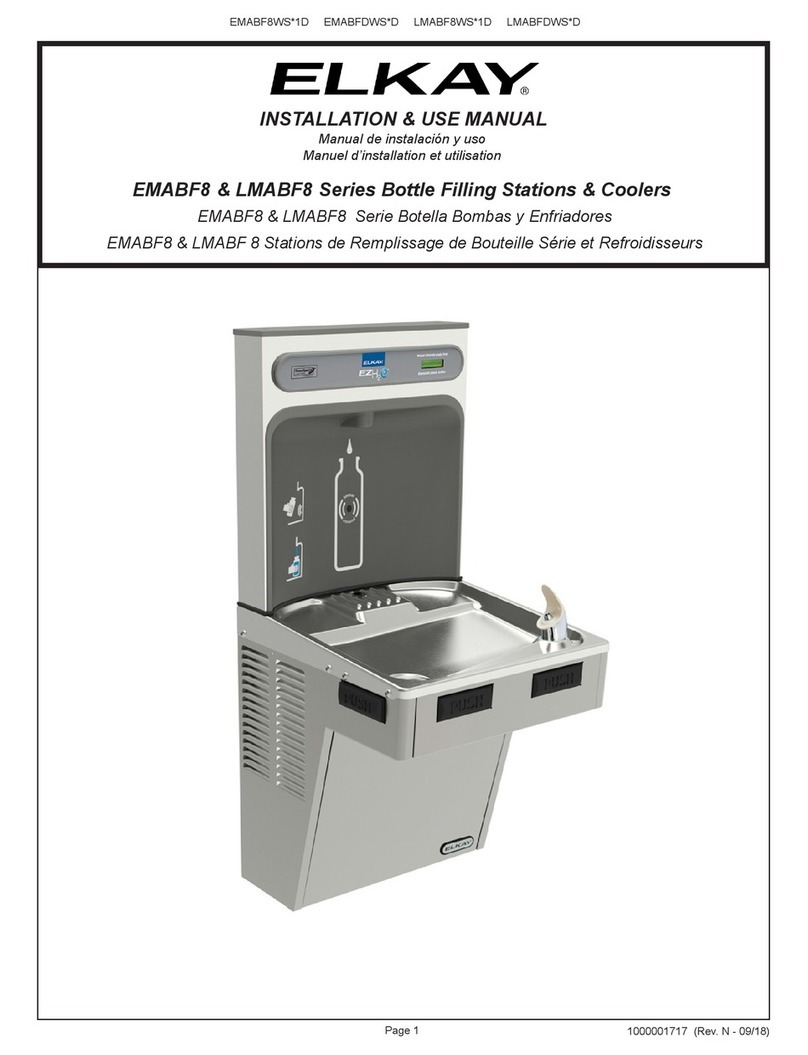
Elkay
Elkay EMABF8 Series Installation & use manual
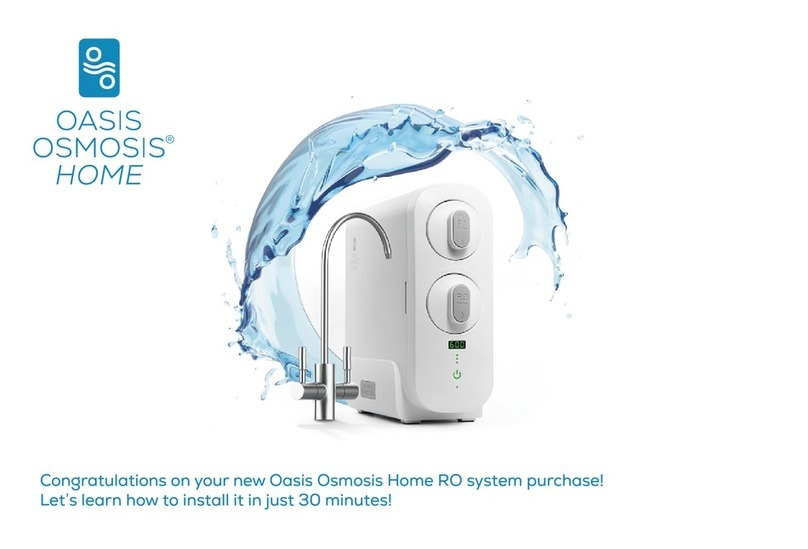
Oasis
Oasis Osmosis Home installation manual

Monarch Water
Monarch Water ULTIMATE MINI AQUA HE install guide

Haier
Haier HLM-109B instruction manual