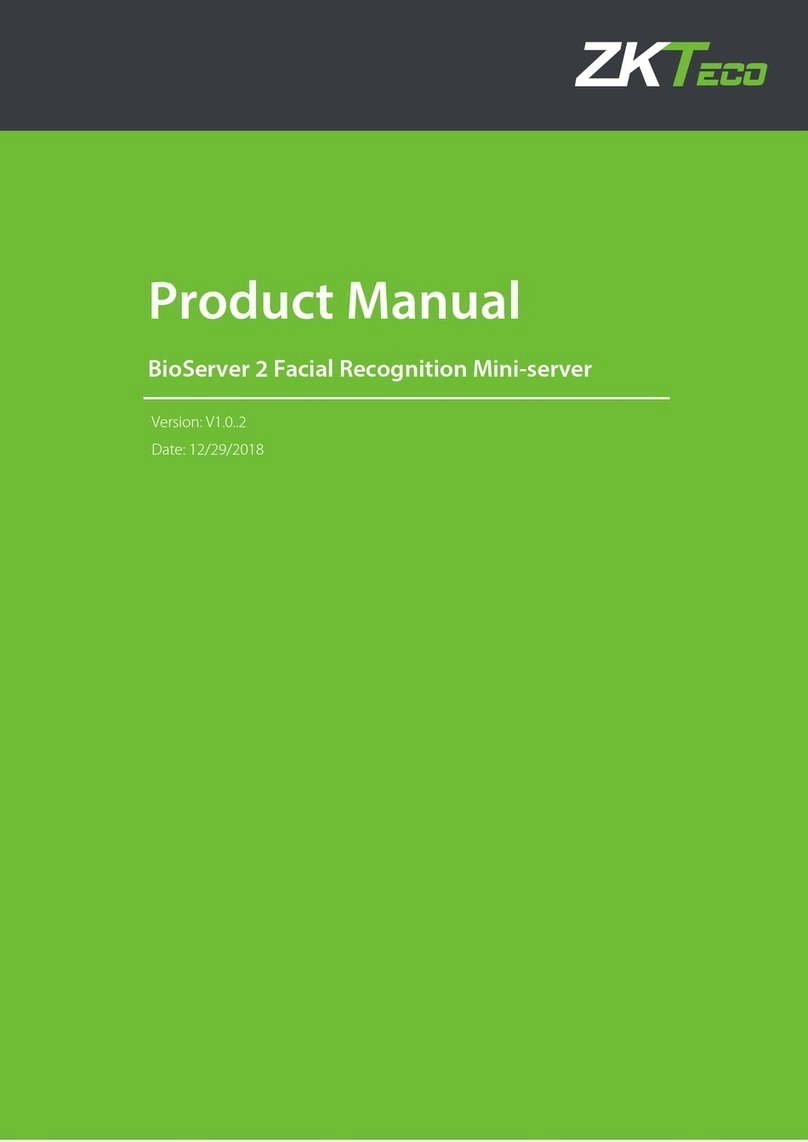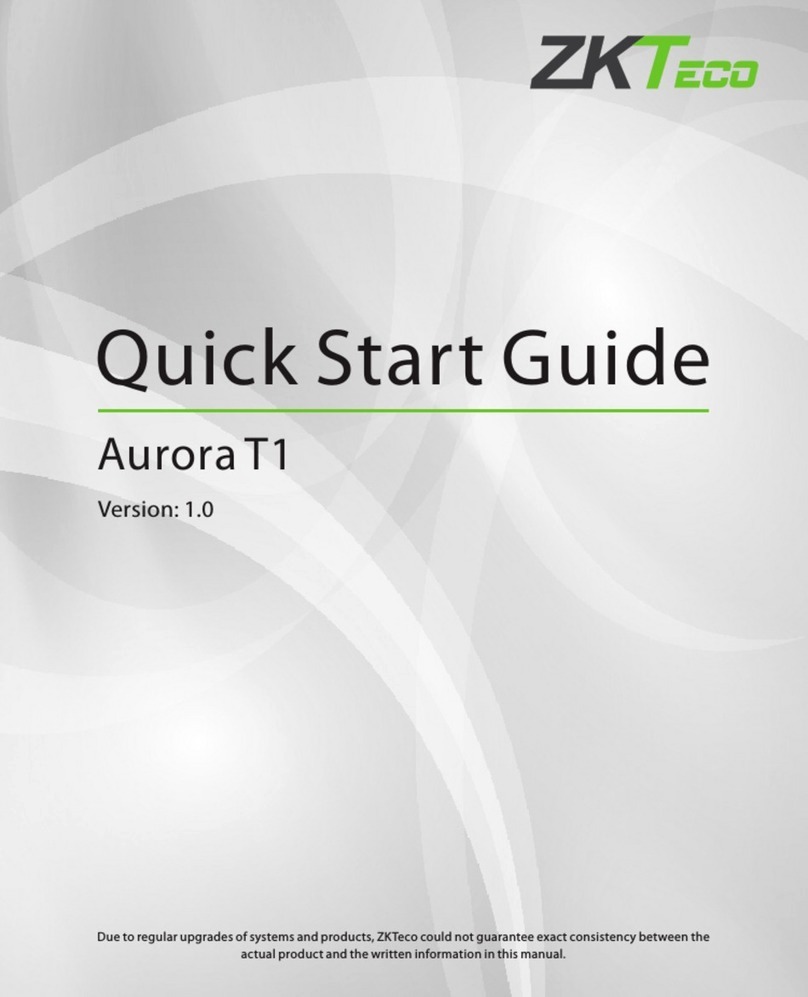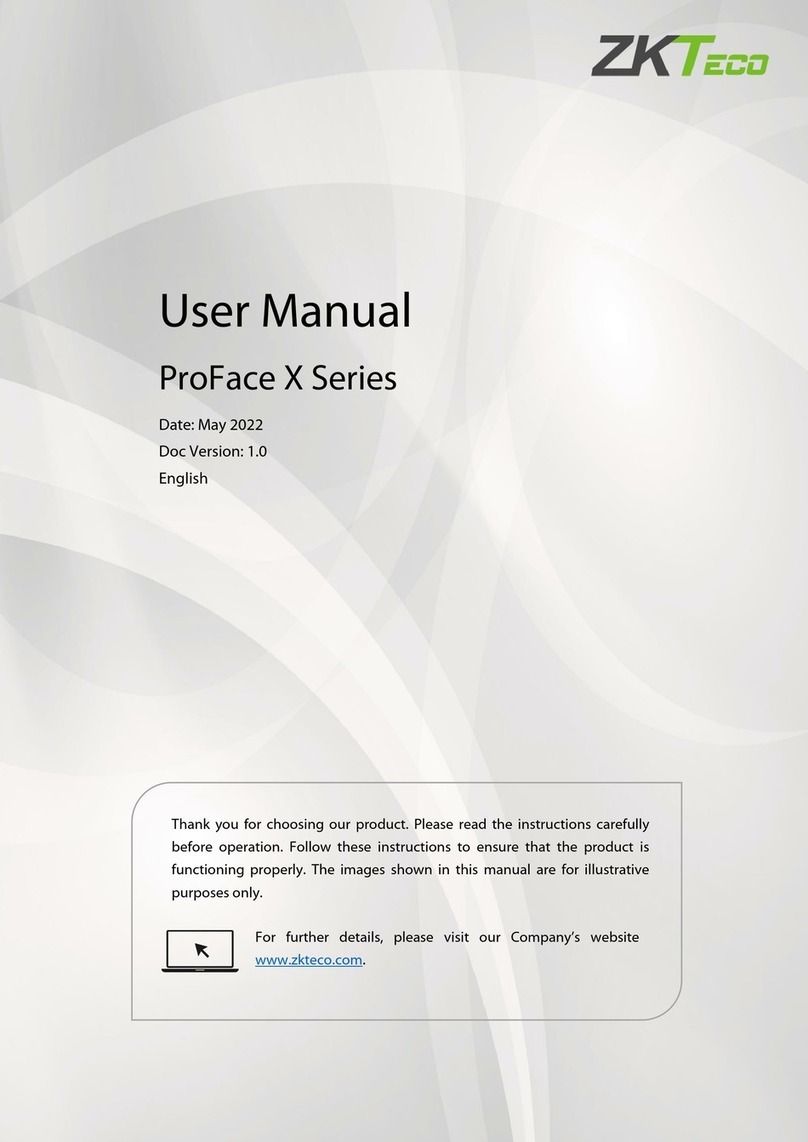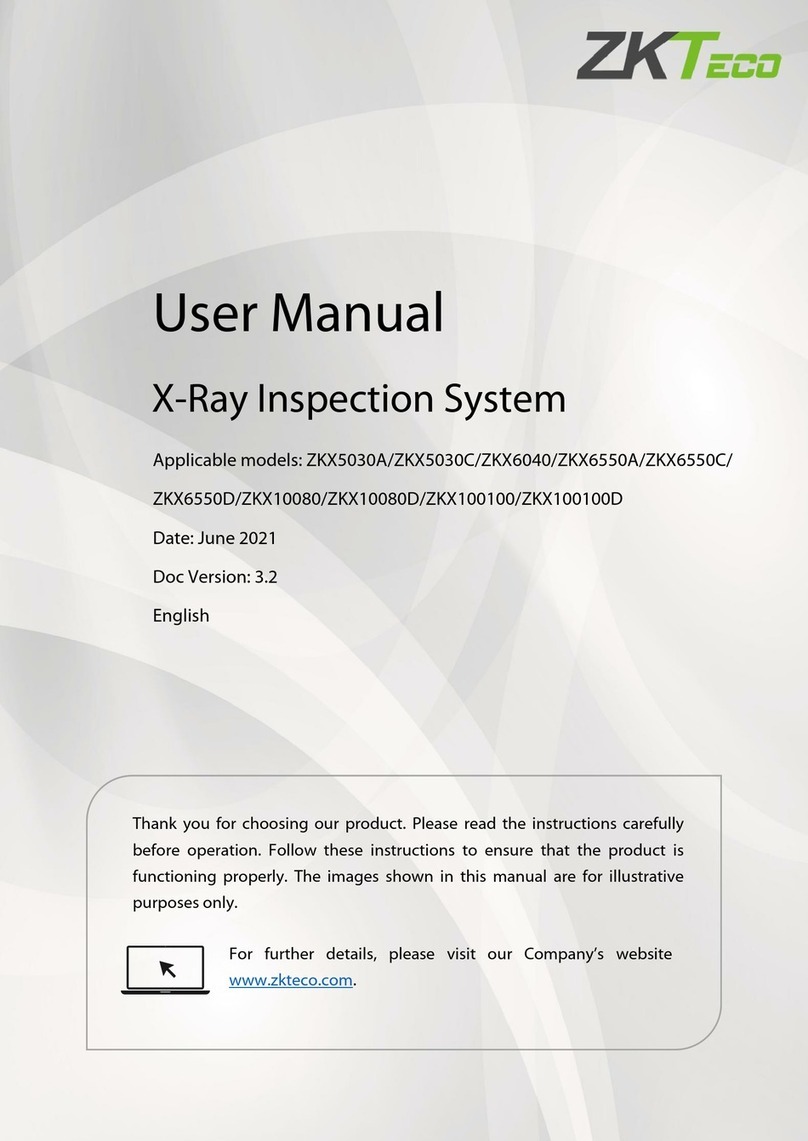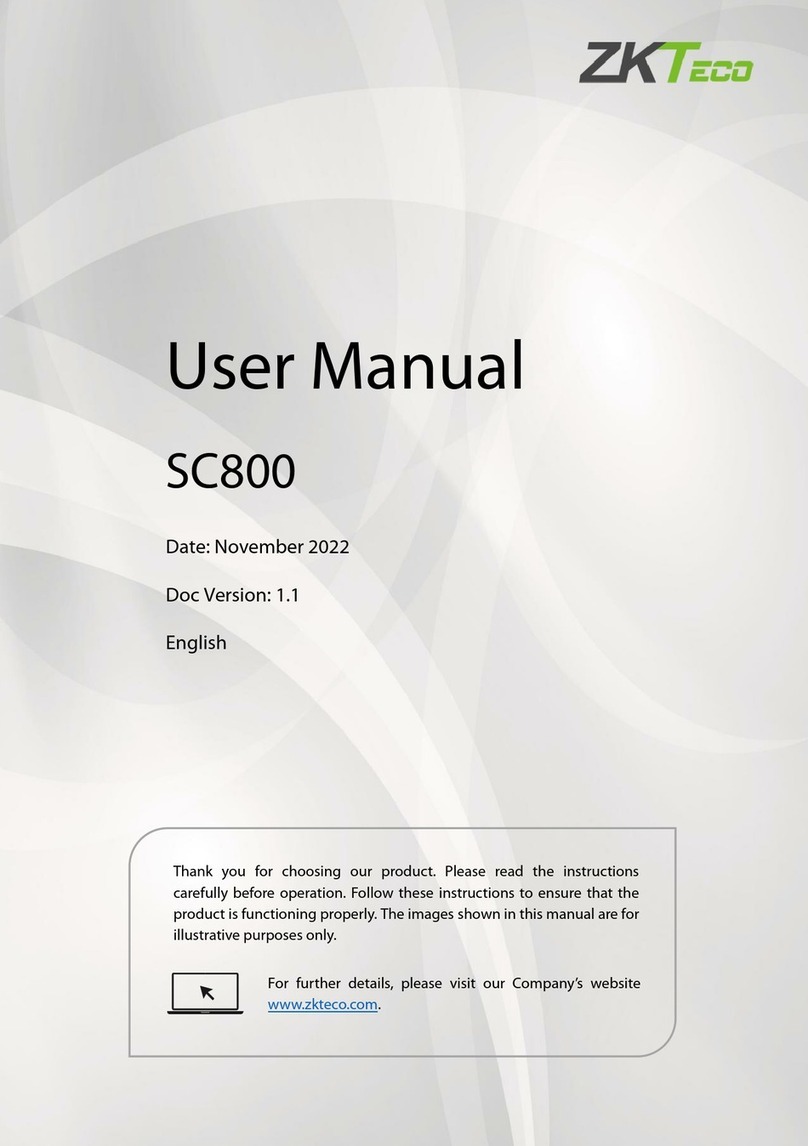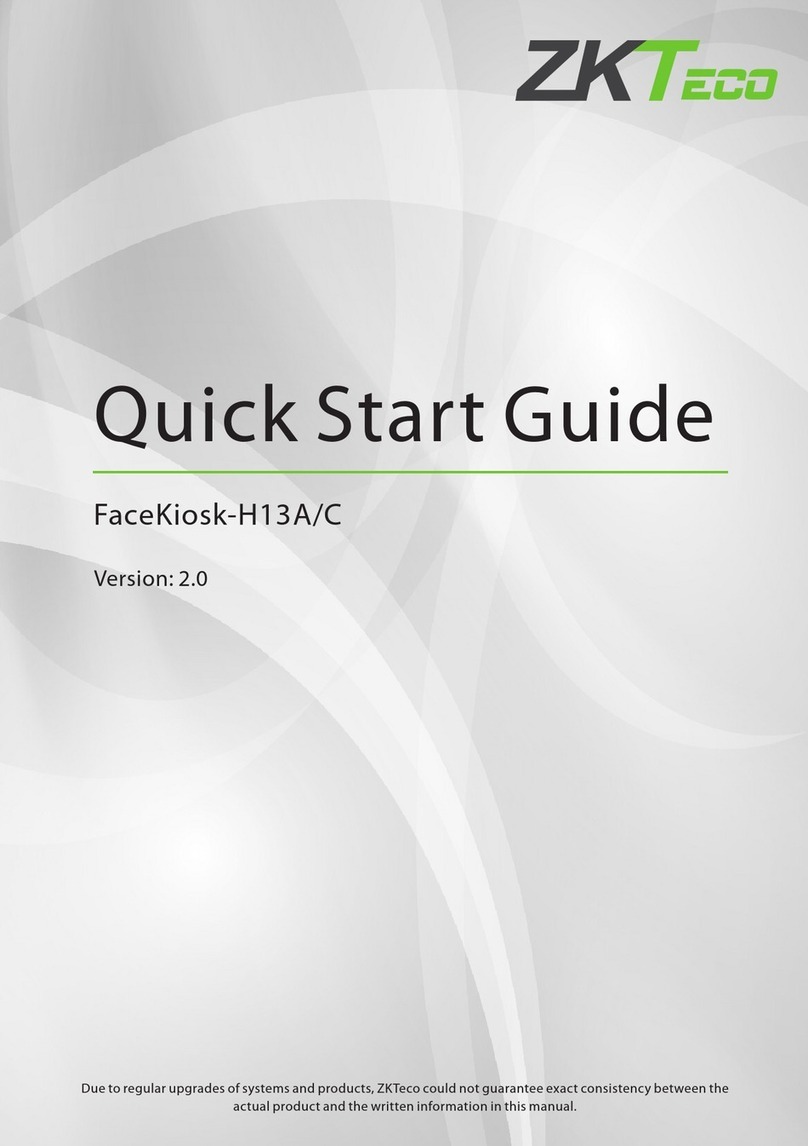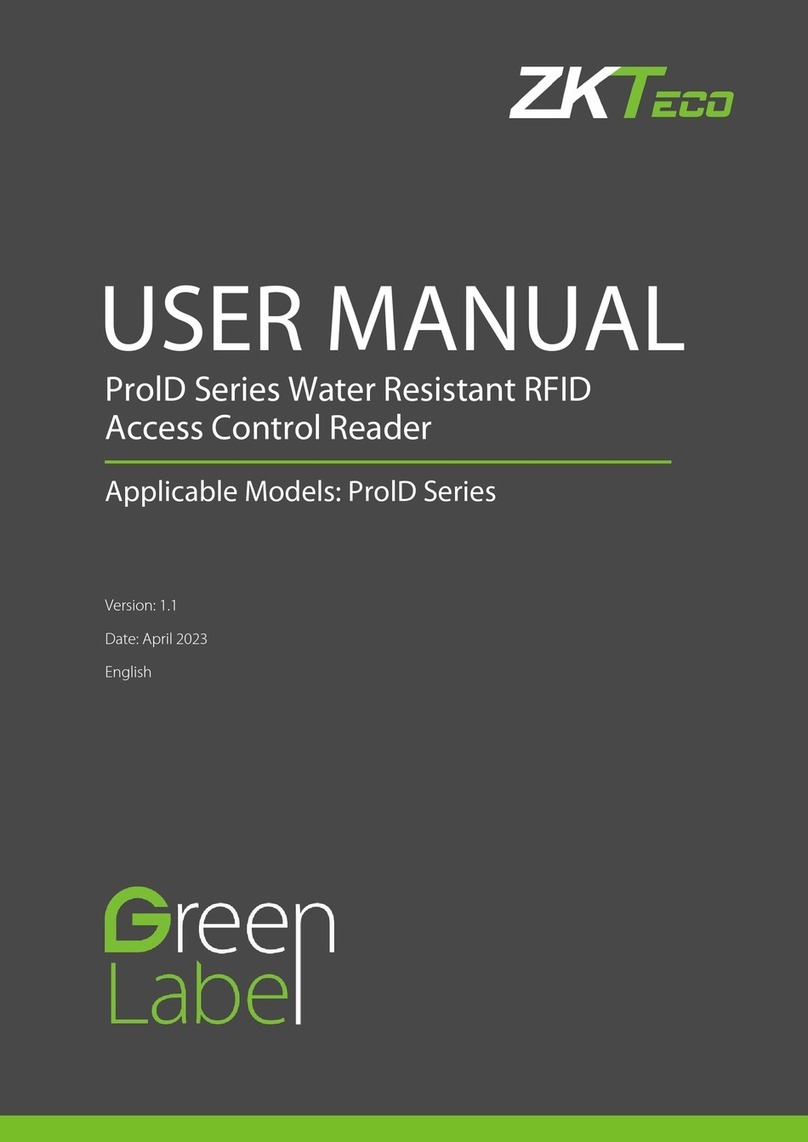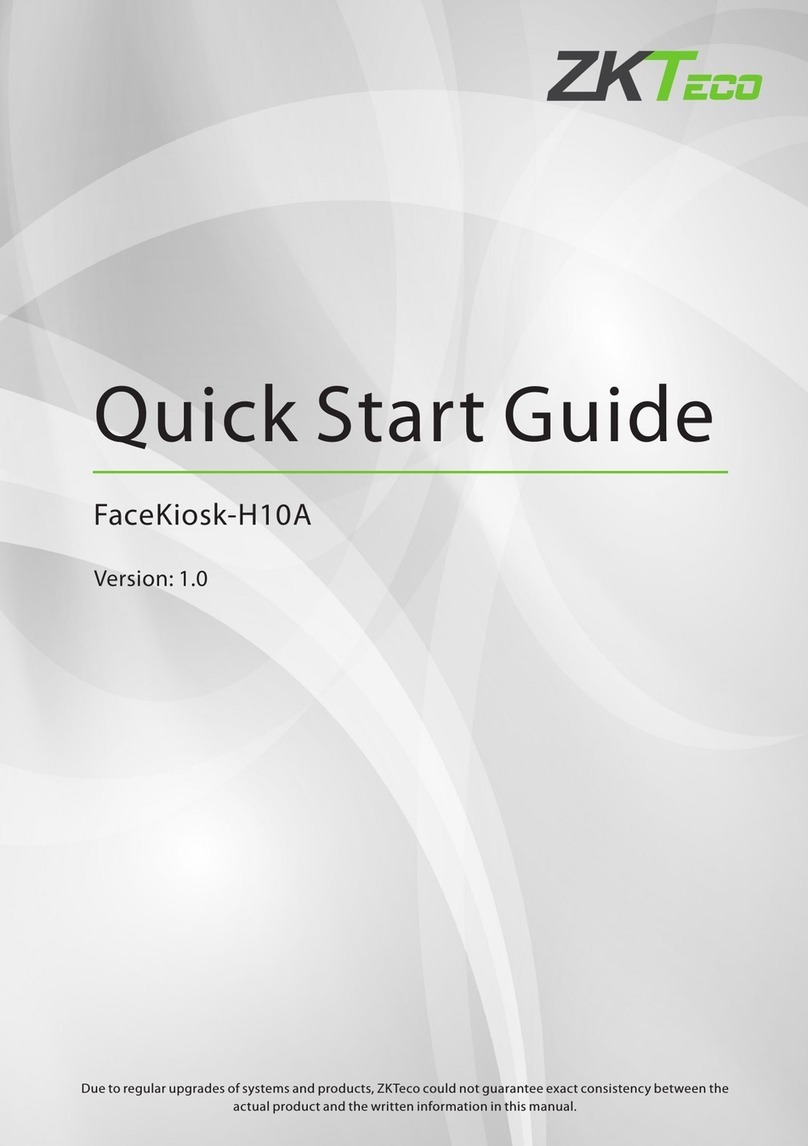ProMA Series User Manual
P a g e |5Copyright©2022 ZKTECO CO., LTD. All rights reserved.
Table of Contents
1 INSTRUCTION FOR USE...................................................................................................................................7
1.1 HOW TO SCAN THE QR CODE?............................................................................................................................................7
1.2 STANDING POSITION, POSTURE AND FACIAL EXPRESSION....................................................................................................... 7
1.3 FACE REGISTRATION..........................................................................................................................................................8
1.4 FINGER PLACEMENT.......................................................................................................................................................... 9
2 APPEARANCE................................................................................................................................................. 10
2.1 PROMA-QR.................................................................................................................................................................. 10
2.2 PROMA........................................................................................................................................................................ 11
2.3 PROMA-RF................................................................................................................................................................... 12
2.4 TERMINAL AND WIRING DESCRIPTION................................................................................................................................13
2.4.1 TERMINAL DESCRIPTION.........................................................................................................................................................13
2.5 WIRING DESCRIPTION......................................................................................................................................................15
2.5.1 POWER CONNECTION............................................................................................................................................................. 15
2.5.2 LOCK RELAY CONNECTION..................................................................................................................................................... 15
2.5.3 DOOR SENSOR, EXIT BUTTON, ALARM AND AUXILIARY CONNECTION................................................................................ 16
2.5.4 WIEGAND CONNECTION......................................................................................................................................................... 16
2.5.5 RS485 CONNECTION............................................................................................................................................................... 17
2.5.6 ETHERNET CONNECTION........................................................................................................................................................ 17
3 INSTALLATION...............................................................................................................................................18
3.1 INSTALLATION ENVIRONMENT...........................................................................................................................................18
3.2 DEVICE INSTALLATION..................................................................................................................................................... 18
4 STANDBY INTERFACE................................................................................................................................... 20
5 VERIFICATION MODE....................................................................................................................................21
5.1 QR CODE VERIFICATION★.............................................................................................................................................. 21
5.2 FACIAL VERIFICATION...................................................................................................................................................... 21
5.3 CARD VERIFICATION........................................................................................................................................................ 22
5.4 FINGERPRINT VERIFICATION★.......................................................................................................................................... 22
6 LOGIN WEBSERVER....................................................................................................................................... 23
7 FORGOT PASSWORD.................................................................................................................................... 25
8 USER MANAGEMENT.................................................................................................................................... 28
8.1 USER REGISTRATION........................................................................................................................................................28
8.1.1 BASIC INFORMATION.............................................................................................................................................................. 28
8.1.2 ONLINE REGISTRATION........................................................................................................................................................... 29
8.2 SEARCH FOR USERS.........................................................................................................................................................32
8.3 EDIT USER..................................................................................................................................................................... 32
8.4 DELETE USER................................................................................................................................................................. 33
9 ADVANCED SETTINGS.................................................................................................................................. 34