ZKTeco X8-BT User manual
Other ZKTeco IP Access Controllers manuals
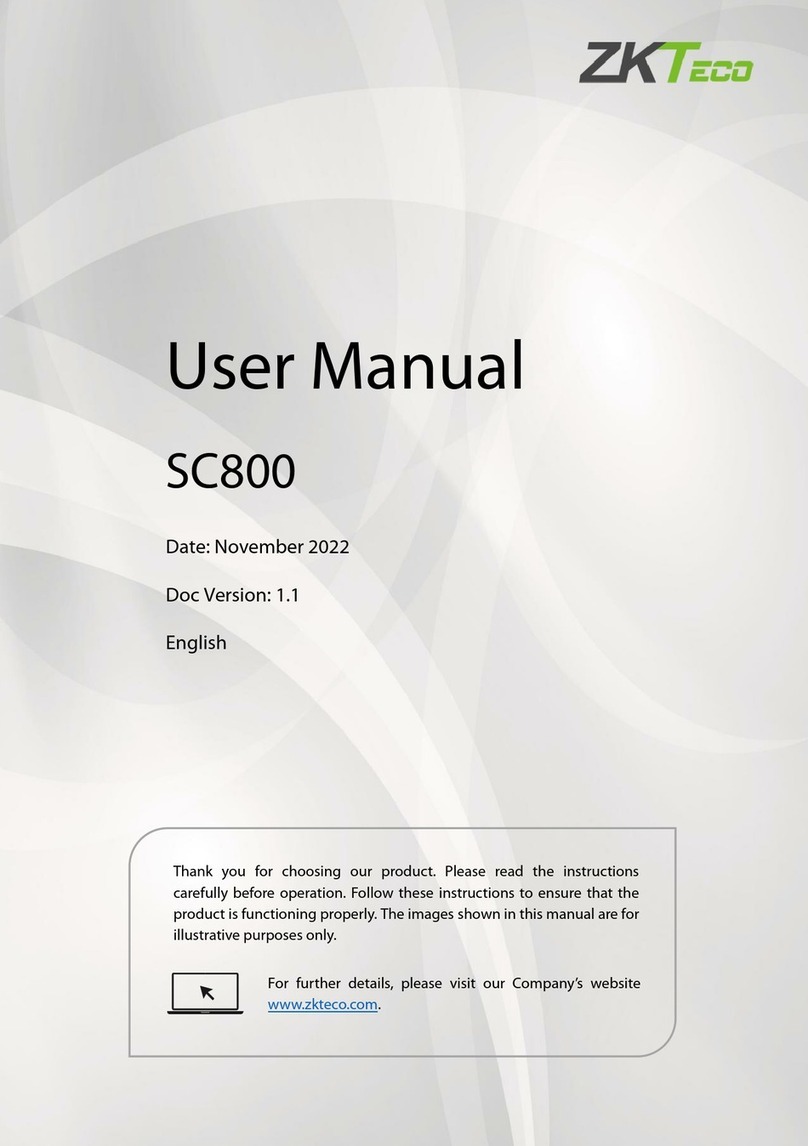
ZKTeco
ZKTeco SC800 User manual
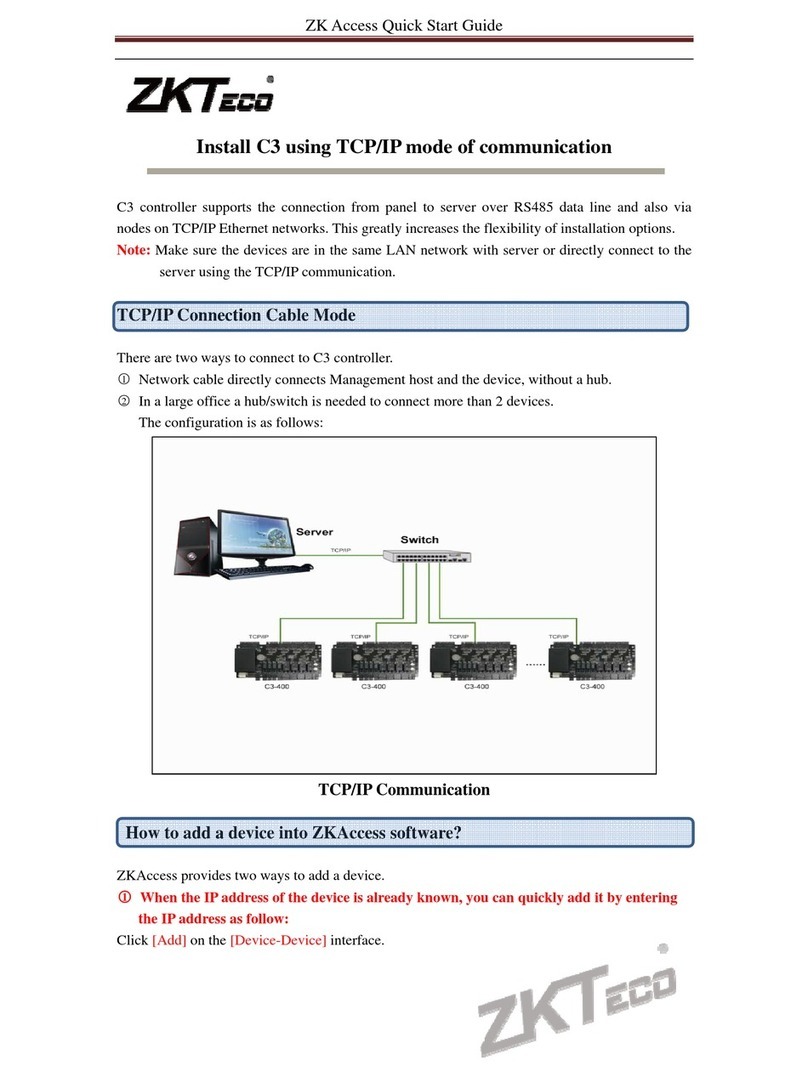
ZKTeco
ZKTeco C3 User manual

ZKTeco
ZKTeco MiniAC Plus User manual

ZKTeco
ZKTeco ProCapture-T User manual

ZKTeco
ZKTeco Notus User manual

ZKTeco
ZKTeco FaceDepot-7BL User manual

ZKTeco
ZKTeco C3 Pro User manual

ZKTeco
ZKTeco C2-260 User manual

ZKTeco
ZKTeco SCR-100 Plus User manual

ZKTeco
ZKTeco F18 User manual

ZKTeco
ZKTeco MiniAC Plus User manual

ZKTeco
ZKTeco SF101 User manual
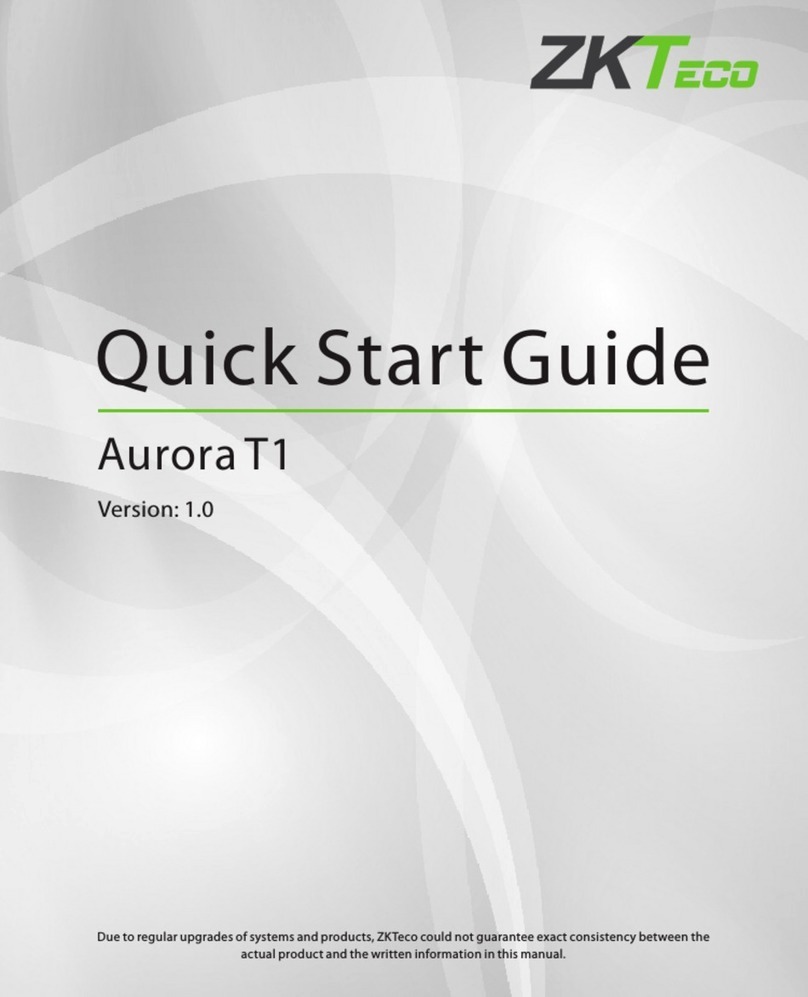
ZKTeco
ZKTeco Aurora T1 User manual
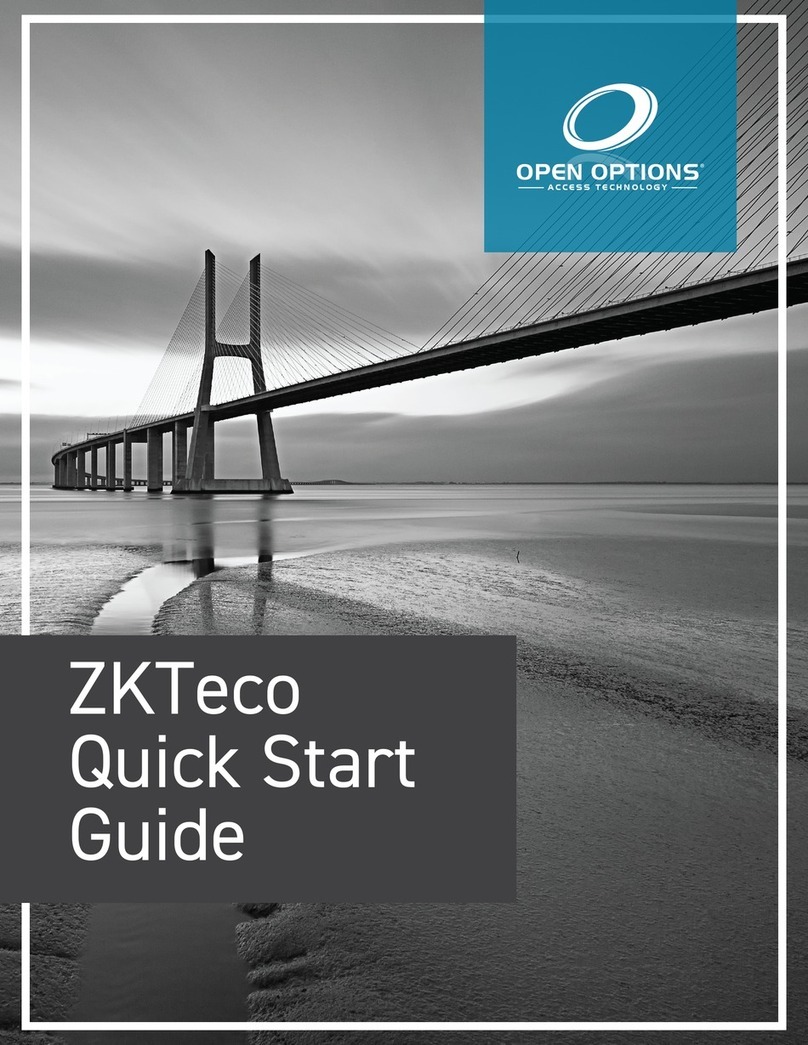
ZKTeco
ZKTeco SF1005-V+ User manual
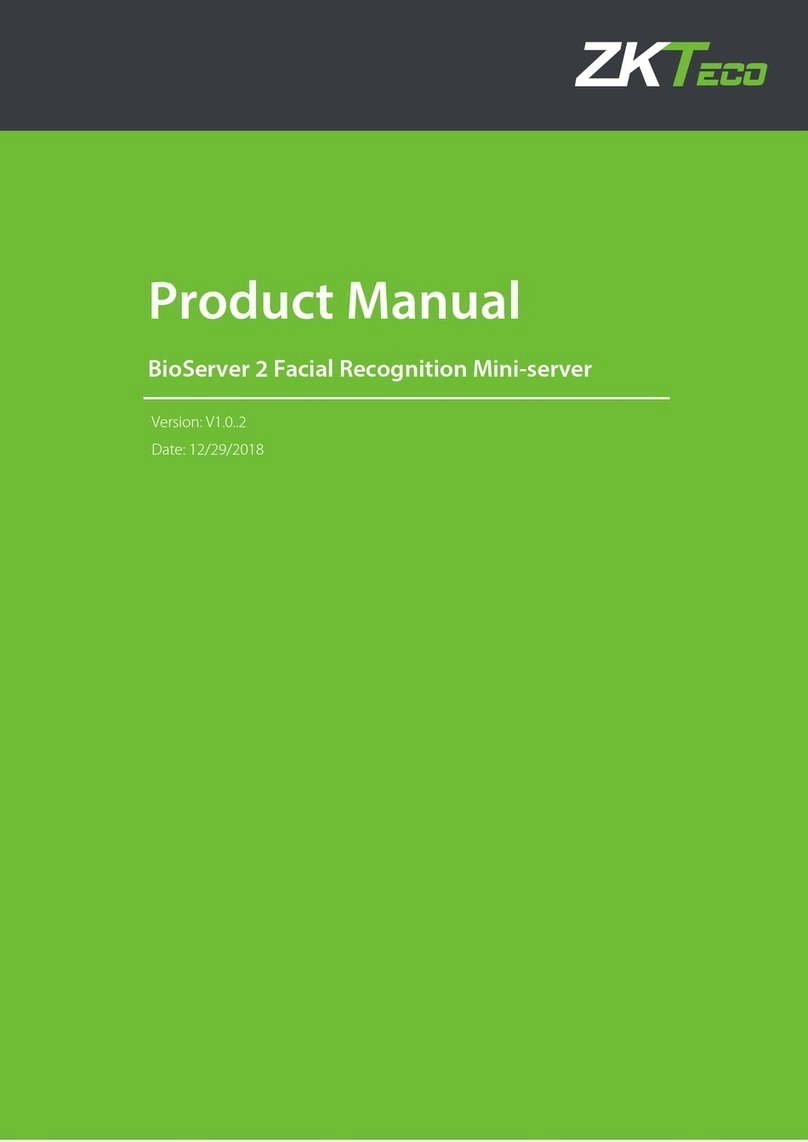
ZKTeco
ZKTeco BioServer 2 User manual

ZKTeco
ZKTeco C2-260 User manual
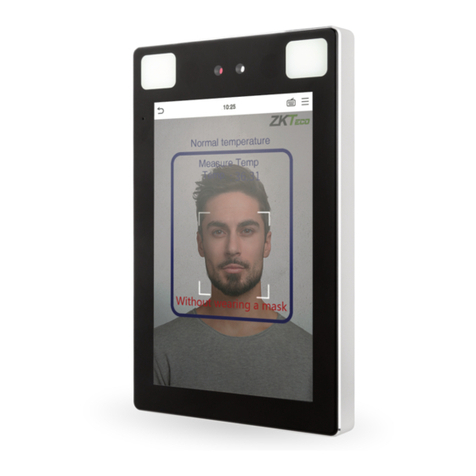
ZKTeco
ZKTeco Green Label ProFace X User manual

ZKTeco
ZKTeco F17 User manual
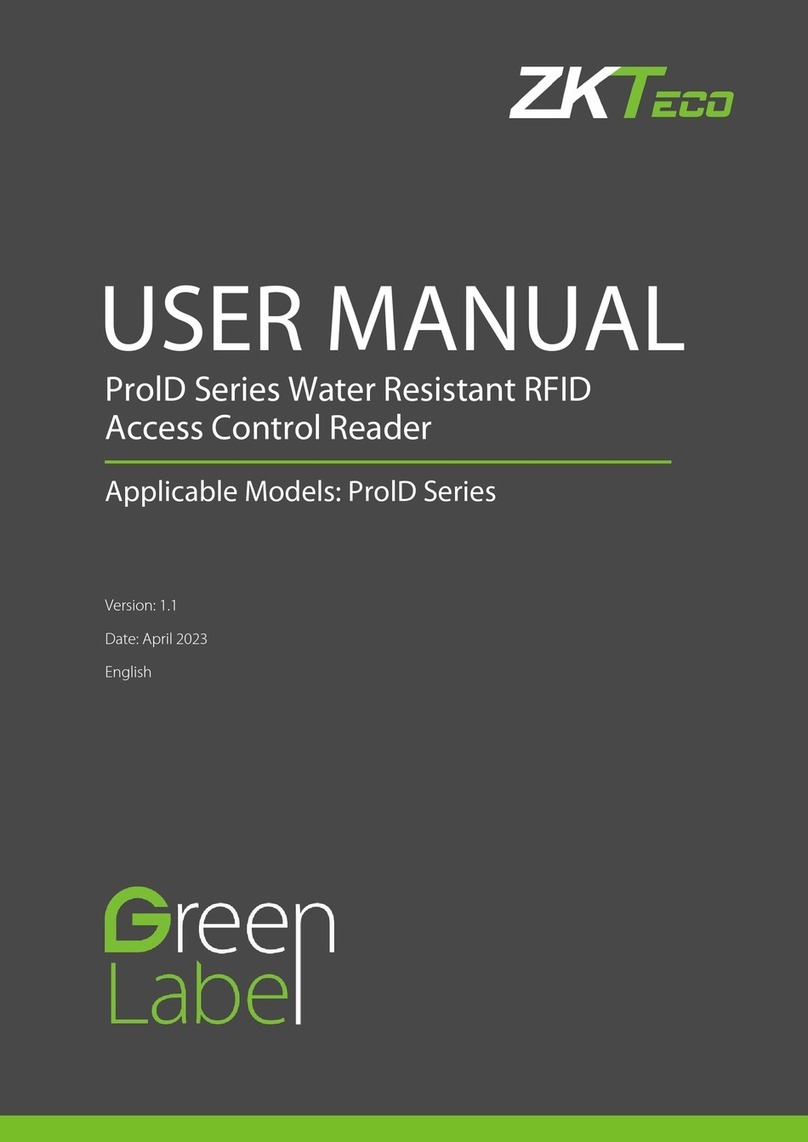
ZKTeco
ZKTeco ProlD Series User manual

ZKTeco
ZKTeco FR1200 User manual































