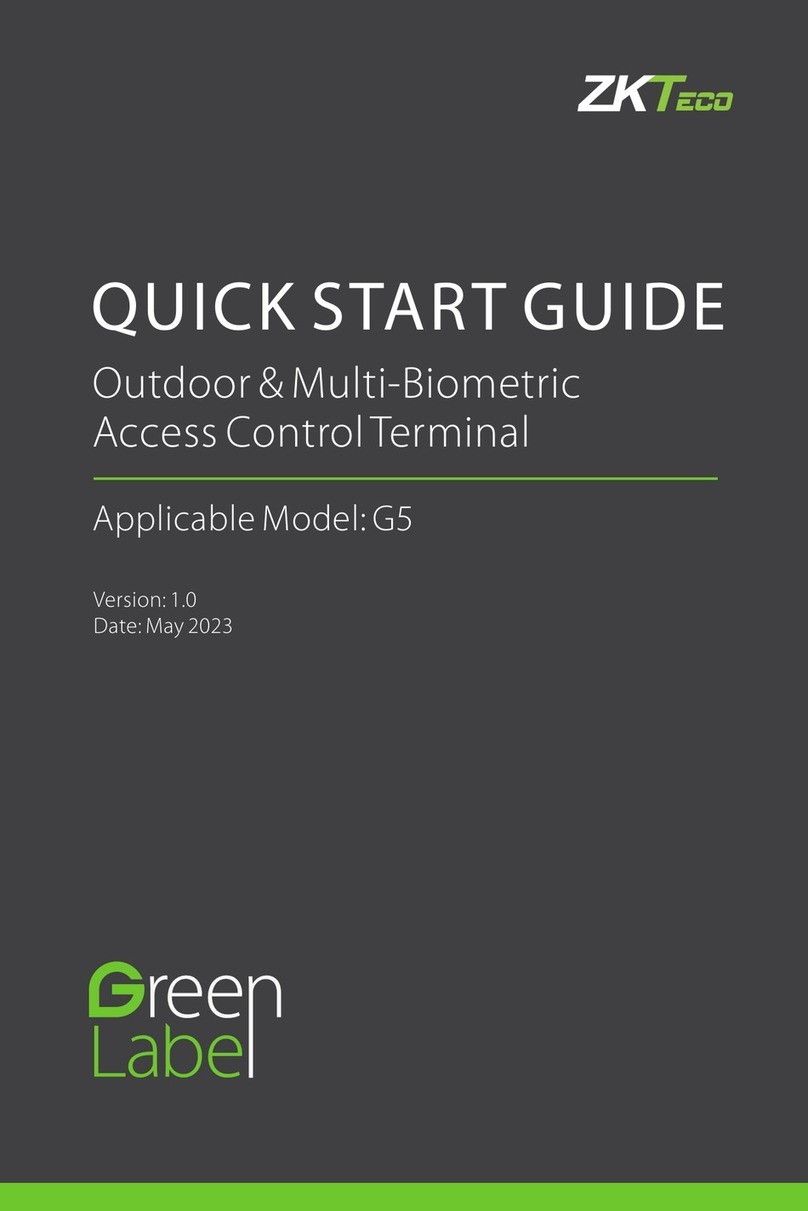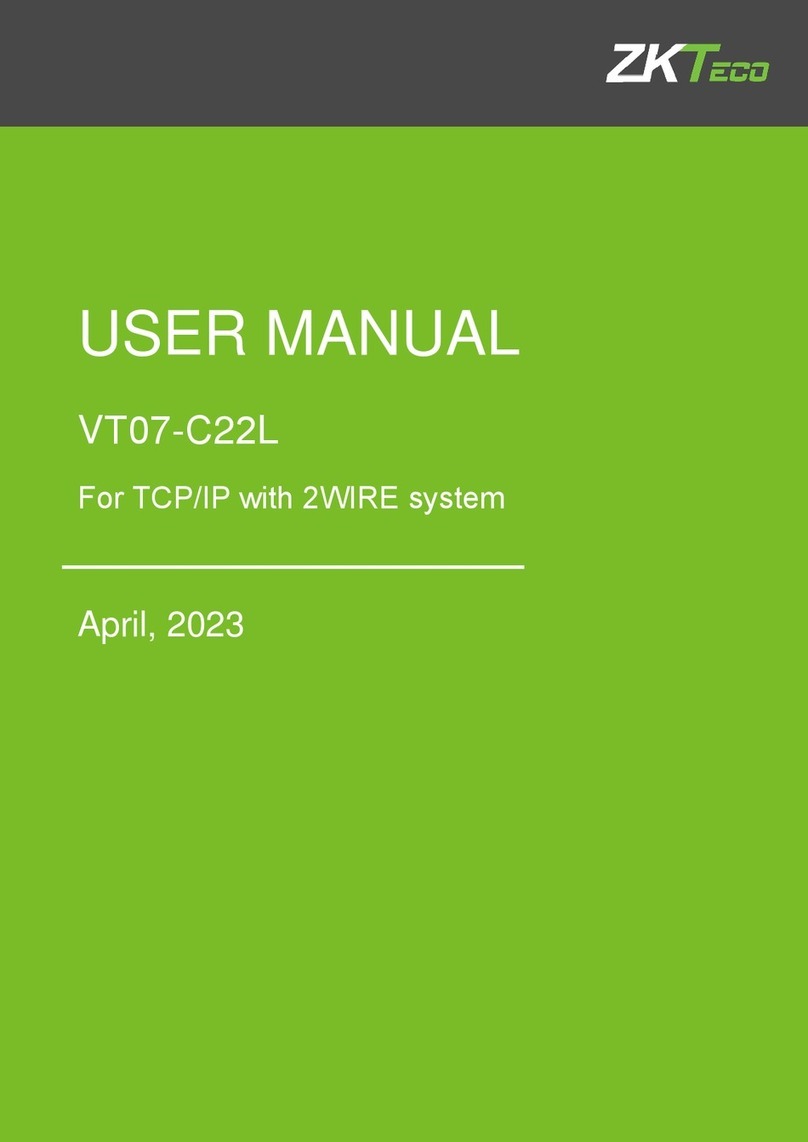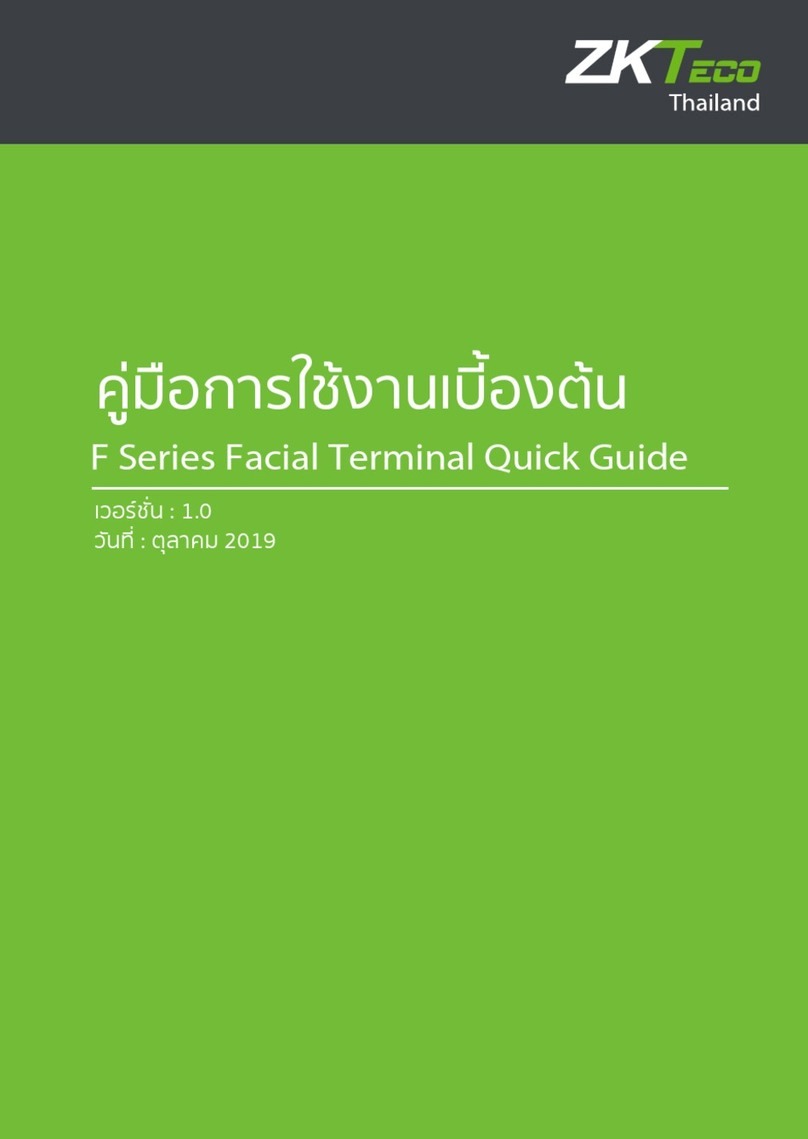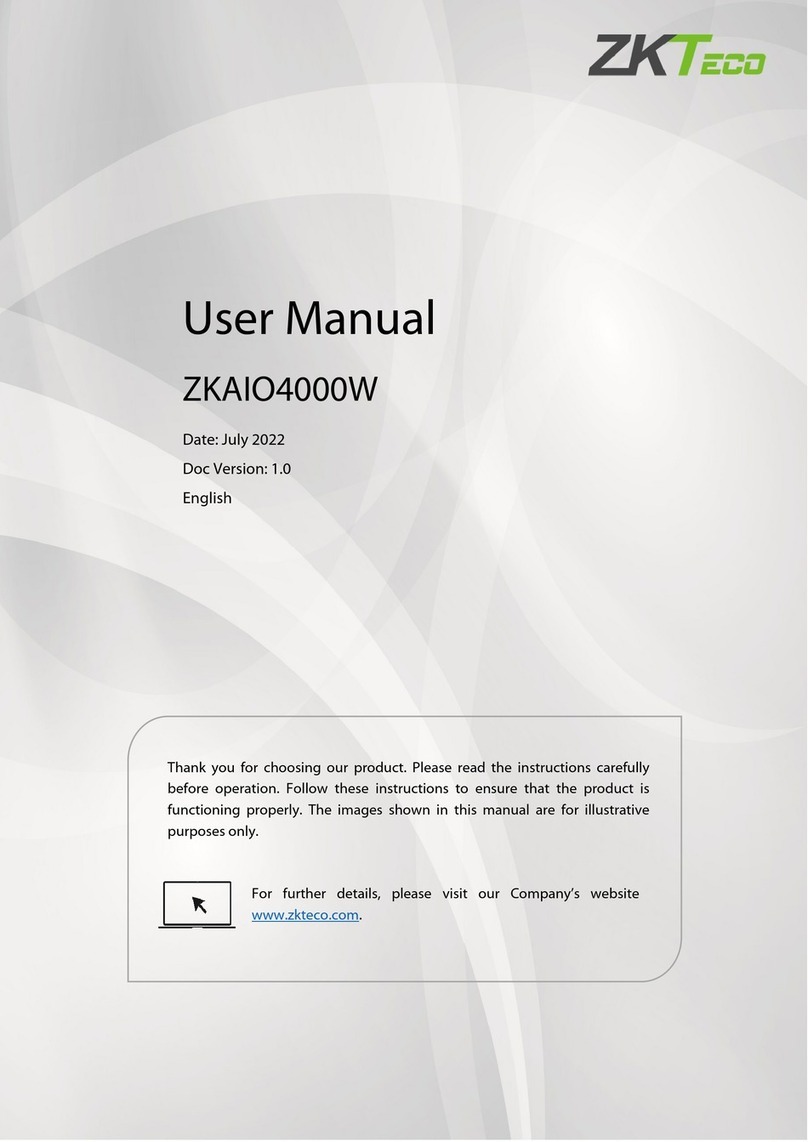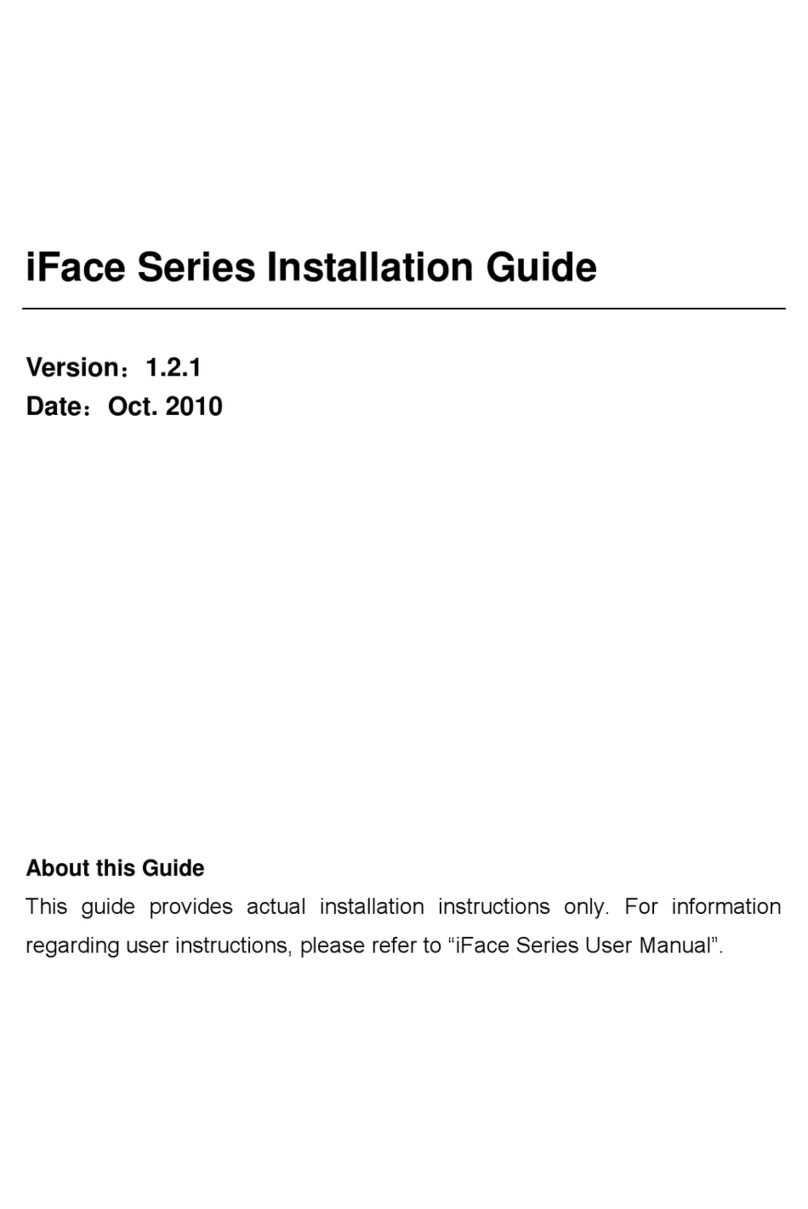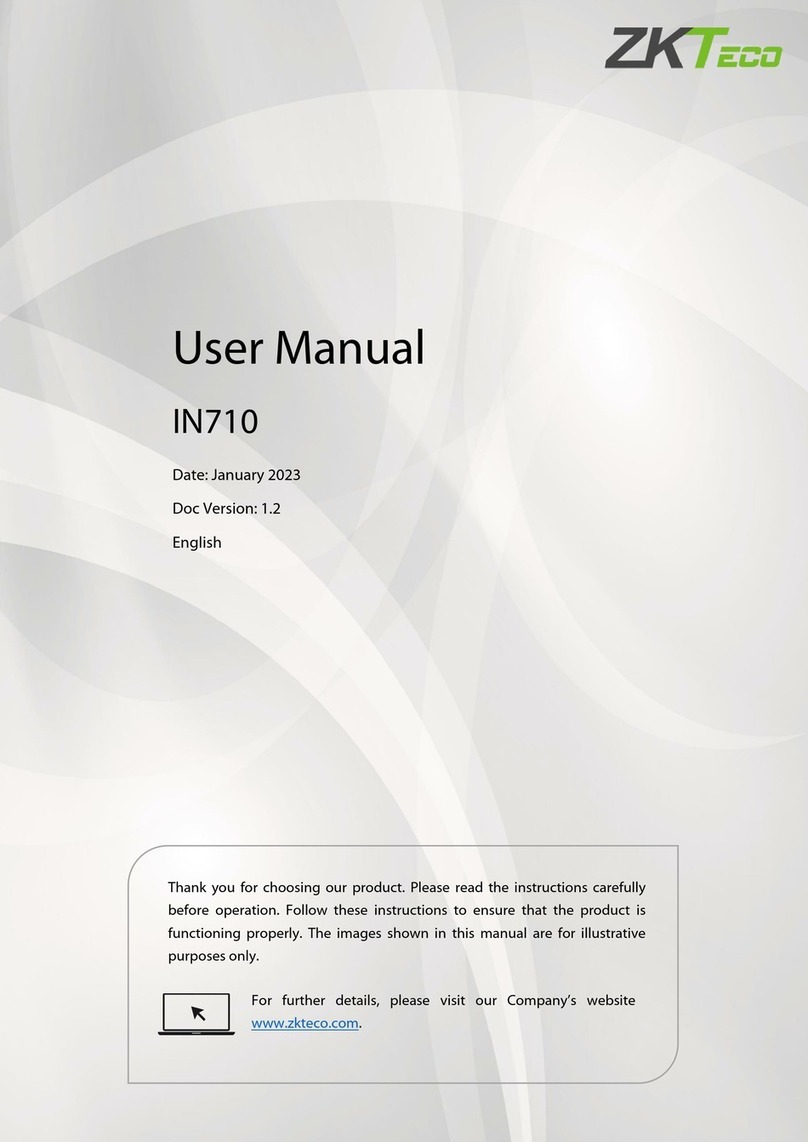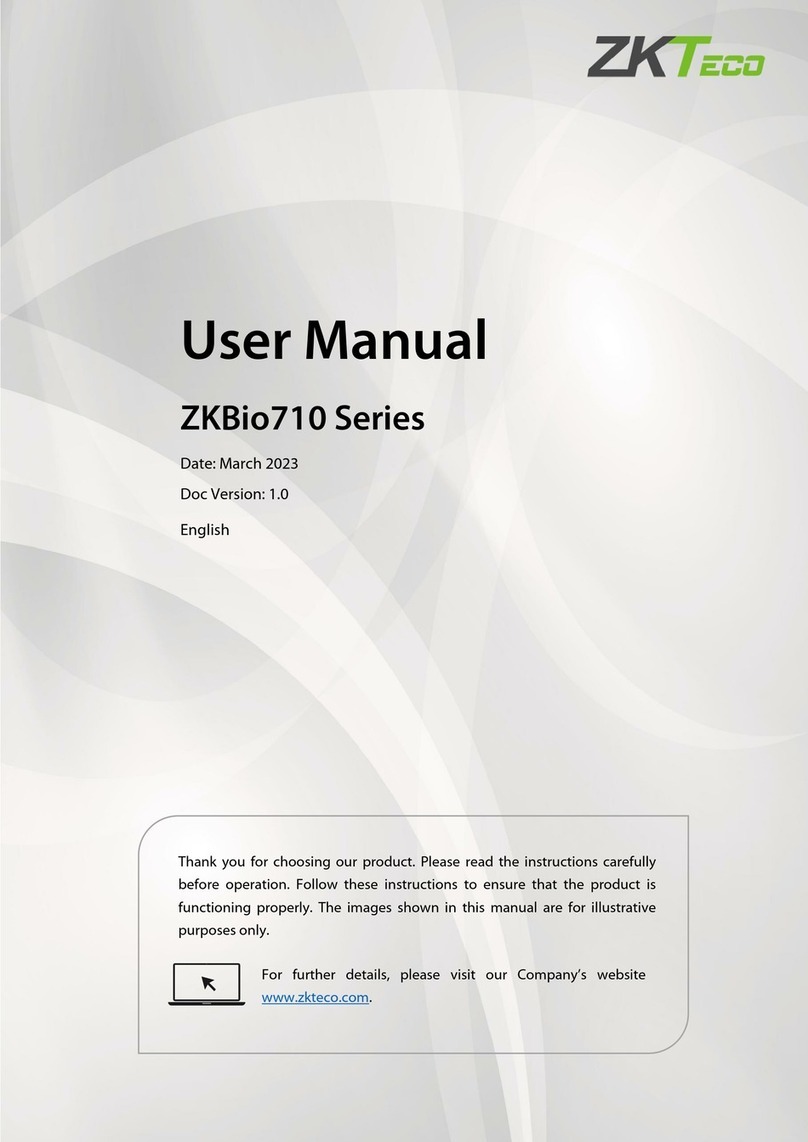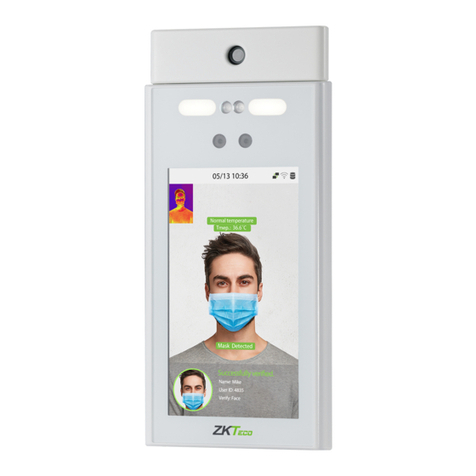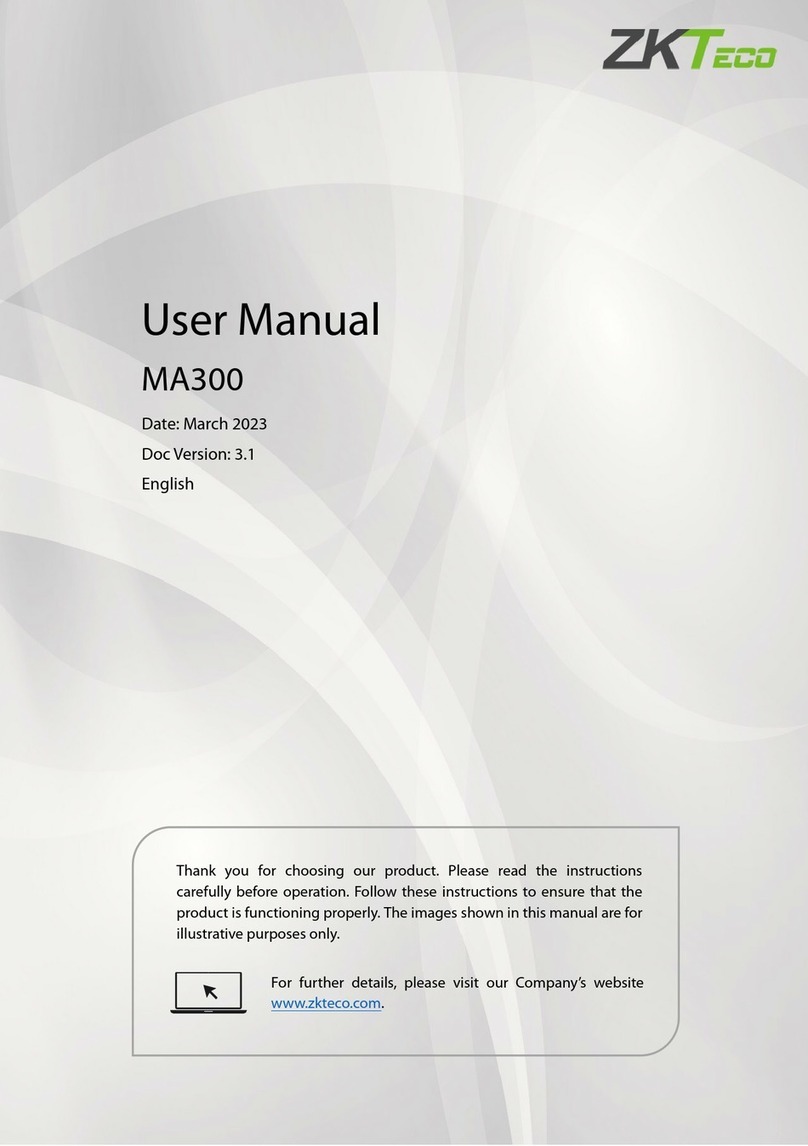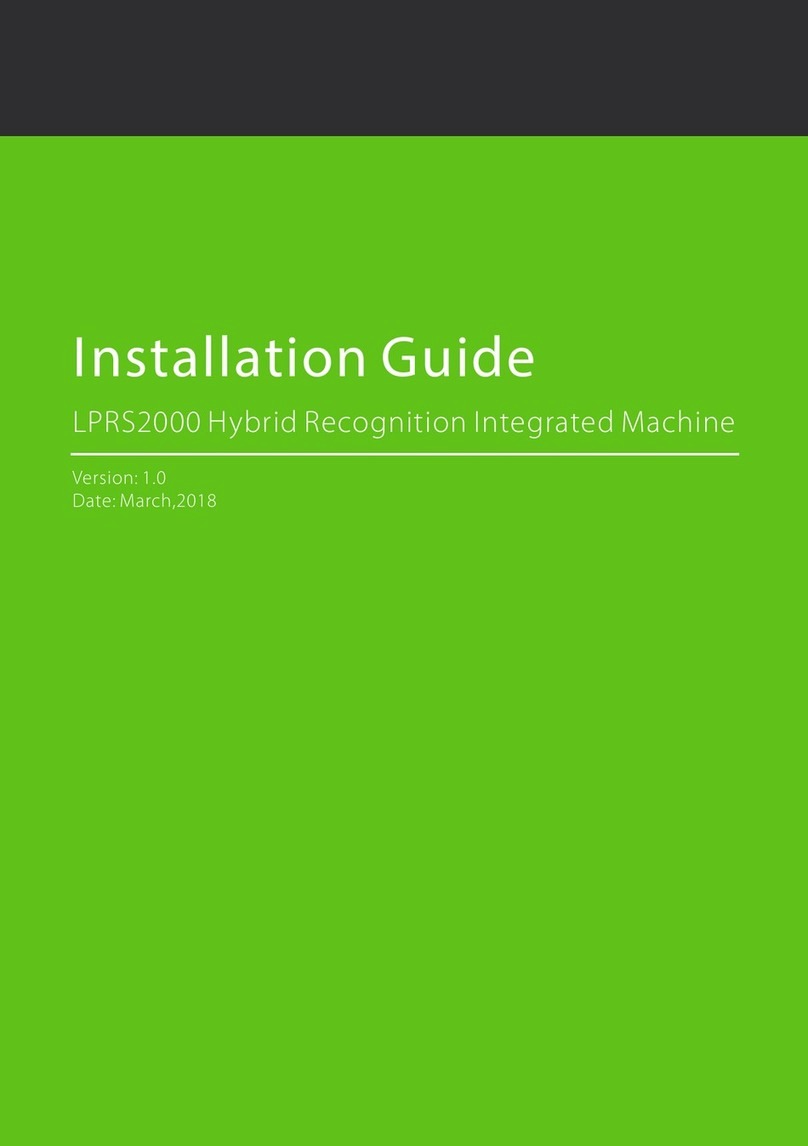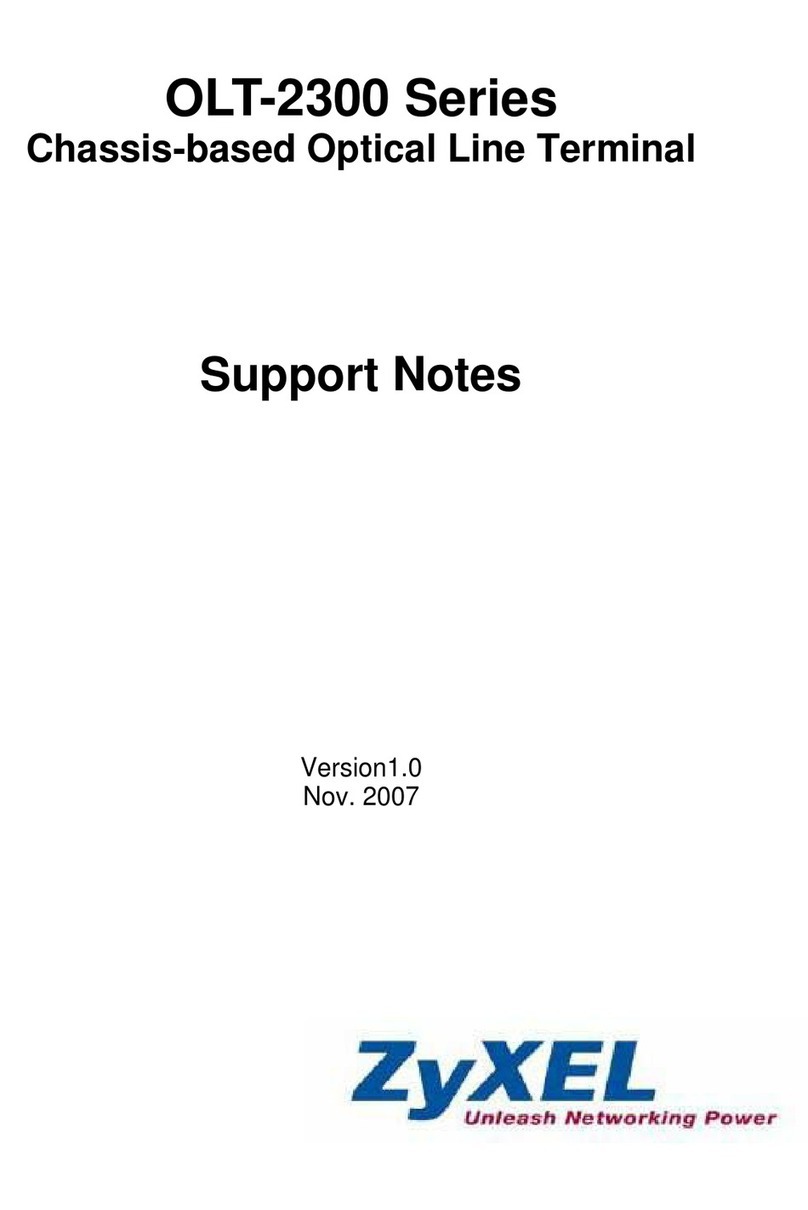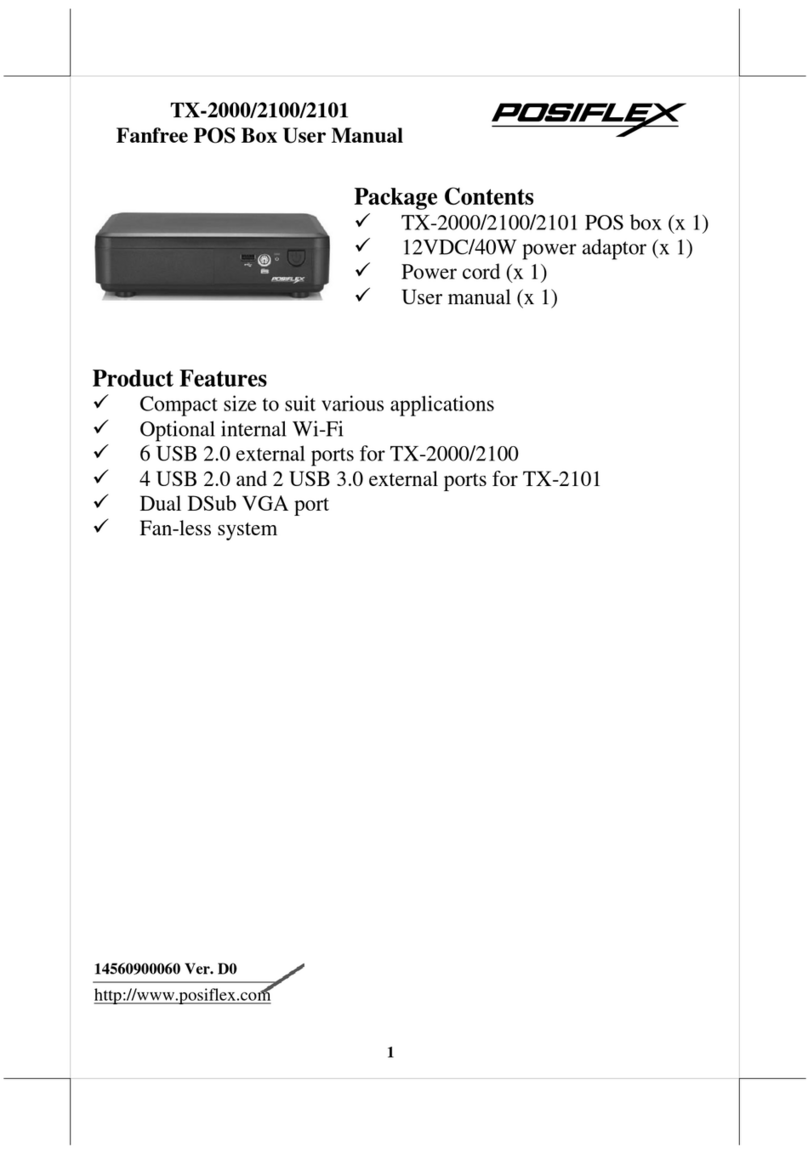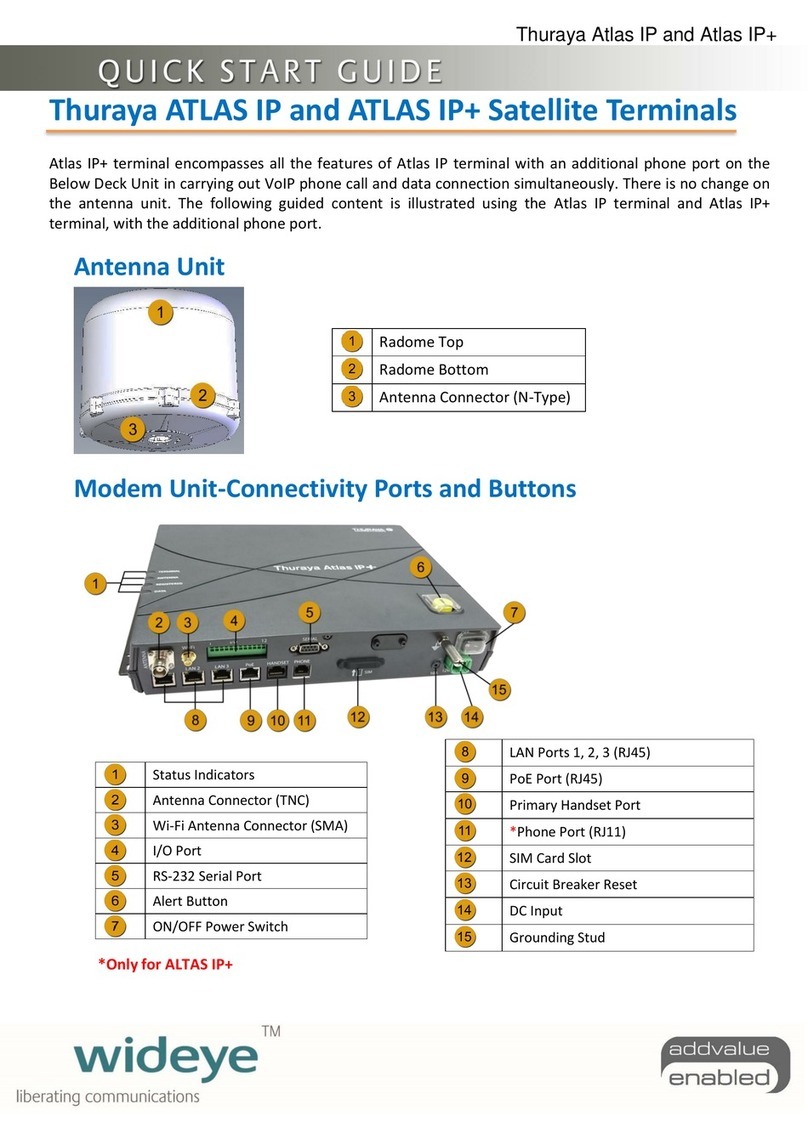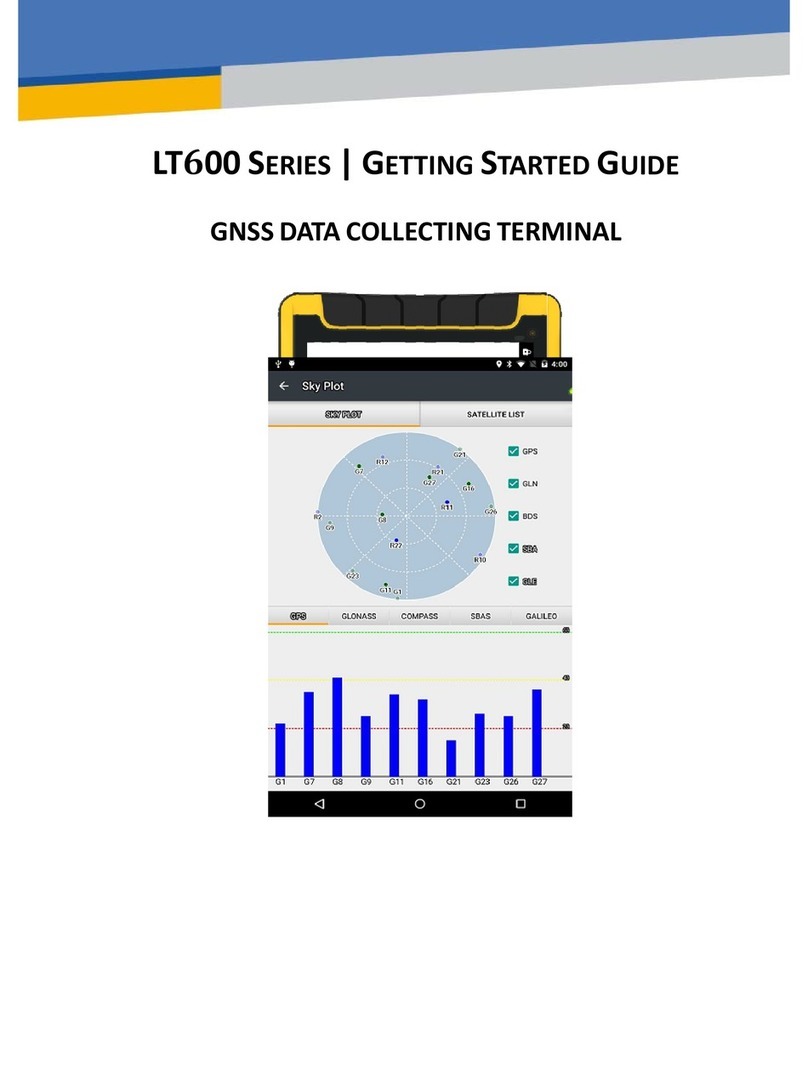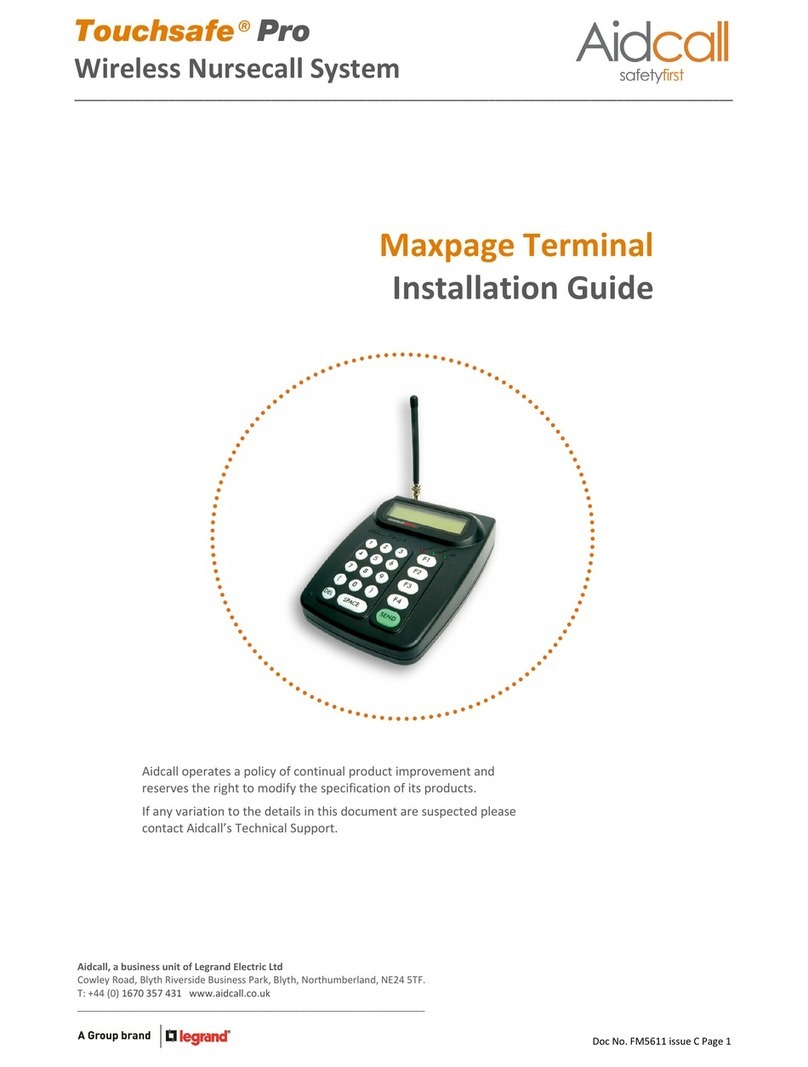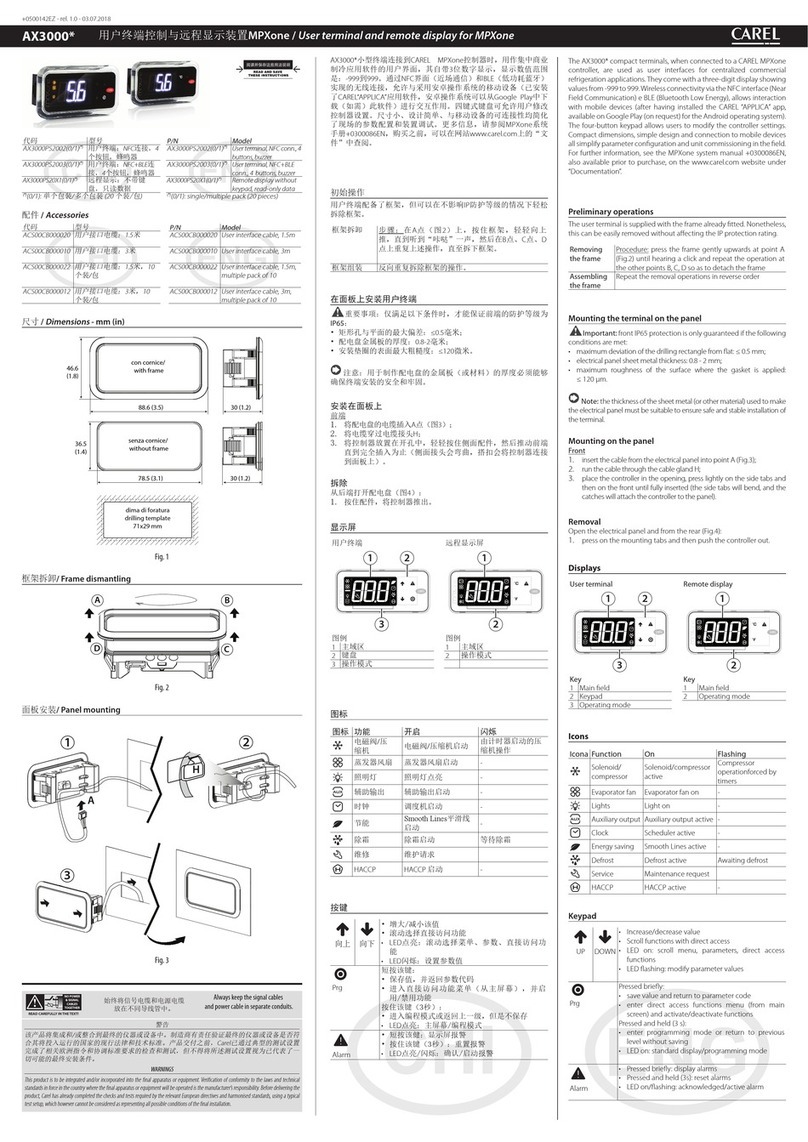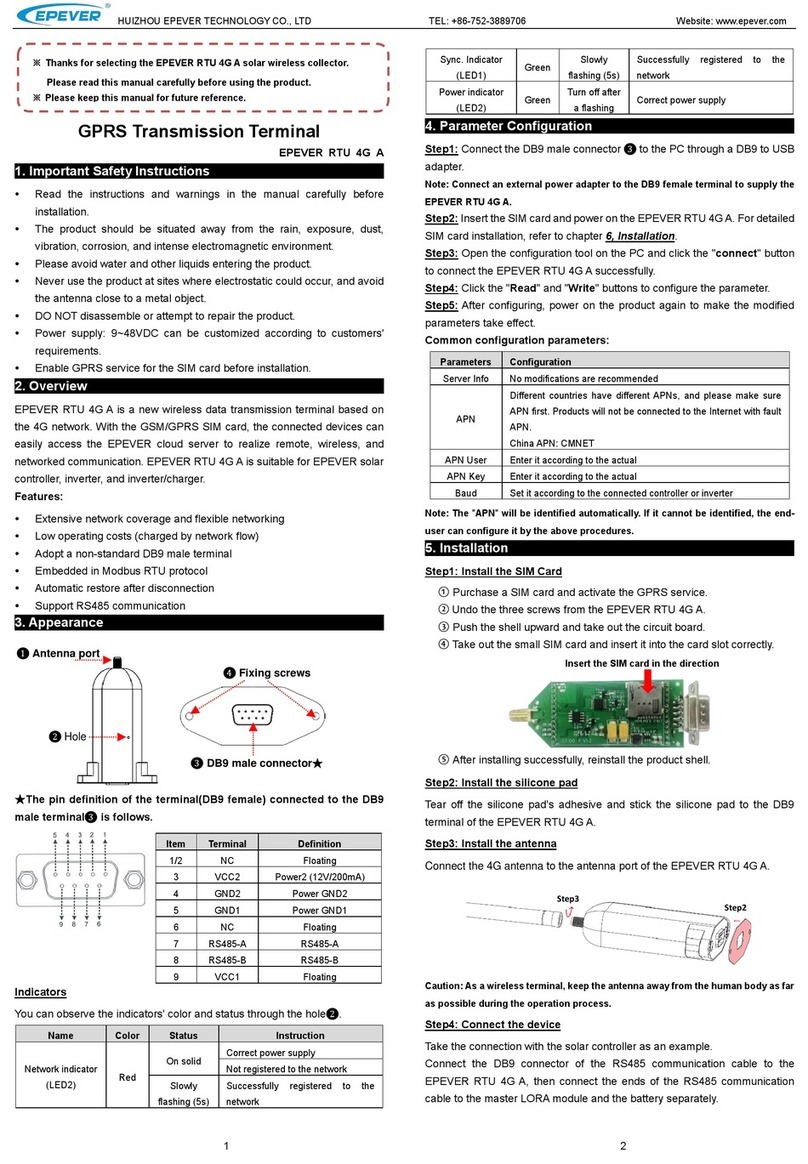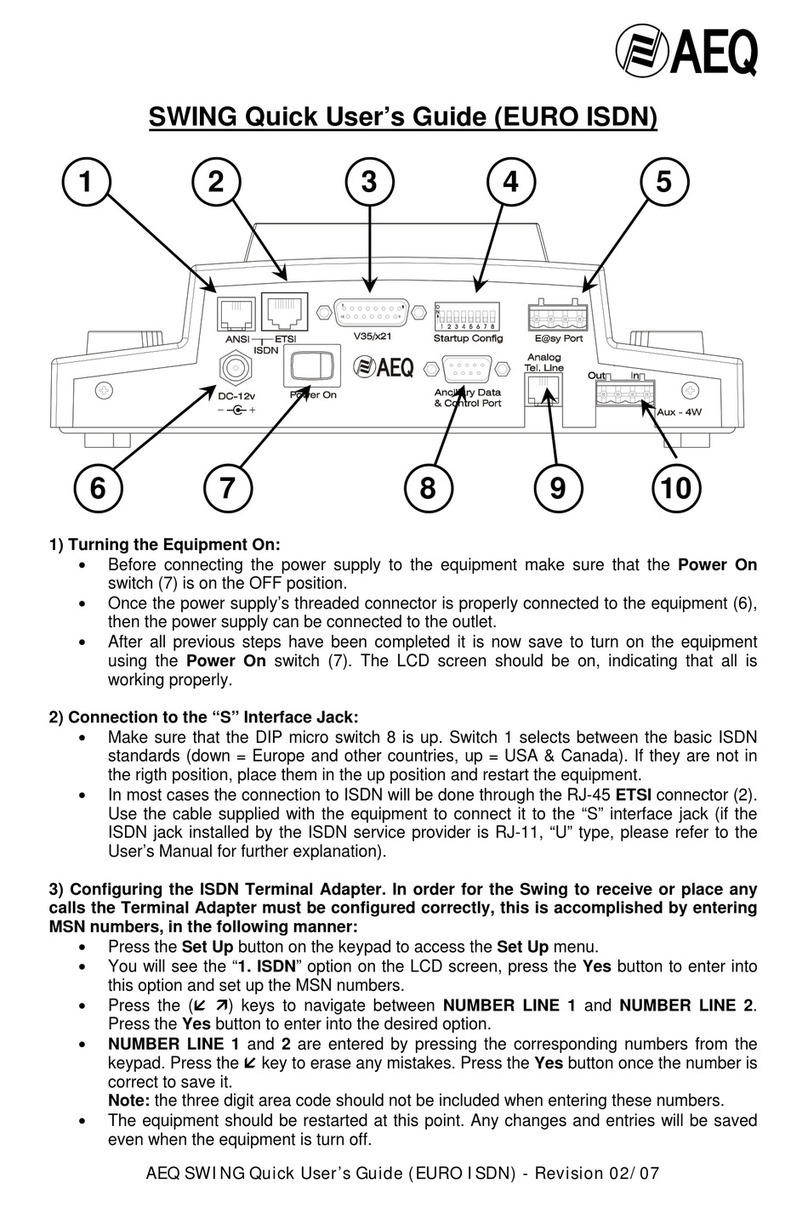LFace10 User Manual
Page | 5 Copyright©2021 ZKTECO CO., LTD. All rights reserved.
Table of Contents
SAFETY MEASURES ..................................................................................................................................... 7
1INSTRUCTION FOR USE........................................................................................................... 10
STANDING POSITION, FACIAL EXPRESSION AND STANDING POSTURE.................................................................10
FACE REGISTRATION................................................................................................................................................................11
VERIFICATION MODE ...............................................................................................................................................................12
1.3.1 FACIAL VERIFICATION ....................................................................................................................................................................12
1.3.2 PASSWORD VERIFICATION ...........................................................................................................................................................13
1.3.3 COMBINED VERIFICATION ............................................................................................................................................................15
2MAIN MENU............................................................................................................................. 16
3USER MANAGEMENT .............................................................................................................. 18
ADDING USERS ..........................................................................................................................................................................18
SEARCH FOR USERS..................................................................................................................................................................21
EDIT USERS..................................................................................................................................................................................21
DELETING USERS .......................................................................................................................................................................22
4USER ROLE............................................................................................................................... 23
5COMMUNICATION SETTINGS ................................................................................................. 25
PC CONNECTION.......................................................................................................................................................................25
6SYSTEM SETTINGS .................................................................................................................. 26
DATE AND TIME.........................................................................................................................................................................26
ATTENDANCE SETTING ...........................................................................................................................................................27
FACE PARAMETERS...................................................................................................................................................................28
FACTORY RESET.........................................................................................................................................................................30
USB UPGRADE............................................................................................................................................................................30
7PERSONALIZE SETTINGS ........................................................................................................ 31
INTERFACE SETTINGS...............................................................................................................................................................31
VOICE SETTINGS ........................................................................................................................................................................32
BELL SCHEDULES SETTINGS ..................................................................................................................................................33
PUNCH STATES OPTIONS .......................................................................................................................................................35
SHORTCUT KEYS MAPPINGS .................................................................................................................................................36
8DATA MANAGEMENT.............................................................................................................. 37
DELETE DATA..............................................................................................................................................................................37
9DEPARTMENT MANAGEMENT................................................................................................ 39
ADD A DEPARTMENT...............................................................................................................................................................39
EDIT A DEPARTMENT ...............................................................................................................................................................41
DELETE A DEPARTMENT .........................................................................................................................................................42
10 SHIFT SET................................................................................................................................. 43
ATTENDANCE RULE..................................................................................................................................................................43