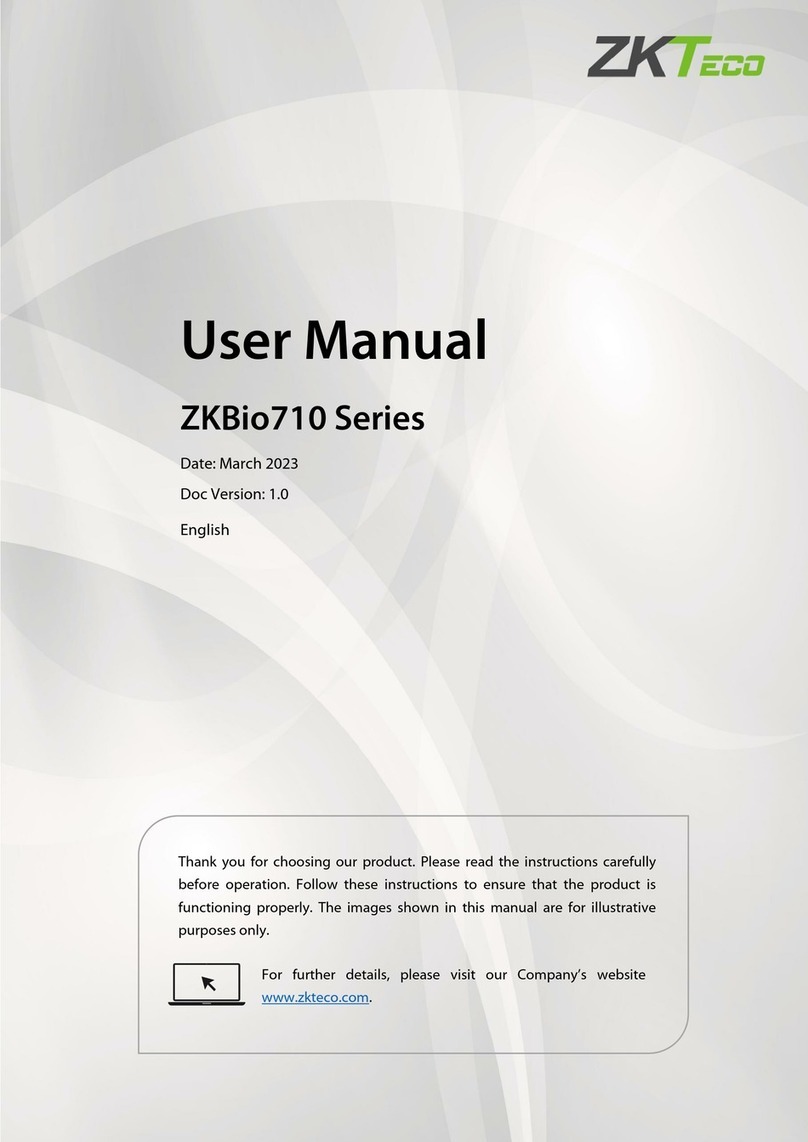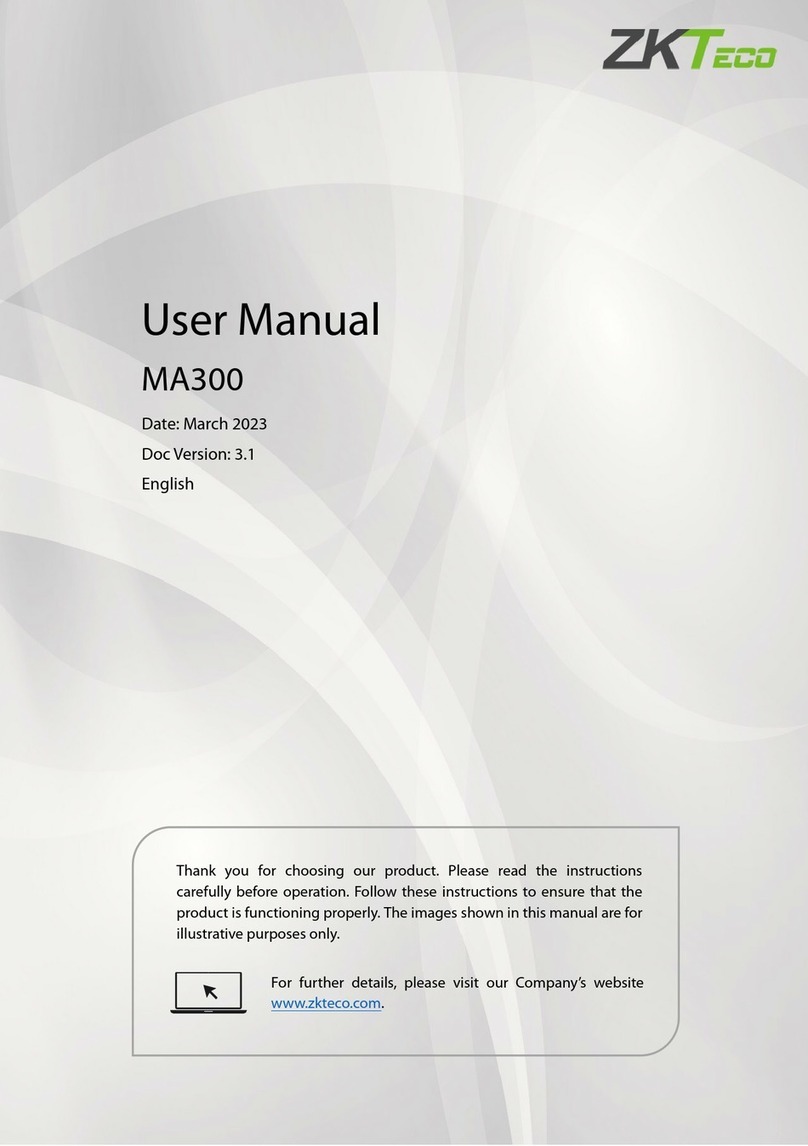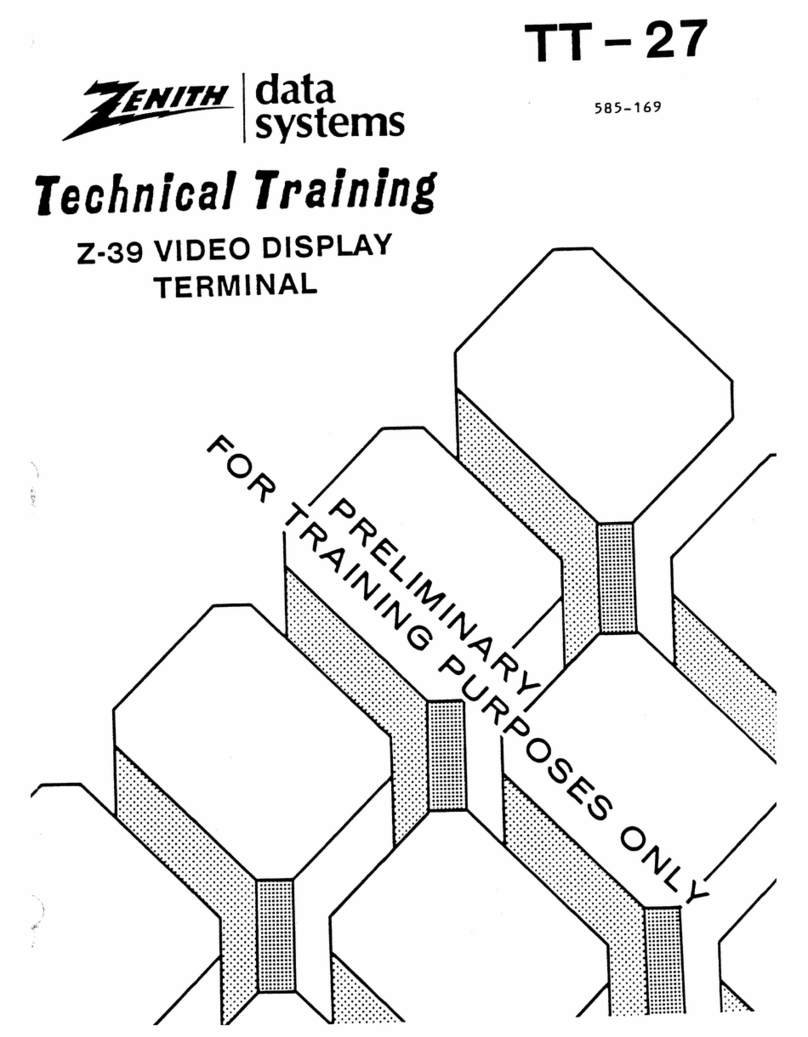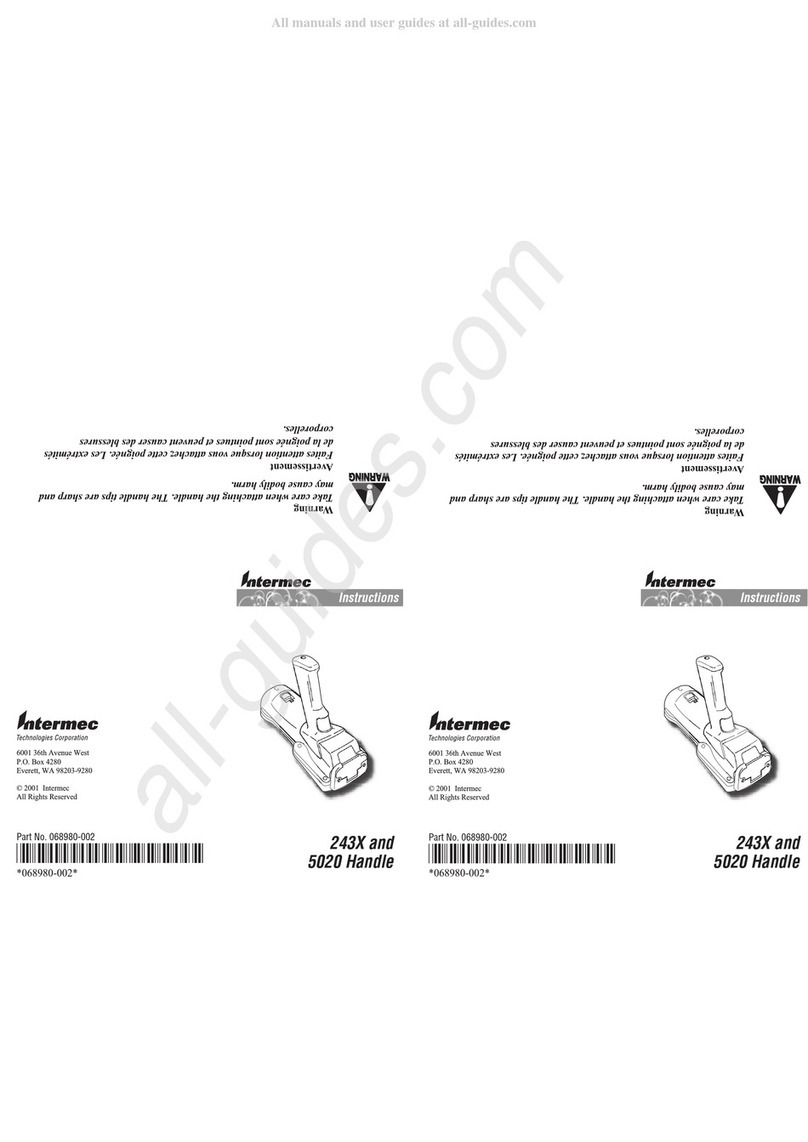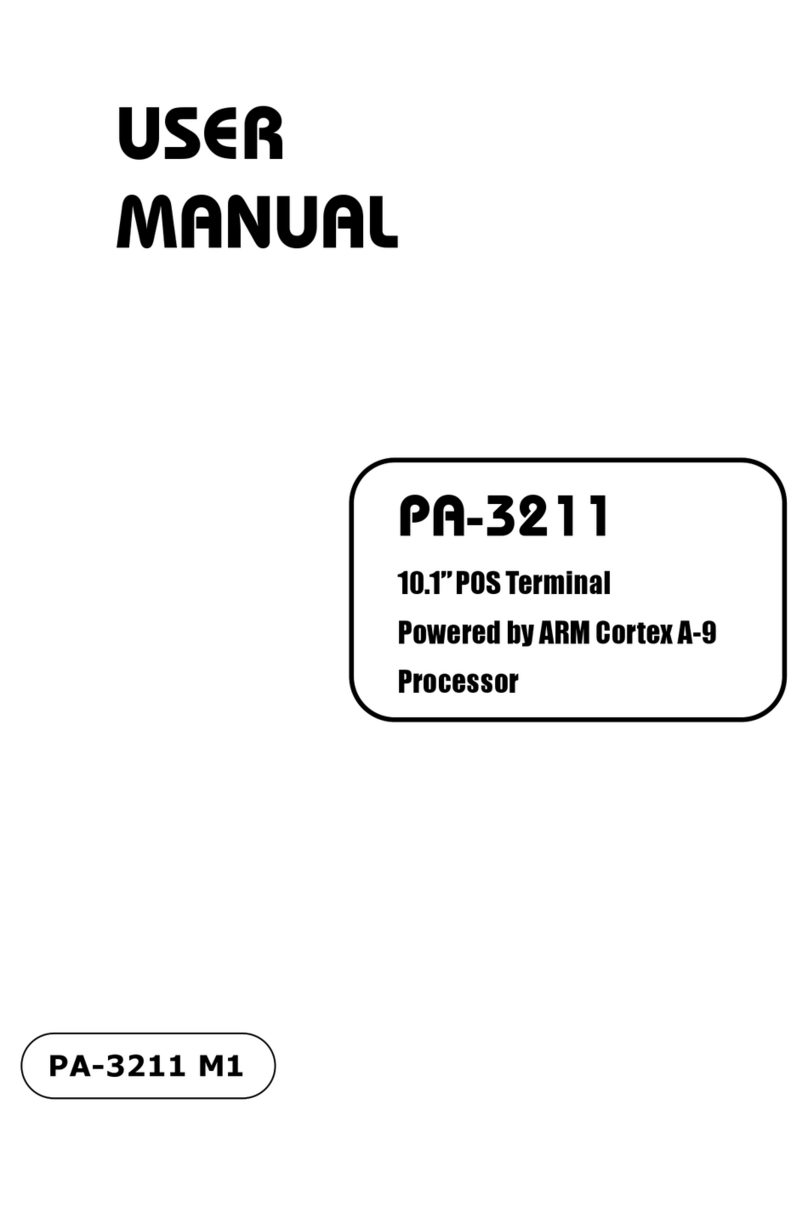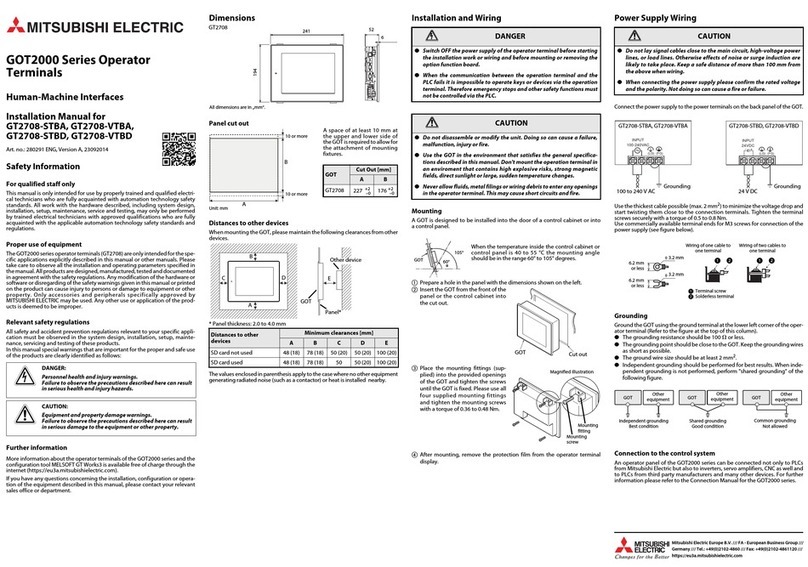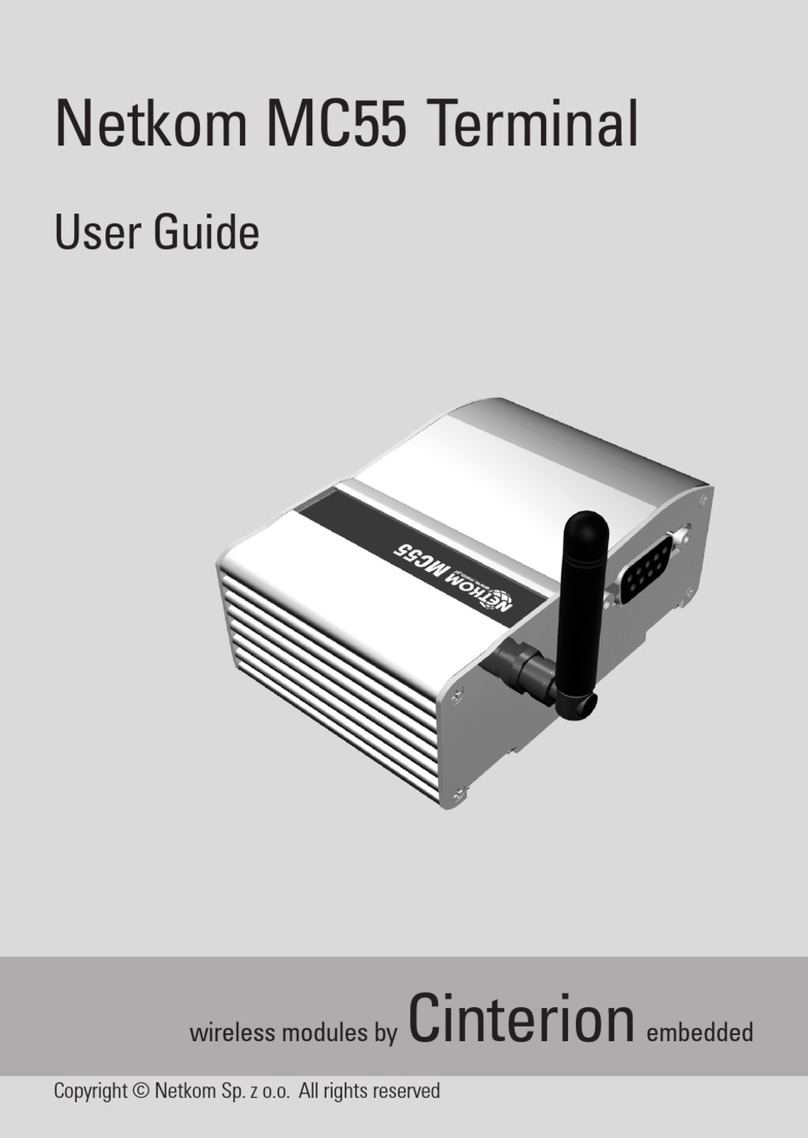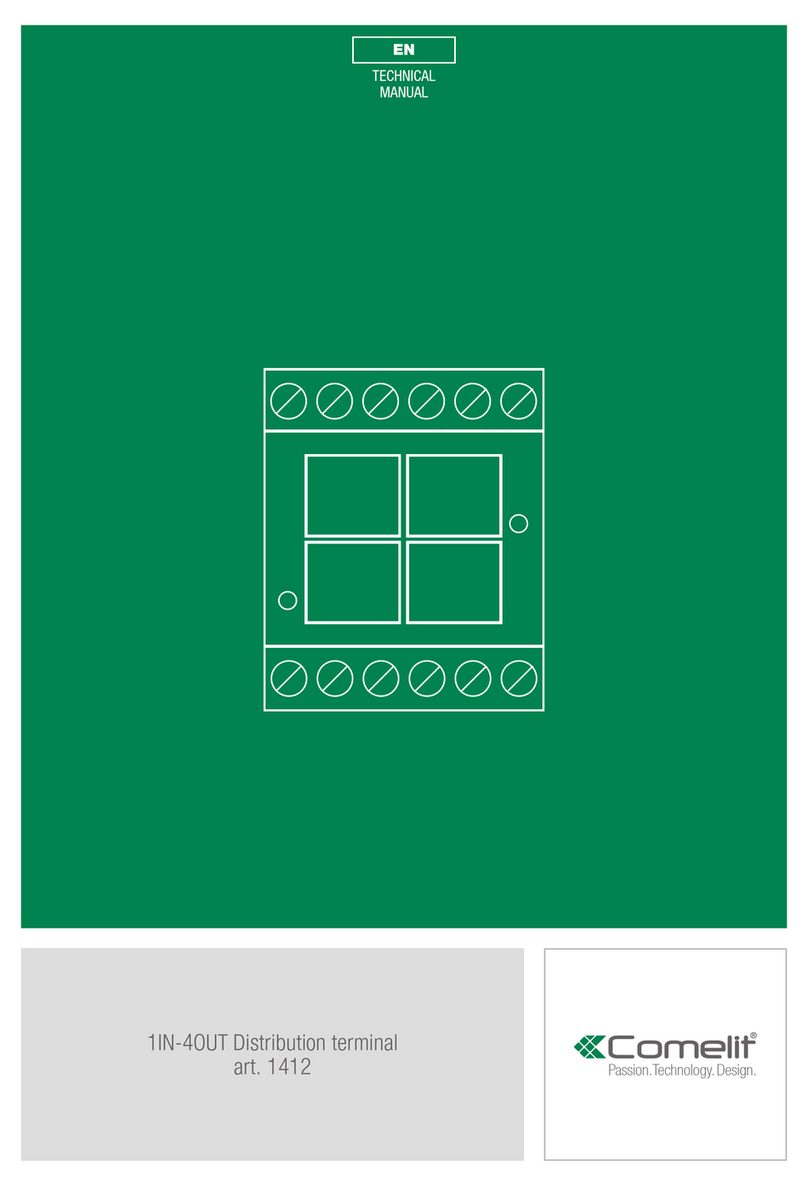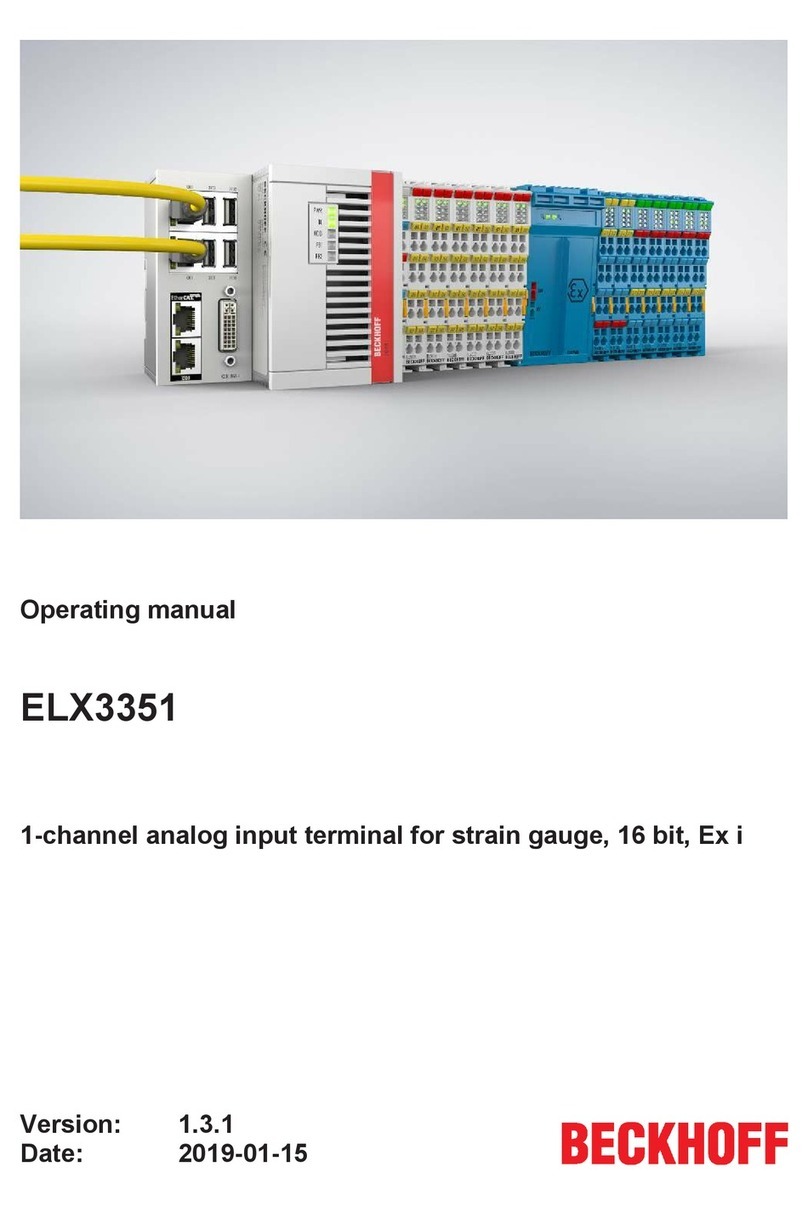ZKTeco iFace Series User manual




















Table of contents
Other ZKTeco Touch Terminal manuals

ZKTeco
ZKTeco MB10-VL User manual
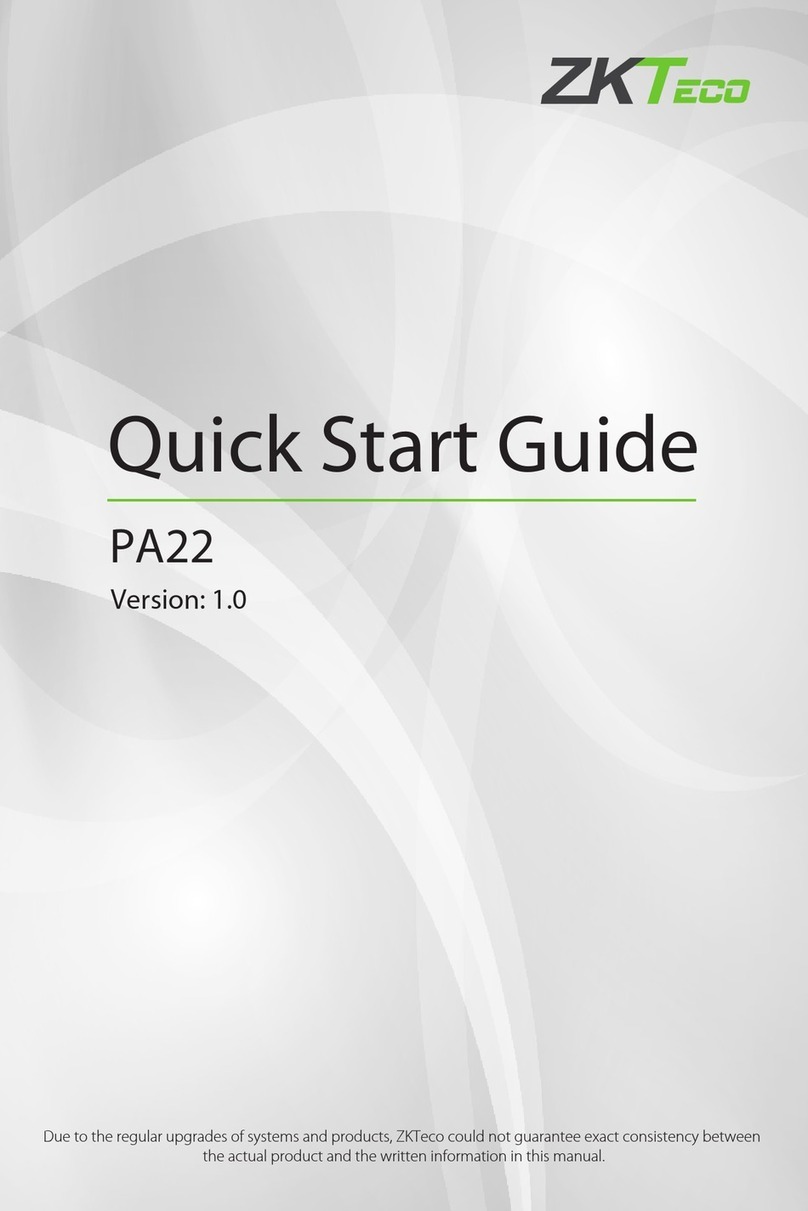
ZKTeco
ZKTeco PA22 User manual

ZKTeco
ZKTeco MB10-VL User manual

ZKTeco
ZKTeco FaceDepot 7B User manual

ZKTeco
ZKTeco EFace10 User manual

ZKTeco
ZKTeco ZKBio930 User manual

ZKTeco
ZKTeco Green Label ProCapture-T User manual

ZKTeco
ZKTeco ZKBio810 Series User manual

ZKTeco
ZKTeco LockerPad-7B User manual

ZKTeco
ZKTeco ProBio(QR) User manual

ZKTeco
ZKTeco TF1700 User manual

ZKTeco
ZKTeco G4 User manual

ZKTeco
ZKTeco FaceKiosk-H13 User manual
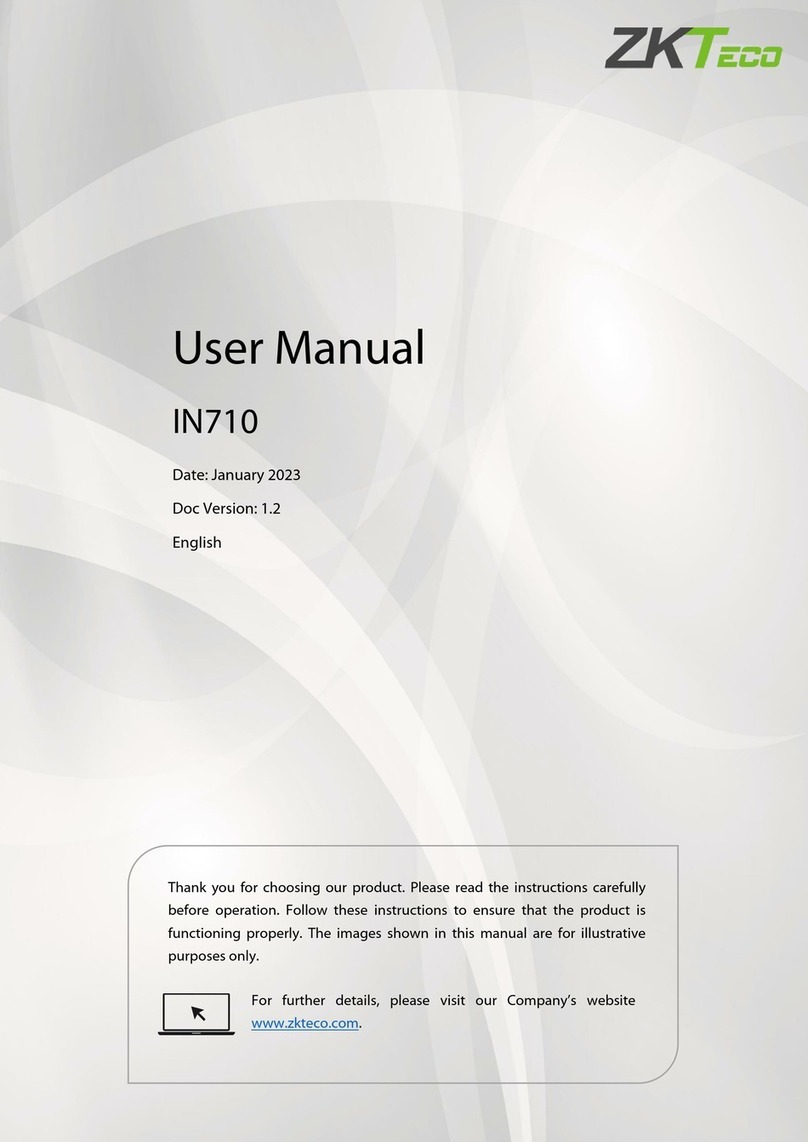
ZKTeco
ZKTeco IN710 User manual
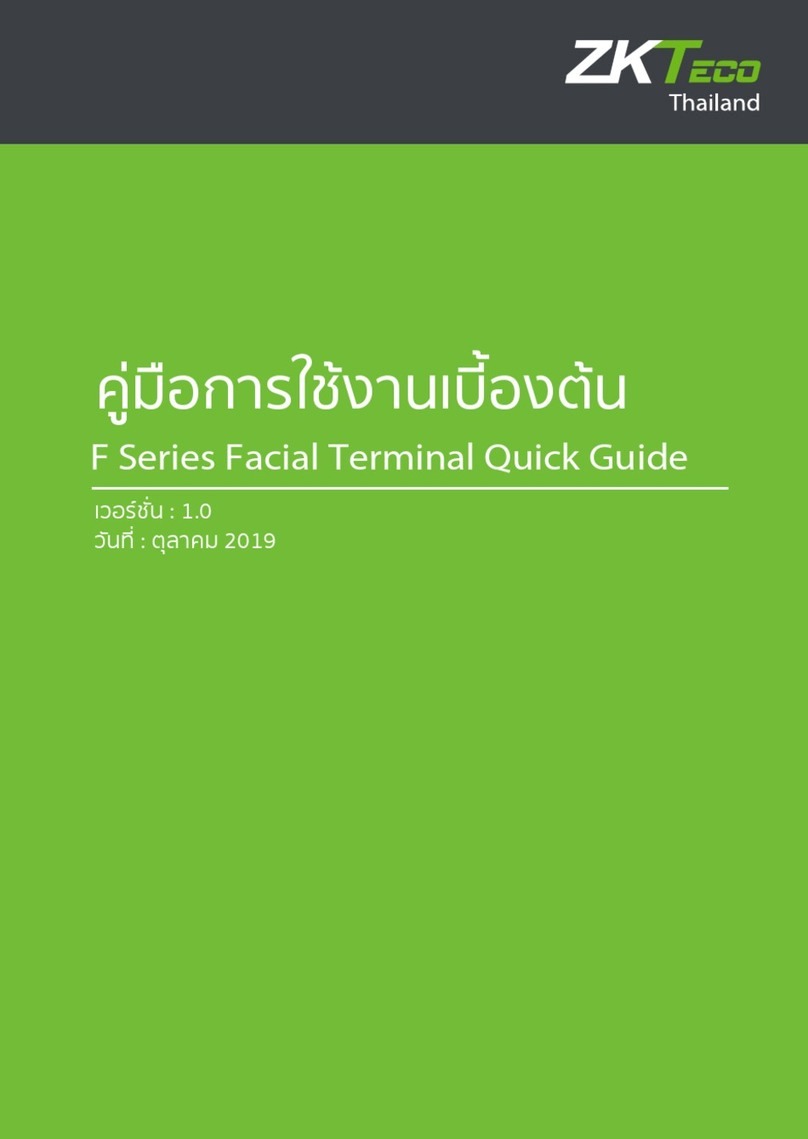
ZKTeco
ZKTeco F Series User manual

ZKTeco
ZKTeco D1s User manual
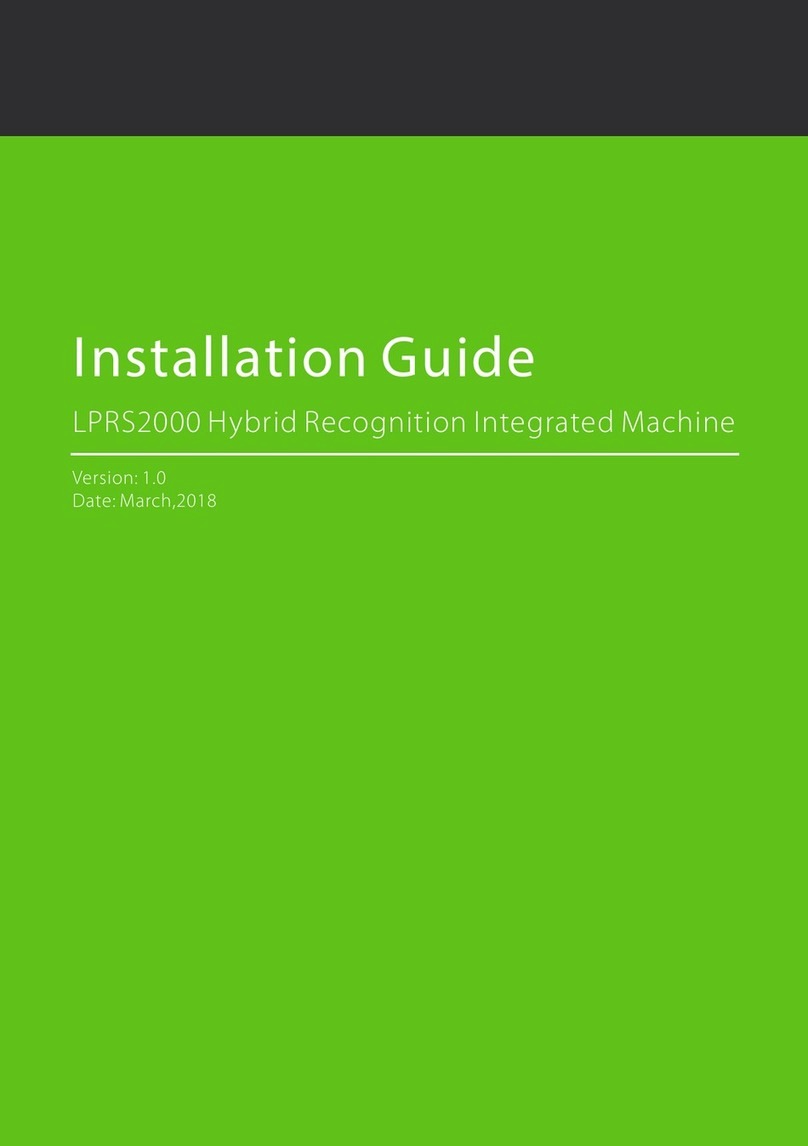
ZKTeco
ZKTeco LPRS2000 User manual

ZKTeco
ZKTeco G2 User manual
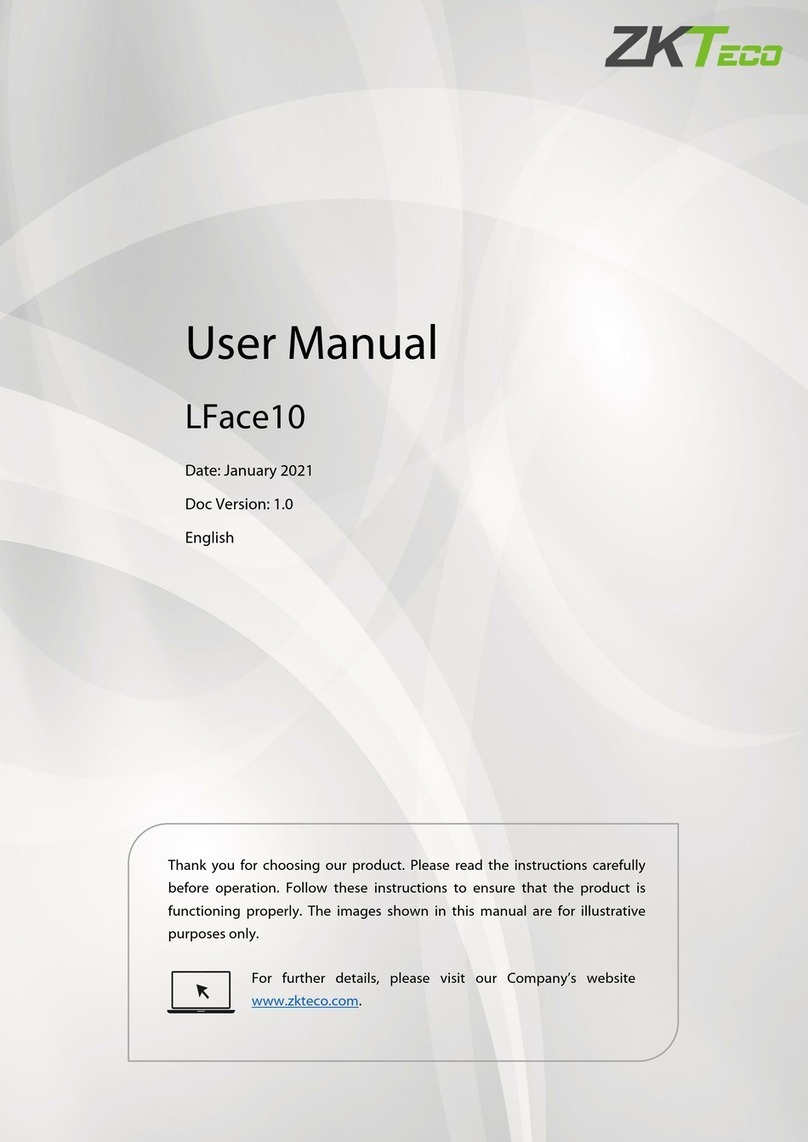
ZKTeco
ZKTeco LFace10 User manual

ZKTeco
ZKTeco uFace Plus Series User manual
Popular Touch Terminal manuals by other brands

Axon
Axon P900 Series manual
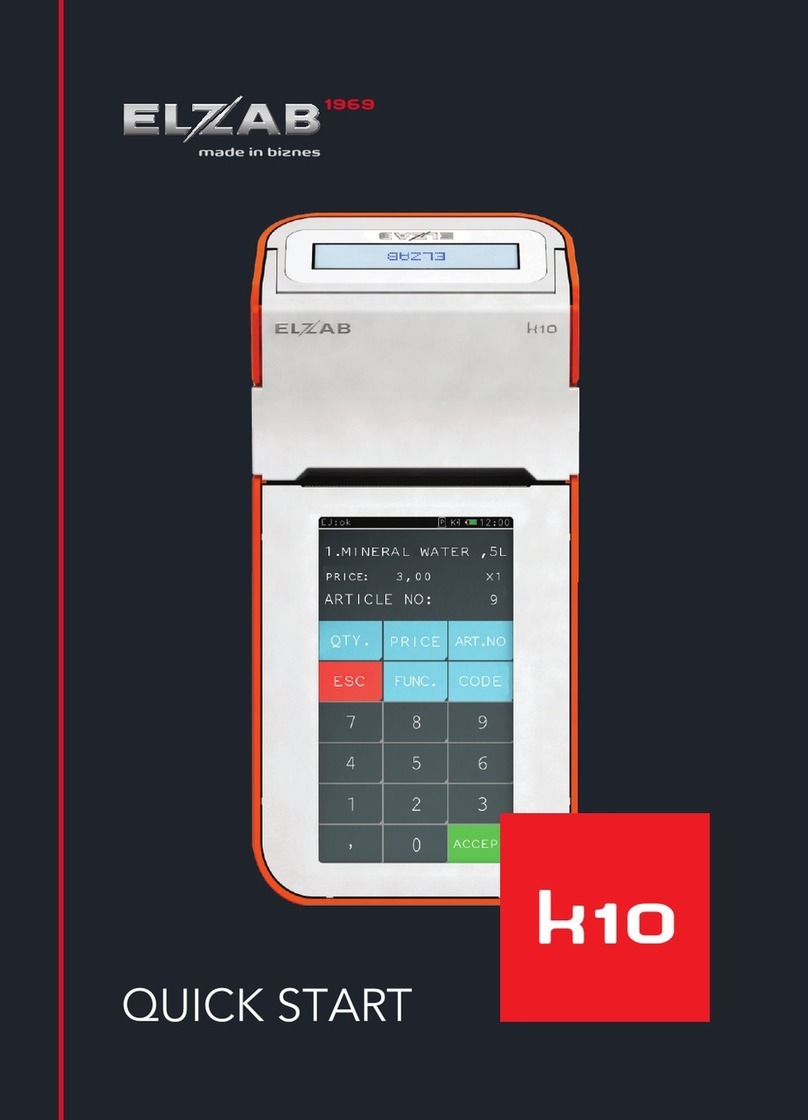
ELZAB
ELZAB K10 quick start

Rockwell Automation
Rockwell Automation Allen-Bradley DeviceNet 193-DNCT user manual
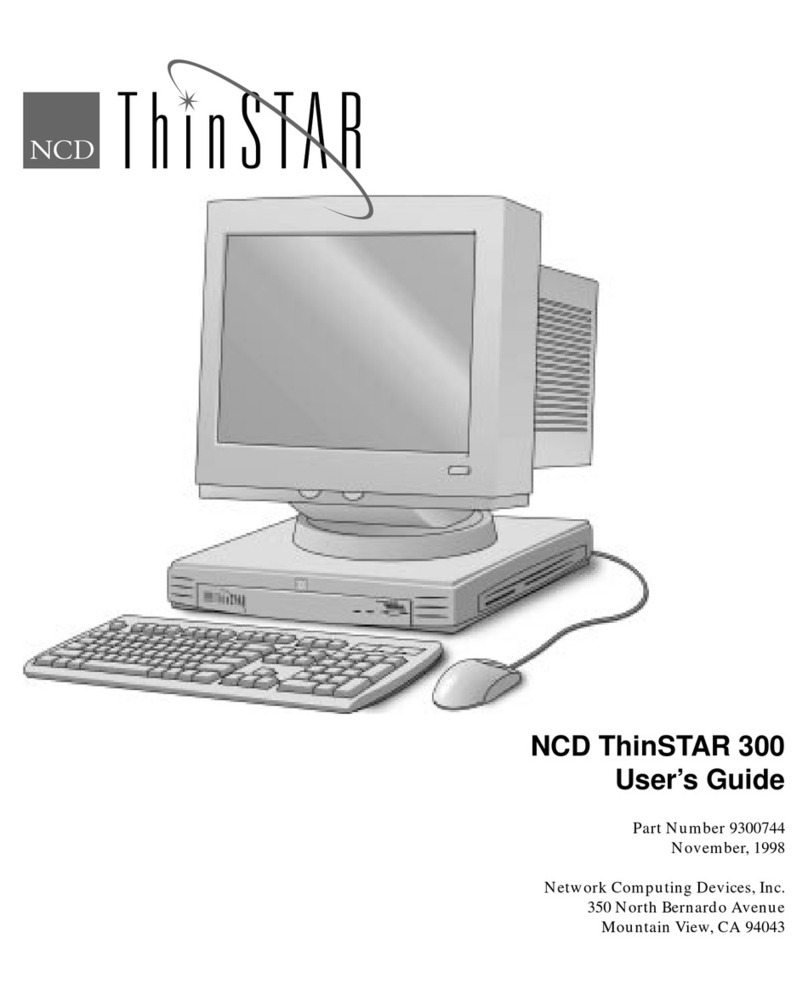
Network Computing Devices
Network Computing Devices ThinSTAR 300 user guide
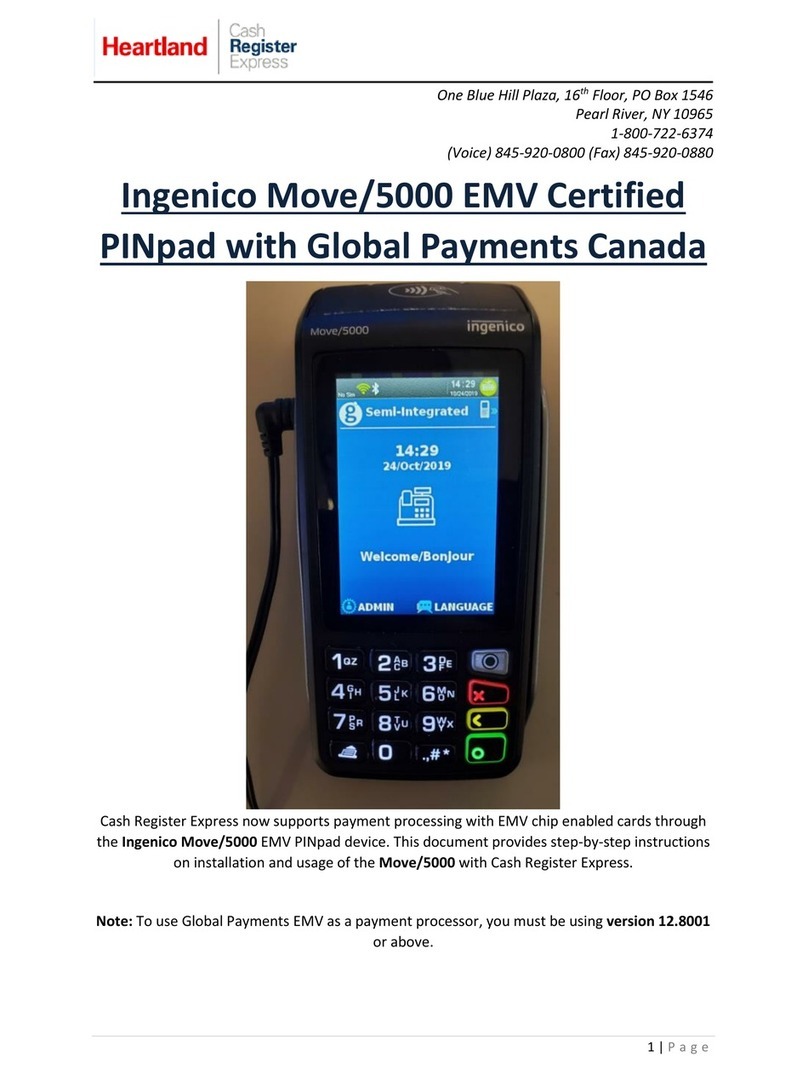
Heartland
Heartland Ingenico Move manual
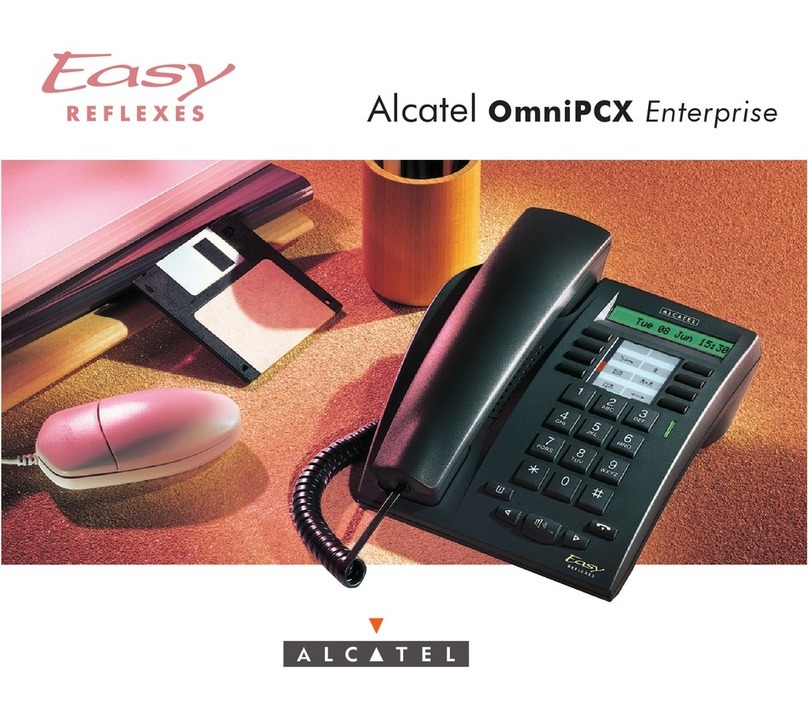
Alcatel
Alcatel OmniPCX Enterprise Easy Reflexes user guide