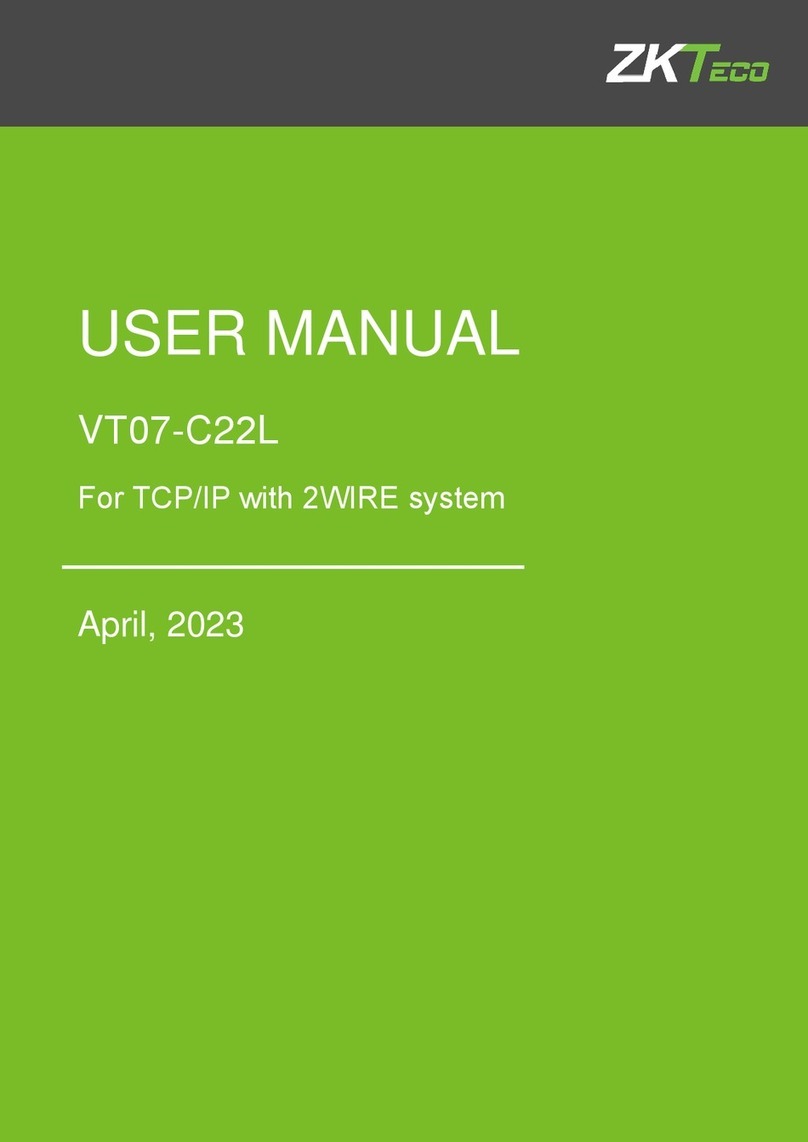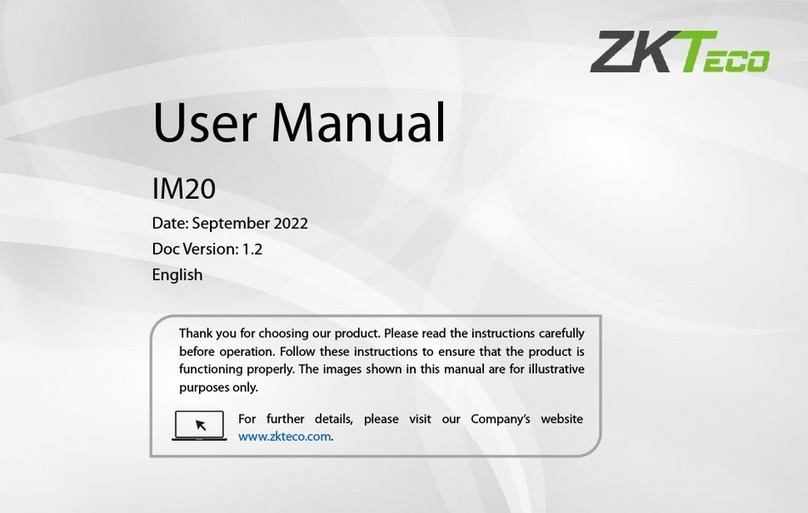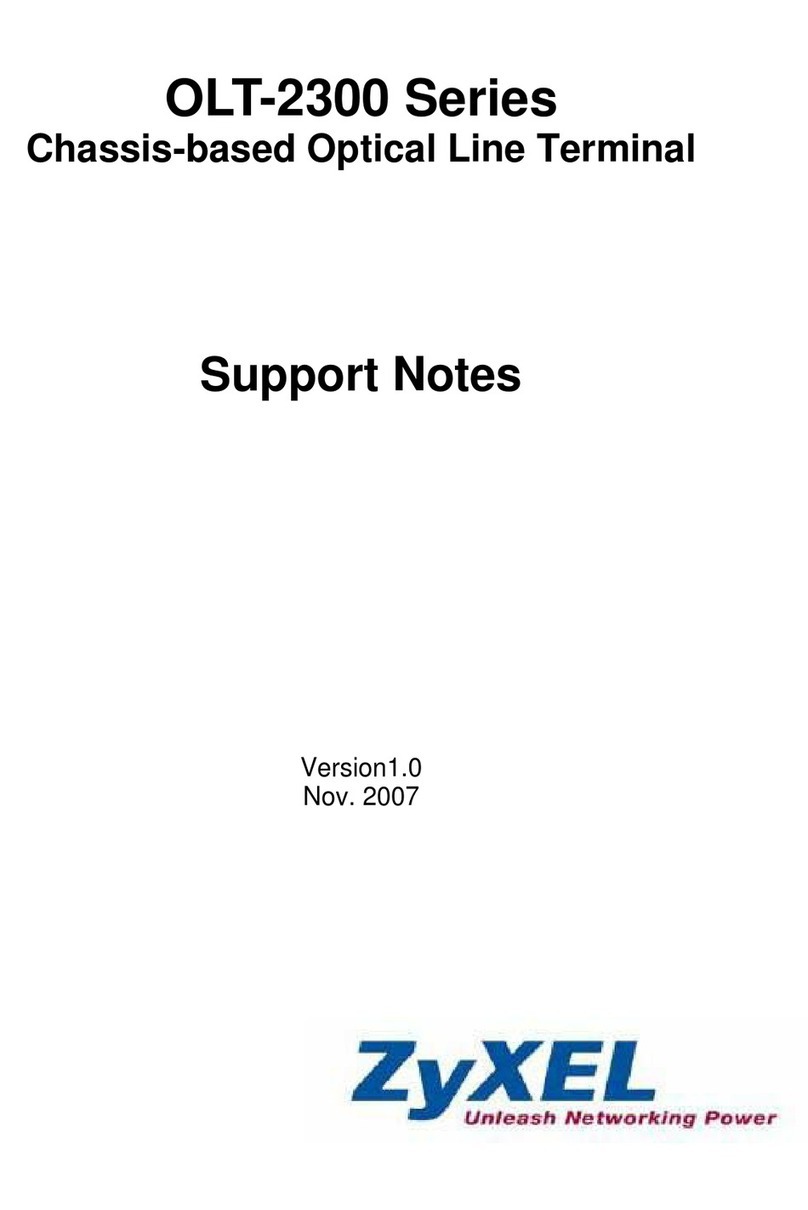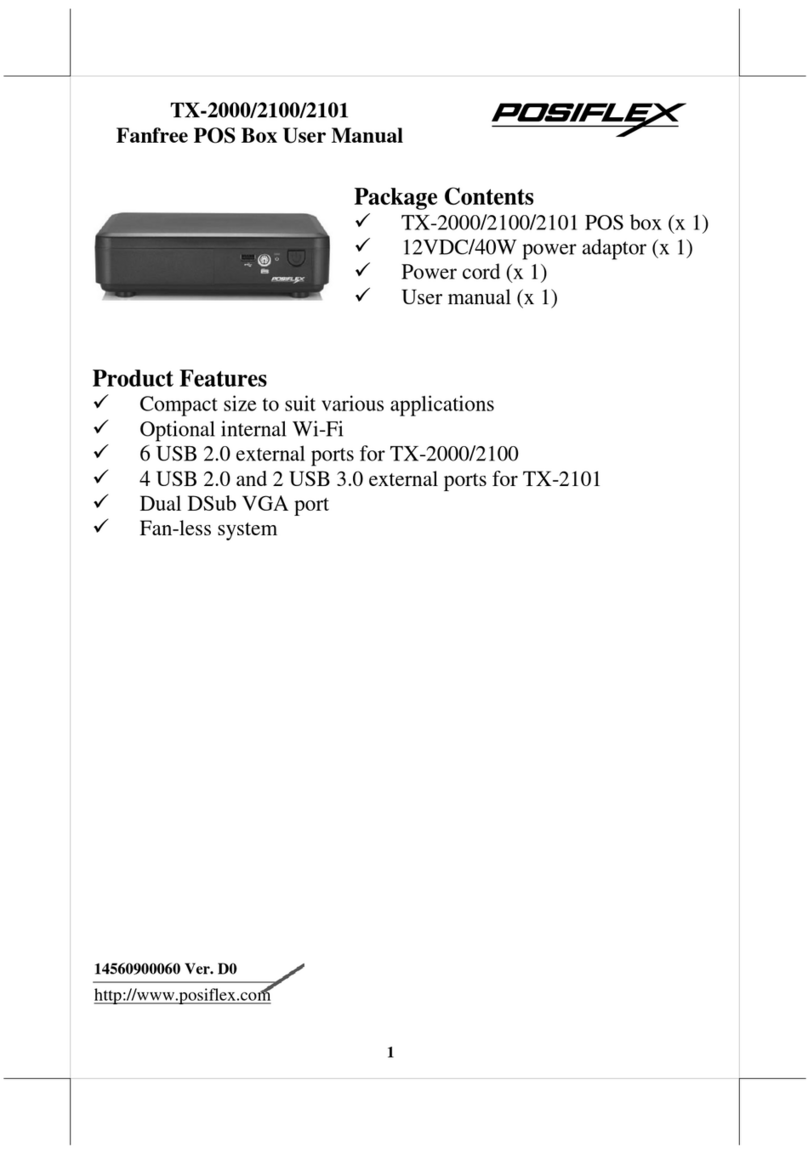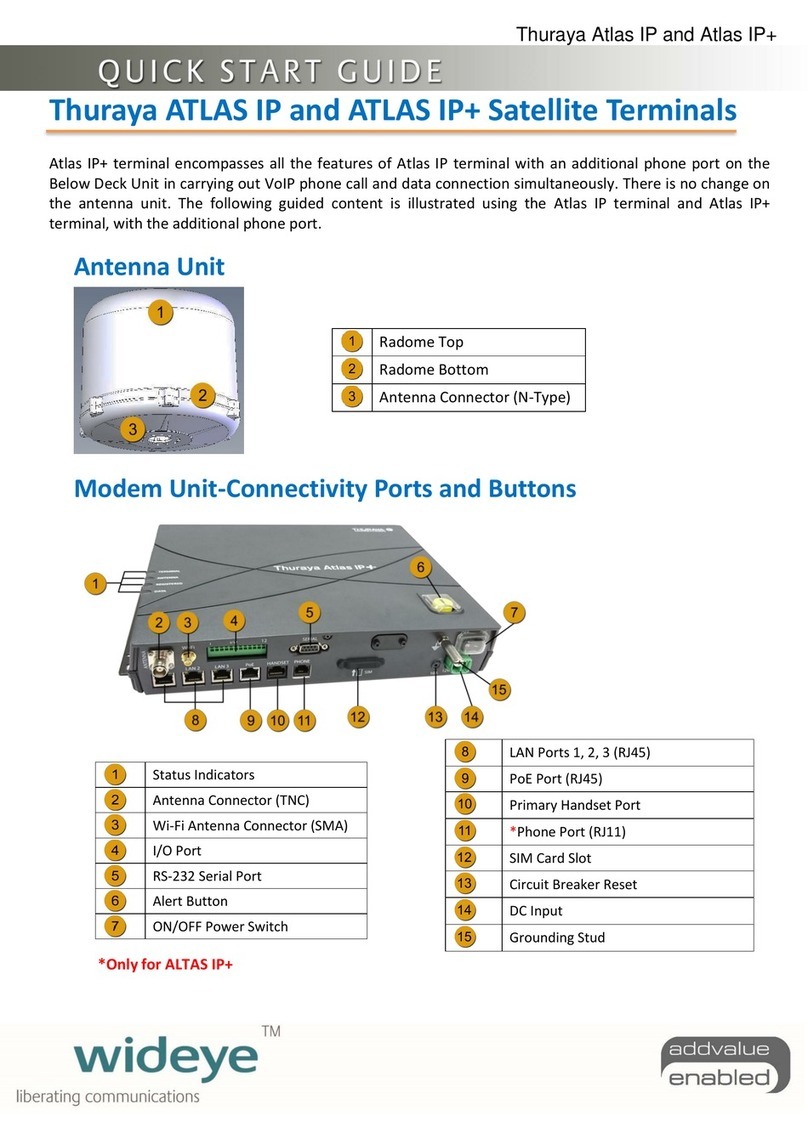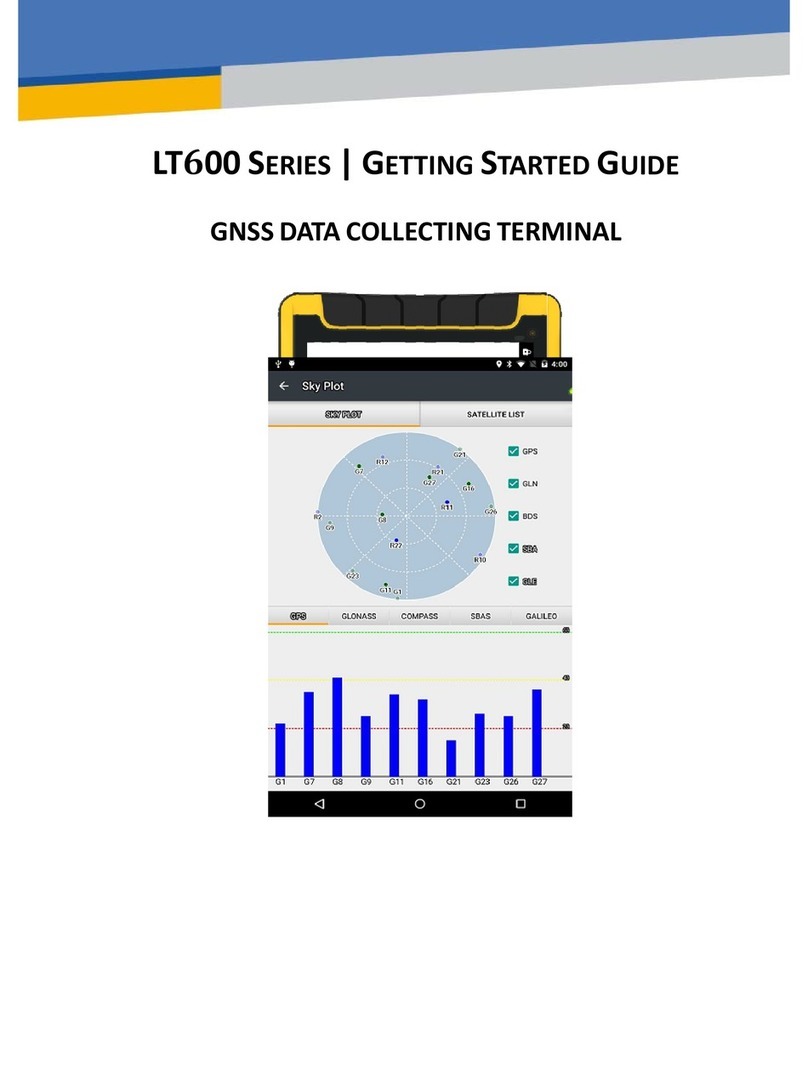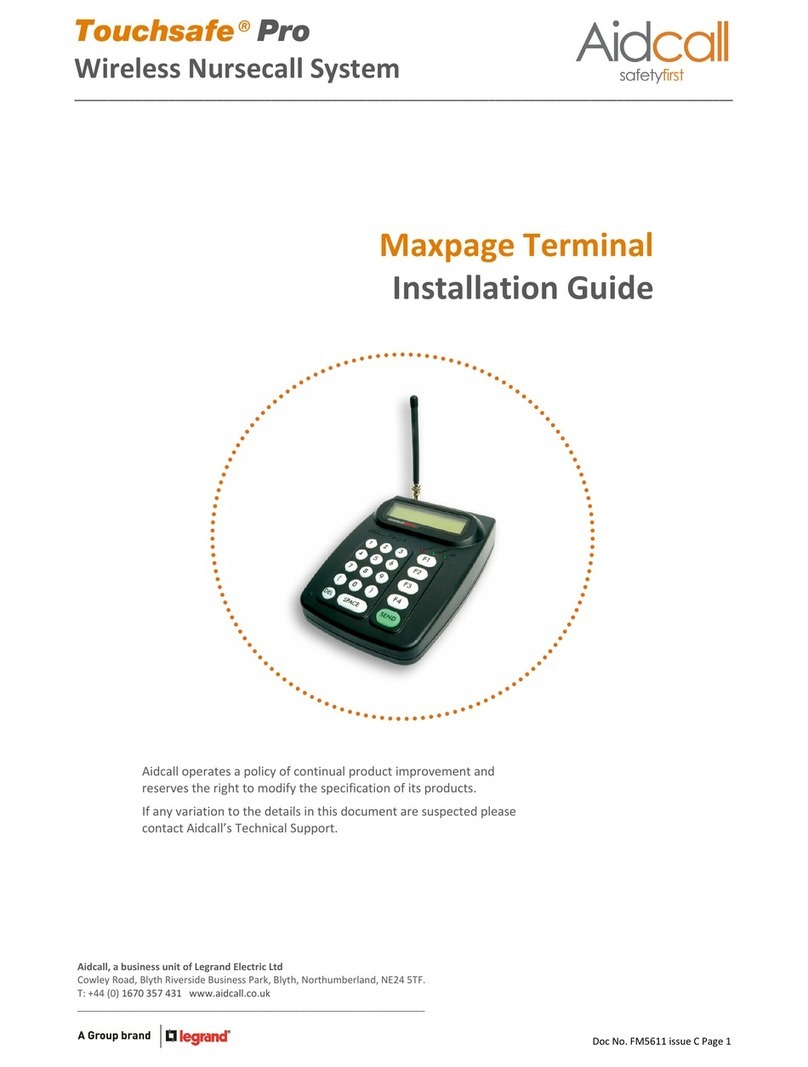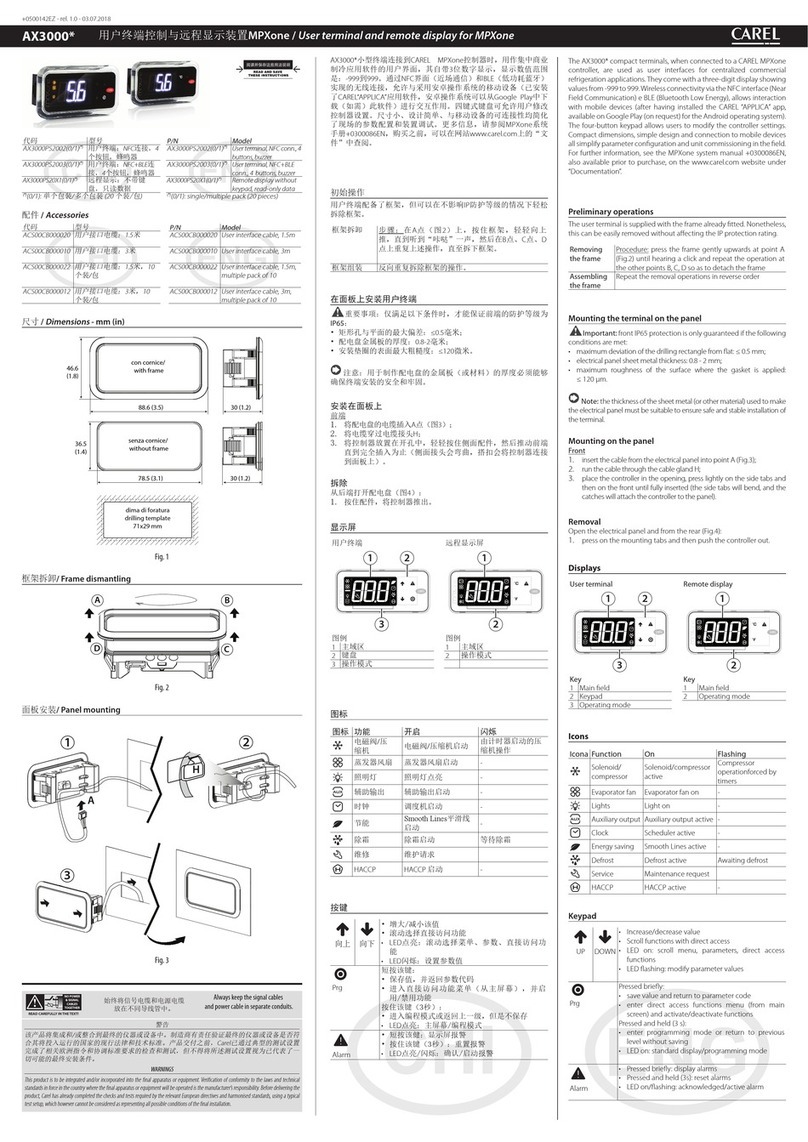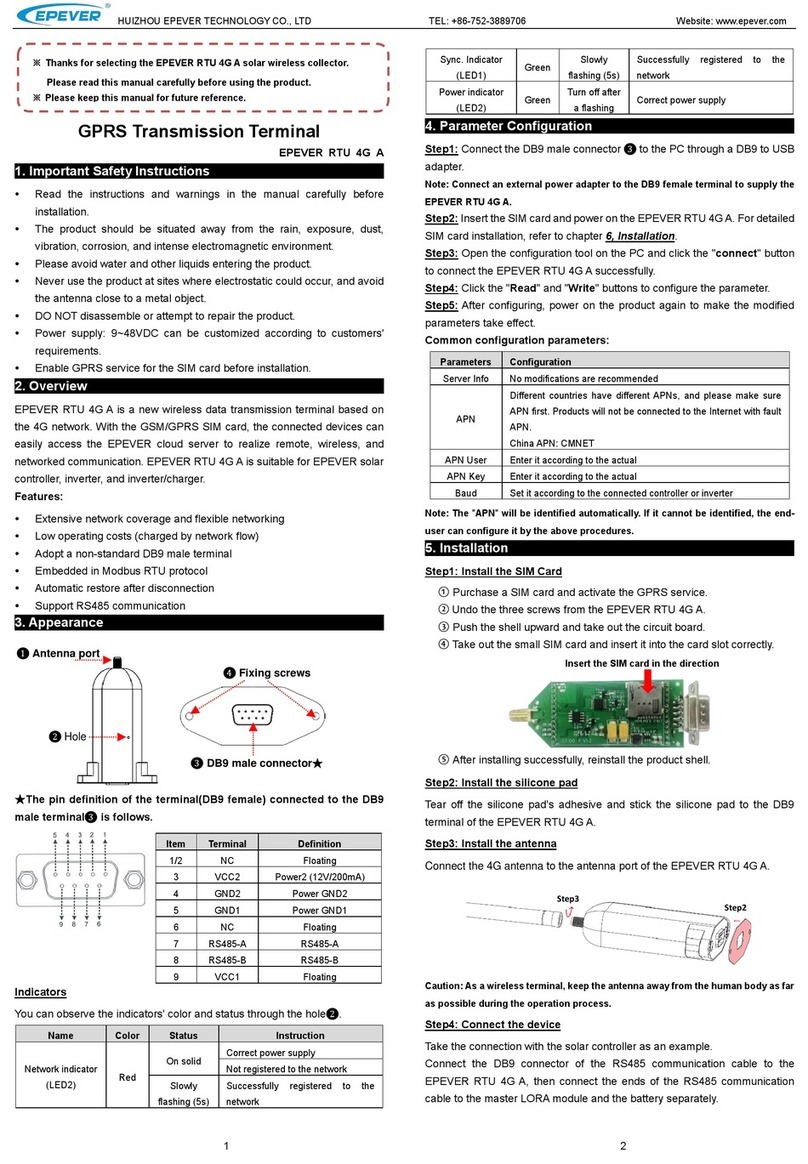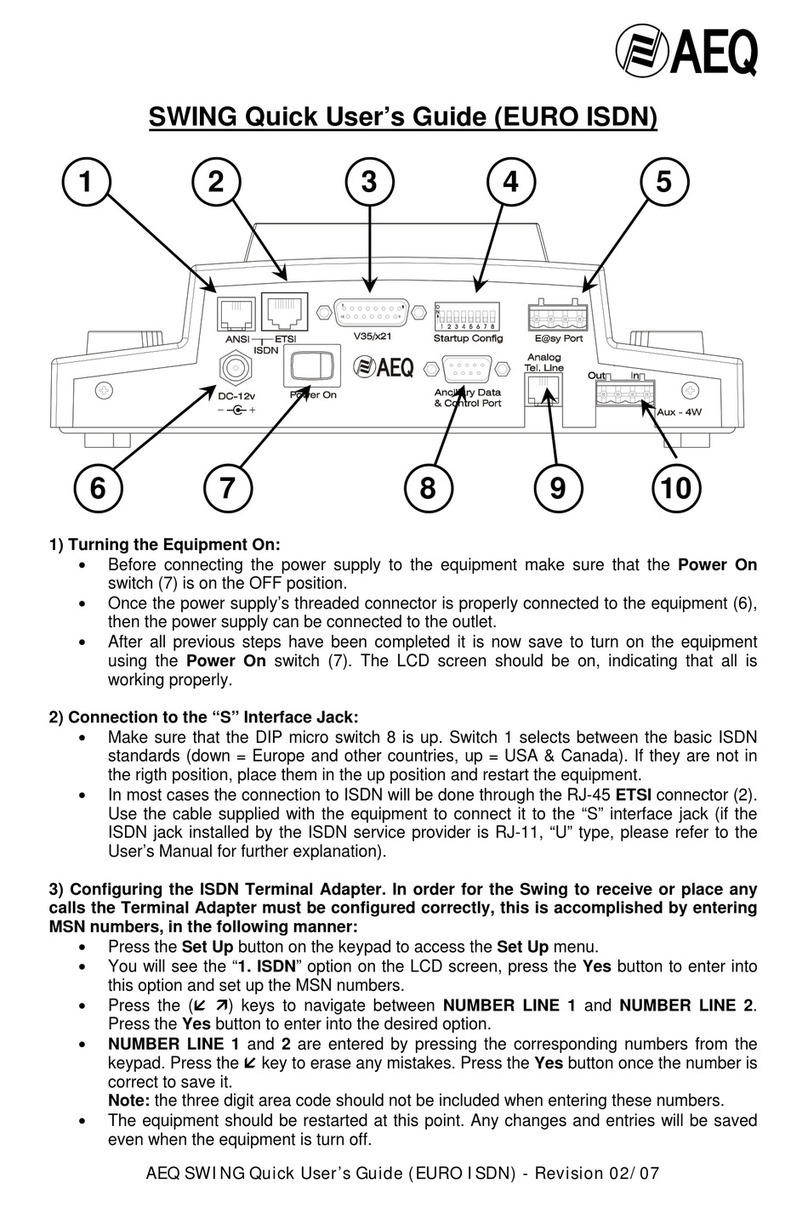ZKTeco ProBio(QR) User manual

Product Name and Model Number User Manual
Page | 1 Copyright©2020 ZKTECO CO., LTD. All rights reserved.
USER MANUAL
Applicable Models: ProBio(QR)
Version: 1.0
Date: May 2021
English

ProBio (QR) User Manual
Page | 1 Copyright©2021 ZKTECO CO., LTD. All rights reserved.
Copyright © 2021 ZKTECO CO., LTD. All rights reserved.
Without the prior written consent of ZKTeco, no portion of this manual can be copied or forwarded in any
way or form. All parts of this manual belong to ZKTeco and its subsidiaries (hereinafter the "Company" or
"ZKTeco").
Trademark
is a registered trademark of ZKTeco. Other trademarks involved in this manual are owned by
their respective owners.
Disclaimer
This manual contains information on the operation and maintenance of the ZKTeco equipment. The
copyright in all the documents, drawings, etc. in relation to the ZKTeco supplied equipment vests in and is
the property of ZKTeco. The contents hereof should not be used or shared by the receiver with any third
party without express written permission of ZKTeco.
The contents of this manual must be read as a whole before starting the operation and maintenance of the
supplied equipment. If any of the content(s) of the manual seems unclear or incomplete, please contact
ZKTeco before starting the operation and maintenance of the said equipment.
It is an essential pre-requisite for the satisfactory operation and maintenance that the operating and
maintenance personnel are fully familiar with the design and that the said personnel have received
thorough training in operating and maintaining the machine/unit/equipment. It is further essential for the
safe operation of the machine/unit/equipment that personnel has read, understood and followed the safety
instructions contained in the manual.
In case of any conflict between terms and conditions of this manual and the contract specifications,
drawings, instruction sheets or any other contract-related documents, the contract conditions/documents
shall prevail. The contract specific conditions/documents shall apply in priority.
ZKTeco offers no warranty, guarantee or representation regarding the completeness of any information
contained in this manual or any of the amendments made thereto. ZKTeco does not extend the warranty of
any kind, including, without limitation, any warranty of design, merchantability or fitness for a particular
purpose.
ZKTeco does not assume responsibility for any errors or omissions in the information or documents which
are referenced by or linked to this manual. The entire risk as to the results and performance obtained from
using the information is assumed by the user.
ZKTeco in no event shall be liable to the user or any third party for any incidental, consequential, indirect,
special, or exemplary damages, including, without limitation, loss of business, loss of profits, business
interruption, loss of business information or any pecuniary loss, arising out of, in connection with, or relating

ProBio (QR) User Manual
Page | 2 Copyright©2021 ZKTECO CO., LTD. All rights reserved.
to the use of the information contained in or referenced by this manual, even if ZKTeco has been advised of
the possibility of such damages.
This manual and the information contained therein may include technical, other inaccuracies or
typographical errors. ZKTeco periodically changes the information herein which will be incorporated into
new additions/amendments to the manual. ZKTeco reserves the right to add, delete, amend or modify the
information contained in the manual from time to time in the form of circulars, letters, notes, etc. for better
operation and safety of the machine/unit/equipment. The said additions or amendments are meant for
improvement /better operations of the machine/unit/equipment and such amendments shall not give any
right to claim any compensation or damages under any circumstances.
ZKTeco shall in no way be responsible (i) in case the machine/unit/equipment malfunctions due to any non-
compliance of the instructions contained in this manual (ii) in case of operation of the
machine/unit/equipment beyond the rate limits (iii) in case of operation of the machine and equipment in
conditions different from the prescribed conditions of the manual.
The product will be updated from time to time without prior notice. The latest operation procedures and
relevant documents are available on http://www.zkteco.com
If there is any issue related to the product, please contact us.
ZKTeco Headquarters
Address ZKTeco Industrial Park, No. 32, Industrial Road,
Tangxia Town, Dongguan, China.
Phone +86 769 - 82109991
Fax +86 755 - 89602394
For business related queries, please write to us at: sales@zkteco.com.
To know more about our global branches, visit www.zkteco.com.

ProBio (QR) User Manual
Page | 3 Copyright©2021 ZKTECO CO., LTD. All rights reserved.
About the Company
ZKTeco is one of the world’s largest manufacturer of RFID and Biometric (Fingerprint, Facial, Finger-vein)
readers. Product offerings include Access Control readers and panels, Near & Far-range Facial Recognition
Cameras, Elevator/floor access controllers, Turnstiles, License Plate Recognition (LPR) gate controllers and
Consumer products including battery-operated fingerprint and face-reader Door Locks. Our security
solutions are multi-lingual and localized in over 18 different languages. At the ZKTeco state-of-the-art
700,000 square foot ISO9001-certified manufacturing facility, we control manufacturing, product design,
component assembly, and logistics/shipping, all under one roof.
The founders of ZKTeco have been determined for independent research and development of biometric
verification procedures and the productization of biometric verification SDK, which was initially widely
applied in PC security and identity authentication fields. With the continuous enhancement of the
development and plenty of market applications, the team has gradually constructed an identity
authentication ecosystem and smart security ecosystem, which are based on biometric verification
techniques. With years of experience in the industrialization of biometric verifications, ZKTeco was officially
established in 2007 and now has been one of the globally leading enterprises in the biometric verification
industry owning various patents and being selected as the National High-tech Enterprise for 6 consecutive
years. Its products are protected by intellectual property rights.
About the Manual
This manual introduces the operations of ProBio(QR).
All figures displayed are for illustration purposes only. Figures in this manual may not be exactly consistent
with the actual products.
Features and parameters with ★are not available in all devices.

ProBio (QR) User Manual
Page | 4 Copyright©2021 ZKTECO CO., LTD. All rights reserved.
Document Conventions
Conventions used in this manual are listed below:
GUI Conventions
For Software
Convention Description
Bold font Used to identify software interface names e.g., OK, Confirm, Cancel.
>Multi-level menus are separated by these brackets. For example, File > Create >
Folder.
For Device
Convention Description
< > Button or key names for devices. For example, press <OK>.
[ ]
Window names, menu items, data table, and field names are inside square
brackets. For example, pop up the [New User] window.
/Multi-level menus are separated by forwarding
slashes. For example,
[File/Create/Folder].
Symbols
Convention Description
This implies about the notice or pays attention to, in the manual.
The general information which helps in performing the operations faster.
The information which is significant.
Care taken to avoid danger or mistakes.
The statement or event that warns of something or that serves as a cautionary
example.

ProBio (QR) User Manual
Page | 5 Copyright©2021 ZKTECO CO., LTD. All rights reserved.
Table of Contents
SAFETY MEASURES ..................................................................................................................................... 7
1INSTRUCTION FOR USE ..................................................................................................................... 10
STANDING POSITION, FACIAL EXPRESSION AND STANDING POSTURE .........................................................................10
FACE REGISTRATION ........................................................................................................................................................................11
STANDBY INTERFACE.......................................................................................................................................................................11
VERIFICATION MODE........................................................................................................................................................................12
1.4.1 FACIAL VERIFICATION ......................................................................................................................................................................................12
1.4.2 PASSWORD VERIFICATION .............................................................................................................................................................................13
1.4.3 CARD VERIFICATION .........................................................................................................................................................................................15
1.4.4 QR CODE VERIFICATION..................................................................................................................................................................................16
1.4.5 COMBINED VERIFICATION ..............................................................................................................................................................................17
2MAIN MENU ....................................................................................................................................... 19
3USER MANAGEMENT......................................................................................................................... 20
USER REGISTRATION ........................................................................................................................................................................20
SEARCH USER......................................................................................................................................................................................23
EDIT USER.............................................................................................................................................................................................23
DELETING USER..................................................................................................................................................................................24
4USER ROLE ......................................................................................................................................... 25
5COMMUNICATION SETTINGS............................................................................................................ 27
NETWORK SETTINGS.........................................................................................................................................................................27
SERIAL COMM.....................................................................................................................................................................................28
PC CONNECTION ...............................................................................................................................................................................29
CLOUD SERVER SETTING.................................................................................................................................................................29
WIEGAND SETUP................................................................................................................................................................................30
5.5.1 WIEGAND INPUT ................................................................................................................................................................................................30
5.5.2 WIEGAND OUTPUT............................................................................................................................................................................................32
5.5.3 CARD FORMAT DETECT AUTOMATICALLY...............................................................................................................................................33
6SYSTEM SETTINGS............................................................................................................................. 35
DATE AND TIME .................................................................................................................................................................................35
ACCESS LOGS SETTING....................................................................................................................................................................36
FACE PARAMETERS...........................................................................................................................................................................37
FACTORY RESET .................................................................................................................................................................................38
USB UPGRADE ....................................................................................................................................................................................38
7PERSONALIZE SETTINGS ................................................................................................................... 40
INTERFACE SETTINGS.......................................................................................................................................................................40
VOICE SETTINGS.................................................................................................................................................................................41
BELL SCHEDULES...............................................................................................................................................................................41
8DATA MANAGEMENT ........................................................................................................................ 44
DELETE DATA......................................................................................................................................................................................44

ProBio (QR) User Manual
Page | 6 Copyright©2021 ZKTECO CO., LTD. All rights reserved.
BACKUP DATA ....................................................................................................................................................................................45
RESTORE DATA...................................................................................................................................................................................46
9ACCESS CONTROL ............................................................................................................................. 47
ACCESS CONTROL OPTIONS..........................................................................................................................................................47
TIME RULE SETTING ..........................................................................................................................................................................49
HOLIDAYS ............................................................................................................................................................................................50
COMBINED VERIFICATION..............................................................................................................................................................51
ANTI-PASSBACK SETUP ...................................................................................................................................................................52
DURESS OPTIONS SETTINGS..........................................................................................................................................................53
10 USB MANAGER............................................................................................................................... 54
USB DOWNLOAD...............................................................................................................................................................................54
USB UPLOAD.......................................................................................................................................................................................55
11 ATTENDANCE SEARCH .................................................................................................................. 56
12 AUTOTEST ...................................................................................................................................... 57
13 SYSTEM INFORMATION................................................................................................................. 58
14 QR CODE AS THE MOBILE CREDENTIAL........................................................................................ 59
CONNECT TO ZKBIOSECURITY SOFTWARE...............................................................................................................................59
14.1.1 SET THE COMMUNICATION ADDRESS .......................................................................................................................................................59
14.1.2 ADD DEVICE ON THE SOFTWARE.................................................................................................................................................................60
14.1.3 ADD PERSONNEL ON THE SOFTWARE .......................................................................................................................................................60
MOBILE CREDENTIAL........................................................................................................................................................................61
14.2.1 MOBILE APP CONFIGURATION .....................................................................................................................................................................61
14.2.2 LOGIN THE MOBILE APP..................................................................................................................................................................................62
14.2.3 SCAN THE QR CODE..........................................................................................................................................................................................64
APPENDIX 1 ............................................................................................................................................... 65
REQUIREMENTS OF LIVE COLLECTION AND REGISTRATION OF VISIBLE LIGHT FACE IMAGES ...........................................65
REQUIREMENTS FOR VISIBLE LIGHT DIGITAL FACE IMAGE DATA.................................................................................................66
APPENDIX 2 ............................................................................................................................................... 67
PRIVACY POLICY............................................................................................................................................................................................67
ECO-FRIENDLY OPERATION.......................................................................................................................................................................69

ProBio (QR) User Manual
Page | 7 Copyright©2021 ZKTECO CO., LTD. All rights reserved.
Safety Measures
The below instructions intend to ensure that the user can use the product correctly to avoid danger or
property loss. The following precautions are to keep users safe and prevent any damage. Please read
carefully before installation.
Noncompliance with instructions could lead to product damage or physical injury (may even cause
death).
1. Read, follow, and retain instructions - All safety and operational instructions must be properly
read and followed before bringing the device into service.
2. Do not ignore warnings - Adhere to all warnings on the unit and in the operating instructions.
3. Accessories - Use only manufacturer-recommended or product-sold accessories. Please do not use
any other components other than manufacturer suggested materials.
4. Precautions for the installation – Do not place this device on an unstable stand or frame. It may
fall and cause serious injury to persons and damage to the device.
5. Service - Do not try to service this unit yourself. Opening or removing covers may expose you to
hazardous voltages or other hazards.
6. Damage requiring service - Disconnect the system from the Mains AC or DC power source and
refer service personnel under the following conditions:
•When cord or connection control is affected.
•When the liquid spilled, or an item dropped into the system.
•If exposed to water or due to inclement weather (rain, snow, and more).
•If the system is not operating normally, under operating instructions.
Just change controls defined in operating instructions. Improper adjustment of the controls may
result in damage and involve a qualified technician to return the device to normal operation.
And do not connect multiple devices to one power adapter as adapter overload can cause over-heat
or fire hazard.
7. Replacement parts - When replacement parts are needed, service technicians must only use
replacement parts provided by the supplier. Unauthorized substitutes can result in a burn, shock, or
other hazards.
8. Safety check - On completion of service or repair work on the unit, ask the service technician to
perform safety checks to ensure proper operation of the device.
9. Power sources - Operate the system only from the label's power source form. If the sort of power
supply to use is unclear, call your dealer.
10. Lightning - Can install external lightning conductors to protect against electrical storms. It stops
power-ups from destroying the system.
Recommended installing the devices in areas with limited access.

ProBio (QR) User Manual
Page | 8 Copyright©2021 ZKTECO CO., LTD. All rights reserved.
Electrical Safety
•Before connecting an external cable to the device, complete grounding properly, and set up surge
protection; otherwise, static electricity will damage the mainboard.
•Make sure that the power has been disconnected before you wire, install, or dismantle the device.
•Ensure that the signal connected to the device is a weak-current (switch) signal; otherwise,
components of the device will get damaged.
•Ensure that the standard voltage applicable in your country or region is applied. If you are not sure
about the endorsed standard voltage, please consult your local electric power company. Power
mismatch may cause a short circuit or device damage.
•In the case of power supply damage, return the device to the professional technical personnel or
your dealer for handling.
•To avoid interference, keep the device far from high electromagnetic radiation devices, such as
generators (including electric generators), radios, televisions, (especially CRT) monitors, or speakers.
Operation Safety
•If smoke, odour, or noise rise from the device, turn off the power at once and unplug the power
cable, and then please contact the service centre.
•Transportation and other unpredictable causes may damage the device hardware. Check whether
the device has any intense damage before installation.
•If the device has major defects that you cannot solve, contact your dealer as soon as possible.
•Dust, moisture, and abrupt temperature changes can affect the device's service life. You are advised
not to keep the device under such conditions.
•Do not keep the device in a place that vibrates. Handle the device with care. Do not place heavy
objects on top of the device.
•Do not apply rosin, alcohol, benzene, pesticides, and other volatile substances that may damage
the device enclosure. Clean the device accessories with a piece of soft cloth or a small amount of
cleaning agent.
•If you have any technical questions regarding usage, contact certified or experienced technical
personnel.

ProBio (QR) User Manual
Page | 9 Copyright©2021 ZKTECO CO., LTD. All rights reserved.
NOTE:
•Make sure whether the positive polarity and negative polarity of the DC 12V power supply is
connected correctly. A reverse connection may damage the device. It is not advisable to connect
the AC 24V power supply to the DC 12V input port.
•Make sure to connect the wires following the positive polarity and negative polarity shown on the
device's nameplate.
•The warranty service does not cover accidental damage, damage caused by mis-operation, and
damage due to independent installation or repair of the product by the user.

ProBio (QR) User Manual
Page | 10 Copyright©2021 ZKTECO CO., LTD. All rights reserved.
1Instruction for Use
Before getting into the device features and functions, it is recommended to be familiar with the below
fundamentals.
Standing Position, Facial Expression and Standing Posture
•The recommended distance
•Recommended Facial Expression and Standing Posture
Facial Expression
Standing Posture
NOTE:Please keep your facial expression and standing posture natural while enrolment or verification.
For user heights between 1.5m to 1.8m, it is
recommended to install the device at 1.15m
above ground (may be modified according to
user average height).

ProBio (QR) User Manual
Page | 11 Copyright©2021 ZKTECO CO., LTD. All rights reserved.
Face Registration
•During registration, it is required to adjust your upper body to fit your eyes into the green frame on
the screen.
•During verification, it is required to show your face in the centre of the screen and fit your face into
the green frame in the screen.
Standby Interface
After connecting the AC adapter, the following standby interface is displayed:
•Tap to enter the User ID input interface.
•When there is no Super Administrator set in the device, tap to go to the menu.
•After adding a Super Administrator on the device, it requires the Super Administrator’s verification
before opening the menu functions.
NOTE: For the security of the device, it is recommended to register a super administrator the first time you
use the device.

ProBio (QR) User Manual
Page | 12 Copyright©2021 ZKTECO CO., LTD. All rights reserved.
Verification Mode
1.4.1 Facial Verification
•1:N Facial Verification
It compares the acquired facial images with all face data registered in the device. The following is the
pop-up prompt box of comparison results.
•1:1 Facial Verification
Compare the face captured by the camera with the facial template related to the entered user ID.
Press on the main interface and enter the 1:1 facial verification mode.
Enter the user ID and click [OK].
If an employee registers password in addition to the face, the following screen will appear. Select the
to enter face verification mode.

ProBio (QR) User Manual
Page | 13 Copyright©2021 ZKTECO CO., LTD. All rights reserved.
After successful verification, the prompt box displays "Successfully Verified, as shown below:
1.4.2 Password Verification
The device compares the entered password with the registered password of the given User ID.
Press on the main screen to enter the 1:1 password verification mode. Then, input the user ID and press
[OK].

ProBio (QR) User Manual
Page | 14 Copyright©2021 ZKTECO CO., LTD. All rights reserved.
If an employee registers a face in addition to password, the following screen will appear. Select the to
enter password verification mode.
Input the password and press [OK].
Following are the display screen after entering a correct password and a wrong password respectively.
Verification is successful:
Verification is failed:

ProBio (QR) User Manual
Page | 15 Copyright©2021 ZKTECO CO., LTD. All rights reserved.
1.4.3 Card Verification
•1:N Card Verification
The device compares the card number in the card induction area with all the card number data
registered in the device. The following is the comparison result prompt box.
•1:1 Card Verification
The device compares the acquired card number with the card data related to the entered User ID.
Press on the main interface and enter the 1:1 card verification mode.
Enter the User ID and click [OK].
Following are the display screens after entering a correct card and a wrong card respectively.

ProBio (QR) User Manual
Page | 16 Copyright©2021 ZKTECO CO., LTD. All rights reserved.
Verification is successful:
Verification is failed:
1.4.4 QR Code Verification
This function is suitable for devices that are equipped with QR code scanners. The camera can recognize the
QR code image on the ZKBioSecurity Mobile APP captured by the lens or the QR code scanner. Find the
Attendance QR code on the ZKBioSecurity Mobile App and align it with the QR code scanner at the bottom
of the ProBio(QR). You can check in/out when verification is successful. To set up the attendance QR code,
please refer to Chapter 7.5 of the ‘ZKBioSecurity Mobile APP User Manual’.
•Login to the ZKBioSecurity Mobile APP and click [Mobile Credential] to find the attendance QR
code, as shown below:
•Align the attendance QR code with the QR code scanner at the bottom of the device.

ProBio (QR) User Manual
Page | 17 Copyright©2021 ZKTECO CO., LTD. All rights reserved.
•After successful verification, the prompt box displays "Successfully Verified, as shown below:
NOTE:
1. The user must have a card number registered in advance on the device or on the ZKBioSecurity
software. The QR code is a dynamic QR code that integrates the User ID and Card number
information.
2. The QR code and the scanner are kept parallel and at a certain distance (15 to 30cm is
recommended, depending on the size of the phone screen and the density of the QR code) when
scanning.
1.4.5 Combined Verification
To increase security, this device offers the option of using multiple forms of verification methods.
Procedure to set for Combined Verification Mode
•Combined verification requires personnel to register all the different verification methods.
Otherwise, employees may not be able to successfully verify through the combined verification
process.

ProBio (QR) User Manual
Page | 18 Copyright©2021 ZKTECO CO., LTD. All rights reserved.
•For instance, when an employee has registered only the face data, but the Device verification
mode is set as “Face + Password”, the employee will not be able to complete the verification
process successfully.
•This is because the Device compares the scanned face template of the person with registered
verification template (both the Face and the Password) previously stored to that Personnel ID in
the Device.
•But as the employee has registered only the Face but not the Password, the verification will not
get completed and the Device displays “Verification Failed”.
NOTE:
•"/" means “or”, and "+" means “and”.
•You must register the required verification information before using the combination verification
mode, otherwise the verification may fail. For example, if a user uses Face Registration but the
verification mode is Face + Password, this user will never pass verification.

ProBio (QR) User Manual
Page | 19 Copyright©2021 ZKTECO CO., LTD. All rights reserved.
2Main Menu
Press on the initial interface to enter the main menu, as shown below:
Function Description
Menu Descriptions
User Mgt. To Add, Edit, View, and Delete information of a User.
User Role To set the permission scope of the custom role and enroller for the users, that is,
the rights to operate the system.
COMM. To set the relevant parameters of Network, Serial Comm, PC Connection, Cloud
Server and Wiegand.
System To set parameters related to the system, including Date & Time, Access Logs
Setting, Face parameters, resetting to factory settings and USB Upgrade.
Personalize To customize settings of User Interface, Voice and Bell Schedules.
Data Mgt.
To delete data including access records, admin role, screen savers and so on, to backup
and restore data. Delete access records, delete all data, delete admin role, delete screen
savers and so on, to backup, restore data.
Access Control
To set the parameters of the lock and the relevant access control device including
options like Time schedule, Holiday Settings, Combine verification, Anti-passback
Setup, and Duress Option Settings.
USB Manager To transfer data such as user data and access records from the USB disk to the
supporting software or other devices.
Attendance
Search
To query the specified Attendance record, check Attendance Photos and Blocklist
attendance photos.
Autotest To automatically test whether each module functions properly, including the LCD
Screen, Audio, Microphone, Camera, and Real-Time Clock.
System Info To view Data Capacity and Device and Firmware information of the current device.
Table of contents
Other ZKTeco Touch Terminal manuals

ZKTeco
ZKTeco G4 Pro Series User manual
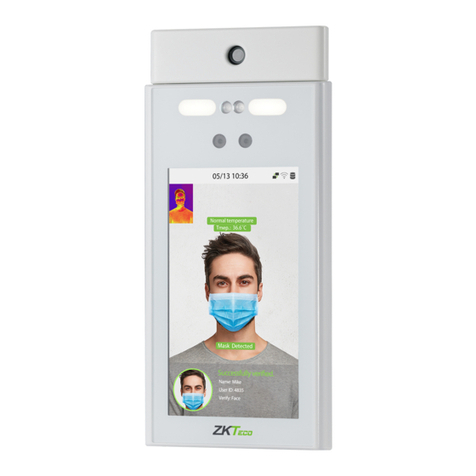
ZKTeco
ZKTeco RevFace15 User manual

ZKTeco
ZKTeco MB10-VL User manual

ZKTeco
ZKTeco U1000F User manual

ZKTeco
ZKTeco F305 User manual

ZKTeco
ZKTeco ZKAIO1000W User manual
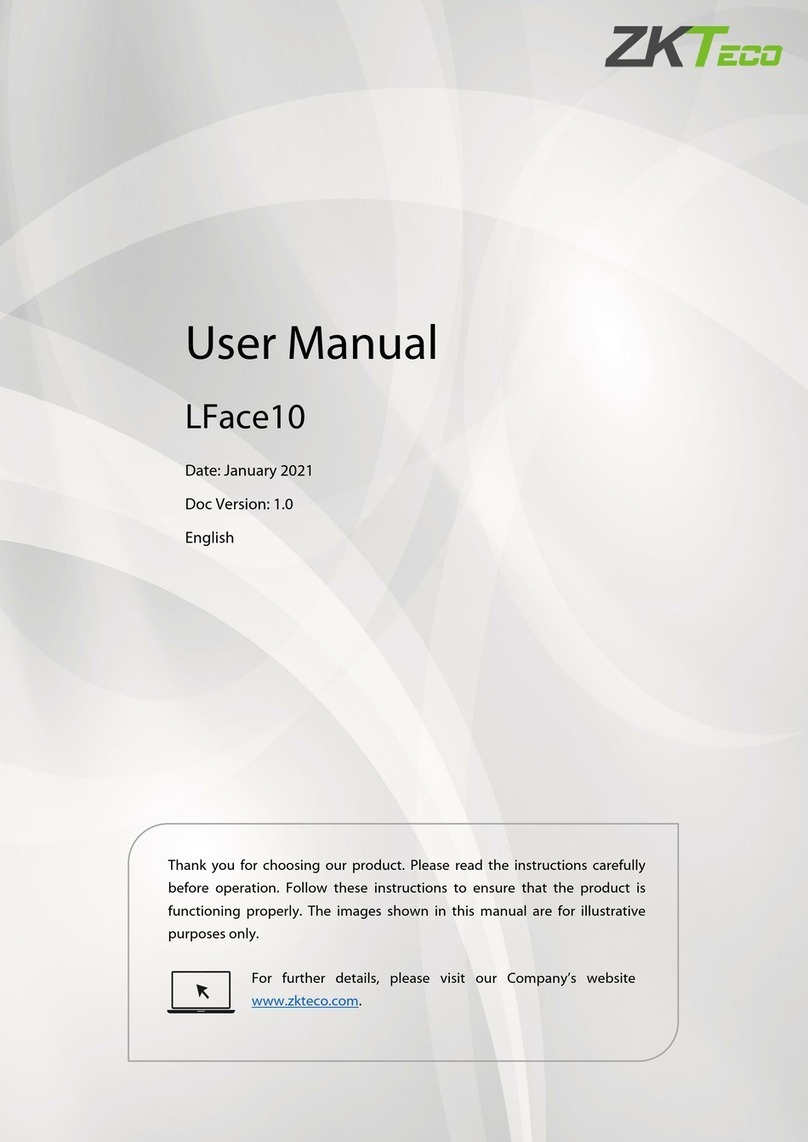
ZKTeco
ZKTeco LFace10 User manual

ZKTeco
ZKTeco ZPAD+ User manual

ZKTeco
ZKTeco uFace Plus Series User manual

ZKTeco
ZKTeco ZKBio810 Series User manual

ZKTeco
ZKTeco FaceDepot 7B User manual

ZKTeco
ZKTeco ZKBio910 User manual
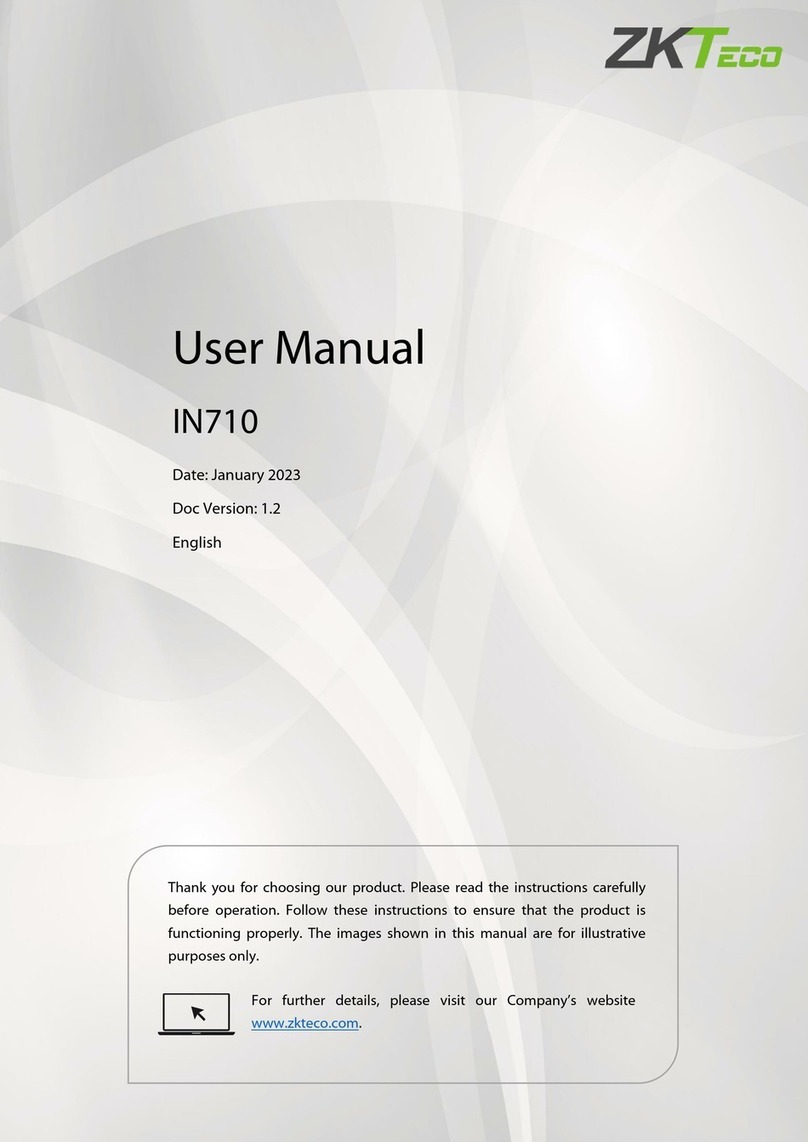
ZKTeco
ZKTeco IN710 User manual

ZKTeco
ZKTeco iClock 885 User manual
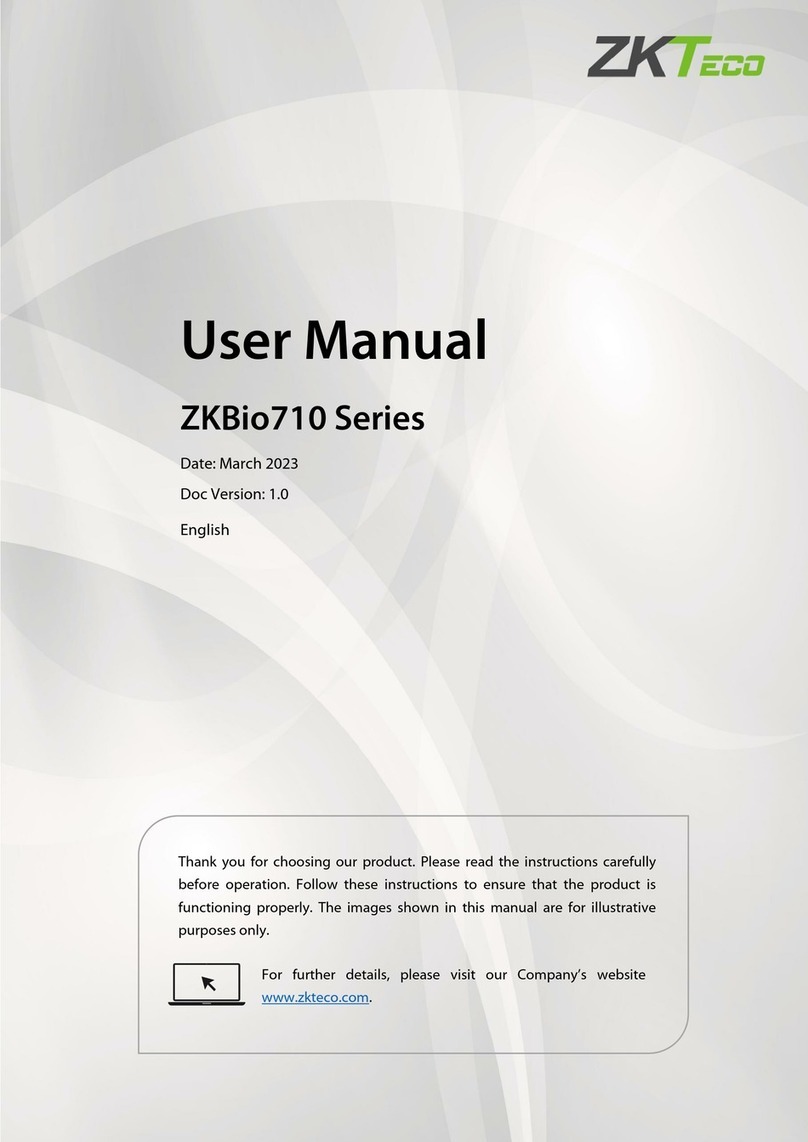
ZKTeco
ZKTeco ZKBio710 Series User manual

ZKTeco
ZKTeco EFace10 User manual
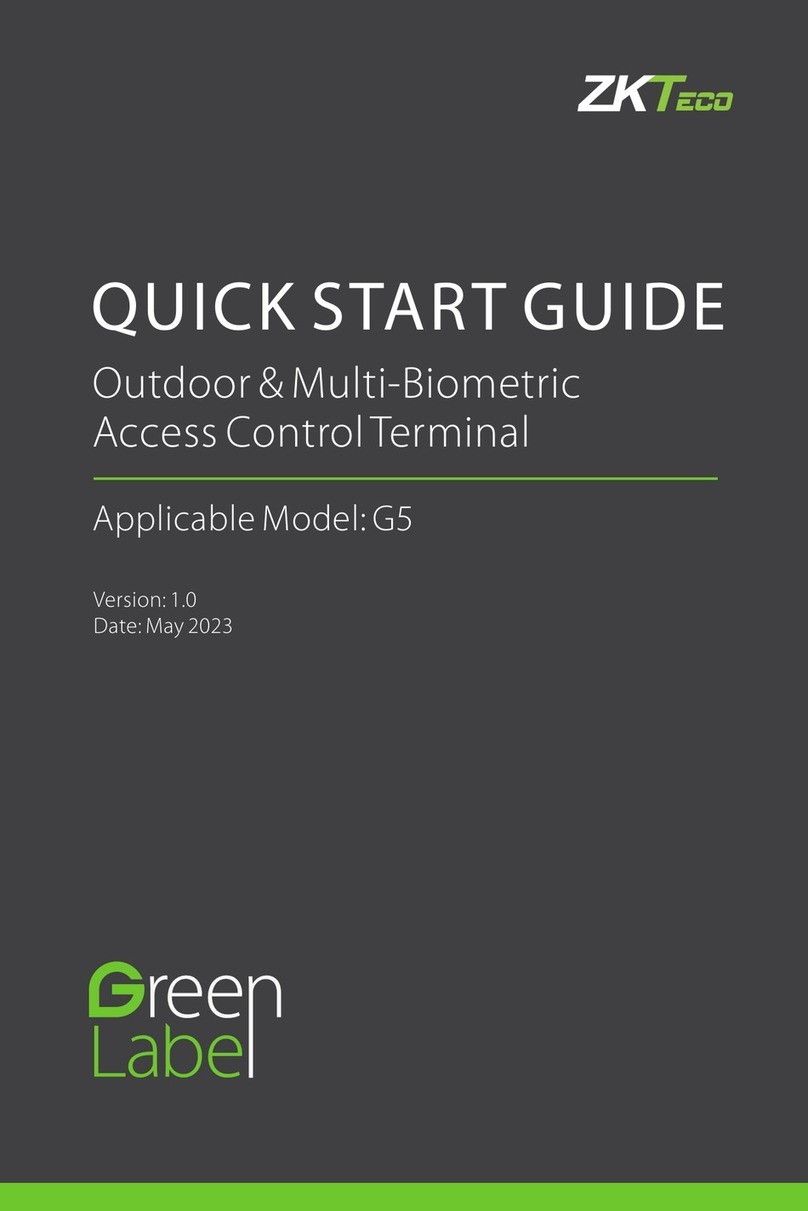
ZKTeco
ZKTeco G5 User manual

ZKTeco
ZKTeco LockerPad-7B User manual
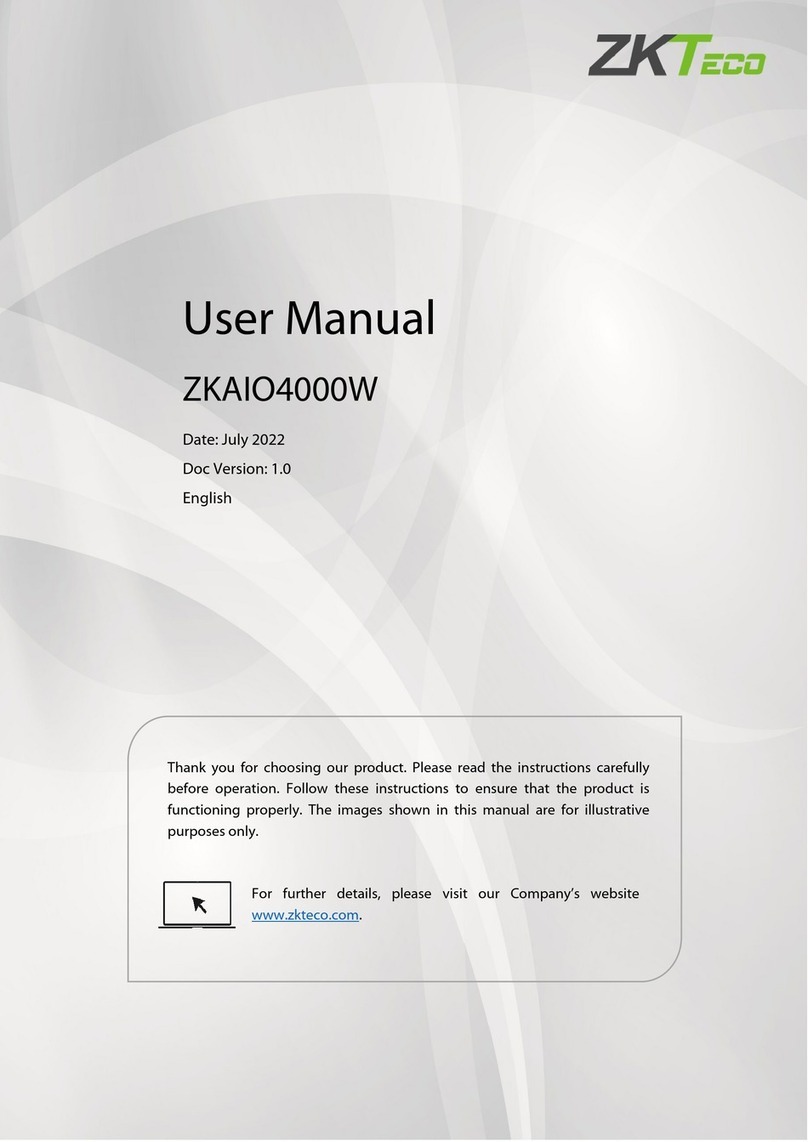
ZKTeco
ZKTeco ZKAIO4000W User manual
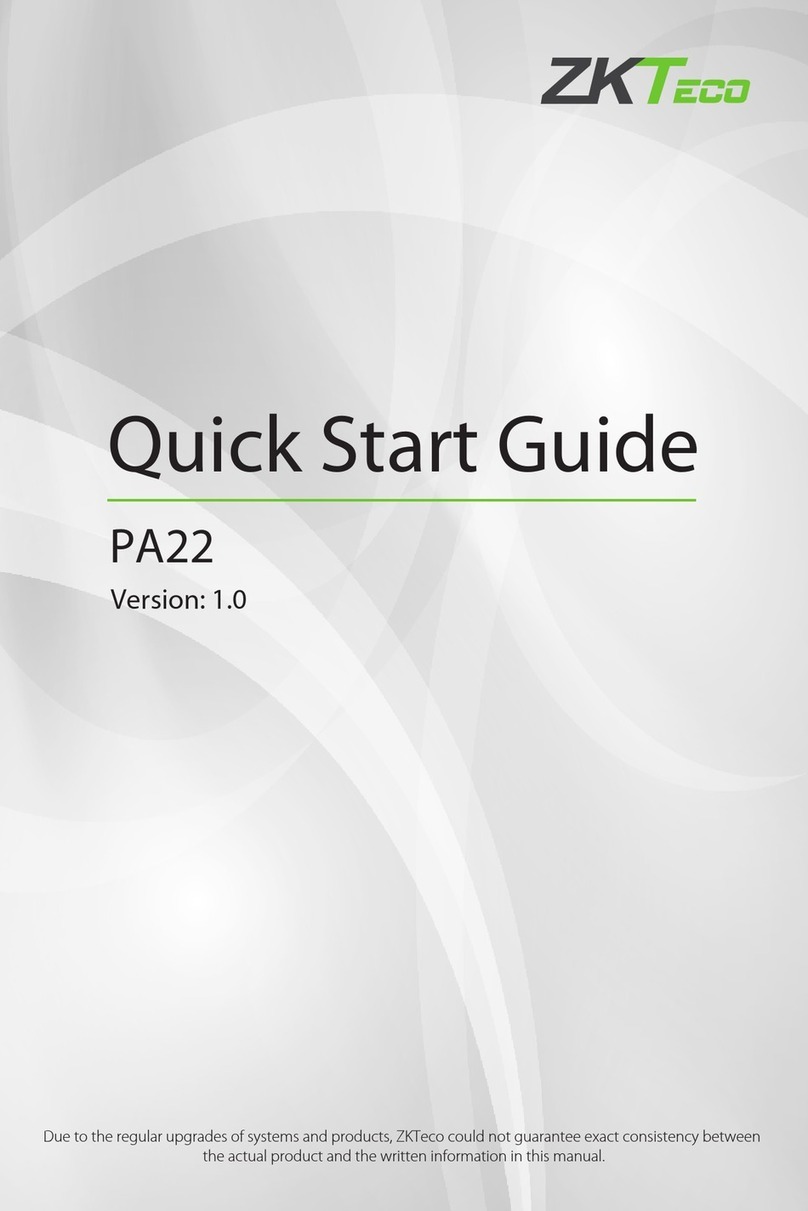
ZKTeco
ZKTeco PA22 User manual