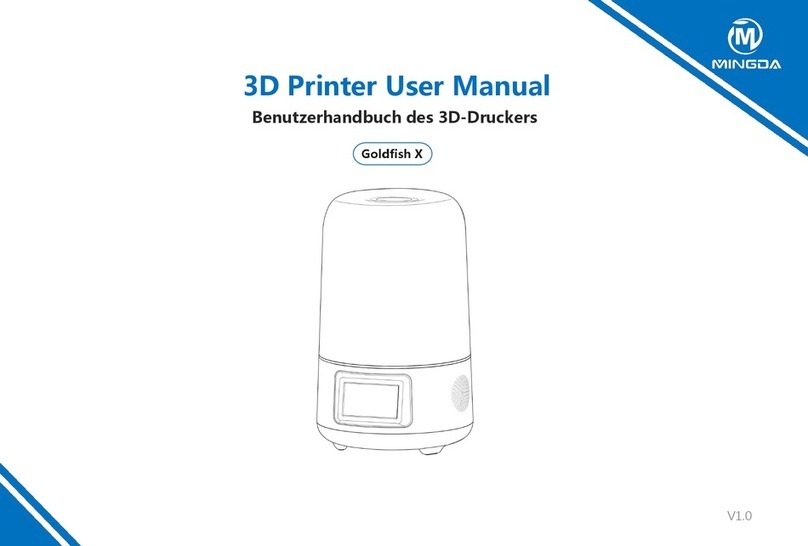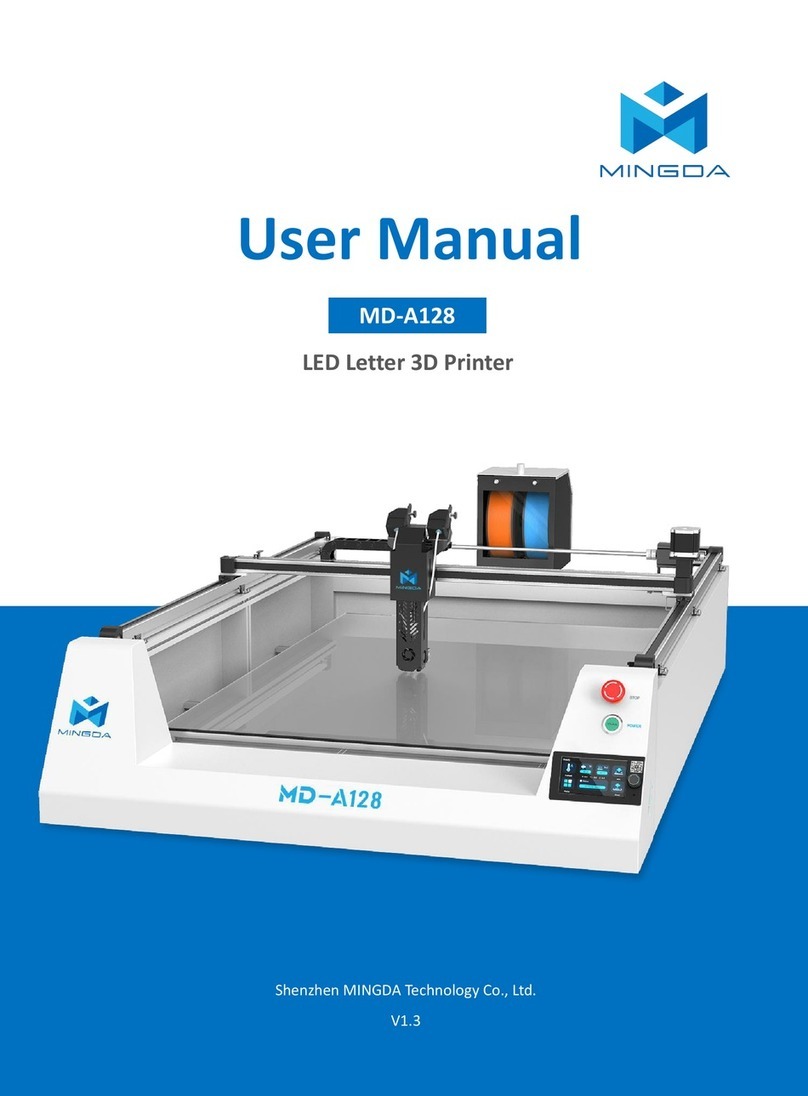Contents
1 Overview …………………………………………………………………………………………………………………..........
2 Device Introduction ……………………………………………………………………………….............................
Device Parameters ……………………………………………………………………………………………...…..........................................
Packing List ……………………………………………………………………………………………………………...........................................
Precautions for the Use of High Temperature Filament ……......…….......…….......……............….......……..................
3 Operational Steps ……………………………………………………………………………………...........................
Unboxing Inspection …………………………………………………………………………………………….....….....................................
Device Installation ……………………………………………………………………………………………..................................................
1. Install the indicator light ………………………………………………………………………………............................................
2. Install the antenna ……………………………………………………………………………….....……..........................................
3. Power on ………………………………………………………………………………..............……...............................................
Startup Configuration ………………………………………………………………………………………..................................................
Select Language and Time Zone …………………………………………………………………................................................
Auto Bed Leveling ……………………………………………………………………………….....……............................................
Wi-Fi ……………………………………………………………………..............……...................................................................
Introduction to machine operation page ………………….........…………………………………………………………….………….....…
Extruder Offset Calibration.…….........…………………………………….…………......….………......….………......….…...................
XY Axis Offset Calibration ………………………………………………………………….........................................................
Z Axis Offset Calibration …………………………………………………………………….....…….............................................
Install the filament.…….........…………………………………….…………......…........………......…........………......…........……….....
Slicing Software Installation and Usage ………………………….……....….......................................................................
Installation …………………………………………………………………................................................................................
Configuration ……………………………………………………………………………….....……..................................................
Usage ……………………………………………………………………..............…….................................................................
Printing ........….........…………………………………….…………......…....................................................................................
Local Printing …………………………………………………………………............................................................................
LAN Printing ……………………………………………………………………………….....…….....................................................
Print Mode ………………………………….……………………….…………......…...........................................................................
Print Two Colors ……………………………………………………………………..............…….................................................
Printing Support ……………………………………………………………………..............…….................................................
Printing ...…...…...…...…...…...…...…............…...…...…...…......…...…...…...…..….…..….…..….…..….…....…....…...........…..
4 Maintenance and Care …...…...…...……...……...……...…...…...…...…..……...…...…....…...…...............
5 Common Issues and Solution …..…...…...…...…...…...…...……...…...…...…...…...…....……...…...…...
6. After sales service and support ..…..........……...............……..........……..............................…...
2
2
2
3
4
5
5
5
5
5
6
7
7
7
7
9
13
13
14
15
18
18
18
19
20
20
20
23
23
25
26
27
28
29