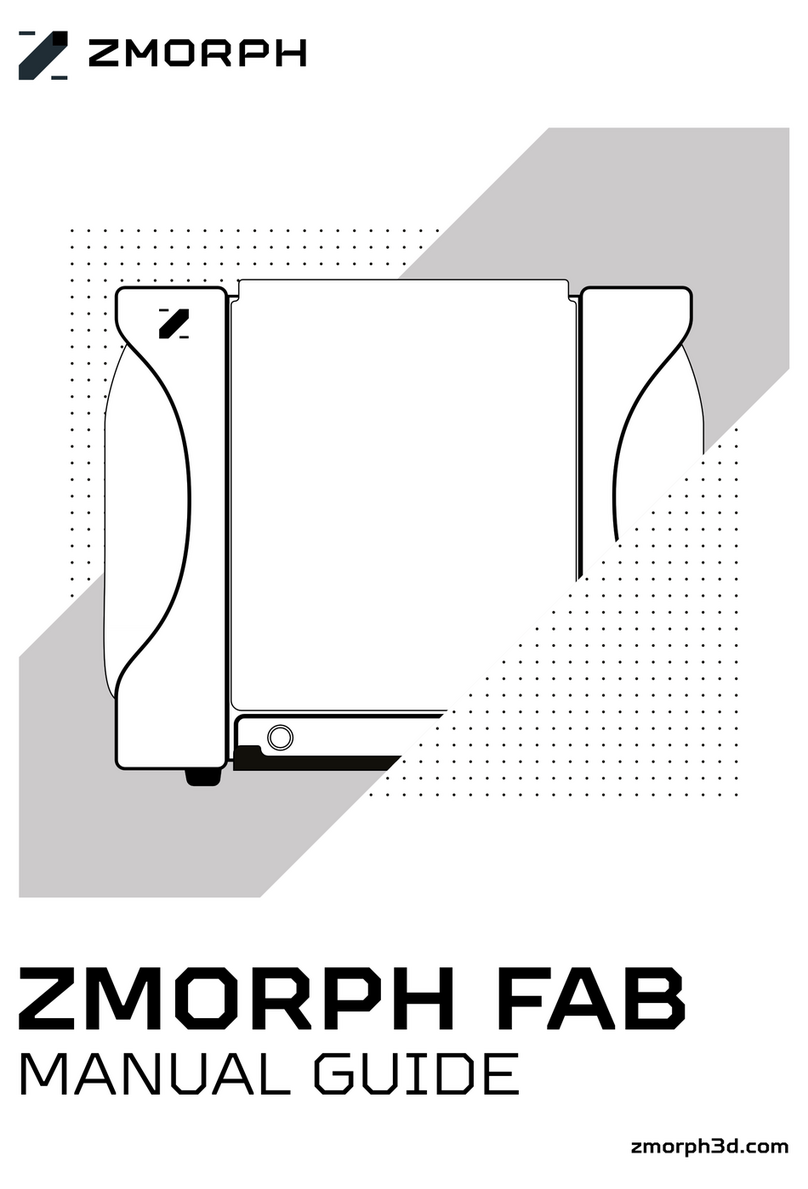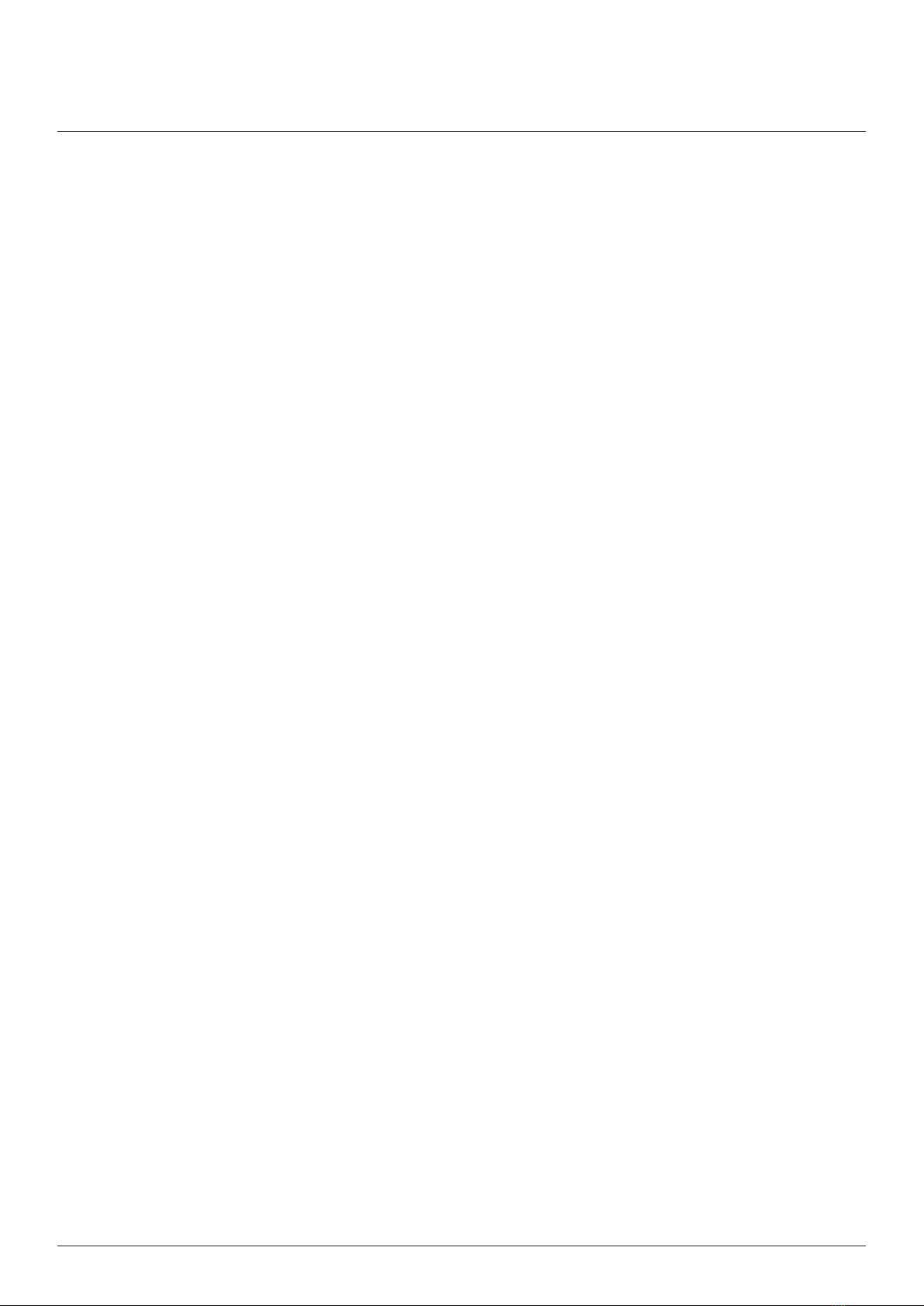Zmorph Fab - QUICK START GUIDE4
Table of content
Before you sta .................................................................................................................... 5
1. Before you sta ................................................................................................................ 5
How to make most of Quick Sta Guide....................................................................5
2. Health and safety at work ............................................................................................... 6
3. What is in the box ..............................................................................................................7
4. Overview............................................................................................................................. 8
5. Location requirements ..................................................................................................... 9
6. Setting up Zmorph Fab.................................................................................................. 10
6.1 Unboxing .................................................................................................................... 10
6.2 Safety features removal.......................................................................................... 10
6.3 Assembling the spool holder ................................................................................... 11
7. First use ............................................................................................................................ 12
8. Single Extruder Toolhead 1.75mm ............................................................................... 13
8.1 Loading the lament................................................................................................. 13
8.2 Autocalibration.......................................................................................................... 15
8.3 First Print .................................................................................................................. 18
9. Dual Extruder Toolhead ................................................................................................. 19
9.1 Loading the lament................................................................................................. 19
9.2 Autocalibration.......................................................................................................... 21
9.3 First Print ..................................................................................................................24
10. Toolhead change ...........................................................................................................25
10.1 Dismounting Toolhead............................................................................................25
10.2 Mounting toolheads...............................................................................................26
10.3 Automatic Toolhead change ................................................................................. 27
10.4 Manual Toolhead change ......................................................................................28
11. Changing worktable ......................................................................................................29