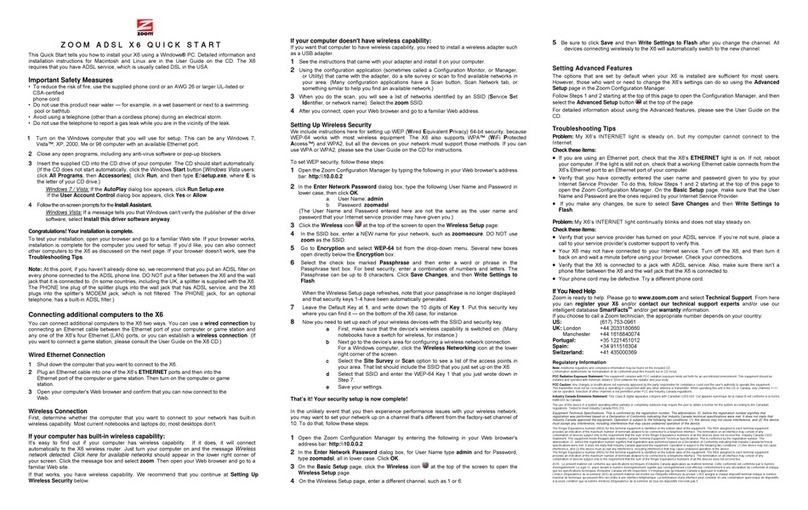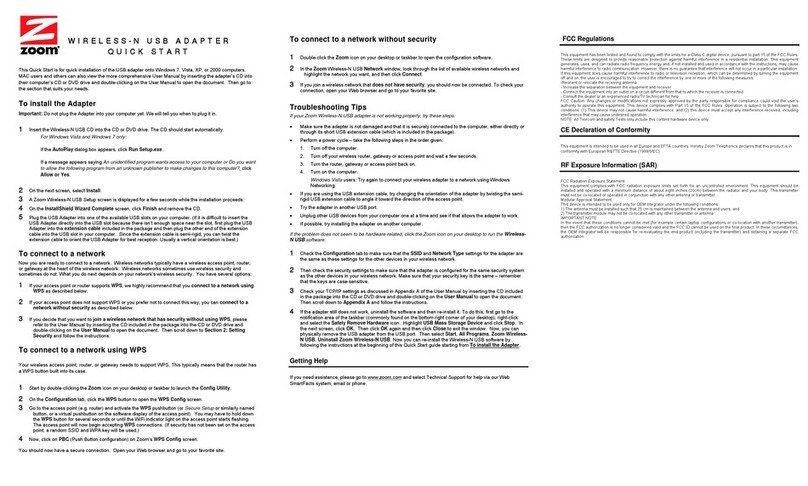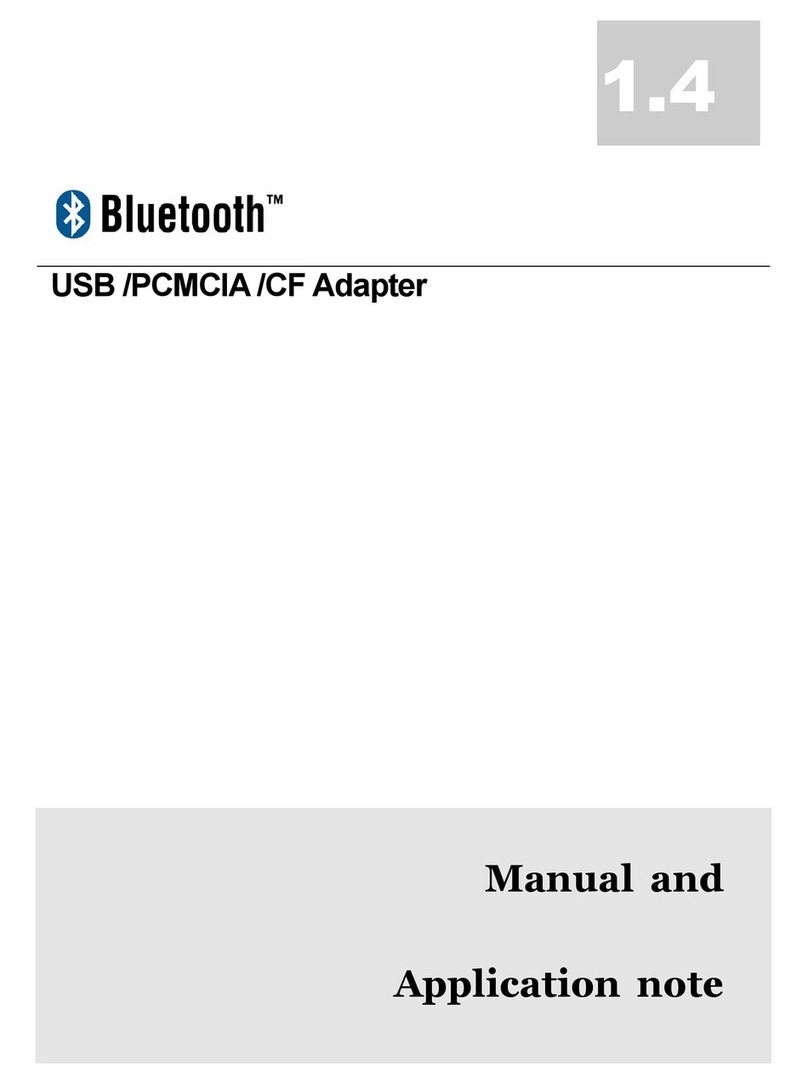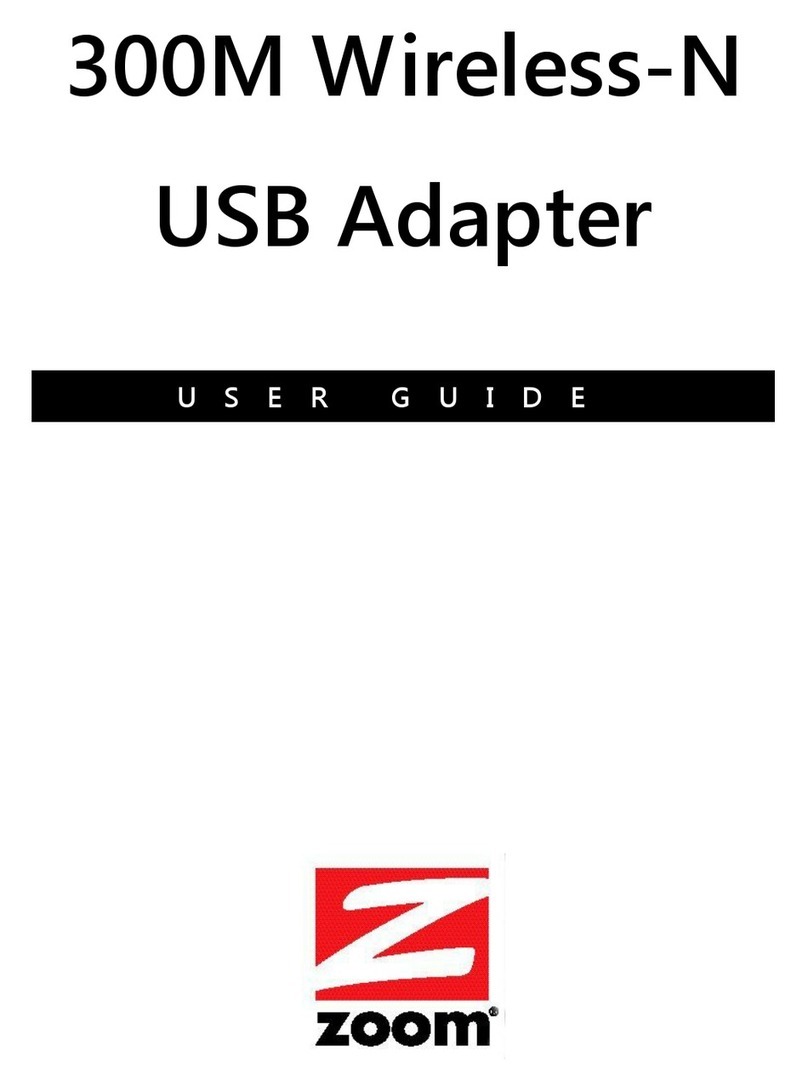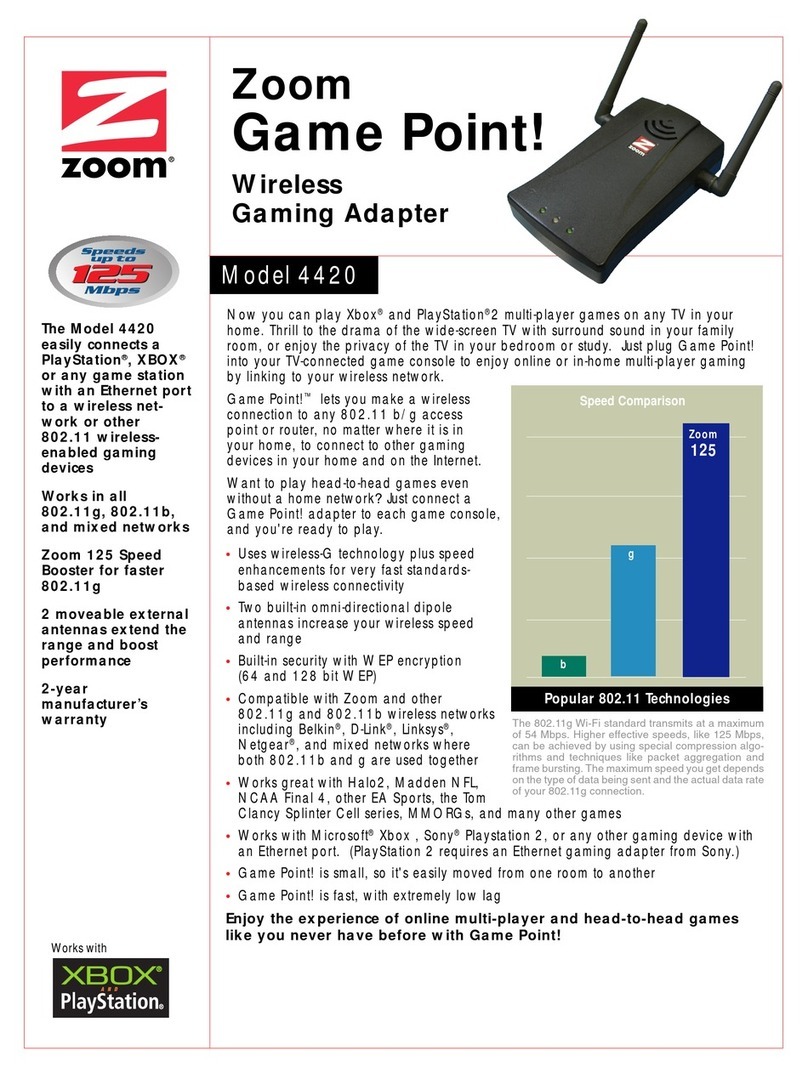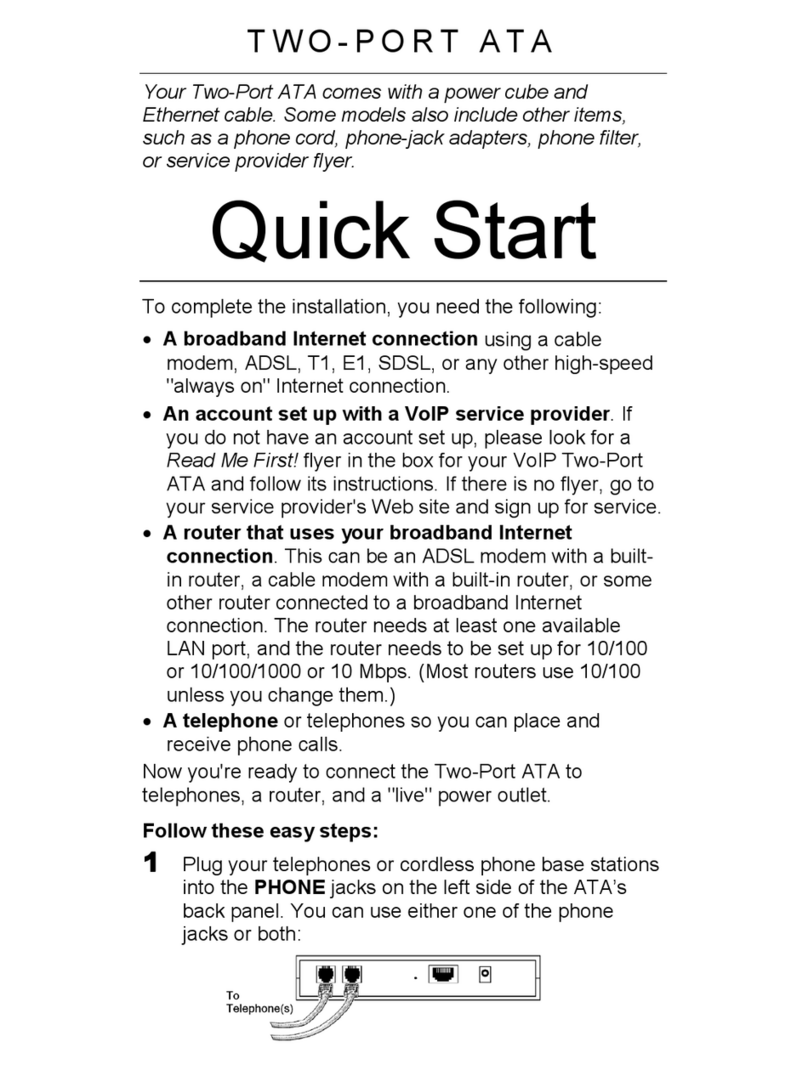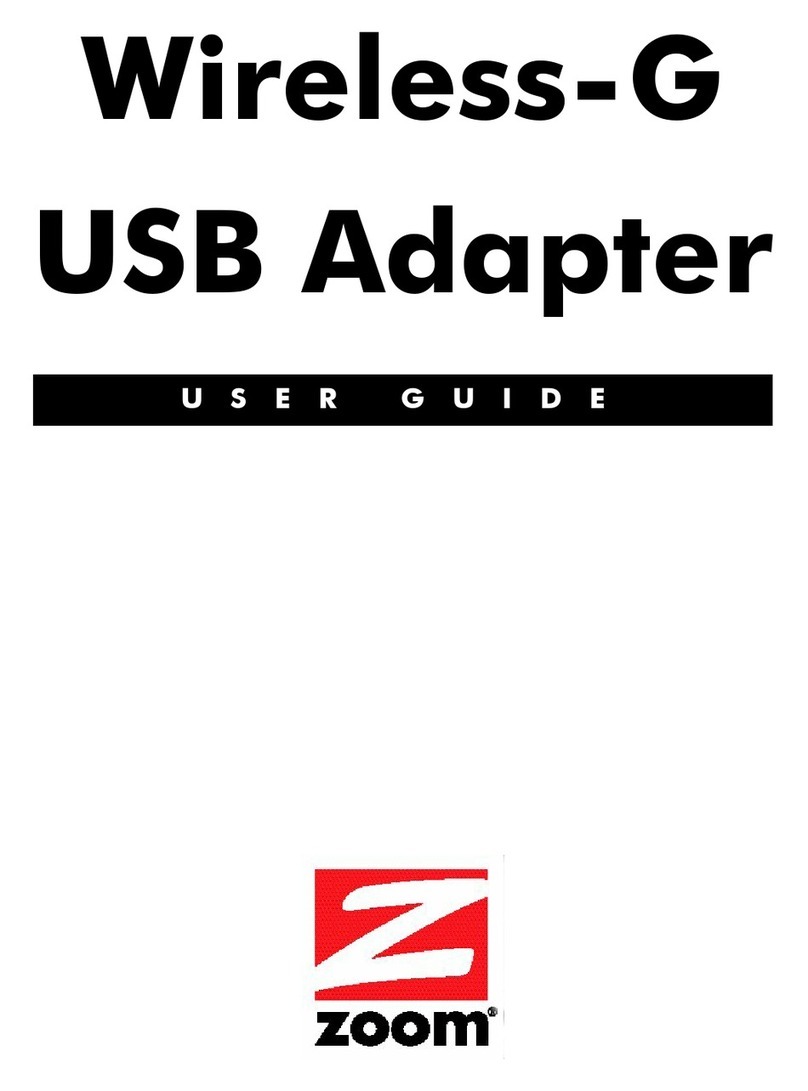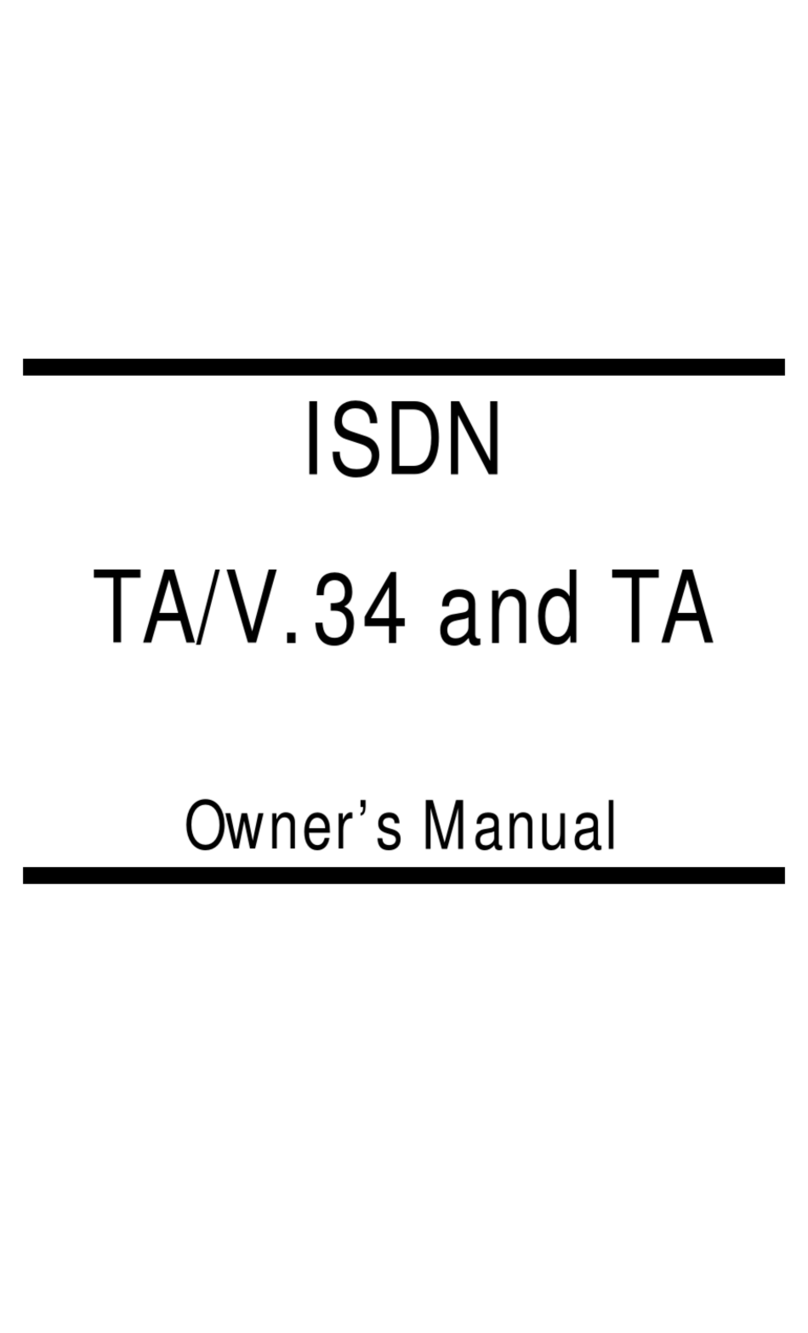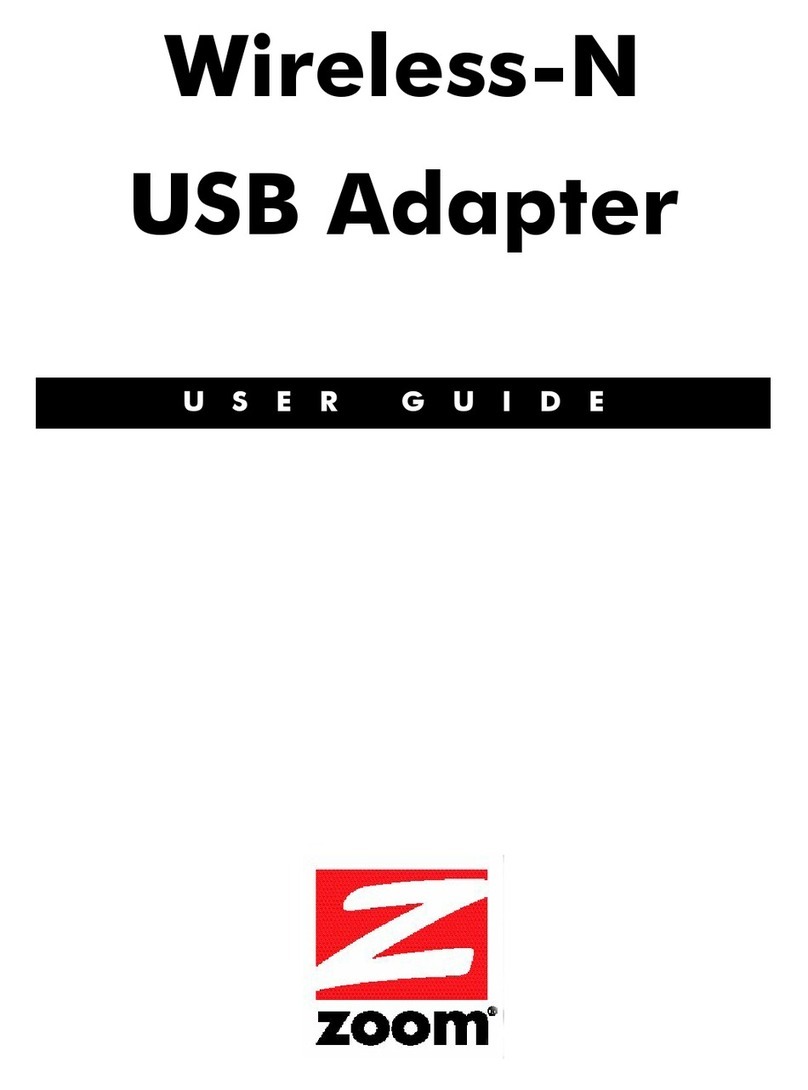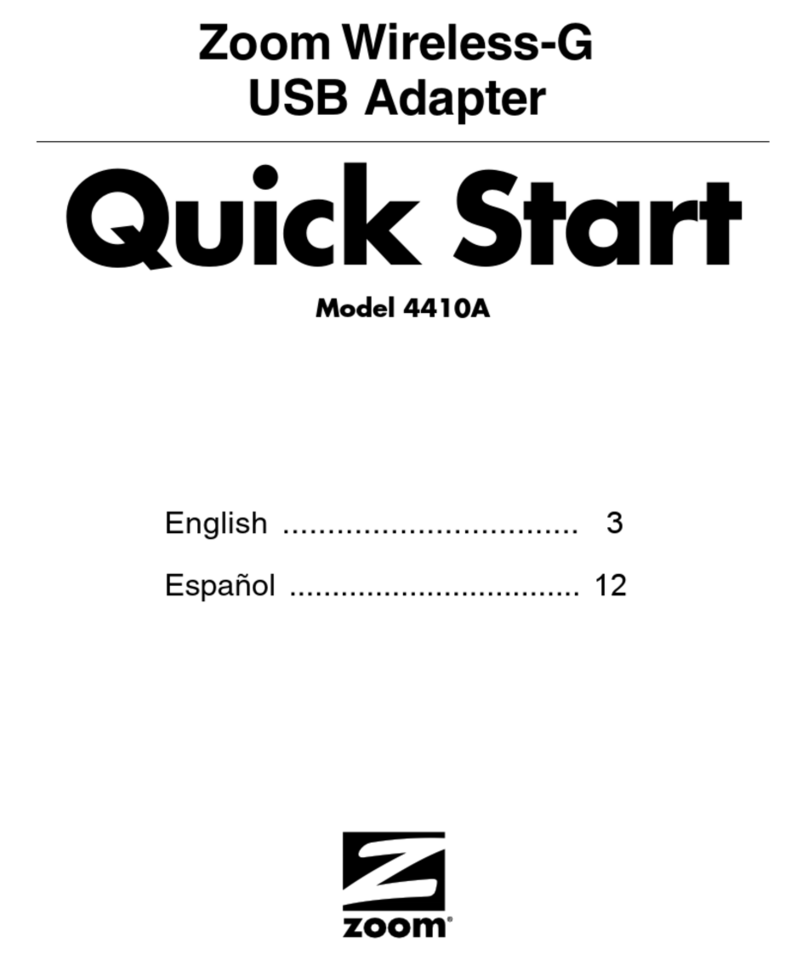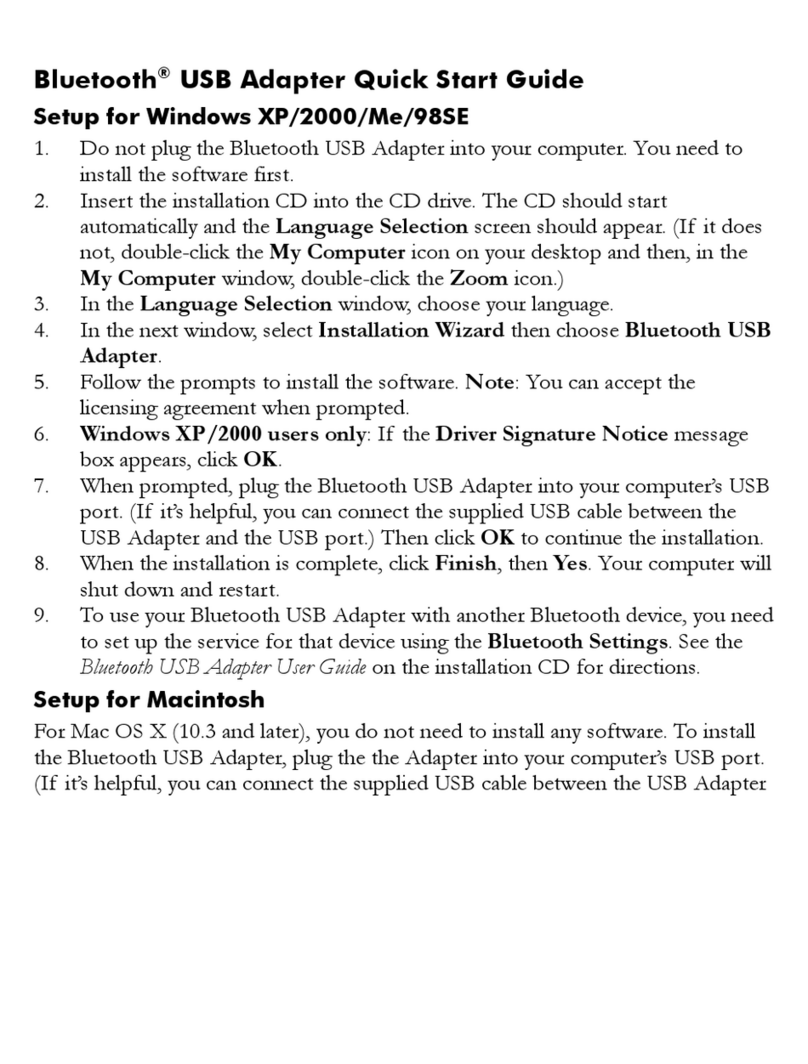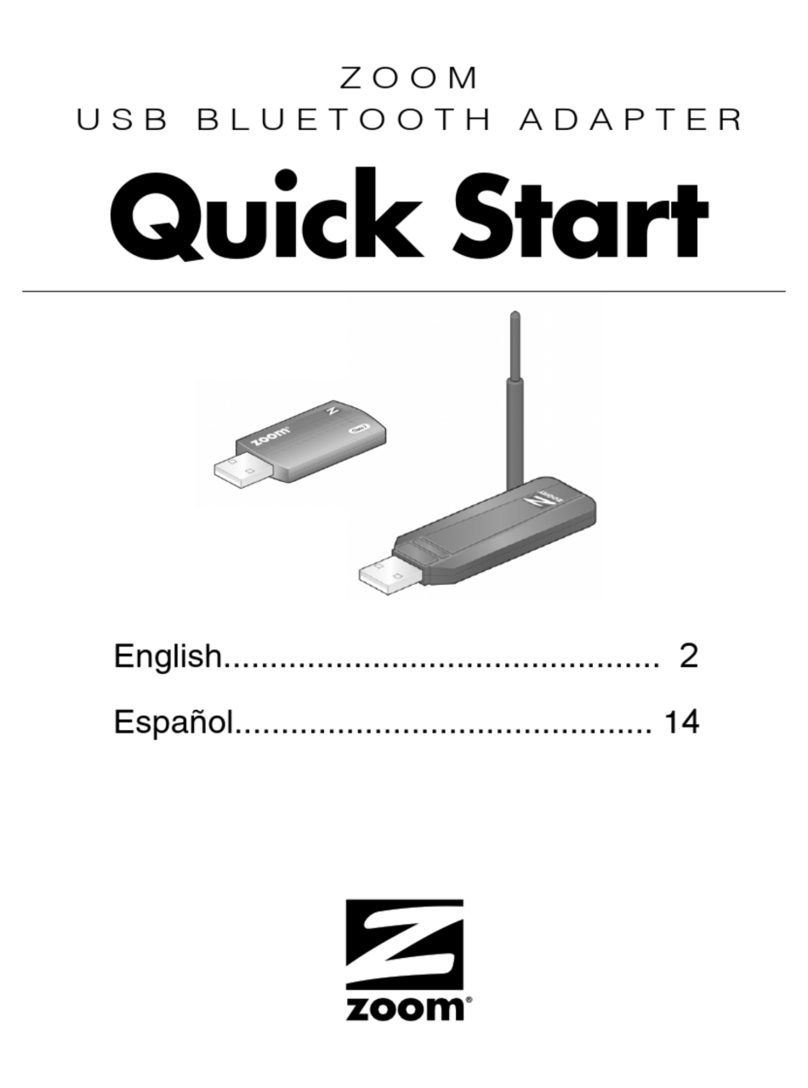5
Regulatory Information
FCC Warning
Changes or modifications to this unit not expressly approved by the party responsible for compliance could
void the user's authority to operate the equipment. Caution: For the purpose of satisfying FCC RF exposure
compliance requirements, antennas should be positioned in such a way that a separation distance of at least
20cm is maintained between the transmitter's radiating structures and the body of the user or nearby
persons.
FCC Part 15 Emissions Statement
This equipment has been tested and found to comply with the limits for a Class B digital device, pursuant to
part 15 of the FCC Rules. These limits are designed to provide reasonable protection against harmful
interference in a residential installation. This equipment generates, uses and can radiate radio frequency
and, if not installed and used in accordance with the instructions, may cause harmful interference to radio
communications. However, there is no guarantee that interference will not occur in a particular installation. If
this equipment does cause harmful interference to radio or television reception, which can be determined by
turning the equipment off and on, the user is encouraged to try to correct the interference by one or more of
the following measures:
−Reorient or relocate the receiving antenna.
−Increase the separation between the equipment and receiver.
−Connect the equipment into an outlet on a circuit different from that to which the receiver is connected.
−Consult the dealer or an experienced radio/TV technician for help.
Department of Commerce End User Statement
This item falls under the jurisdiction of the Department of Commerce, and as such, the requirement set forth
in section 740-17 of the Export Administration Regulation must be complied with. See the following Web sites
for more information:
−Bureau of Export Administration
http://www.bxa.doc.gov/DPL/Default.shtm
http://www.bxa.doc.gov/Entities/
−Code of Federal Regulations
http://www.access.gpo.gov/nara/cfr/index.html
Federal law prohibits the sale or distribution of certain products to certain individuals and organizations.
Denied persons or organizations may not, directly or indirectly, participate in any way in any transaction
involving any commodity, software or technology exported or to be exported from the United States that is
subject to Export Administration Regulations. The above Web sites provide a detailed list of individuals and
organizations that have been determined to present an unacceptable risk of diversion to developing weapons
of mass destruction or missiles used to deliver those weapons.
It is recommended that this unit be used with a listed computer.