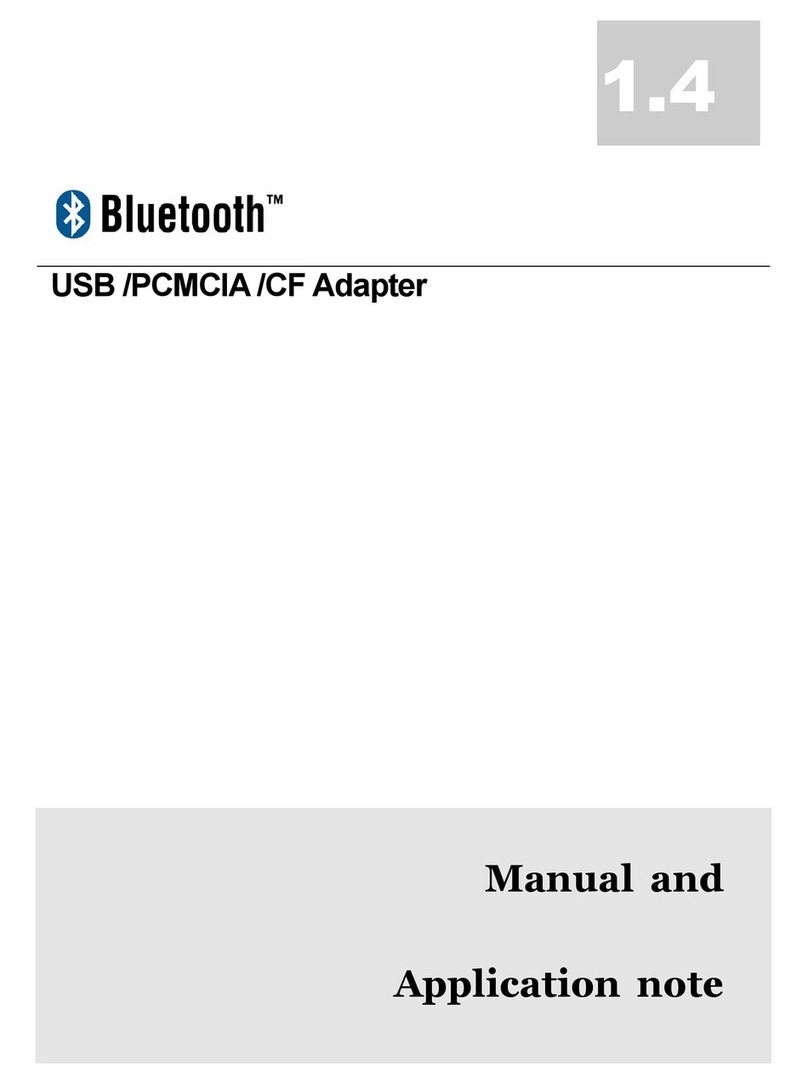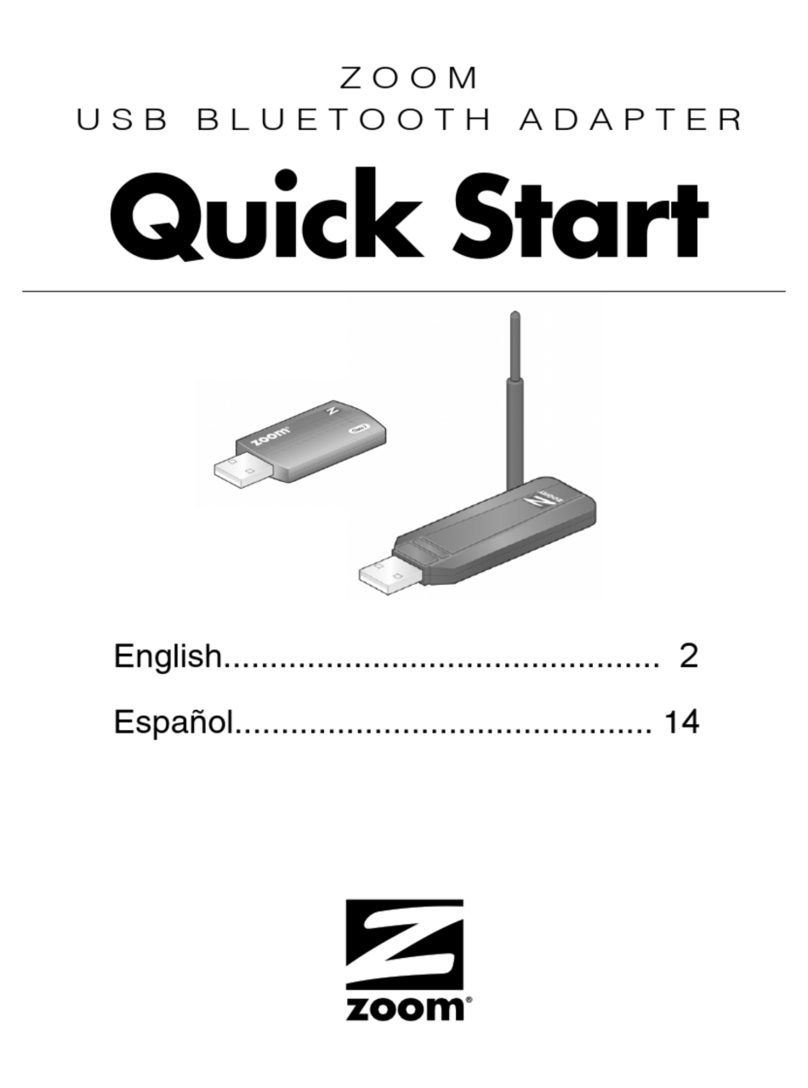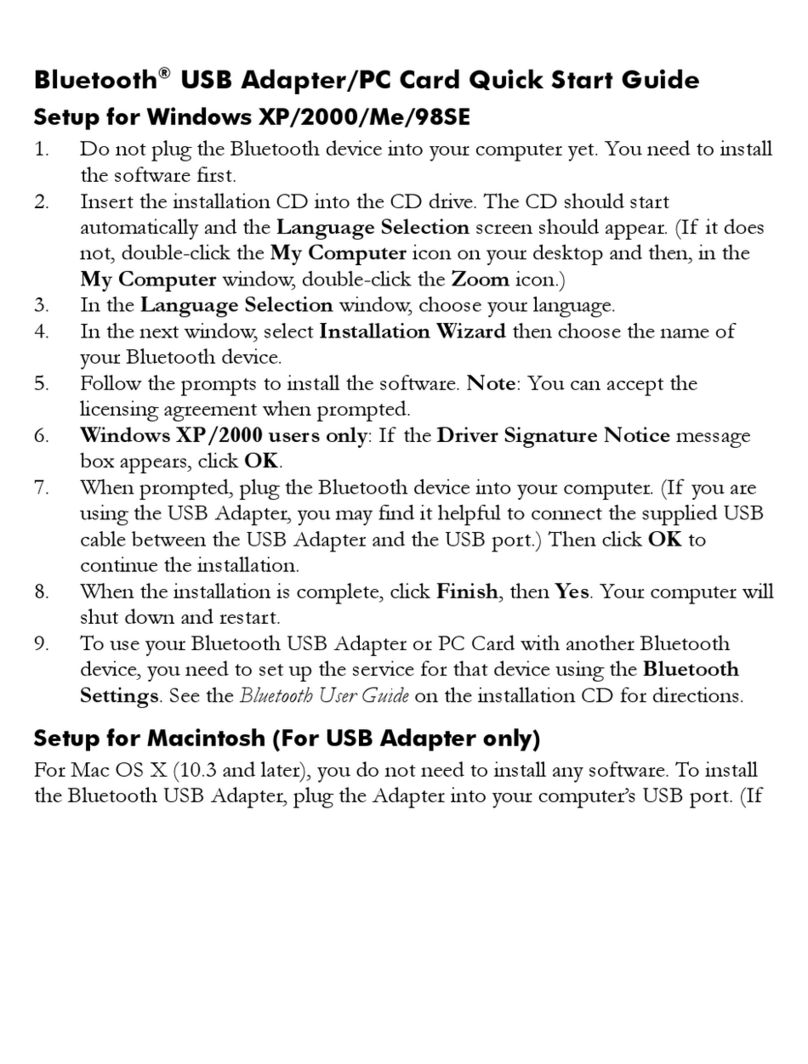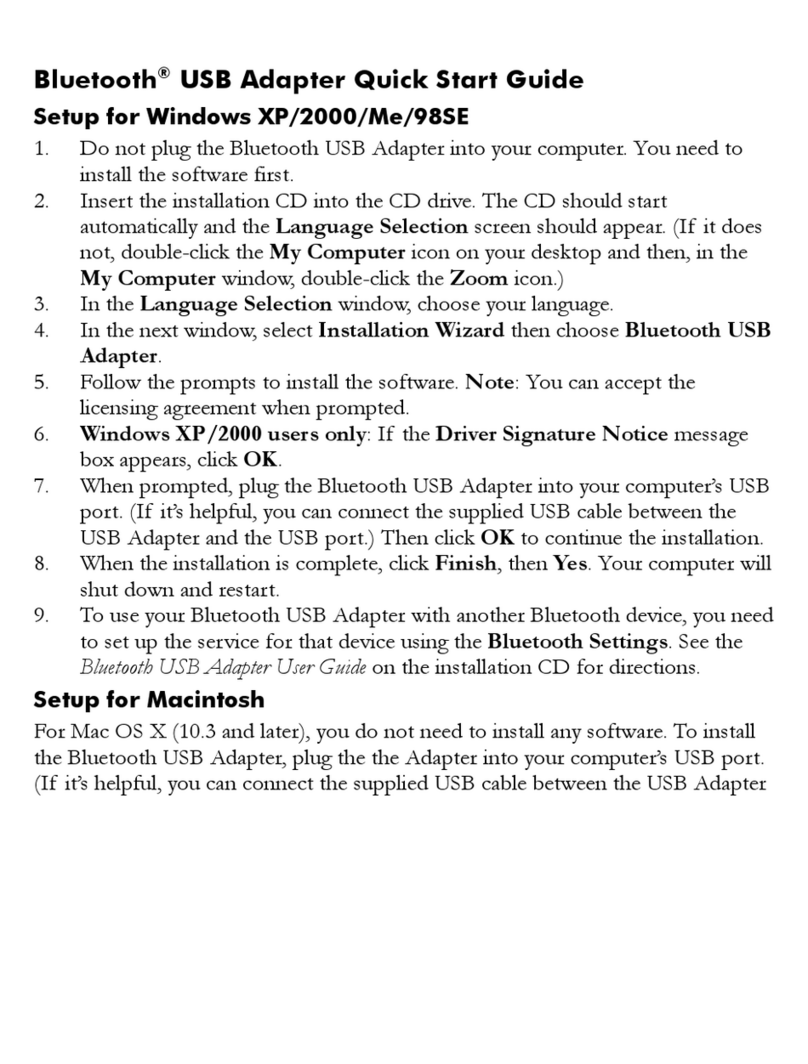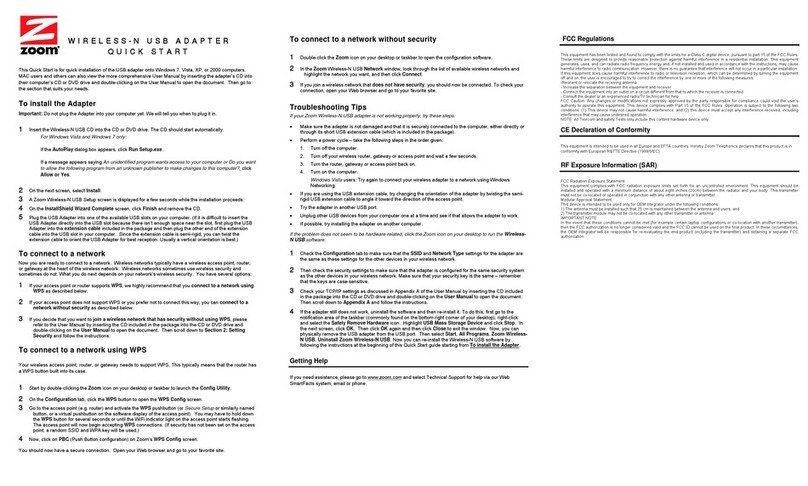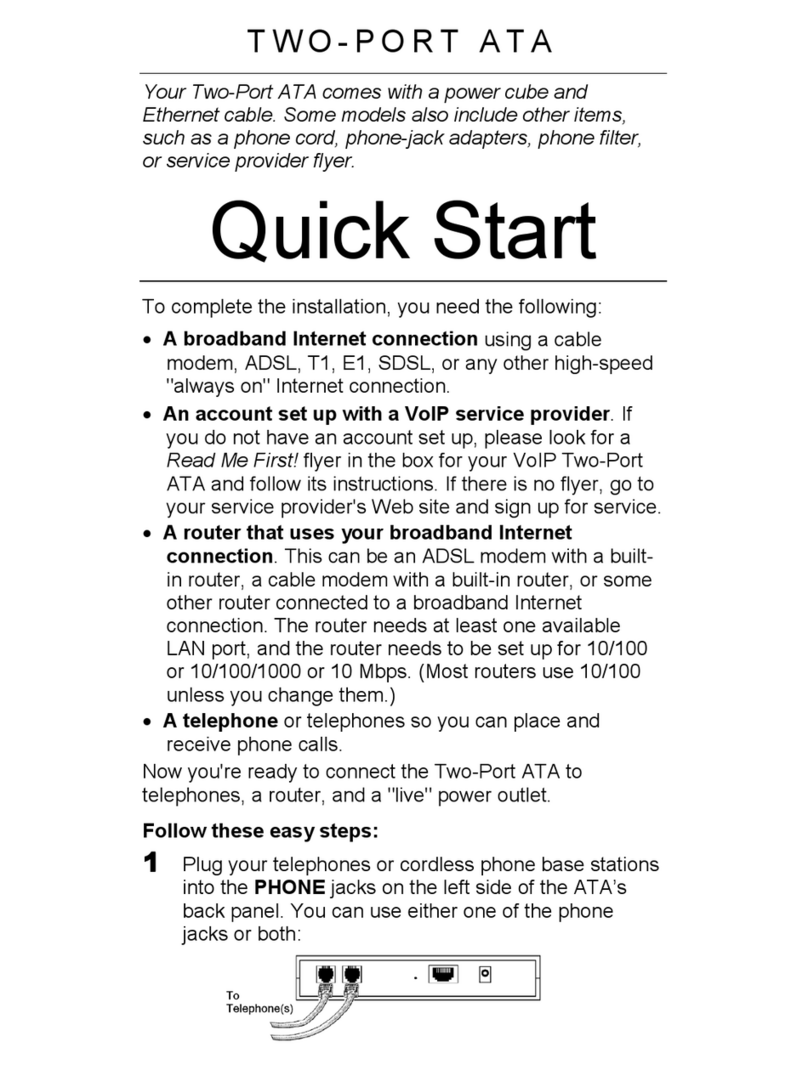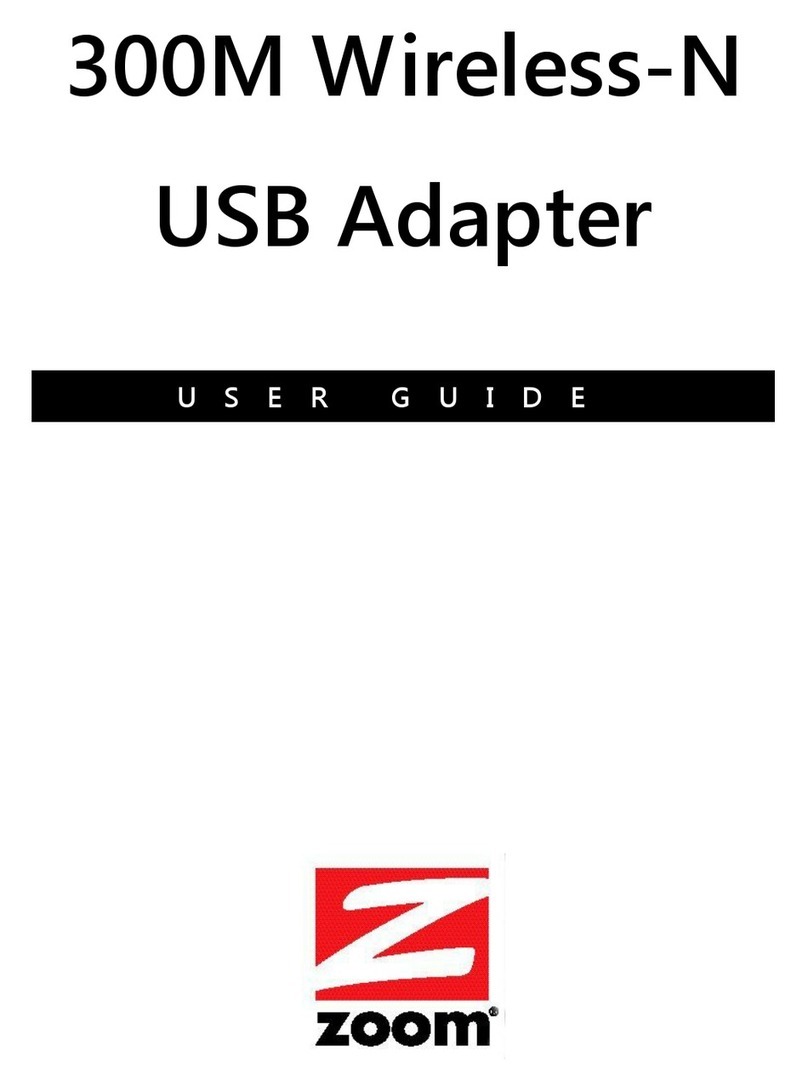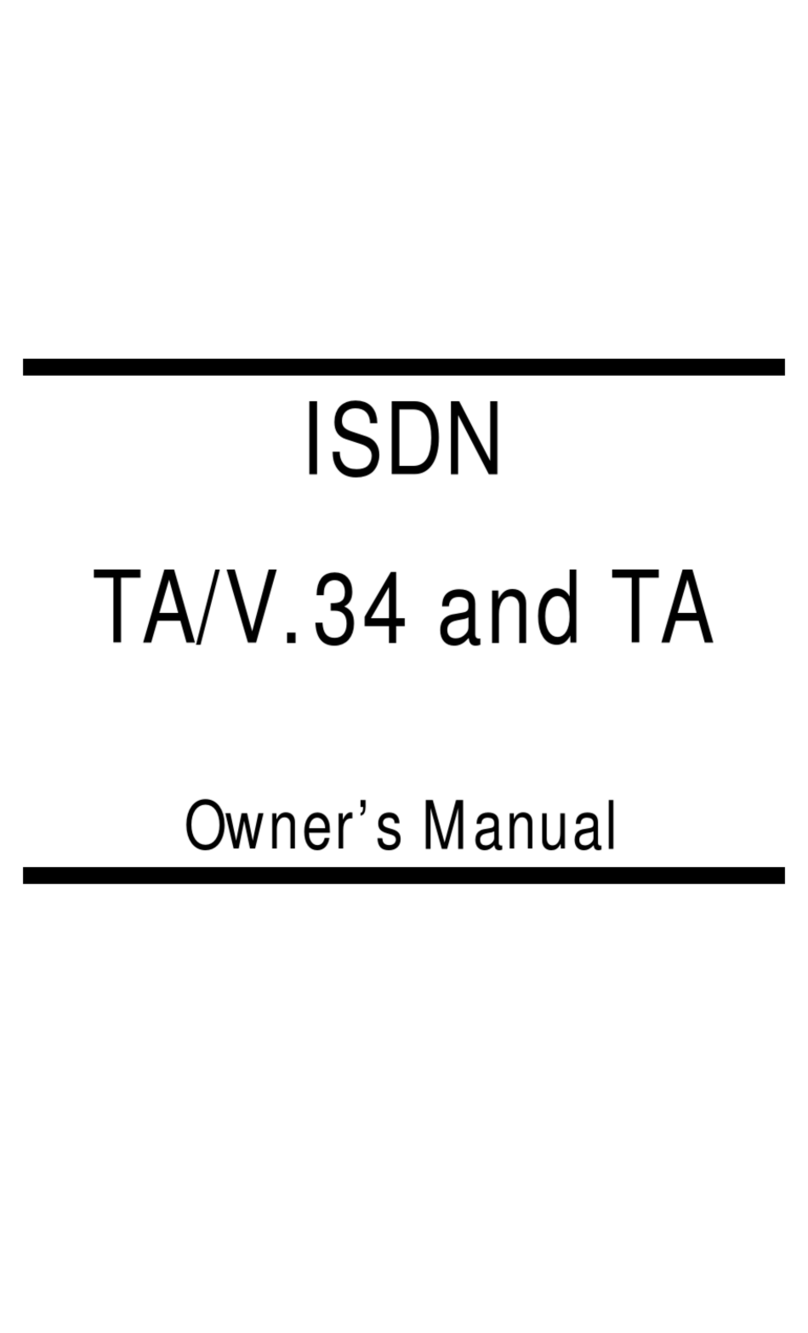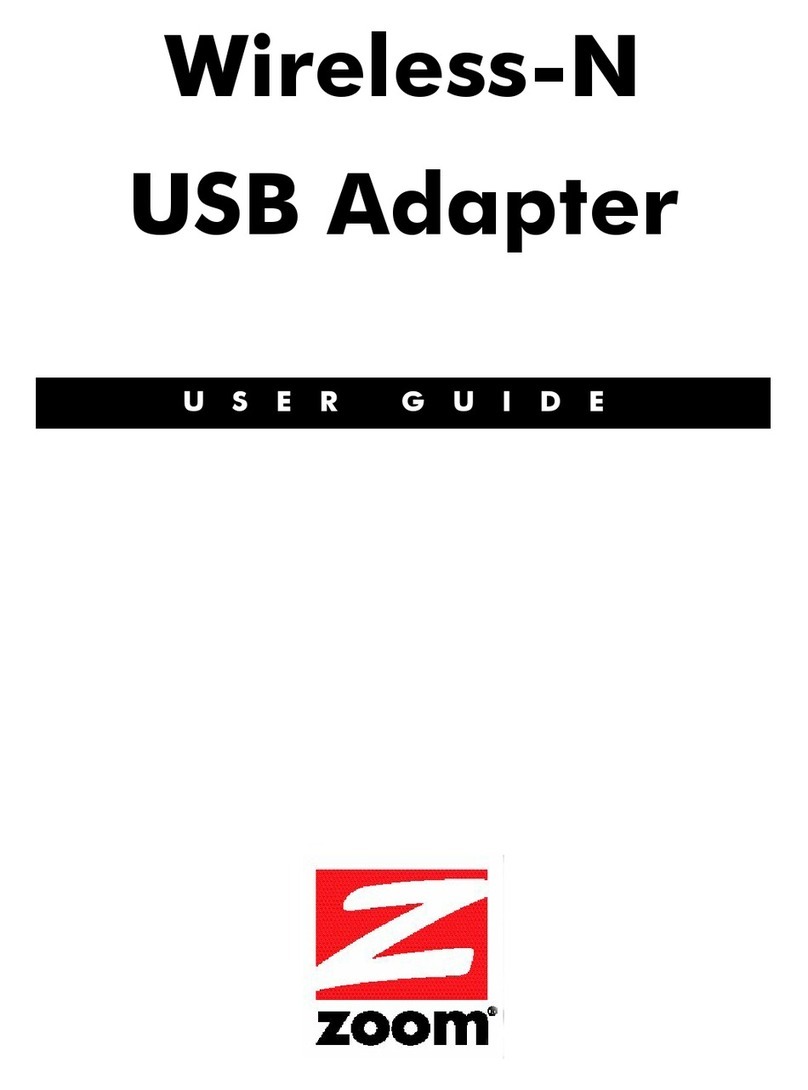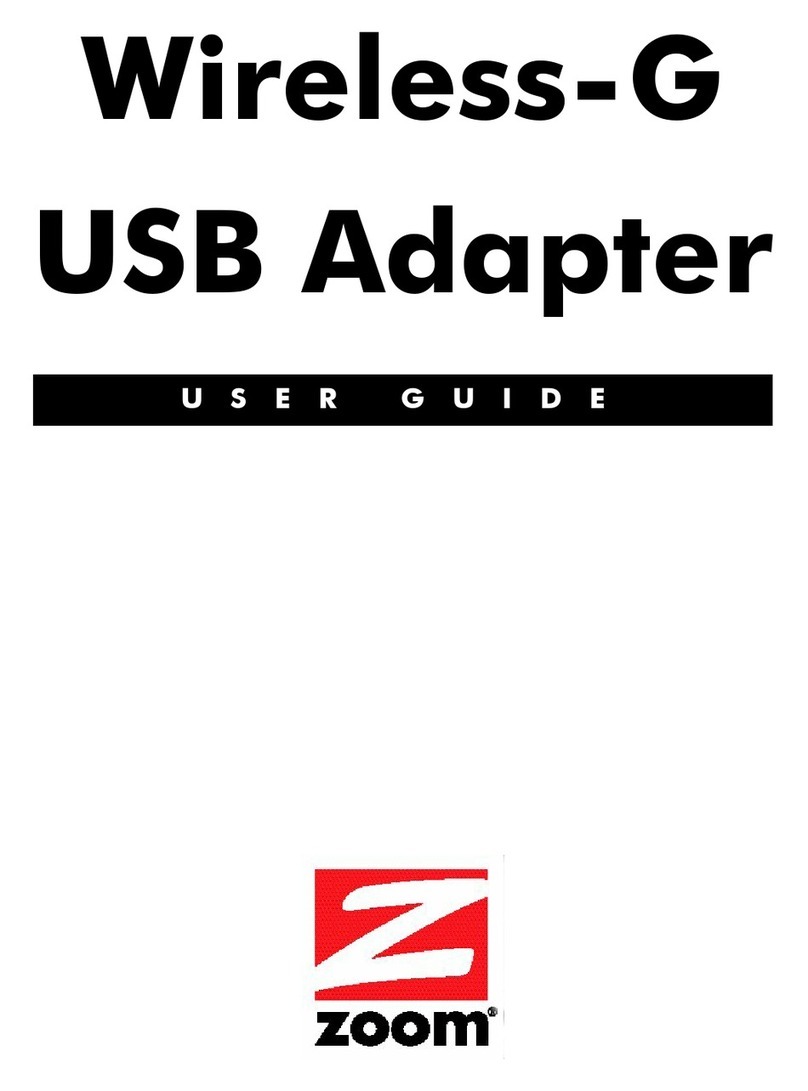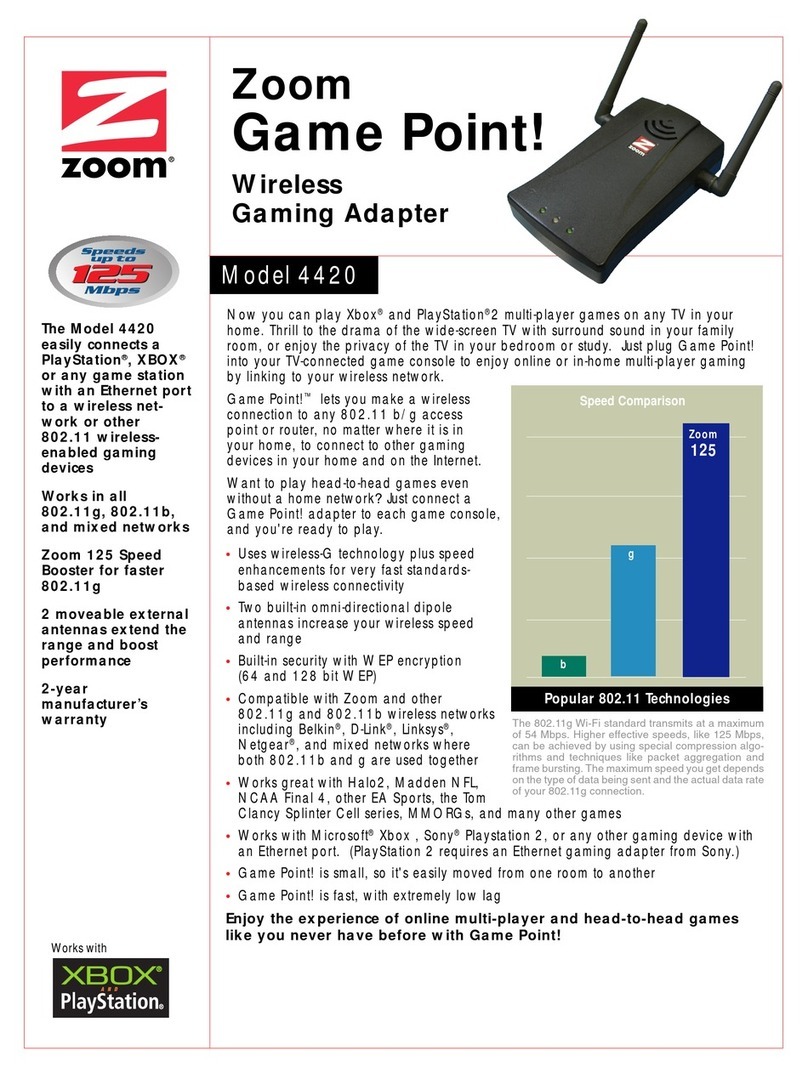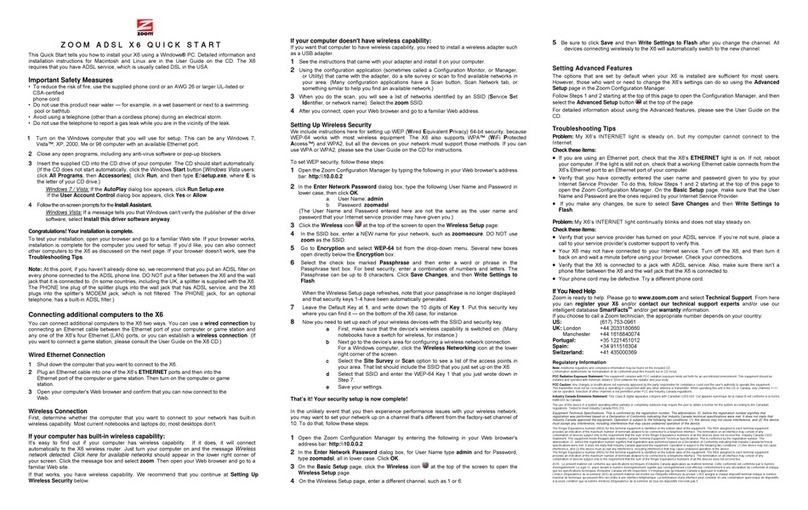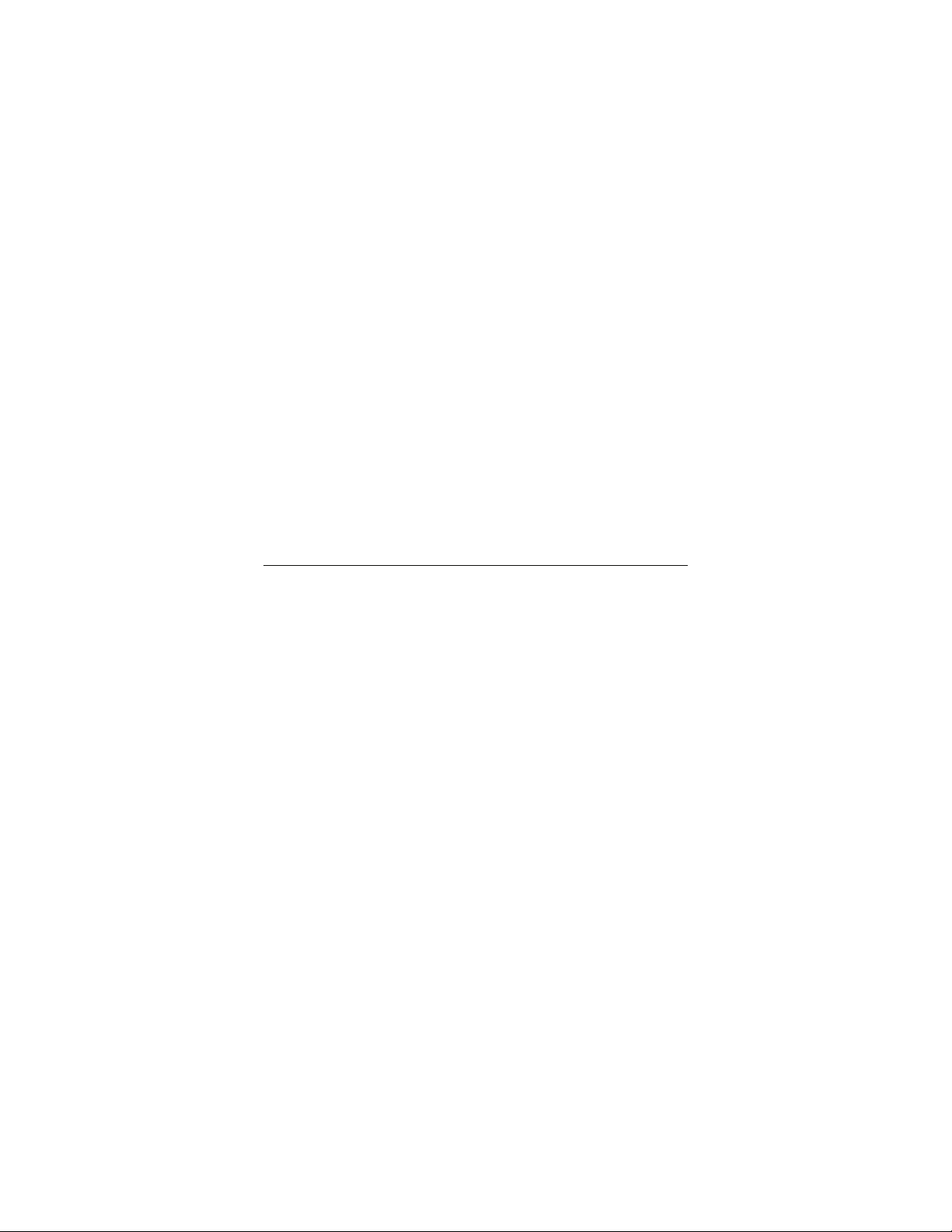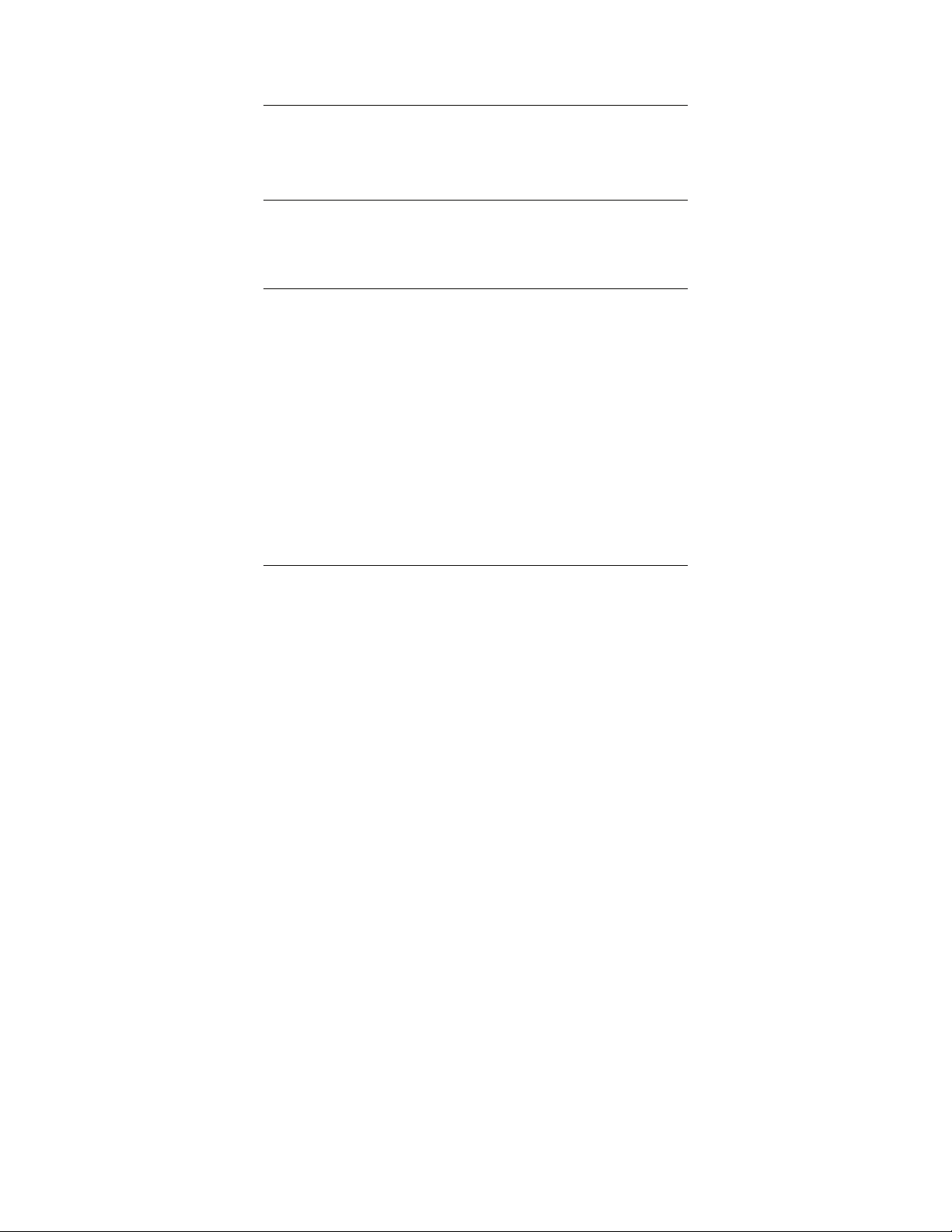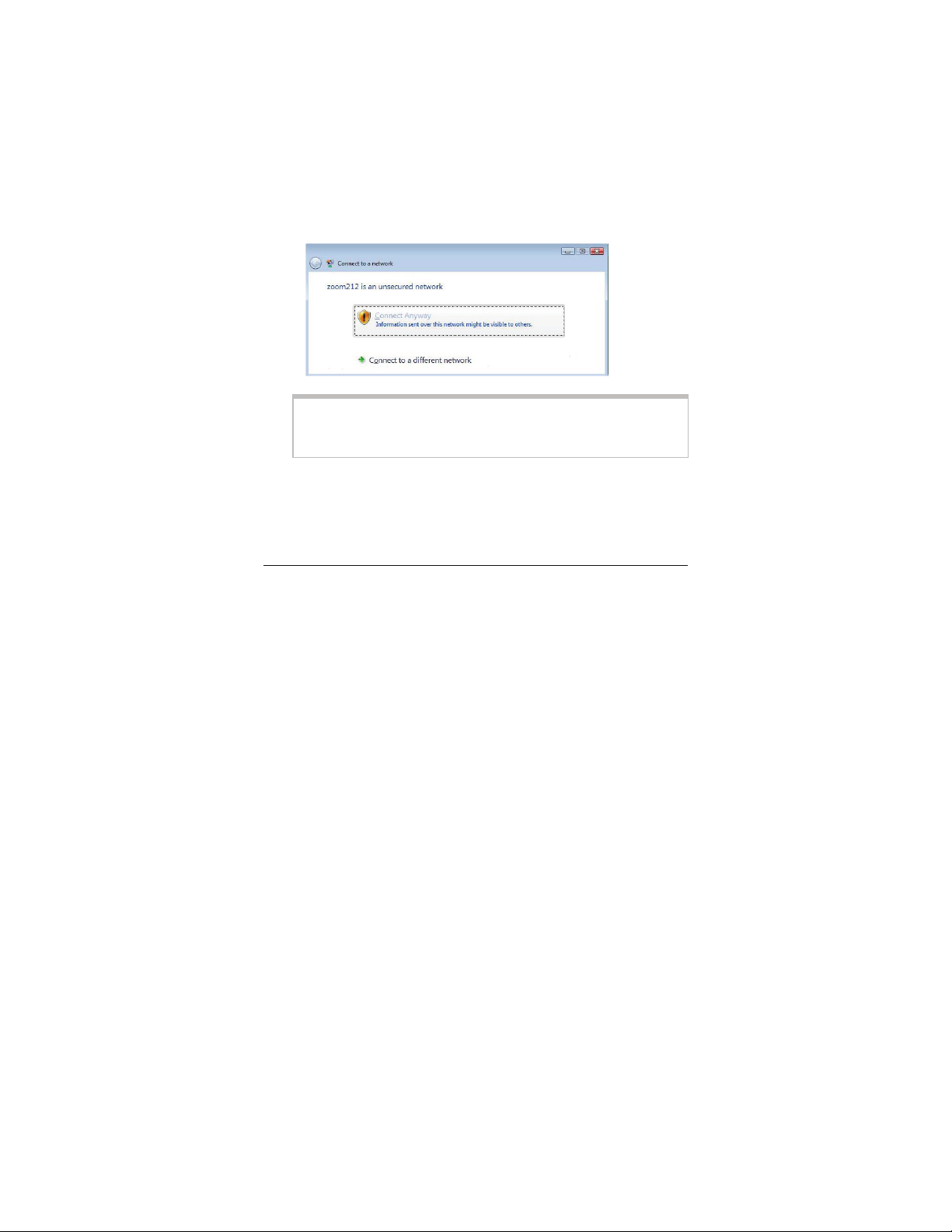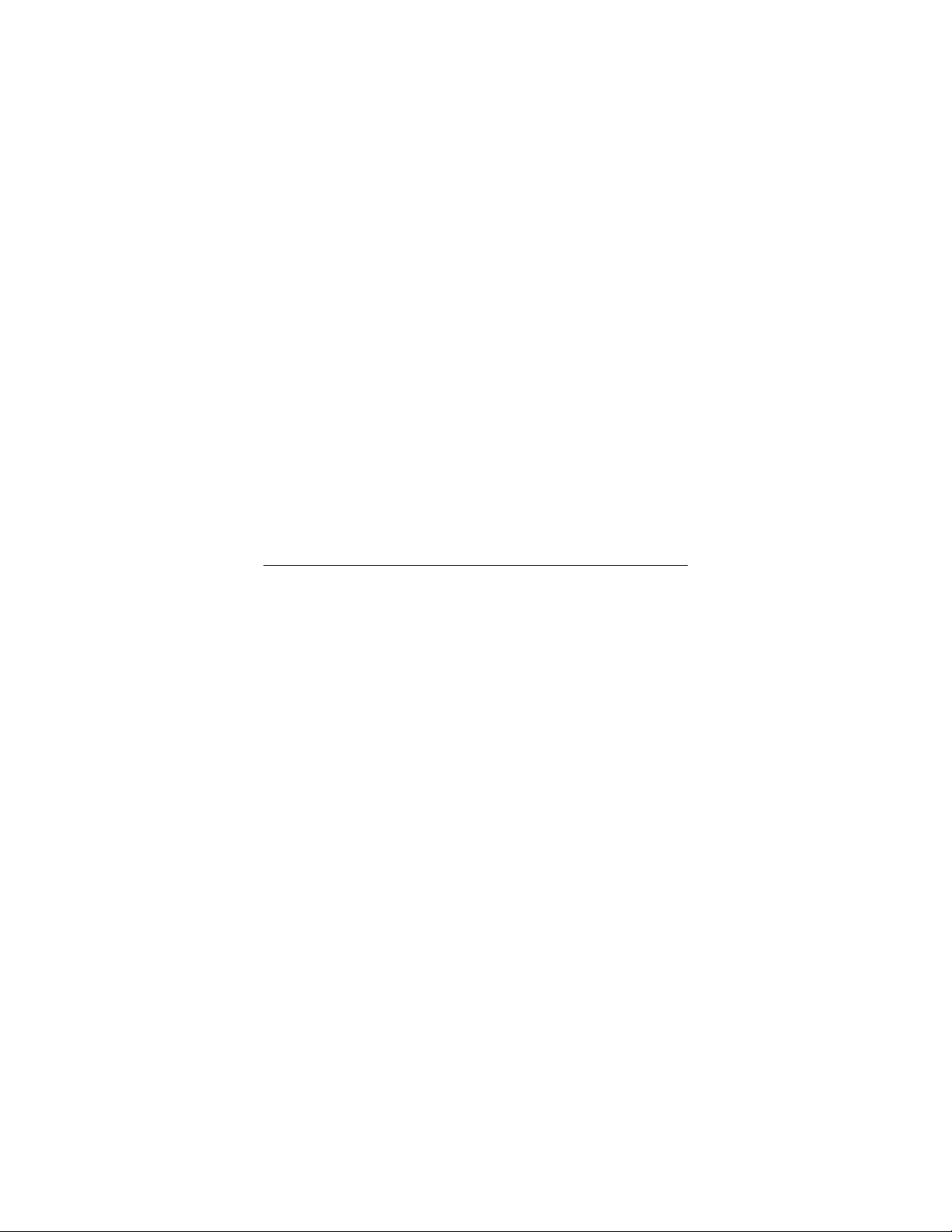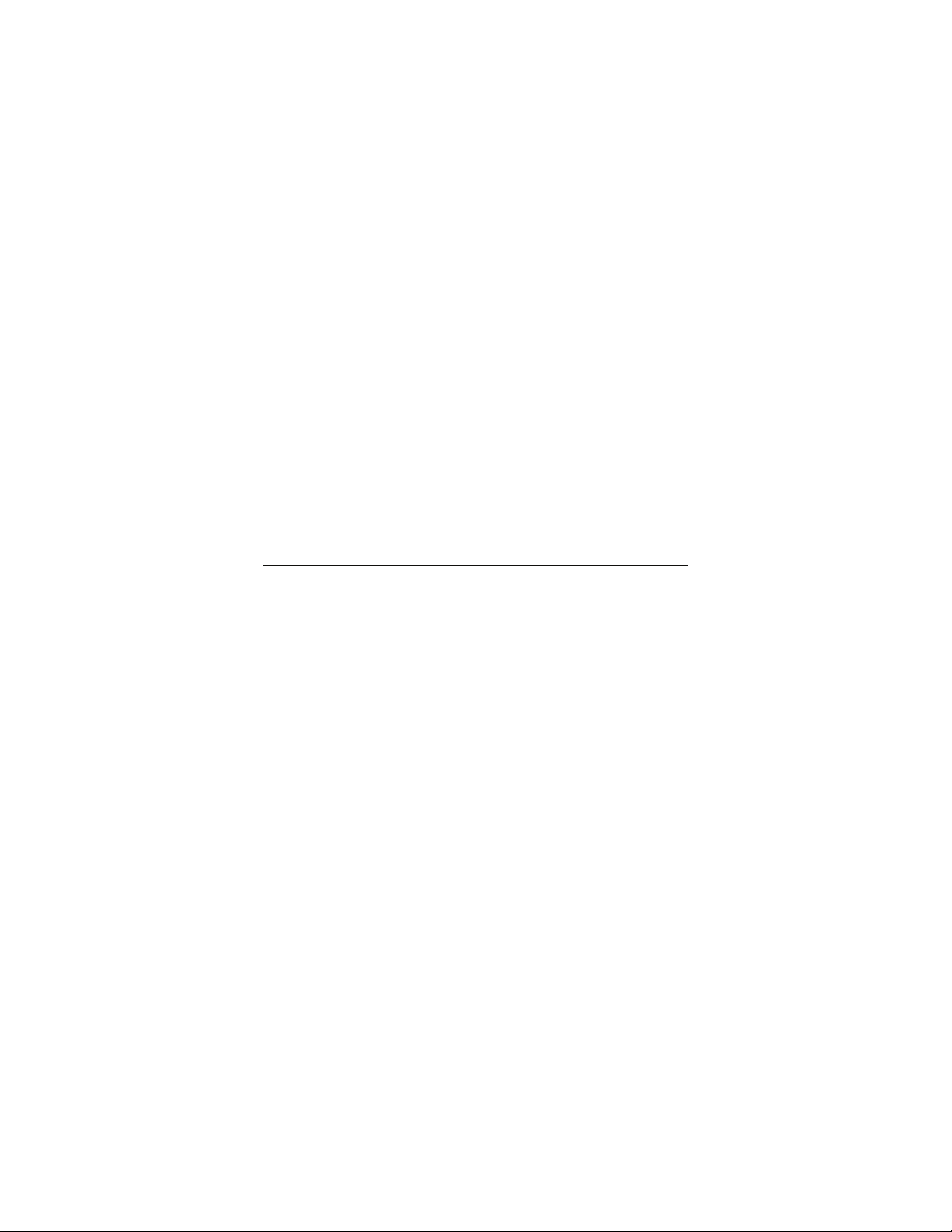9
4If you join a wireless network that does not have security, you
should now be connected. To check your connection, open your
Web browser and go to your favorite site.
Setting wireless security
Important: In an infrastructure network, if you want wireless
security you must first enable it on the wireless access point. Then
you enable security on the adapter, using the same type of
security that you used for the access point.
We highly recommend security. There are five security options
with the Wireless-G USB adapter: WPA2-PSK, WPA-PSK, WEP,
WPA2-Enterprise, and WPA.
We recommend that you choose WPA2-PSK if the access point
and the devices in your network support this option. Please see the
User Guide on the CD for descriptions of the five security options
and for setup instructions.
Advanced Features (Windows XP, 2000, Me and 98)
The features described below are all explained fully in the User’s
Guide on the CD.
•Profiles. If you plan to link to more than one network – for
example, an office and a home network – you can set up
profiles so that you can switch easily from one network to
another.
•Link Status (Infrastructure networks only). Use the Status area
on the utility’s Configuration tab to monitor the strength of the
wireless radio signal as well as the transmission speed and