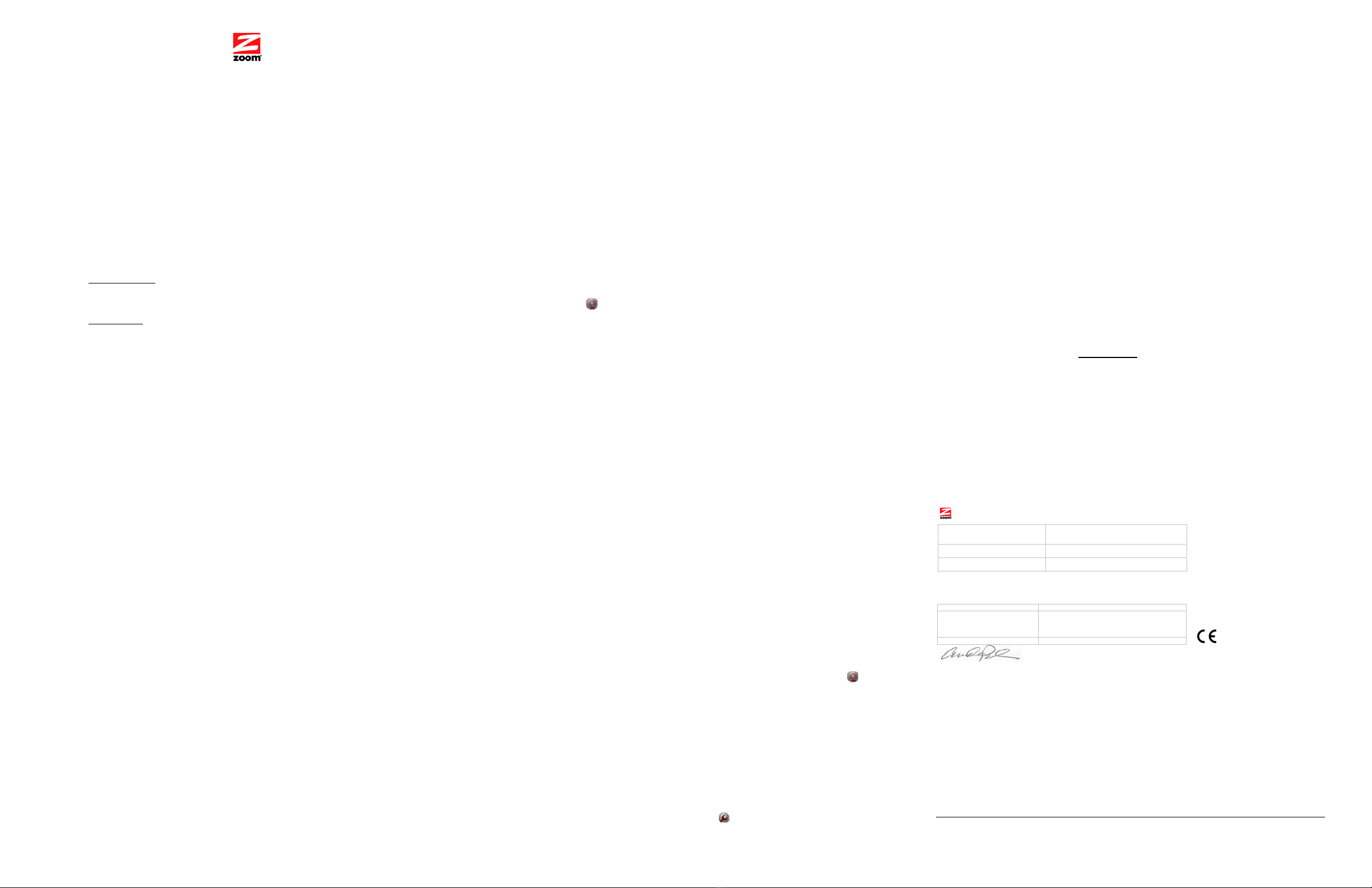If your computer doesn't have wireless capability: 5Be sure to click Save and then Write Settings to Flash after you change the channel. All
devices connecting wirelessly to the X6 will automatically switch to the new channel.
ZOOM ADSL X6 QUICK START If you want that computer to have wireless capability, you need to install a wireless adapter such
as a USB adapter.
This Quick Start tells you how to install your X6 using a Windows® PC. Detailed information and
installation instructions for Macintosh and Linux are in the User Guide on the CD. The X6
requires that you have ADSL service, which is usually called DSL in the USA. 1See the instructions that came with your adapter and install it on your computer.
Setting Advanced Features
2Using the configuration application (sometimes called a Configuration Monitor, or Manager,
or Utility) that came with the adapter, do a site survey or scan to find available networks in
your area. (Many configuration applications have a Scan button, Scan Network tab, or
something similar to help you find an available network.)
The options that are set by default when your X6 is installed are sufficient for most users.
However, those who want or need to change the X6’s settings can do so using the Advanced
Setup page in the Zoom Configuration Manager.
Important Safety Measures
•To reduce the risk of fire, use the supplied phone cord or an AWG 26 or larger UL-listed or
CSA-certified
3When you do the scan, you will see a list of networks identified by an SSID (Service Set
Identifier, or network name). Select the zoom SSID.
Follow Steps 1 and 2 starting at the top of this page to open the Configuration Manager, and then
select the Advanced Setup button
phone cord. at the top of the page.
• Do not use this product near water — for example, in a wet basement or next to a swimming
4After you connect, open your Web browser and go to a familiar Web address. For detailed information about using the Advanced features, please see the User Guide on the
CD.
pool or bathtub.
• Avoid using a telephone (other than a cordless phone) during an electrical storm.
• Do not use the telephone to report a gas leak while you are in the vicinity of the leak. Setting Up Wireless Security Troubleshooting Tips
We include instructions here for setting up WEP (Wired Equivalent Privacy) 64-bit security, because
WEP-64 works with most wireless equipment. The X6 also supports WPA™ (WiFi Protected
Access™) and WPA2, but all the devices on your network must support those methods. If you can
use WPA or WPA2, please see the User Guide on the CD for instructions.
Problem: My X6’s INTERNET light is steady on, but my computer cannot connect to the
Internet.
1Turn on the Windows computer that you will use for setup. This can be any Windows 7,
Vista™, XP, 2000, Me or 98 computer with an available Ethernet port.
Check these items:
2Close any open programs, including any anti-virus software or pop-up blockers. •If you are using an Ethernet port, check that the X6’s ETHERNET light is on. If not, reboot
your computer. If the light is still not on, check that a working Ethernet cable connects from the
X6's Ethernet port to an Ethernet port of your computer.
To set WEP security, follow these steps:
3Insert the supplied CD into the CD drive of your computer. The CD should start automatically.
(If the CD does not start automatically, click the Windows Start button [Windows Vista users:
click All Programs, then Accessories], click Run, and then type E:\setup.exe, where Eis
the letter of your CD drive.)
1Open the Zoom Configuration Manager by typing the following in your Web browser's address
bar: http:\\10.0.0.2 •Verify that you have correctly entered the user name and password given to you by your
Internet Service Provider. To do this, follow Steps 1 and 2 starting at the top of this page to
open the Zoom Configuration Manager. On the Basic Setup page, make sure that the User
Name and Password are the ones required by your Internet Service Provider.
2In the Enter Network Password dialog box, type the following User Name and Password in
lower case, then click OK.
Windows 7 / Vista: If the AutoPlay dialog box appears, click Run Setup.exe.
If the User Account Control dialog box appears, click Yes or Allow. a. User Name: admin •If you make any changes, be sure to select Save Changes and then Write Settings to
Flash.
4Follow the on-screen prompts for the Install Assistant. b. Password: zoomadsl
(The User Name and Password entered here are not the same as the user name and
password that your Internet service provider may have given you.)
Windows Vista: If a message tells you that Windows can't verify the publisher of the driver
software, select Install this driver software anyway.
Problem: My X6’s INTERNET light continually blinks and does not stay steady on.
3Click the Wireless icon at the top of the screen to open the Wireless Setup page:
Check these items:
Congratulations! Your installation is complete. 4In the SSID box, enter a NEW name for your network, such as zoomsecure. DO NOT use
zoom as the SSID. •Verify that your service provider has turned on your ADSL service. If you’re not sure, place a
call to your service provider’s customer support to verify this.
To test your installation, open your browser and go to a familiar Web site. If your browser works,
installation is complete for the computer you used for setup. If you’d like, you can also connect
other computers to the X6 as discussed on the next page. If your browser doesn't work, see the
Troubleshooting Tips.
5Go to Encryption and select WEP-64 bit from the drop-down menu. Several new boxes
open directly below the Encryption box: •Your X6 may not have connected to your Internet service. Turn off the X6, and then turn it
back on and wait a minute before using your browser. Check your connections.
6Select the check box marked Passphrase and then enter a word or phrase in the
Passphrase text box. For best security, enter a combination of numbers and letters. The
Passphrase can be up to 8 characters. Click Save Changes, and then Write Settings to
Flash.
•Verify that the X6 is connected to a jack with ADSL service. Also, make sure there isn’t a
phone filter between the X6 and the wall jack that the X6 is connected to.
Note: At this point, if you haven’t already done so, we recommend that you put an ADSL filter on
every phone connected to the ADSL phone line. DO NOT put a filter between the X6 and the wall
jack that it is connected to. (In some countries, including the UK, a splitter is supplied with the X6.
The PHONE line plug of the splitter plugs into the wall jack that has ADSL service, and the X6
plugs into the splitter's MODEM jack, which is not filtered. The PHONE jack, for an optional
telephone, has a built-in ADSL filter.)
•Your phone cord may be defective. Try a different phone cord.
If You Need Help
When the Wireless Setup page refreshes, note that your passphrase is no longer displayed Zoom is ready to help. Please go to www.zoom.com and select Technical Support. From here
you can register your X6 and/or contact our technical support experts and/or use our
intelligent database SmartFacts
and that security keys 1-4 have been automatically generated.
7Leave the Default Key at 1, and write down the 10 digits of Key 1. Put this security key
where you can find it — on the bottom of the X6 case, for instance.
tm and/or get warranty information.
Connecting additional computers to the X6 If you choose to call a Zoom technician, the appropriate number depends on your country:
8Now you need to set up each of your wireless devices with the SSID and security key. US: (617) 753-0961
You can connect additional computers to the X6 two ways. You can use a wired connection by
connecting an Ethernet cable between the Ethernet port of your computer or game station and
any one of the X6’s four Ethernet (LAN) ports, or you can establish a wireless connection. (If
you want to connect a game station, please consult the User Guide on the X6 CD.)
UK: London +44 2033180660
aFirst, make sure that the device's wireless capability is switched on. (Many
notebooks have a switch for wireless, for instance.) Manchester +44 1618840074
Portugal: +35 1221451012
bNext go to the device’s area for configuring a wireless network connection. Spain: +34 911516304
For a Windows computer, click the Wireless Networking icon at the lower
right corner of the screen.
Switzerland: +41 435000369
Wired Ethernet Connection
cSelect the Site Survey or Scan option to see a list of the access points in
your area. That list should include the SSID that you just set up on the X6.
Regulatory Information
1Shut down the computer that you want to connect to the X6.
Note: Additional regulatory and compliance information may be found on the included CD.
2Plug an Ethernet cable into one of the X6’s ETHERNET ports and then into the L'information additionnelle de normalisation et de conformité peut être trouvée sur le CD inclus.
dSelect that SSID and enter the WEP-64 Key 1 that you just wrote down in
Step 7.
FCC Radiation Exposure Statement:This equipment complies with FCC radiation exposure limits set forth for an uncontrolled environment. This equipment should be
installed and operated with minimum distance 20cm between the radiator and your body.
Ethernet port of the computer or game station. Then turn on the computer or game
station.
FCC Caution: Any changes or modifications not expressly approved by the party responsible for compliance could void the user's authority to operate this equipment.
eSave your settings. This transmitter must not be co-located or operating in conjunction with any other antenna or transmitter. When operating this unit in the US or Canada, only channels 1~11
can be operated. Selection of other channels is not permitted under FCC and Industry Canada regulations.
3Open your computer's Web browser and confirm that you can now connect to the
Web. Industry Canada Emissions Statement: This Class B digital apparatus complies with Canadian ICES-003. Cet appareil numérique de la classe B est conforme à la norme
NMB-003 du Canada.
That’s it! Your security setup is now complete!
The use of this device in a system operating either partially or completely outdoors may require the user to obtain a license for the system according to the Canadian
regulations. Tested to meet Industry Canada RSS-210.
Wireless Connection In the unlikely event that you then experience performance issues with your wireless network,
you may want to set your network up on a channel that’s different from the factory-set channel of
10. To do that, follow these steps:
Equipment Technical Specifications. This is confirmed by the registration number. The abbreviation, IC, before the registration number signifies that
registration was performed based on a Declaration of Conformity indicating that Industry Canada technical specifications were met. It does not imply that
Industry Canada approved the equipment. Operation is subject to the following two conditions: (1) this device may not cause interference, and (2) this device
must accept any interference, including interference that may cause undesired operation of the device.
First, determine whether the computer that you want to connect to your network has built-in
wireless capability. Most current notebooks and laptops do; most desktops don’t.
The Ringer Equivalence Number (REN) for this terminal equipment is identified on the bottom label of the equipment. The REN assigned to each terminal equipment
provides an indication of the maximum number of terminals allowed to be connected to a telephone interface. The termination on an interface may consist of any
combination of devices subject only to the requirement that the sum of the Ringer Equivalence Numbers of all the devices does not exceed five. Industry Canada CS03
Statement:
If your computer has built-in wireless capability: 1Open the Zoom Configuration Manager by entering the following in your Web browser's
address bar: http:\\10.0.0.2
This equipment meets theapplicable Industry Canada Terminal Equipment Technical Specifications. This is confirmed by the registration number. The
abbreviation, IC, before the registration number signifies that registration was performed based on a Declaration of Conformity indicating that Industry Canada technical
specifications were met. It does not imply that Industry Canada approved the equipment. Operation is subject to the following two conditions: (1) this device may not cause
interference, and (2) this device must accept any interference, including interference that may cause undesired operation of the device.
It’s easy to find out if your computer has wireless capability. If it does, it will connect
automatically to the X6 wireless router. Just turn your computer on and the message Wireless
network detected. Click here for available networks should appear in the lower right corner of
your screen. Click the message box and select zoom. Then open your Web browser and go to a
familiar Web site.
2In the Enter Network Password dialog box, for User Name type admin and for Password,
type zoomadsl, all in lower case. Click OK.
The Ringer Equivalence Number (REN) for this terminal equipment is identified on the bottom label of the equipment. The REN assigned to each terminal equipment
provides an indication of the maximum number of terminals allowed to be connected to a telephone interface. The termination on an interface may consist of any
combination of devices subject only to the requirement that the sum of the Ringer Equivalence Numbers of all the devices does not exceed five.
3On the Basic Setup page, click the Wireless icon AVIS : Le présent matériel est conforme aux spécifications techniques d’Industrie Canada applicables au matériel terminal. Cette conformité est confirmée par le numéro
d'enregistrement. Le sigle IC, placé devant le numéro d'enregistrement, signifie que l’enregistrement s’est effectué conformément à une déclaration de conformité et indique
que les spécifications techniques d'Industrie Canada ont été respectées. Il n’implique pas qu’Industrie Canada a approuvé le matériel.
at the top of the screen to open the
Wireless Setup page.
If that works, you have wireless capability. We recommend that you continue at Setting Up
Wireless Security below.
L'indice d'équivalence de la sonnerie (IES) du présent matériel est montré sur l'étiquette inférieure du produit. L'IES assigné à chaque dispositif terminal indique le nombre
maximal de terminaux qui peuvent être raccordés à une interface téléphonique. La terminaison d'une interface peut consister en une combinaison quelconque de dispositifs,
à la seule condition que la somme d'indices d'équivalence de la sonnerie de tous les dispositifs n'excède pas 5.
4On the Wireless Setup page, enter a different channel, such as 1 or 6.