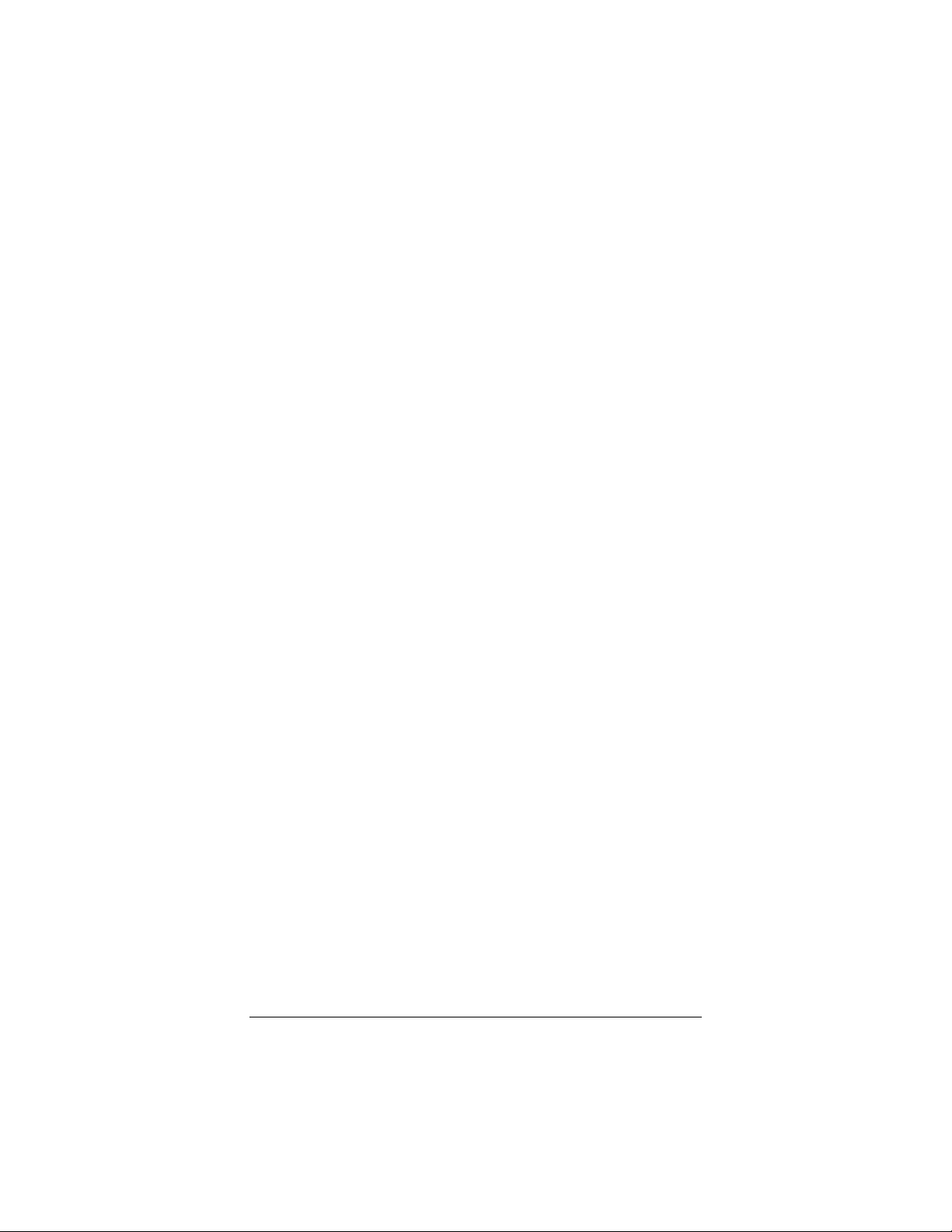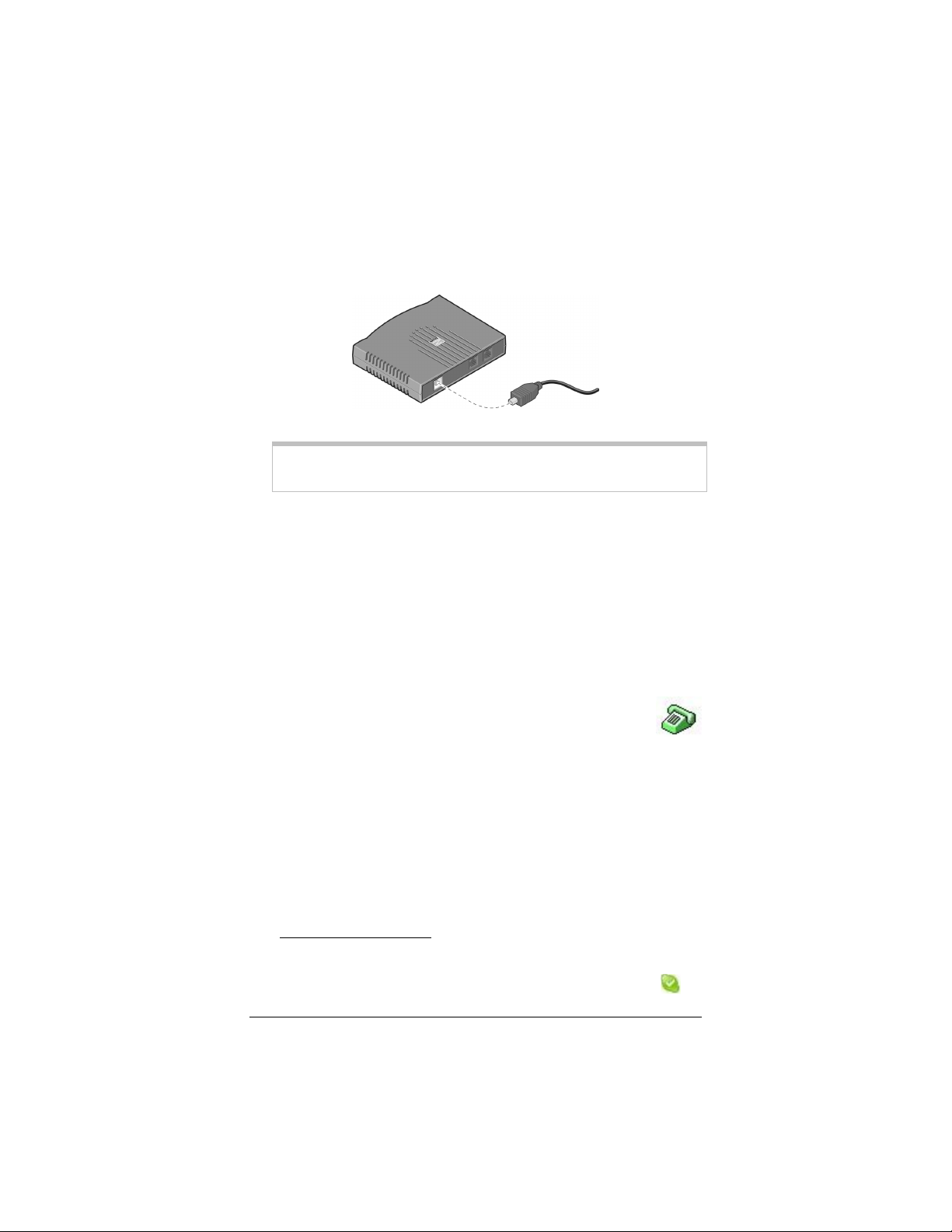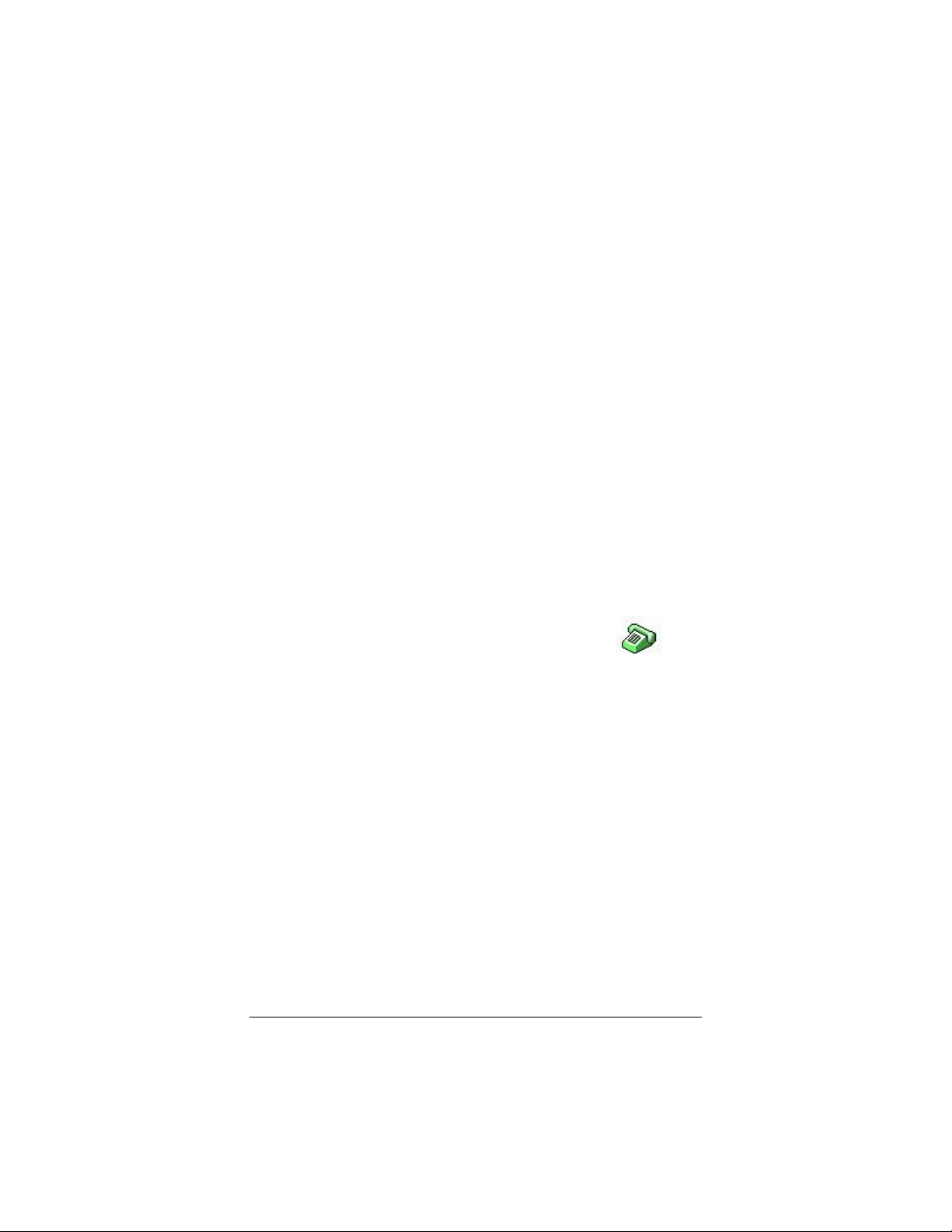3
Contents
Welcome..................................................................................... 5
Package Contents ..................................................................... 6
Additional Requirements.......................................................... 6
1. Zoom Phone Adaptor Installation........................................ 7
Installing on Windows Vista ..................................................... 7
Installing on Windows XP and 2000 ........................................ 8
Completing the Installation .................................................... 10
Connecting to Your Landline (Recommended) ..................... 10
Checking the Installation........................................................ 10
Verifying your installation with Skype................................. 12
Zoom Agent telephone icon................................................... 13
Phone Adaptor Front Panel LEDs ......................................... 13
2. Making and Receiving Calls ............................................... 14
Skype calls............................................................................. 14
To make a call to a Skype contact ..................................... 14
To answer a Skype phone call ........................................... 15
To make a SkypeOut™ call ............................................... 15
Non-Skype calls ..................................................................... 15
To make a landline (non-Skype) phone call....................... 16
To answer a landline (non-Skype) phone call.................... 16
Switching Between Skype and Landline Calls....................... 16
3-Way Calling......................................................................... 16
3. Configuring Advanced Features........................................ 17
Forwarding Calls.................................................................... 17
Telephone Answering Machine ............................................. 18
Toll Bypass ............................................................................ 21
To configure Toll Bypass:................................................... 21