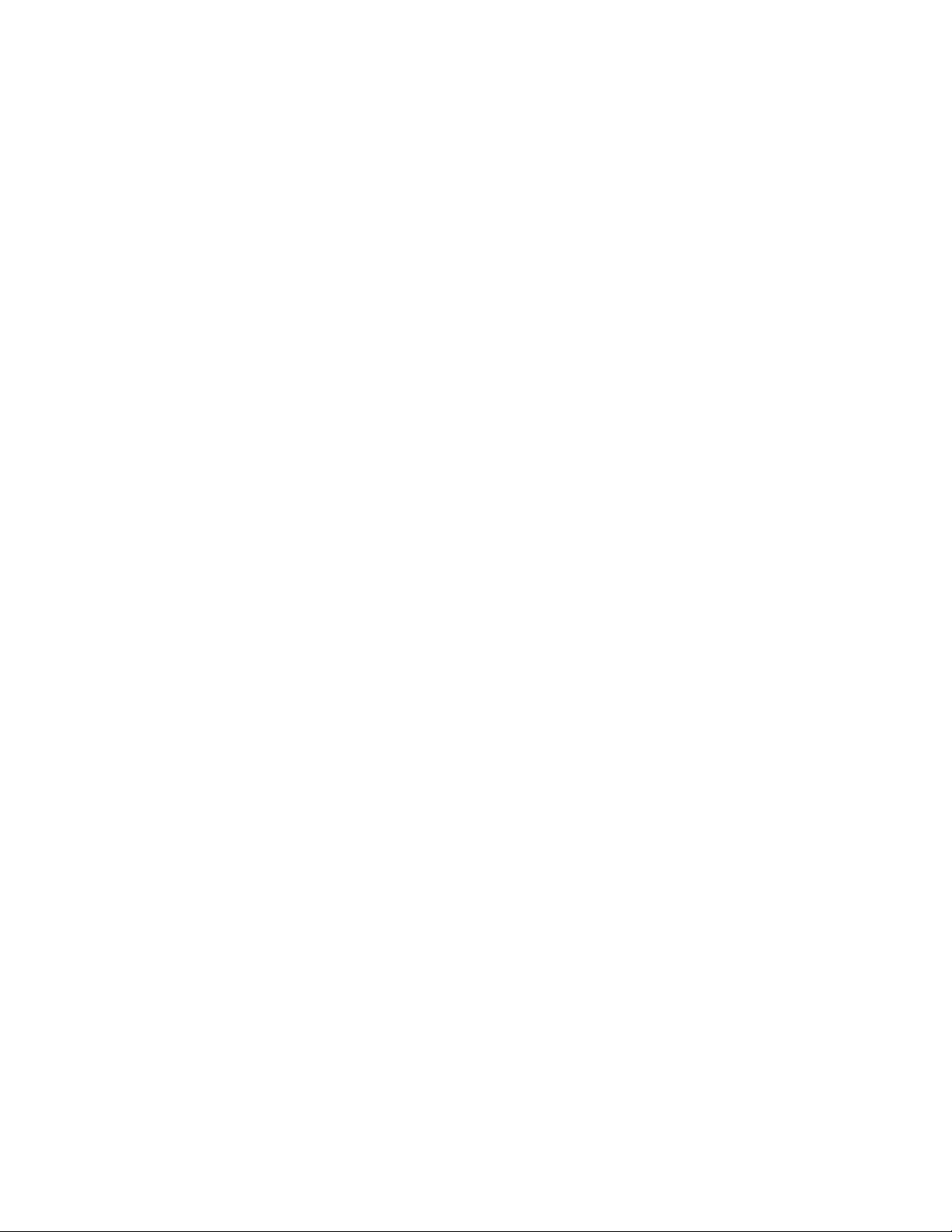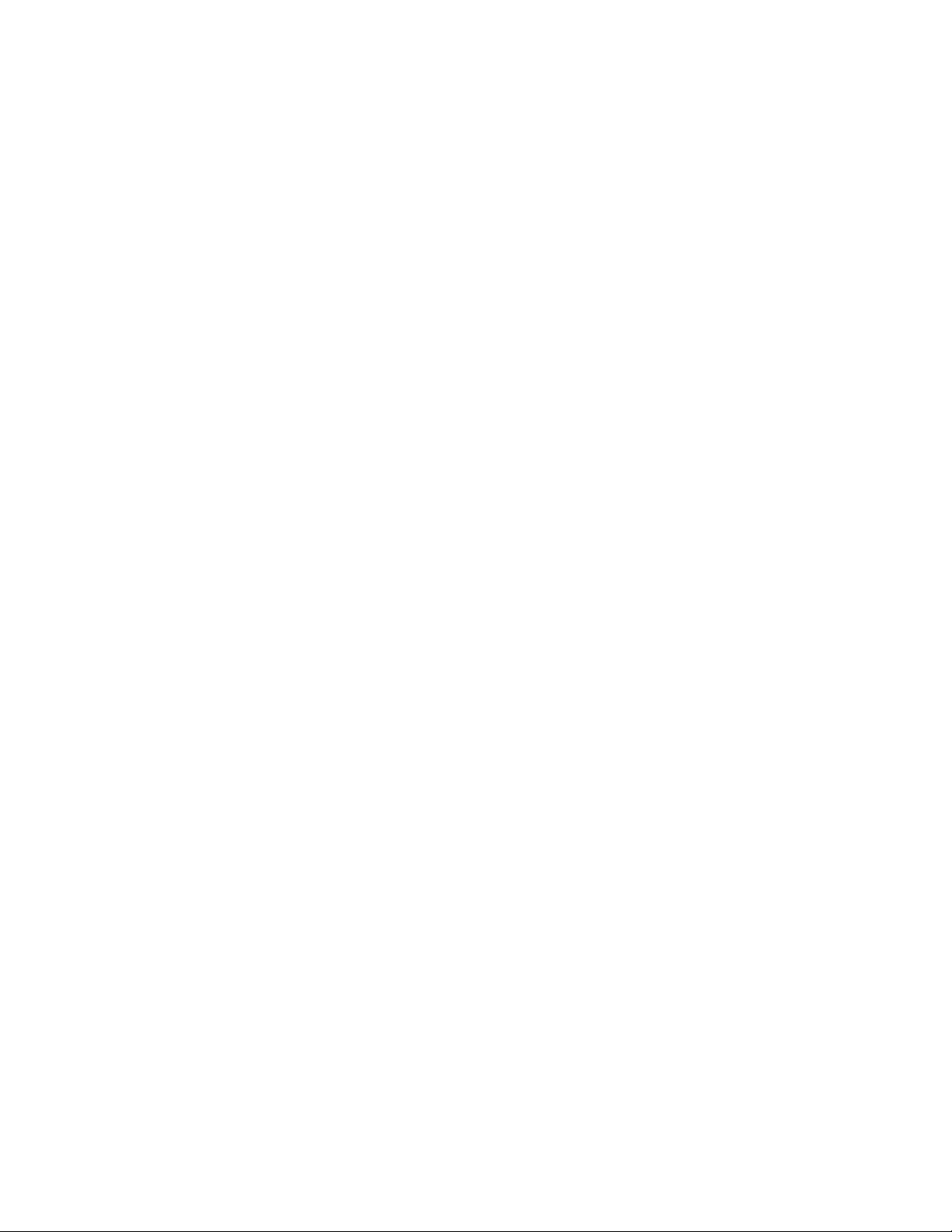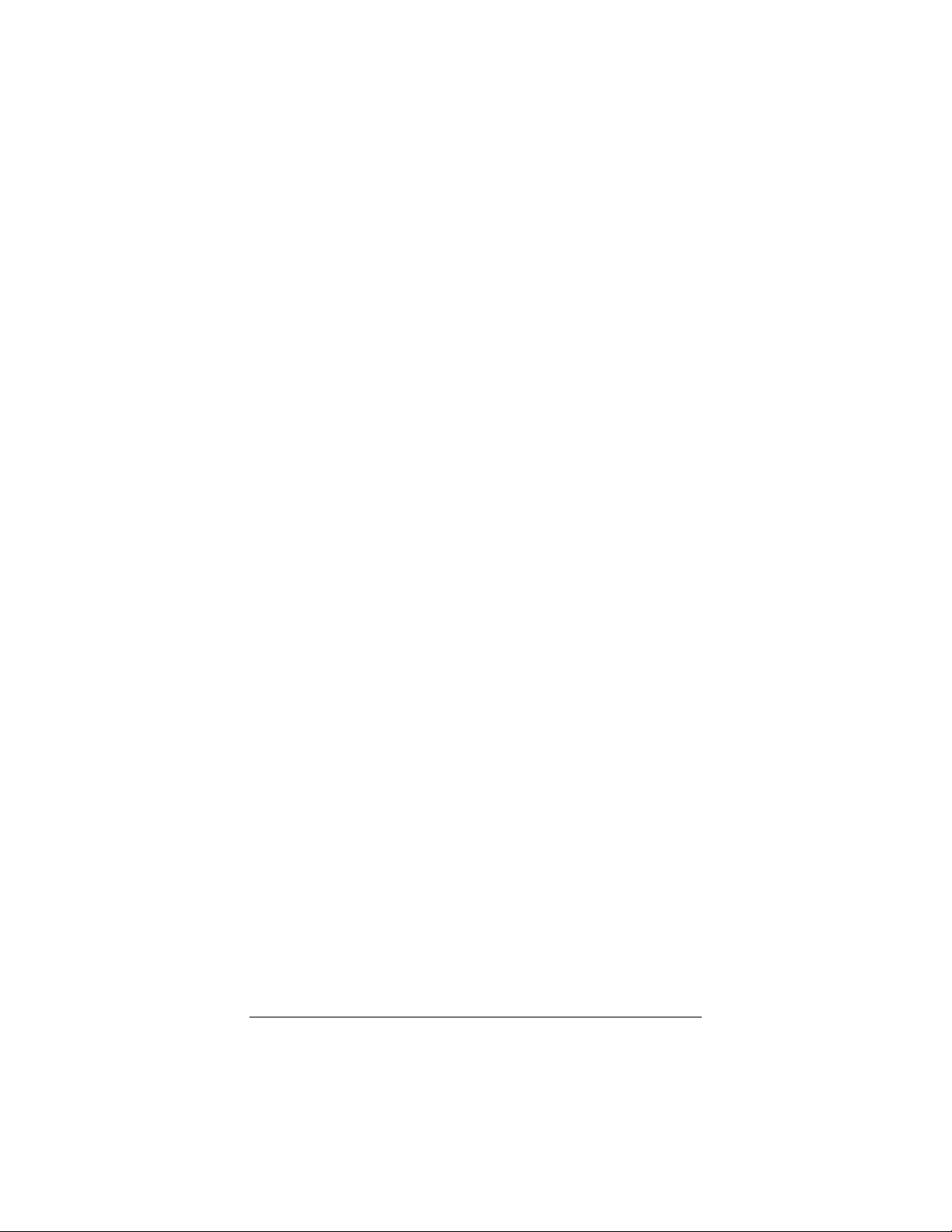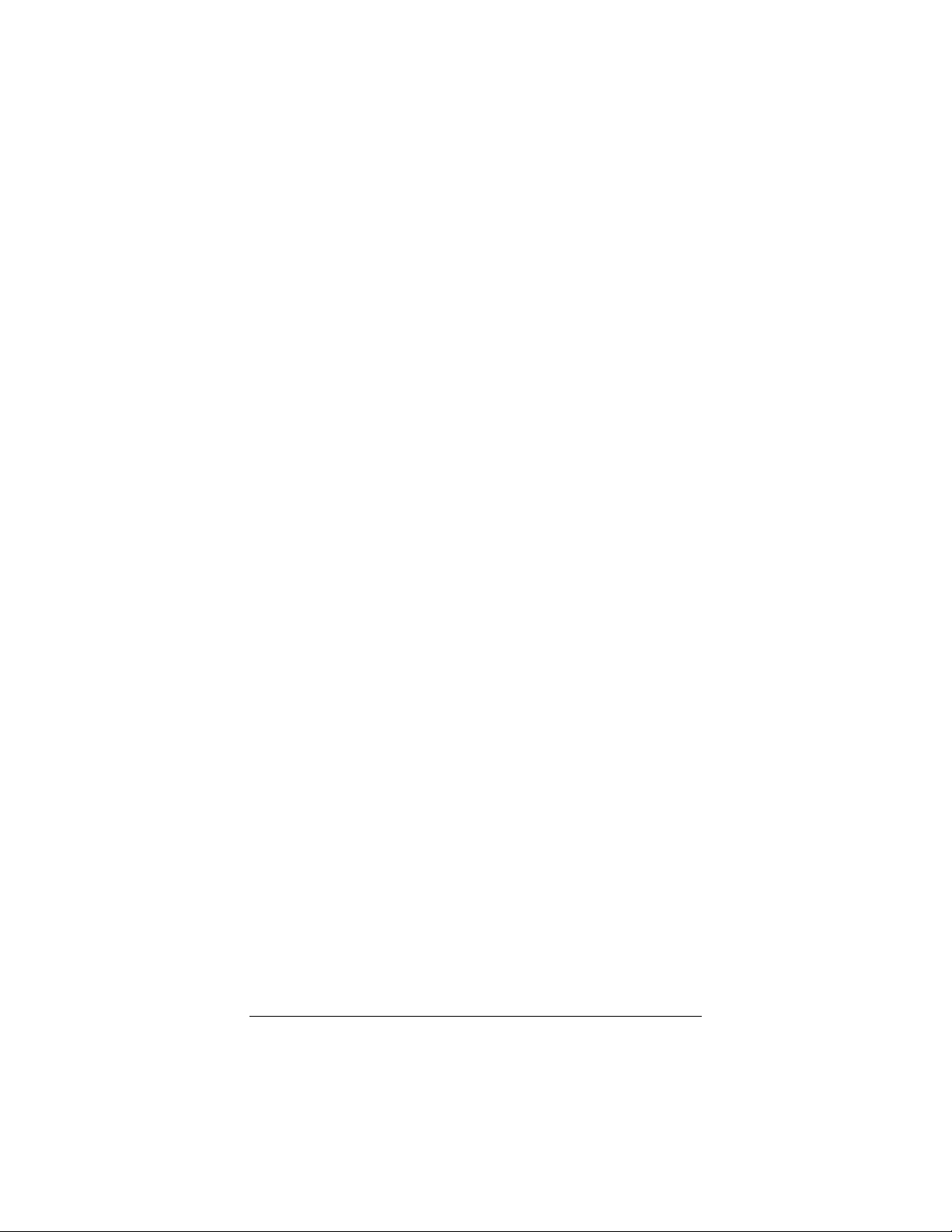iii
Contents
CHAPTER 1 OVERVIEW OF ZOOMAIR WIRELESS NETWORKING ..... 5
PACKAGE CONTENTS................................................................ 5
CD-ROM CONTENTS .............................................................. 6
USB CLIENT FEATURES............................................................ 6
ZOOMAIR NETWORK TOPOLOGIES............................................... 7
CHAPTER 2 INSTALLING YOUR ZOOMAIR USB CLIENT ............... 9
INSTALLING THE USB CLIENT DRIVERS ........................................ 9
CONNECTING THE USB CLIENT TO YOUR COMPUTER ......................11
CONFIGURING THE USB CLIENT ................................................12
INSTALLING THE CLIENT MANAGER SOFTWARE ..............................18
SETTING THE WINDOWS NETWORK PROPERTIES............................20
VERIFYING THE INSTALLATION ..................................................21
CHAPTER 3 USING YOUR ZOOMAIR USB CLIENT ..................... 23
USE AND MAINTENANCE TIPS ...................................................23
VIEWING OTHER COMPUTERS ...................................................23
USING THE CLIENT MANAGER ...................................................24
VIEWING/MODIFYING USB CLIENT SETTINGS...............................25
UPGRADING OR REMOVING THE USB CLIENT ................................27
FINDING MORE INFORMATION ..................................................29
CHAPTER 4 ADVANCED CONFIGURATIONS ............................... 31
ENCRYPTION PARAMETERS TAB .................................................31
ADVANCED PARAMETERS TAB....................................................32
ADMIN PARAMETERS TAB.........................................................33
CHAPTER 5 ZOOMAIR INTERNET SECURITY FEATURES .............. 35
ZONEALARM AND ZONEALARM PRO ............................................35
ADSUBTRACT........................................................................37
APPENDIX A TROUBLESHOOTING ........................................... 39
APPENDIX B SPECIFICATIONS ............................................... 43
APPENDIX C REGULATORY INFORMATION................................ 47
CUSTOMER SERVICE INFORMATION ....................................... 51