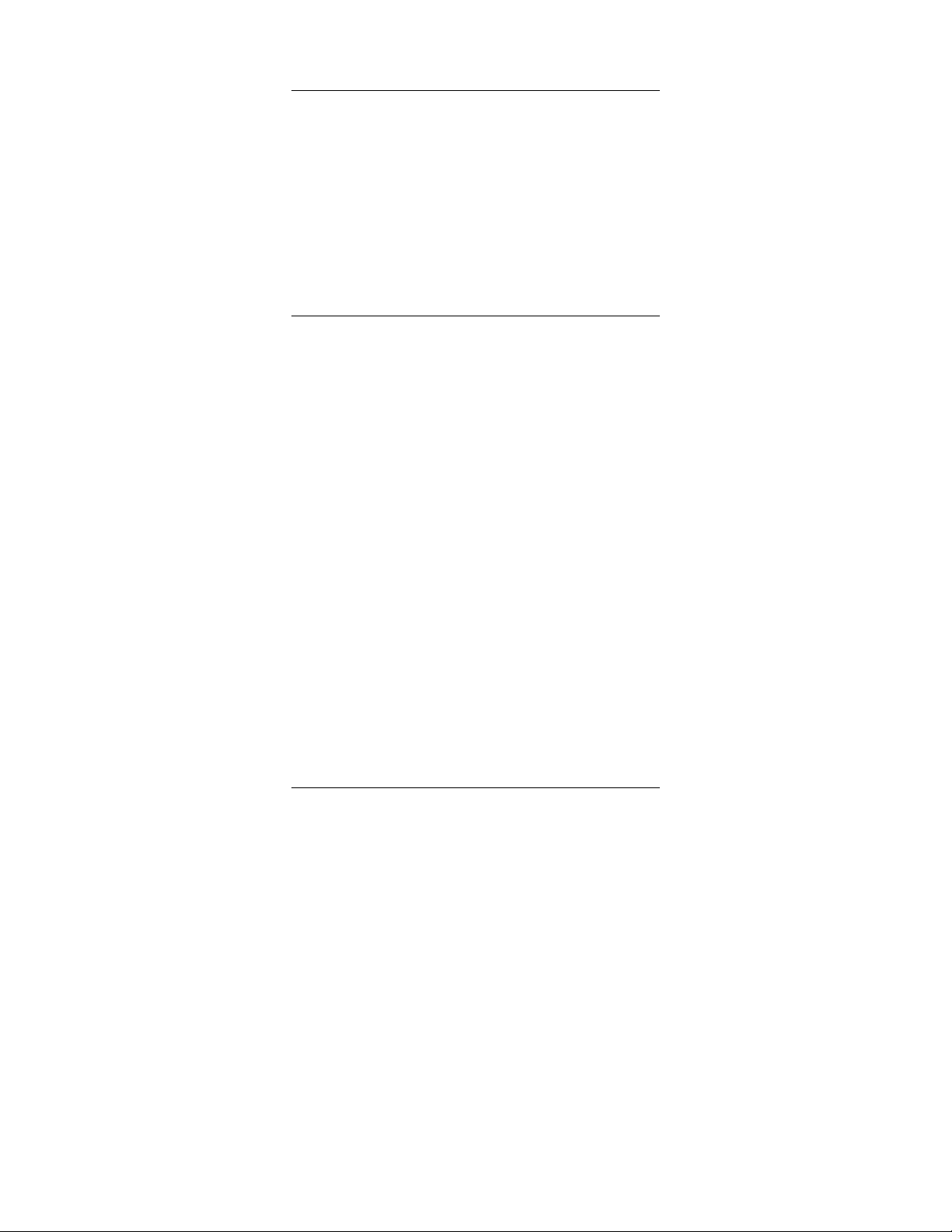5
•To ring Line 1 unless it is busy, in which
case ring Line 2, select Hunt Both
Lines. The Line 1 Enable and Line 2
Enable check boxes are ignored.
•To ring Line 1 only, select Ring Only
Enabled Line, enable Line 1 and
disable Line 2.
•To ring Line2 only, select Ring Only
Enabled Line, enable Line 2 and
disable Line 1.
Incoming Calls
on VoIP
Account 2
Same as above.
Incoming Calls
on VoIP
Account 3
If you have set up Account 3, configure
incoming calls the same way as for
Accounts 1 and 2.
Incoming Calls
on VoIP
Account 4
If you have set up Account 4, configure
incoming calls the same way as for
Accounts 1 and 2.
After you make your entries, click Save These
Settings.
For detailed information, see the online help for the ATA
Manager pages “Map FXS Lines to VoIP Accounts” and
“Map VoIP Accounts to FXS Lines.” You can configure
variations and combinations of the modes as you wish, by
following this same online help.
Power or Internet Connection Failure
If the ATA loses power or loses its Internet connection,
you will not be able to place calls through the Internet.
Controlling the ATA from Your Phone
Your ATA has a number of features that relate to calls
traveling through the Internet. These features can be
controlled from either phone plugged into your ATA as
described below. For all these commands you first take
the phone off-hook and then enter the command.
Note: these features apply only to VoIP calls, not calls that
travel through the traditional phone network.
*55 Enable call waiting on all calls. When a call is waiting, you
will hear a tone. Press the Hook-flash button or do a manual
hookflash to go back and forth between your two callers.
*56 Disable call waiting on all calls.