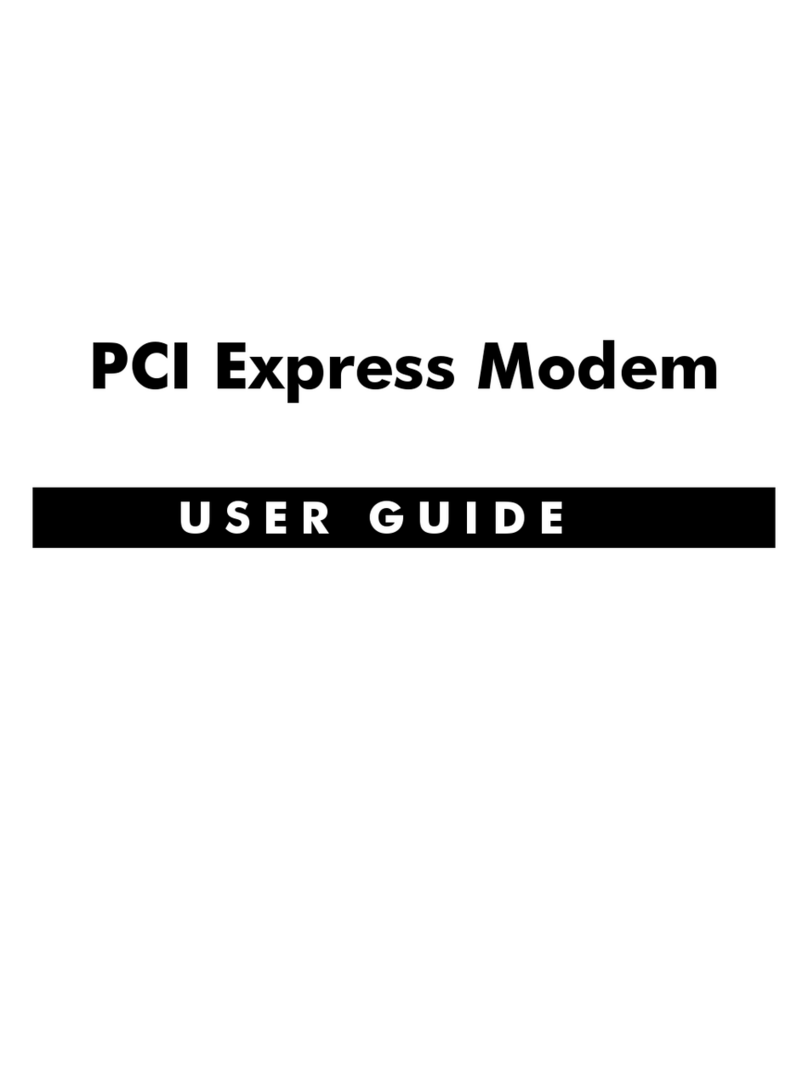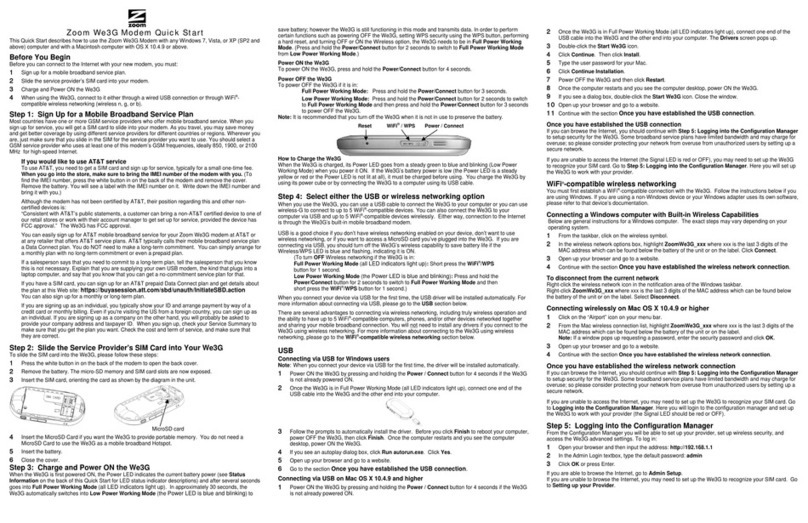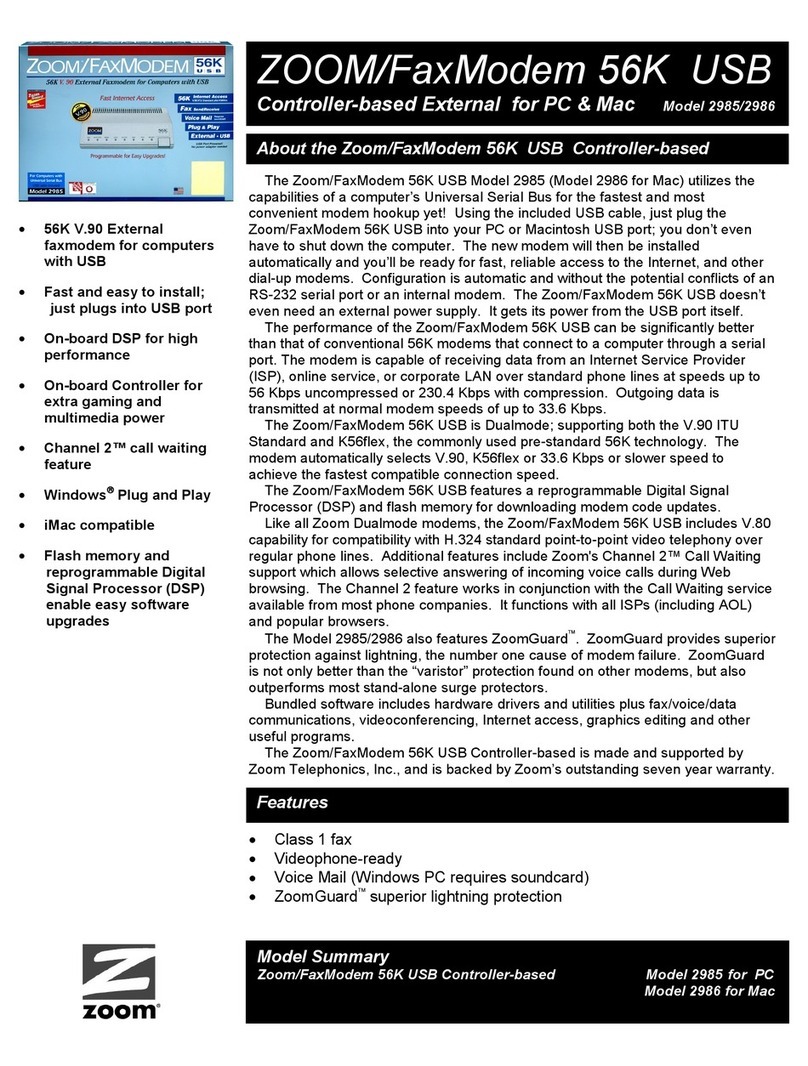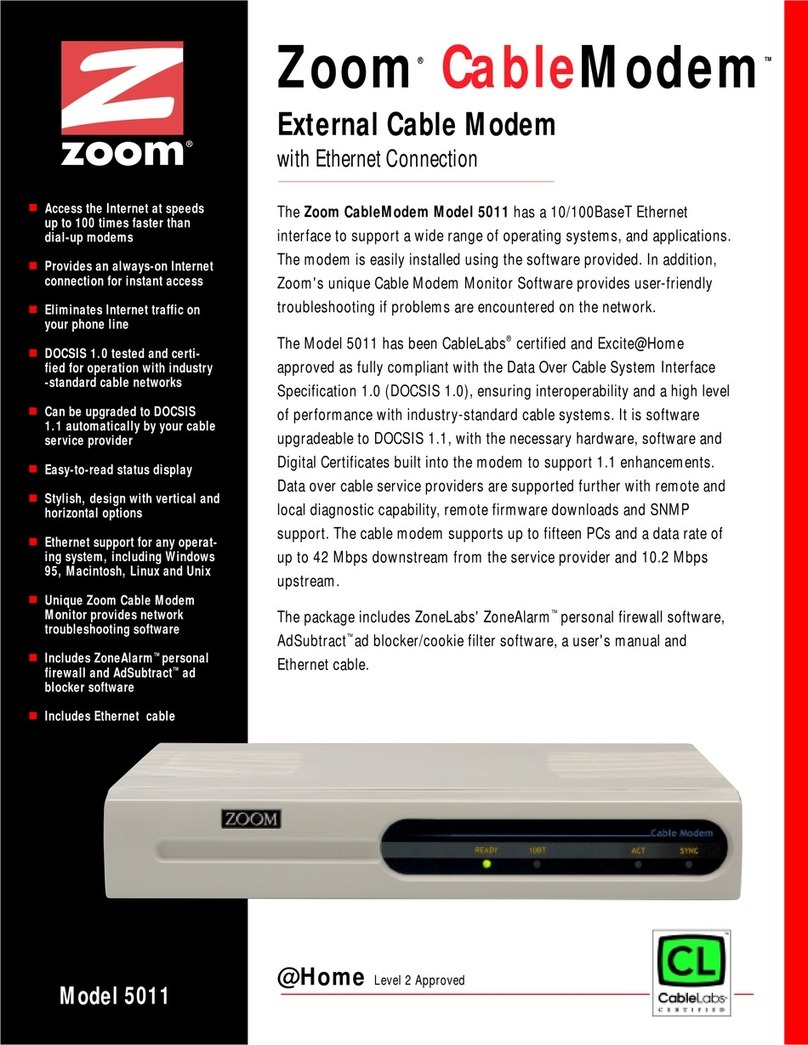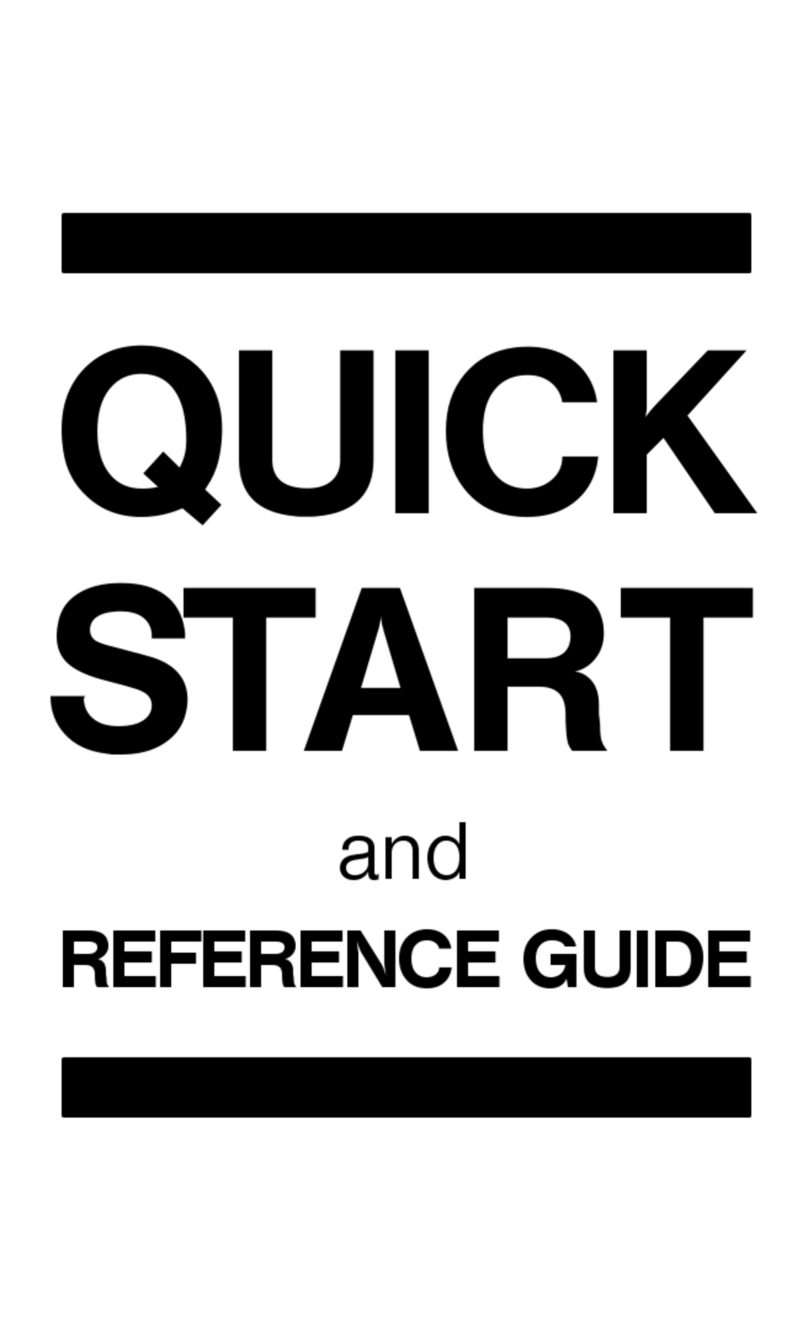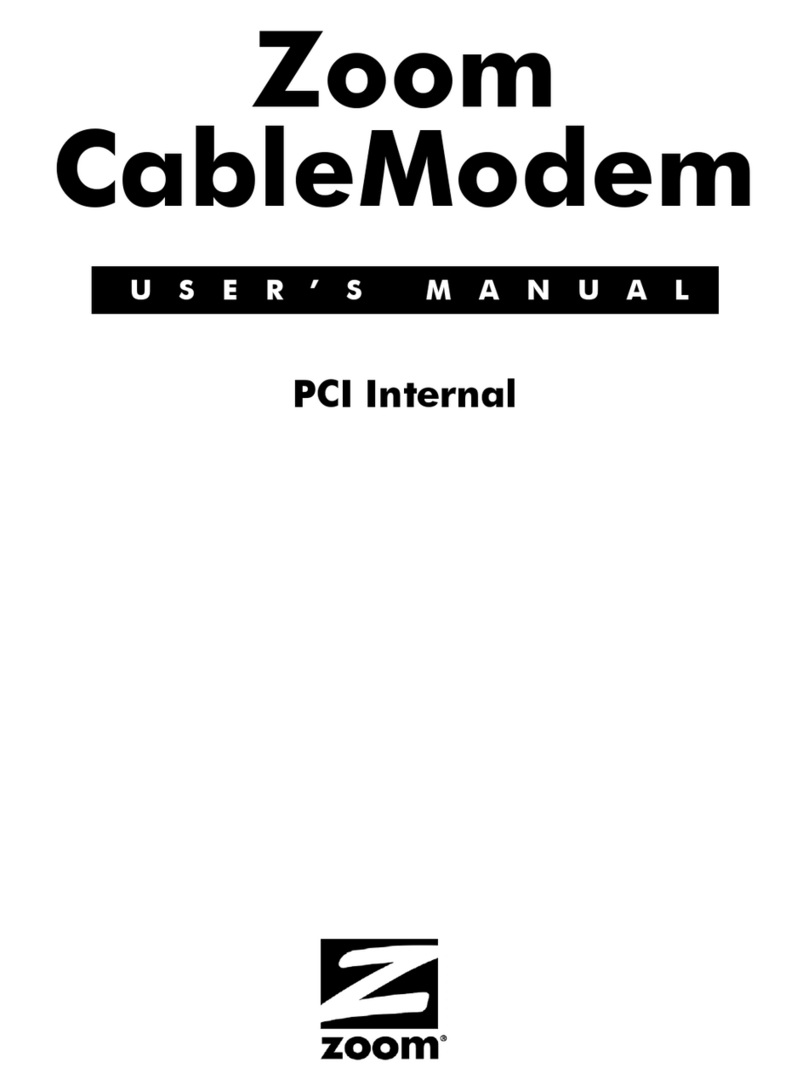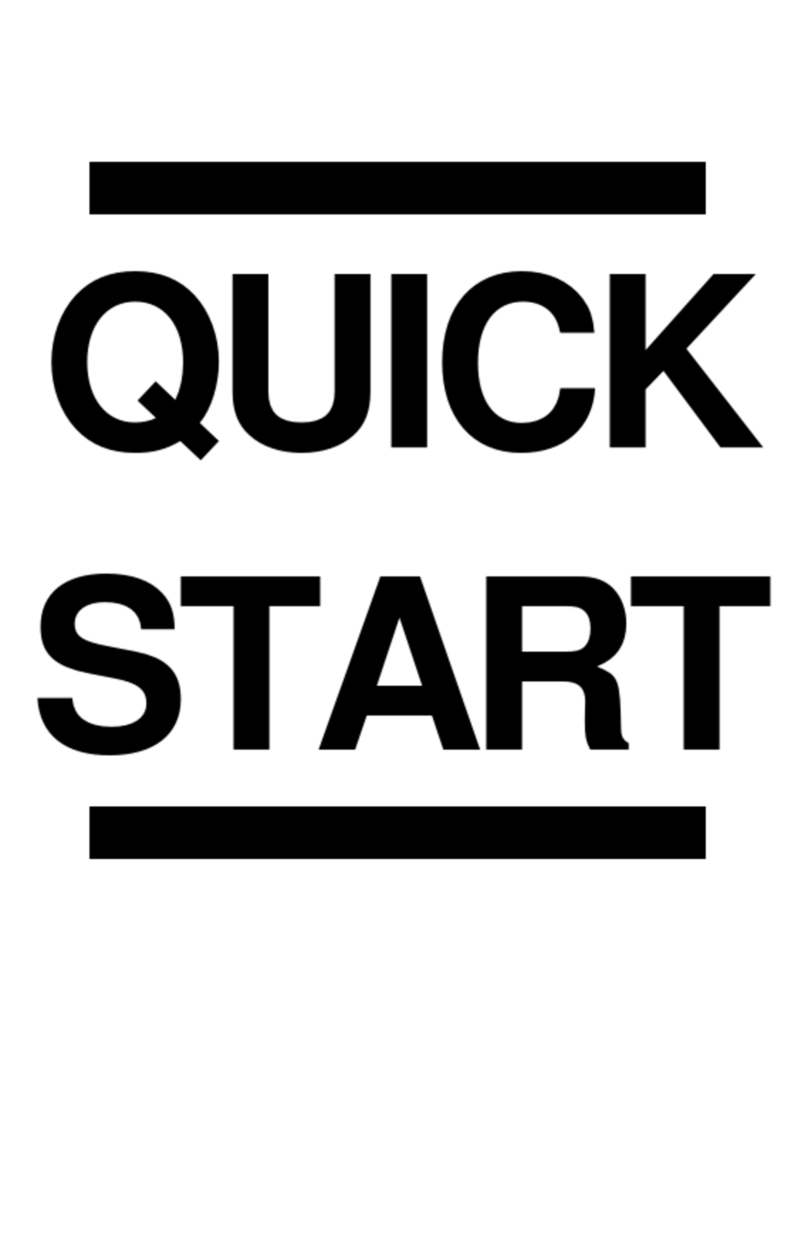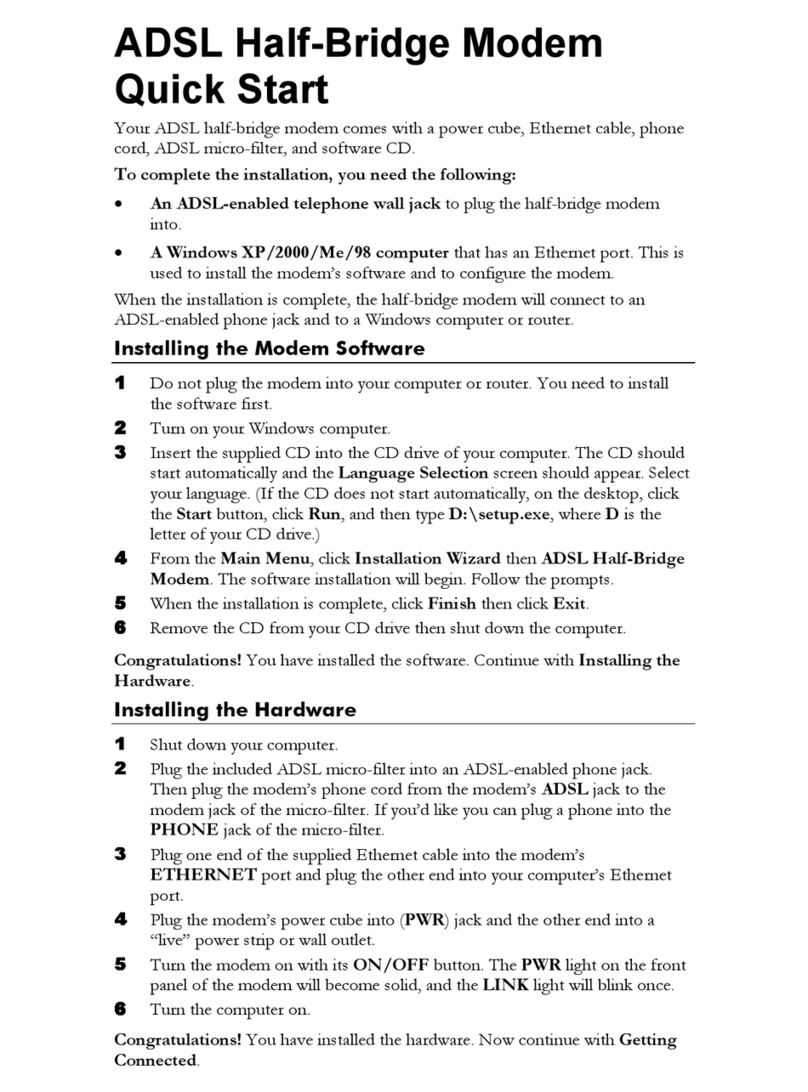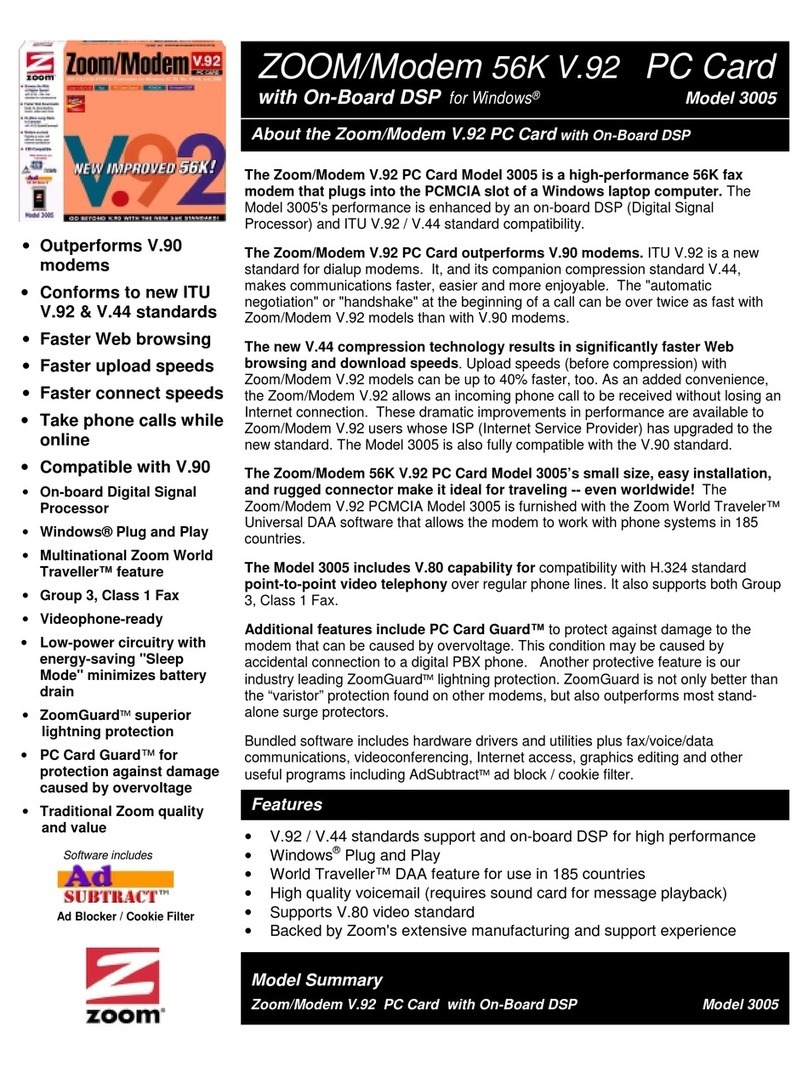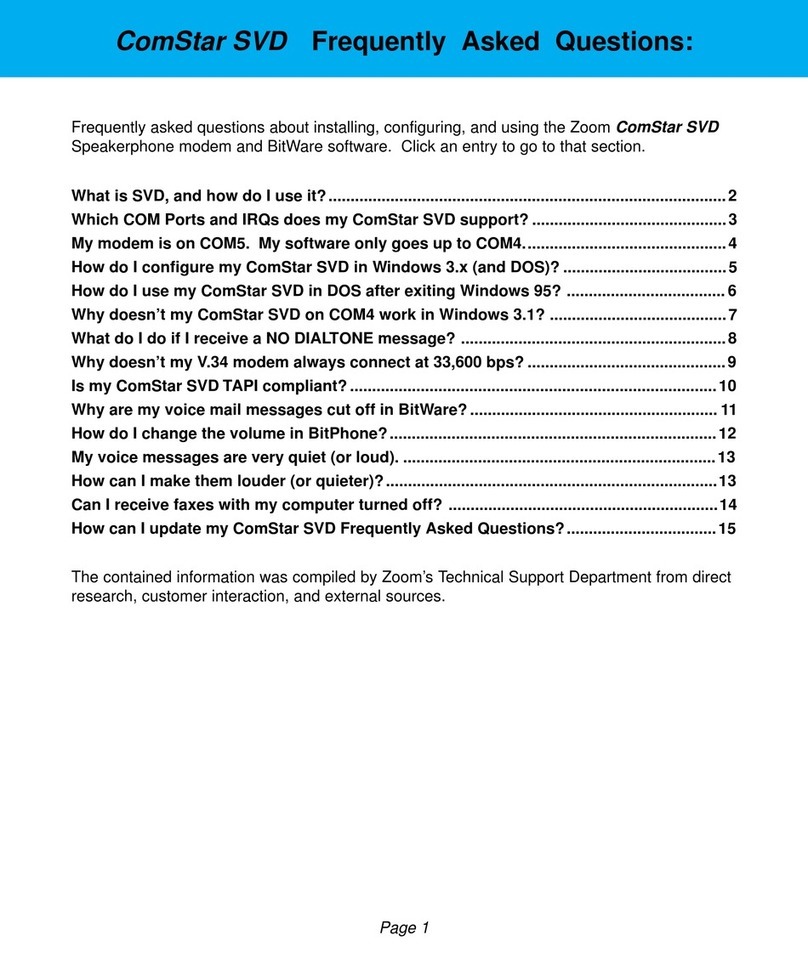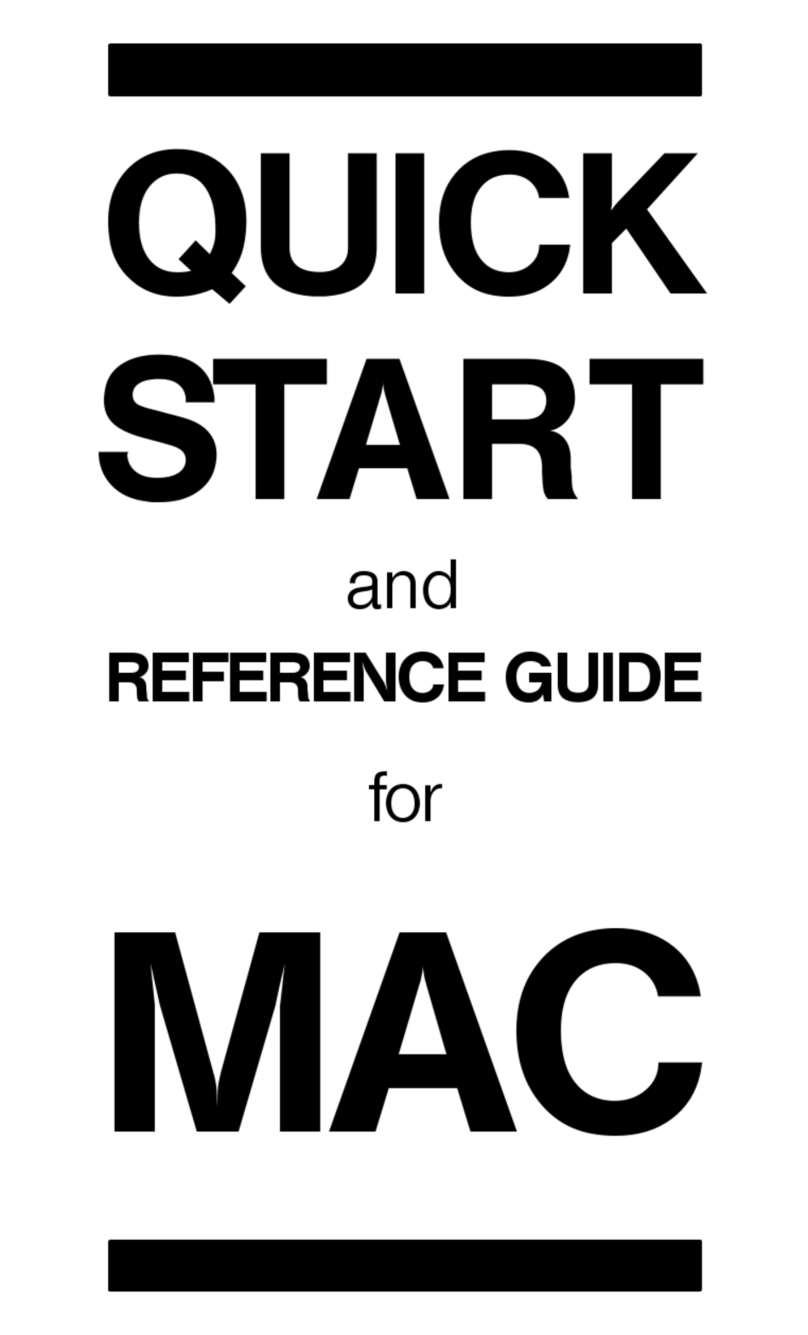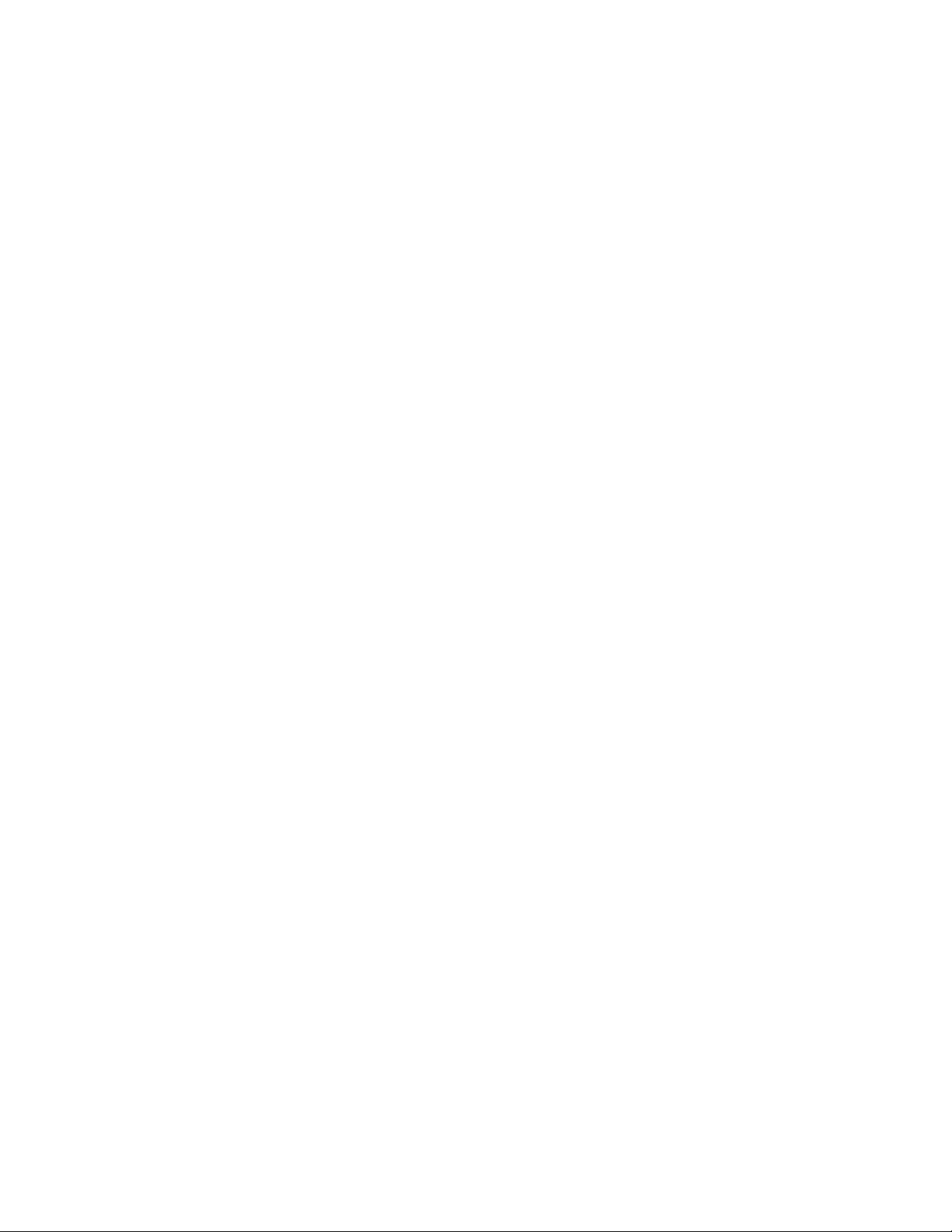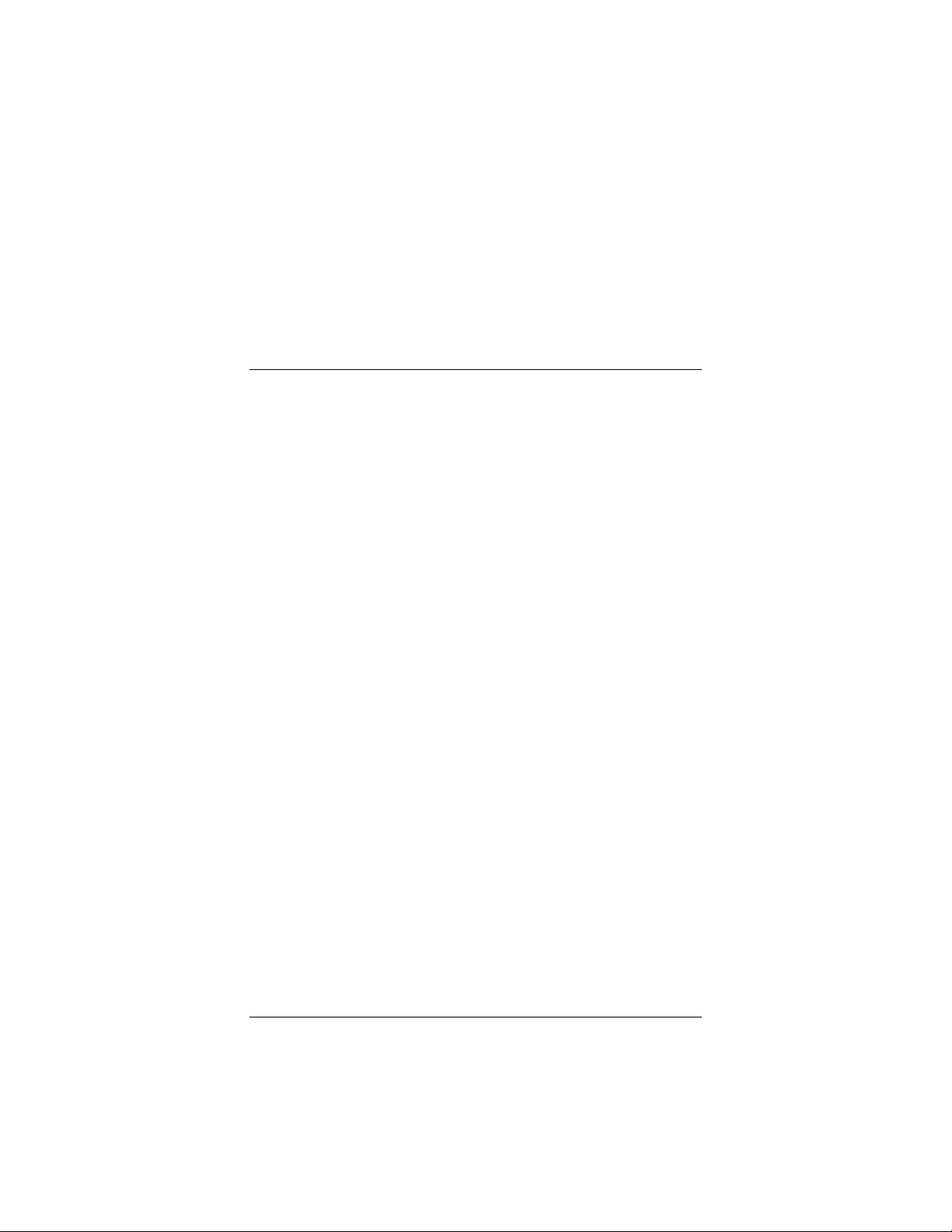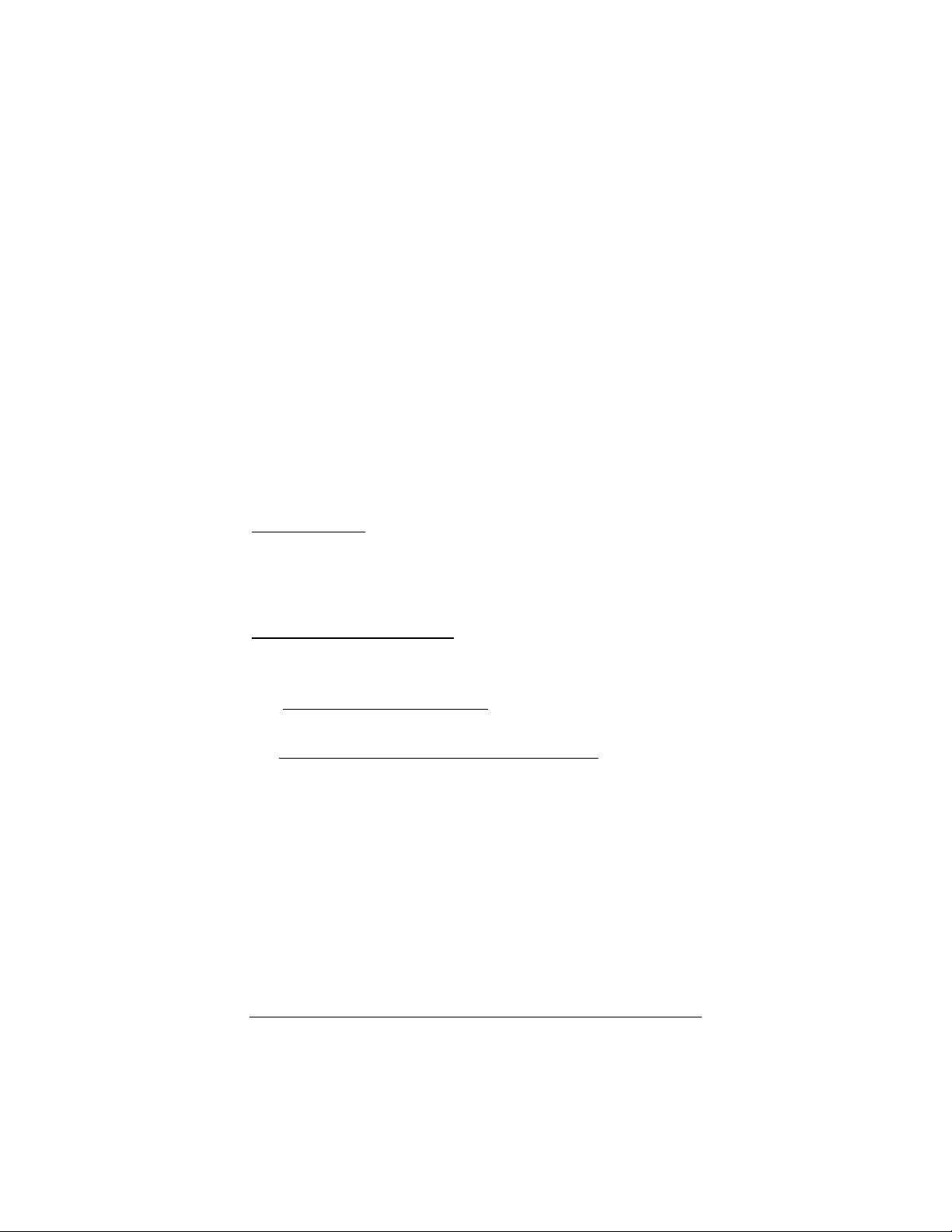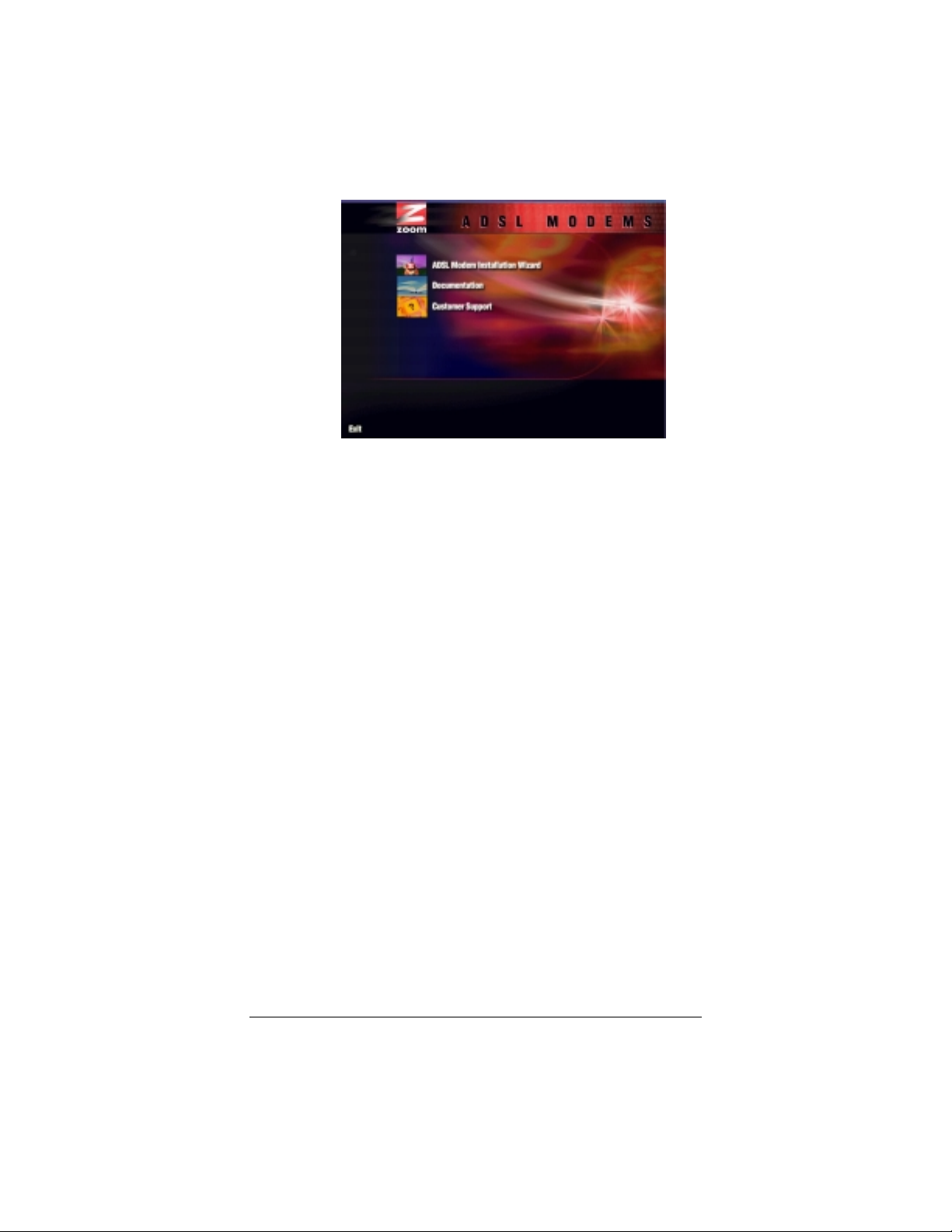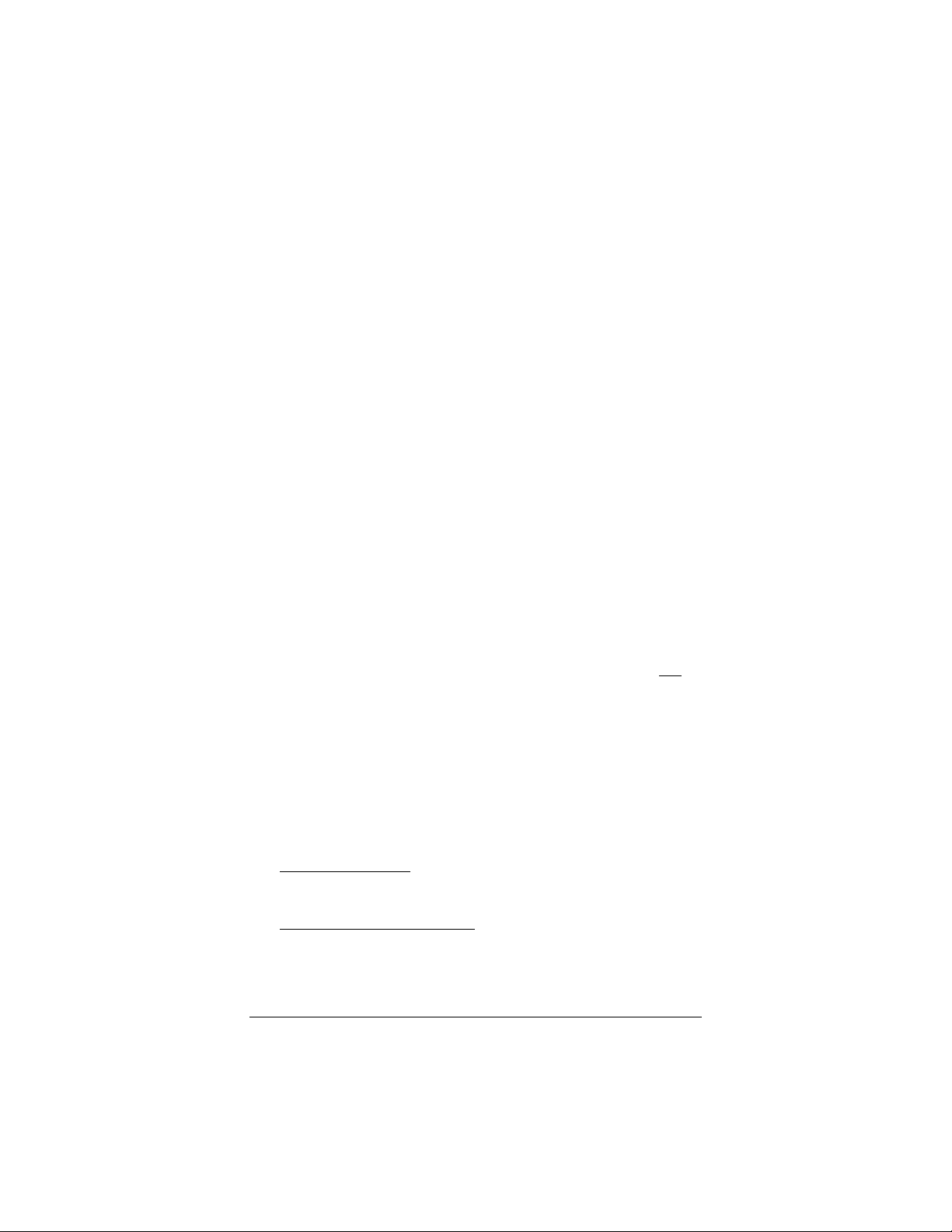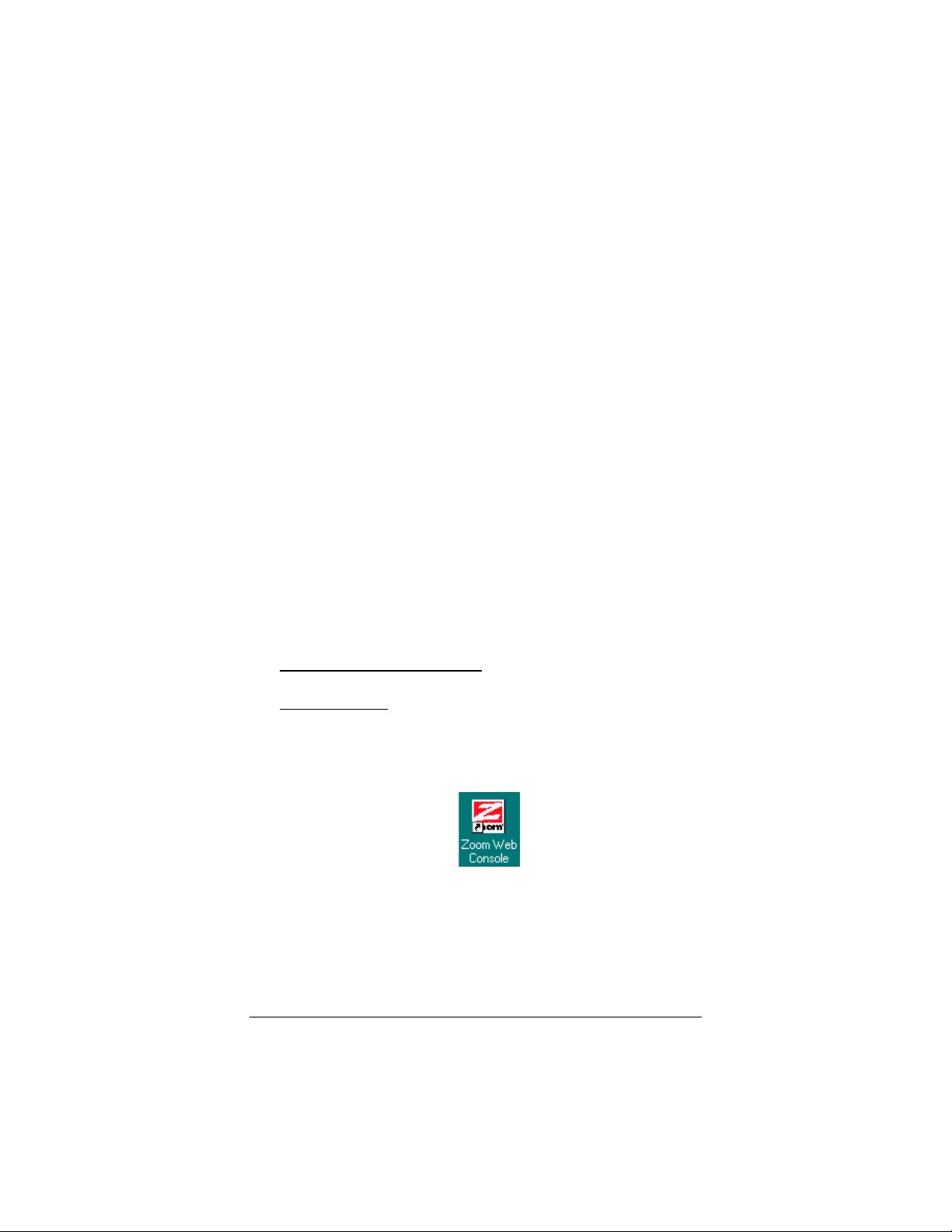8 X5 ADSL Modem User’s Manual
c
cc
cPlug one end of the supplied phone cord into the unit’s
DSL jack and the other end into the ADSL wall jack.
d
dd
dPlug one end of the USB cable into the modem’s USB
jack and the other end into your computer’s USB port.
3
33
3After a few seconds, the unit’s front panel LINK light should
start to blink.
Note: You may see a Found New Hardware box indicating
the progression of the installation; typically no user action is
necessary. If you are using Windows XP, however, you may
be required to click Next.
4
44
4Depending on your operating system, you may see a
Hardware Installation disclaimer box or a Digital
Signature Not Found dialog box. You can safely ignore
these messages and click Yes or Continue Anyway.
Windows XP Users: If prompted to do so, click Finish.
When the modem’s startup sequence is complete, the LINK
light changes from blinking to solid. Continue below with
Configuring Internet Explorer.
Configuring Internet Explorer
Your browser needs to be set up for a network connection, not a
dial-up connection. The instructions below are for Internet
Explorer. If you are using a different browser, set it up now to use
a network connection.
Internet Explorer 5.x or later
Internet Explorer 5.x or laterInternet Explorer 5.x or later
Internet Explorer 5.x or later
1
11
1On the desktop, right-click the Internet Explorer icon, and
select Properties.
If you cannot access Internet Explorer:
Windows XP users: From the desktop, click Start | Control
Panel | Network and Internet Options and then click the
Internet Options icon.
Windows 98/Me/2000 users: From the desktop click Start |
Settings | Control Panel and then click the Internet
Options icon.