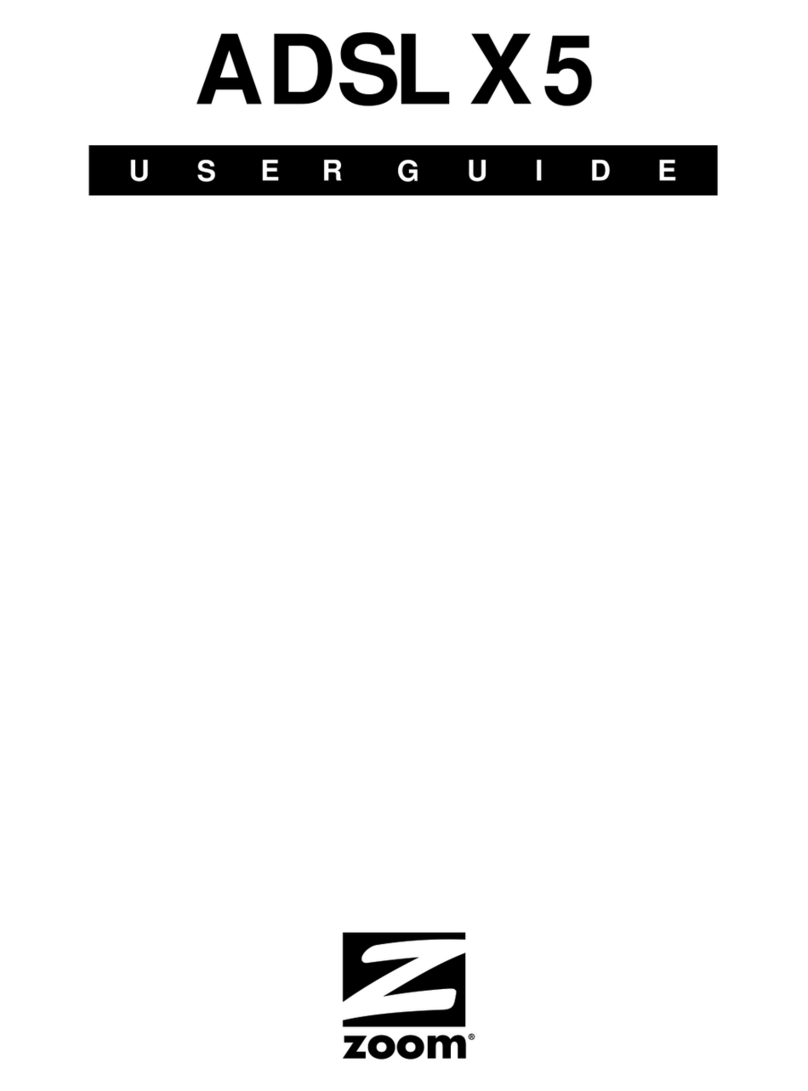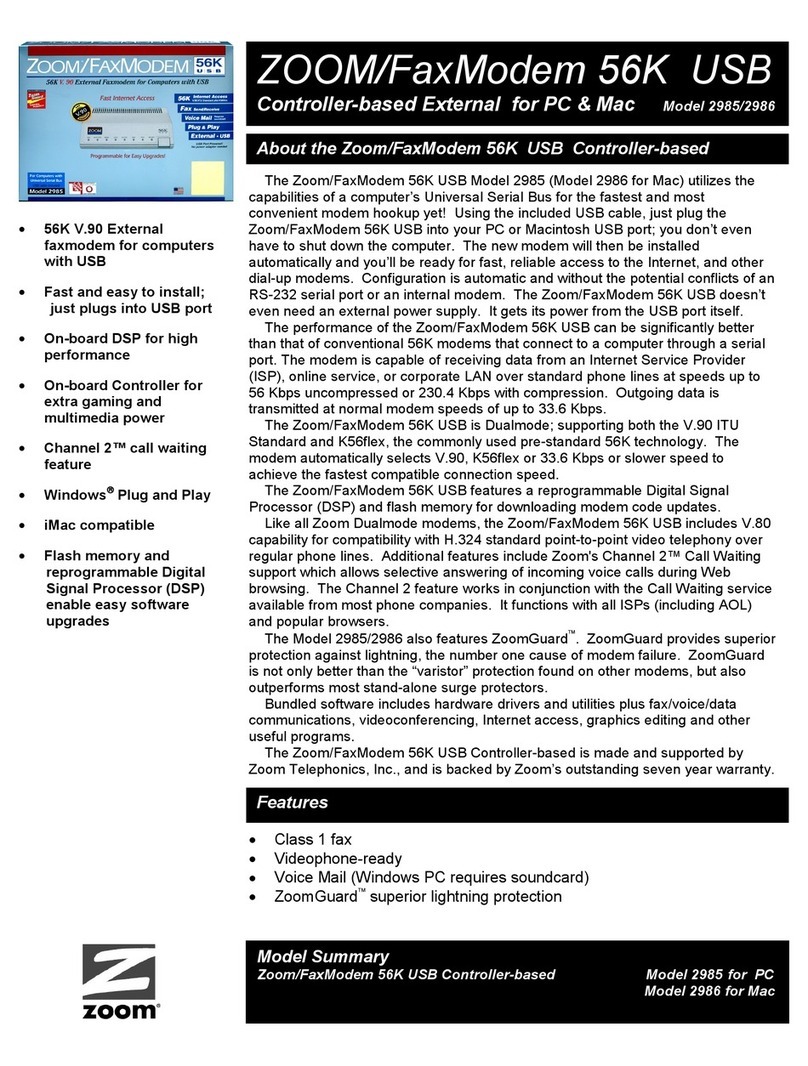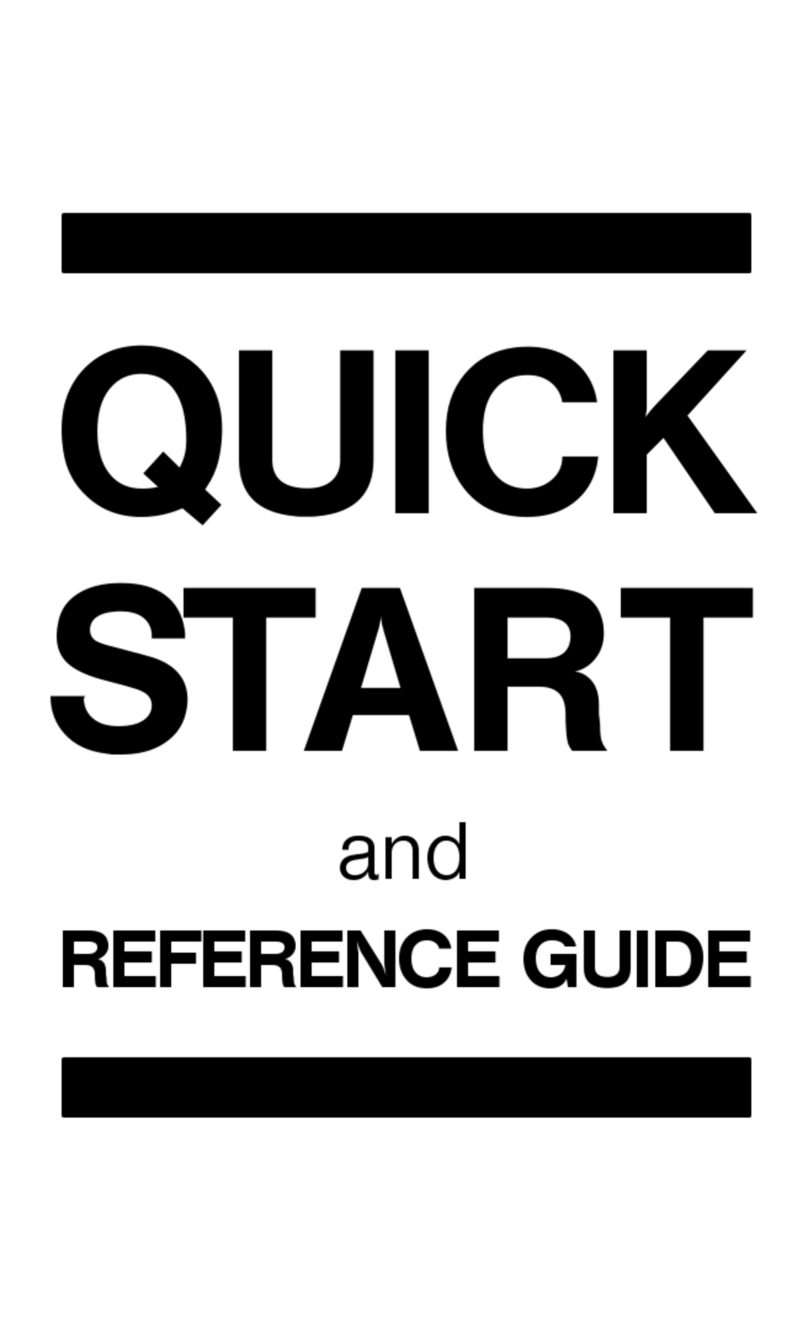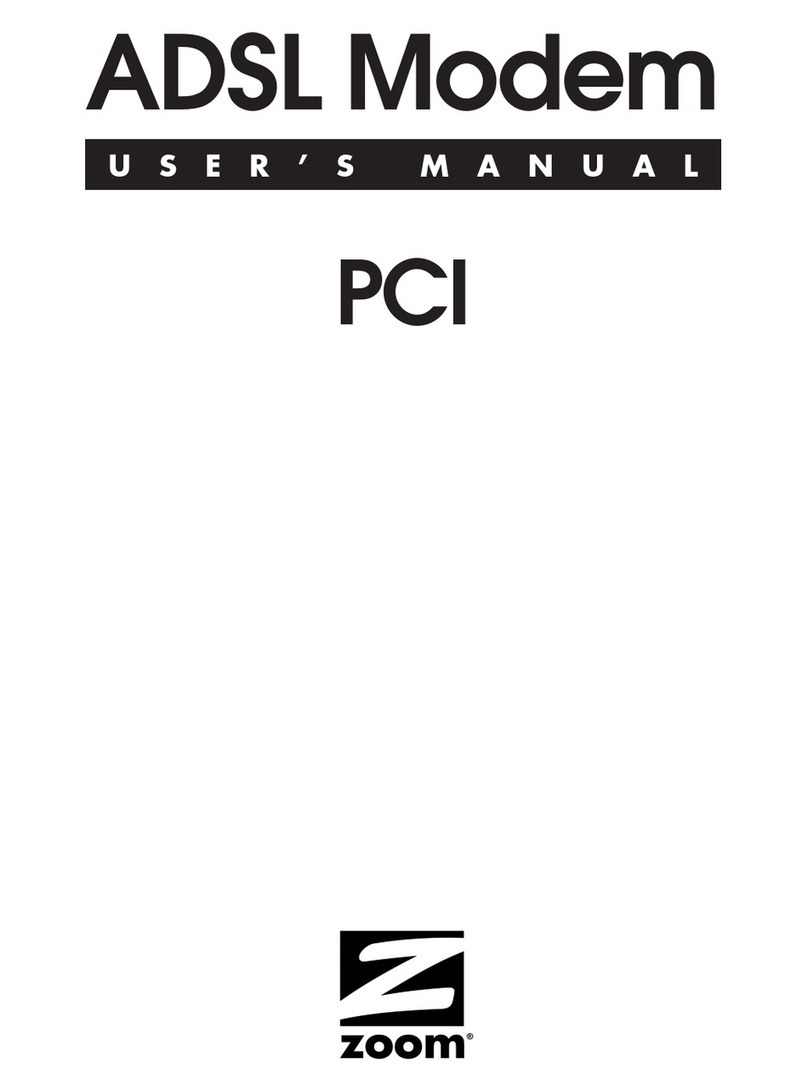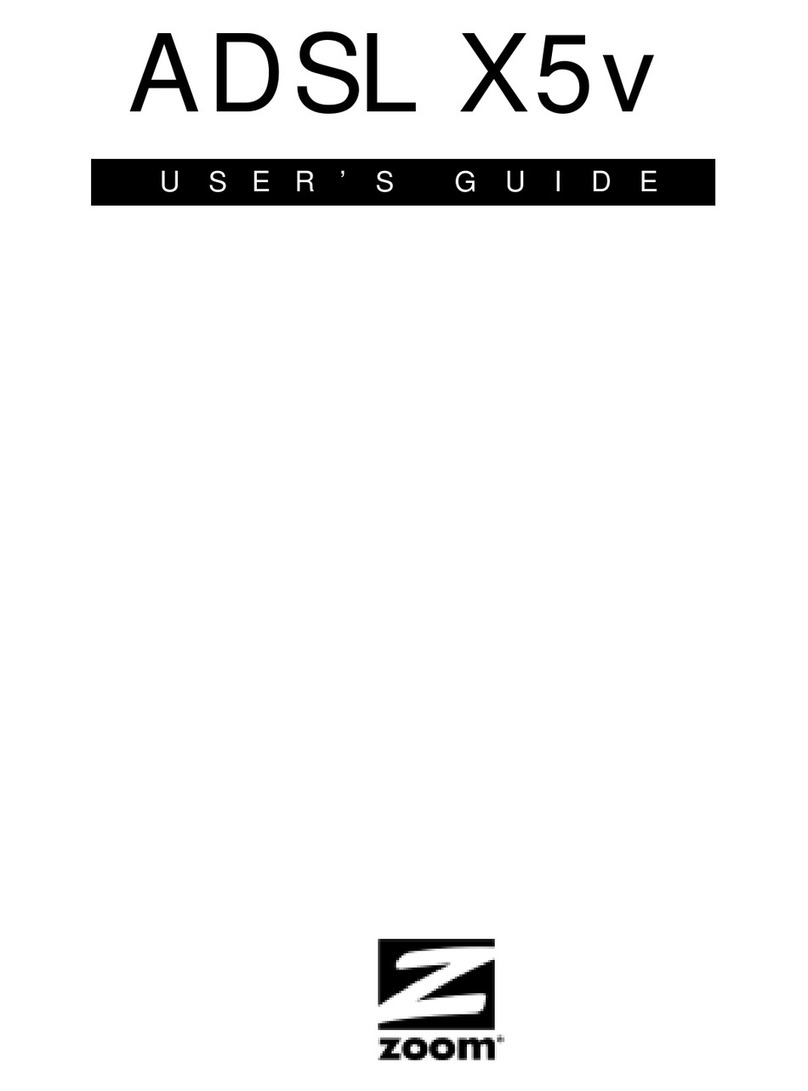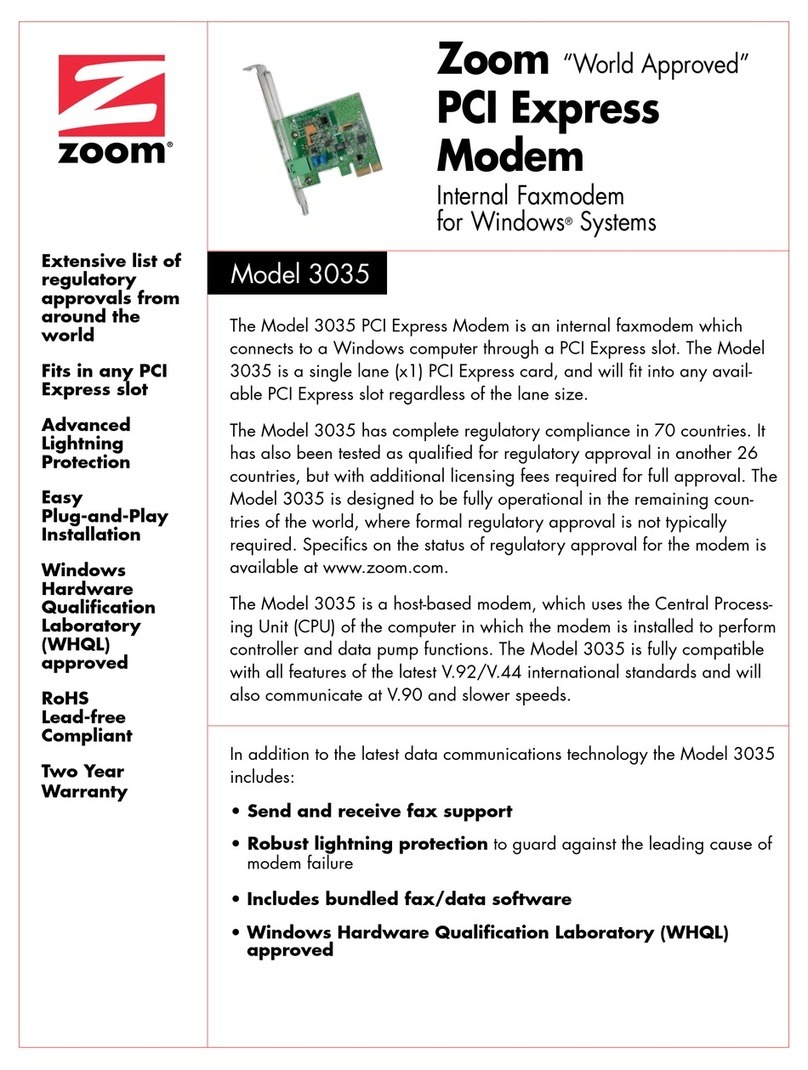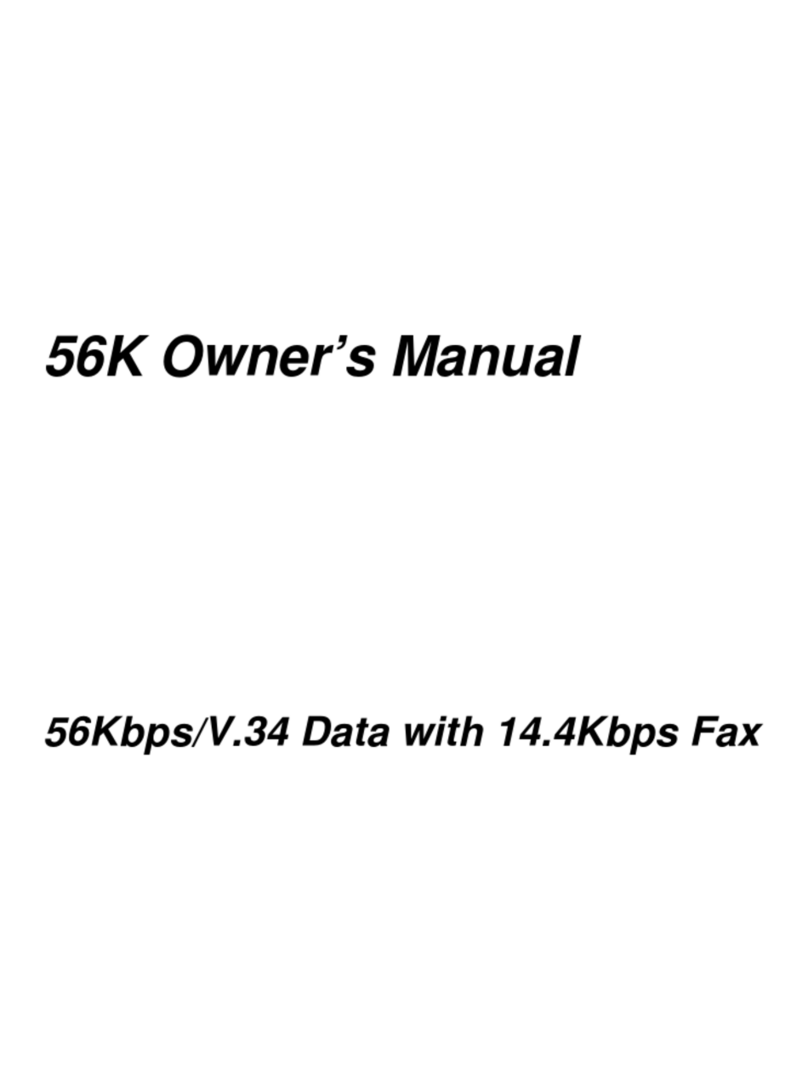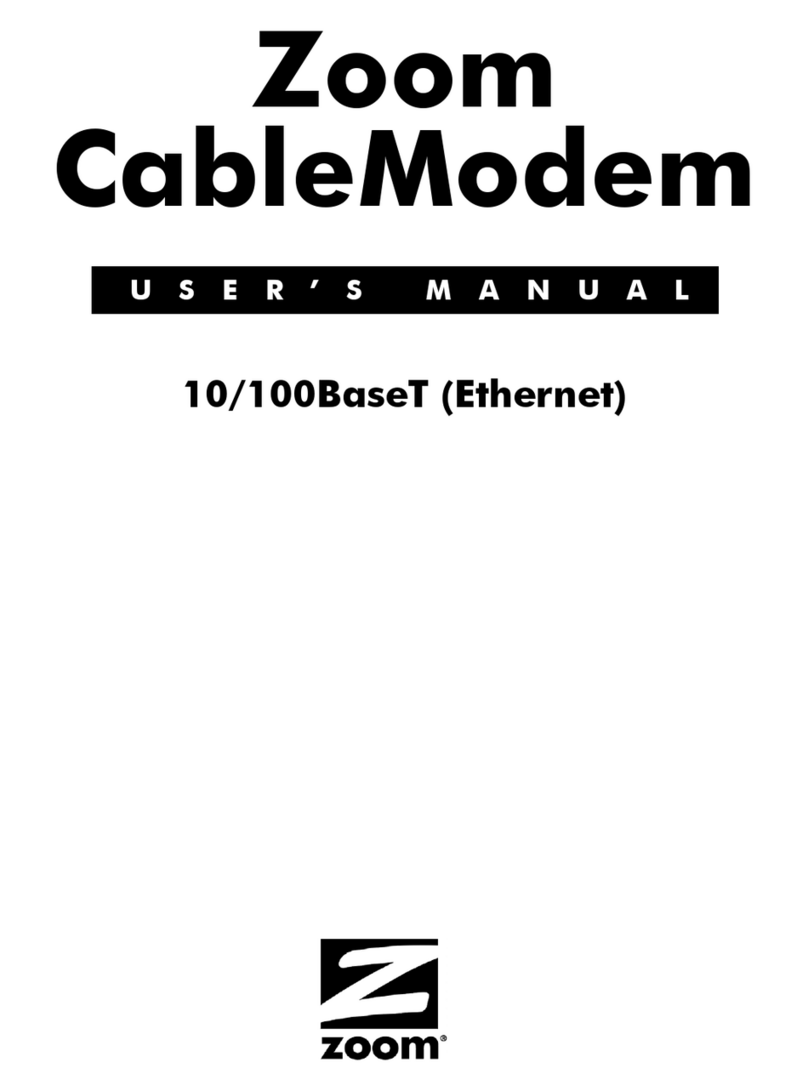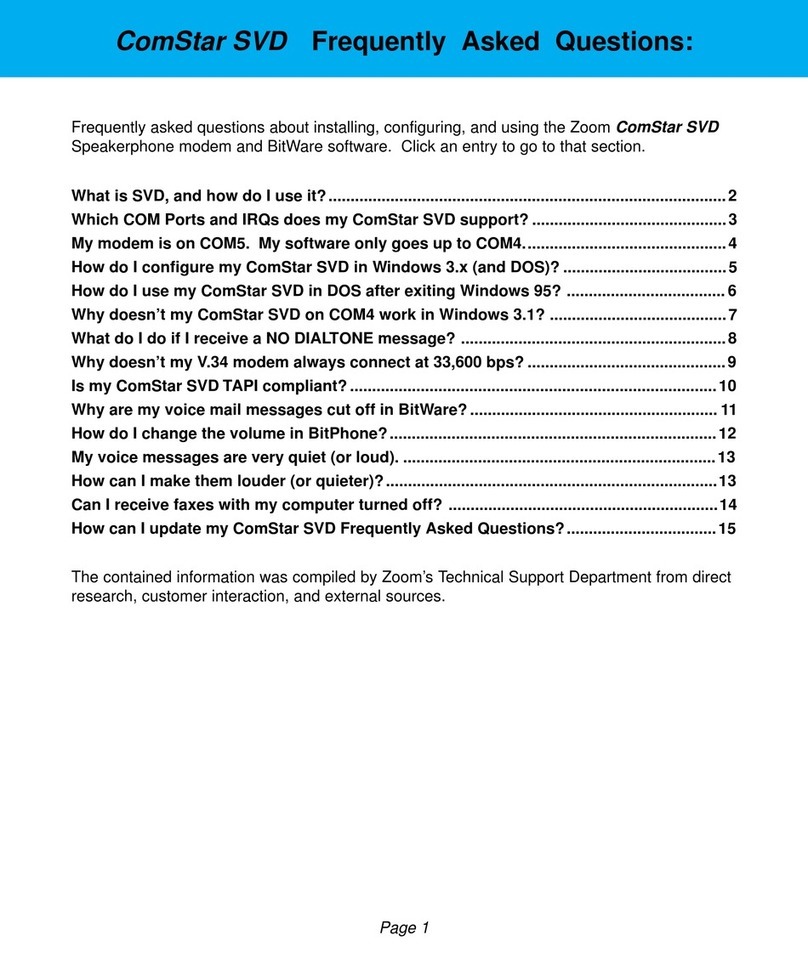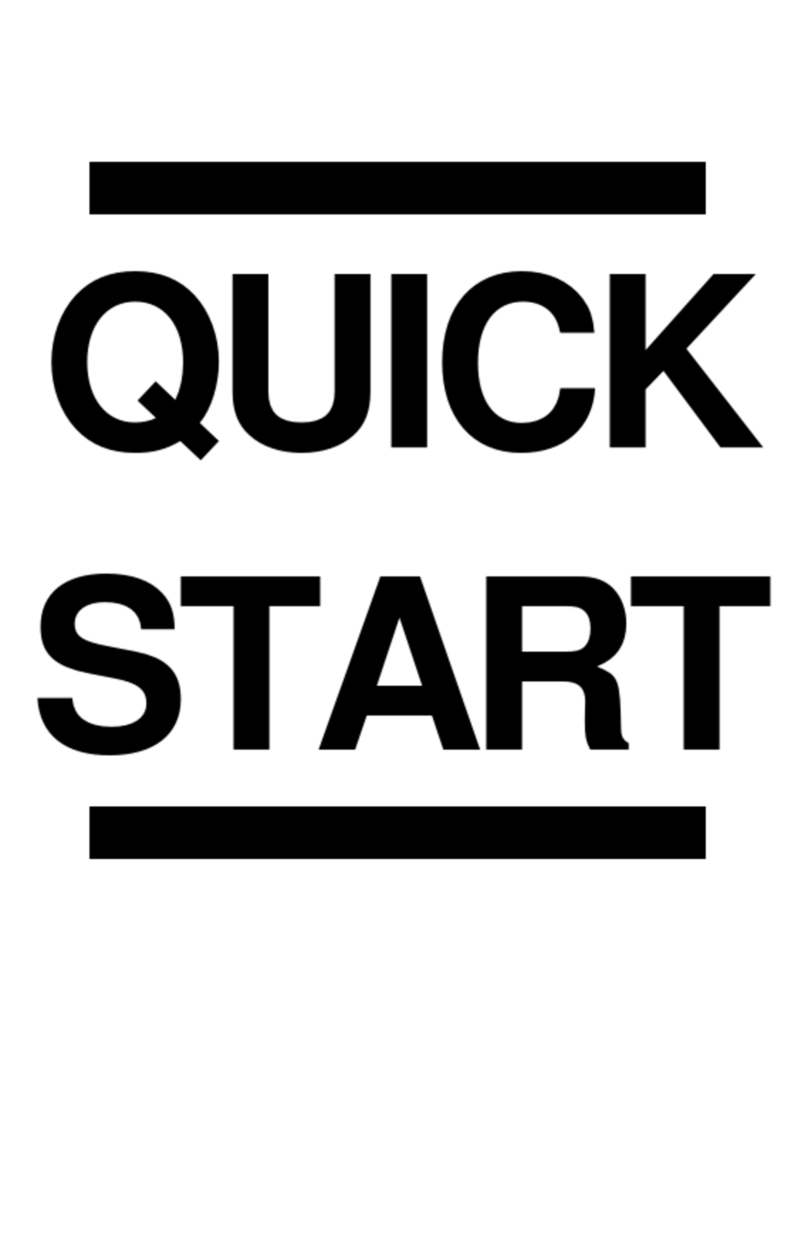1 Installing Your Cable Modem 7
Information Required for Cable Service
Information Required for Cable ServiceInformation Required for Cable Service
Information Required for Cable Service
Provider
ProviderProvider
Provider
Cable Modem Product Name & Model No.
Cable Modem Product Name & Model No.Cable Modem Product Name & Model No.
Cable Modem Product Name & Model No.
Zoom Model 5011
Zoom Model 5011Zoom Model 5011
Zoom Model 5011
S/N
S/NS/N
S/N
(on modem’s bottom label)
(on modem’s bottom label)(on modem’s bottom label)
(on modem’s bottom label)
____________________
________________________________________
____________________
MIB ID
MIB IDMIB ID
MIB ID
(on modem’s bottom label under large bar code)
(on modem’s bottom label under large bar code)(on modem’s bottom label under large bar code)
(on modem’s bottom label under large bar code)
____________________
________________________________________
____________________
Cable Modem MAC A
Cable Modem MAC ACable Modem MAC A
Cable Modem MAC Ad
dd
ddress
dressdress
dress
(on modem’s bottom label above small bar code)
(on modem’s bottom label above small bar code)(on modem’s bottom label above small bar code)
(on modem’s bottom label above small bar code)
____________________
________________________________________
____________________
Ethernet ID
Ethernet IDEthernet ID
Ethernet ID
(on Macintosh case label)
(on Macintosh case label)(on Macintosh case label)
(on Macintosh case label)
____________________
________________________________________
____________________
If you’ve entered all the above information, go to Configuring
Your Macintosh’s Network Settings on page 9. If the Ethernet
ID label is missing on your Mac, continue below.
Locating Your Ethernet Adapter MAC Address
Locating Your Ethernet Adapter MAC AddressLocating Your Ethernet Adapter MAC Address
Locating Your Ethernet Adapter MAC Address
For Mac OS 7.6.1 - 9.1 and Above but not OS X:
1From the Apple menu, choose Apple System Profiler.