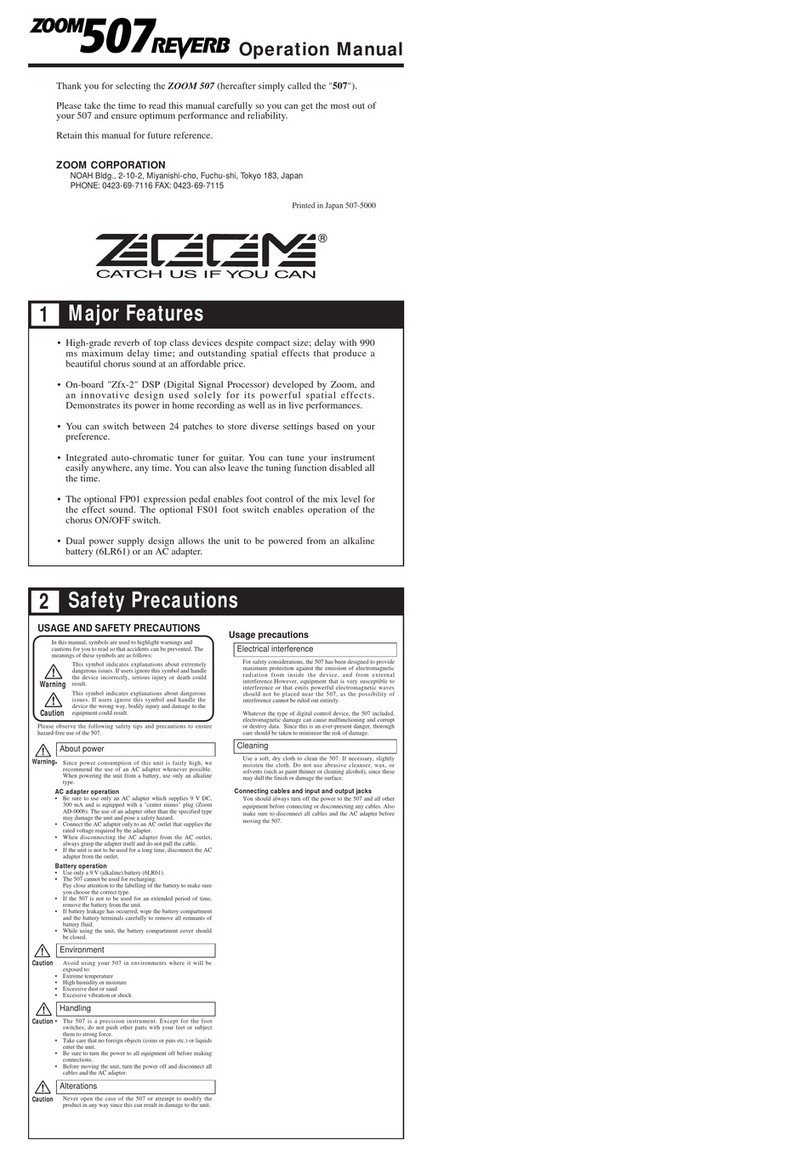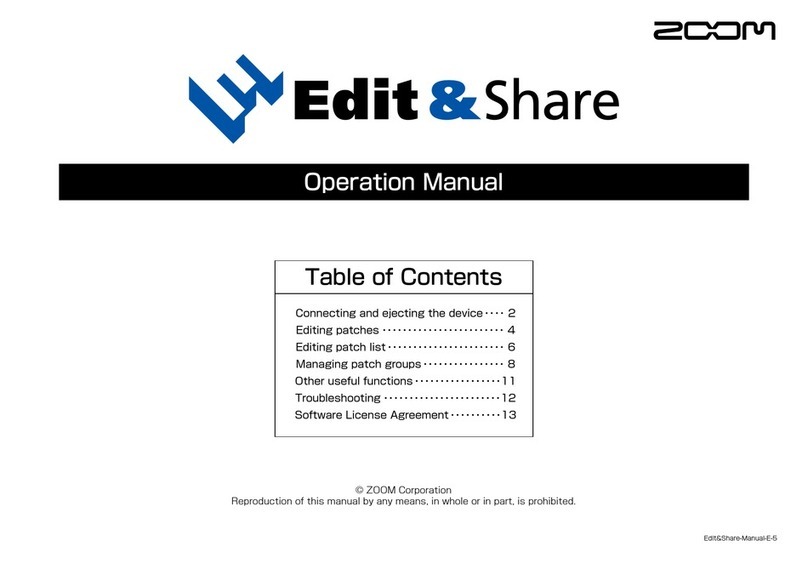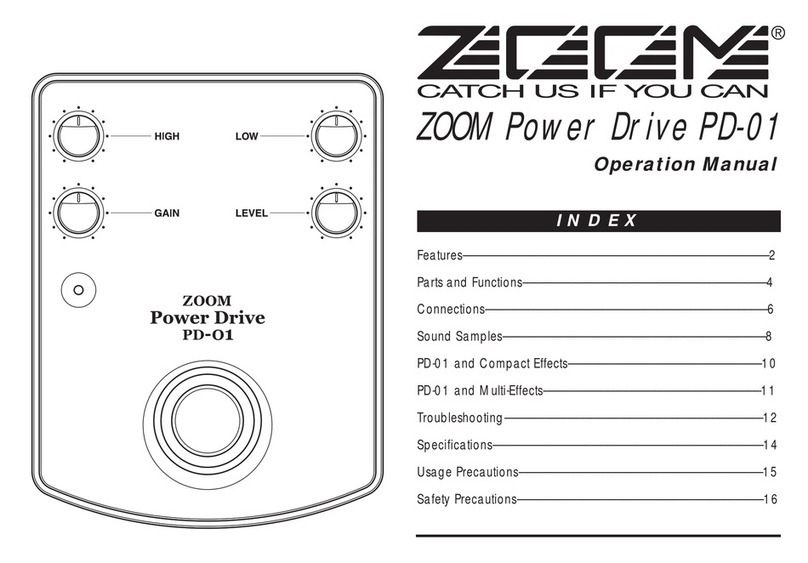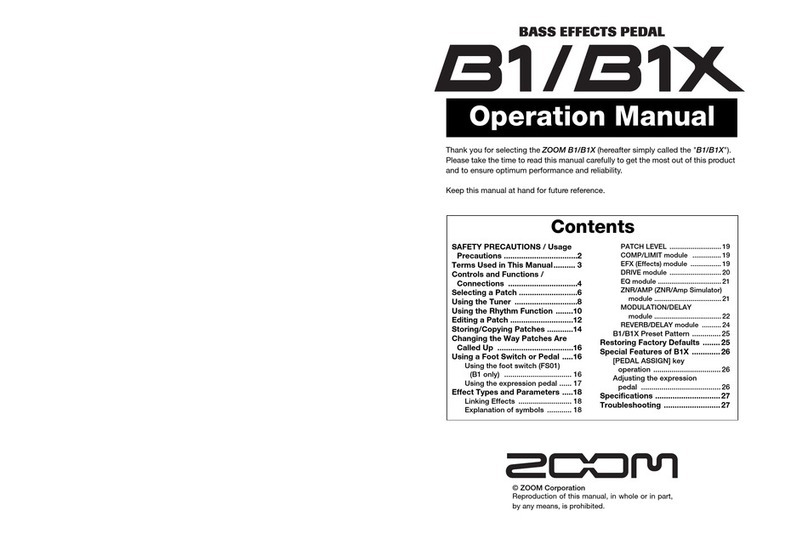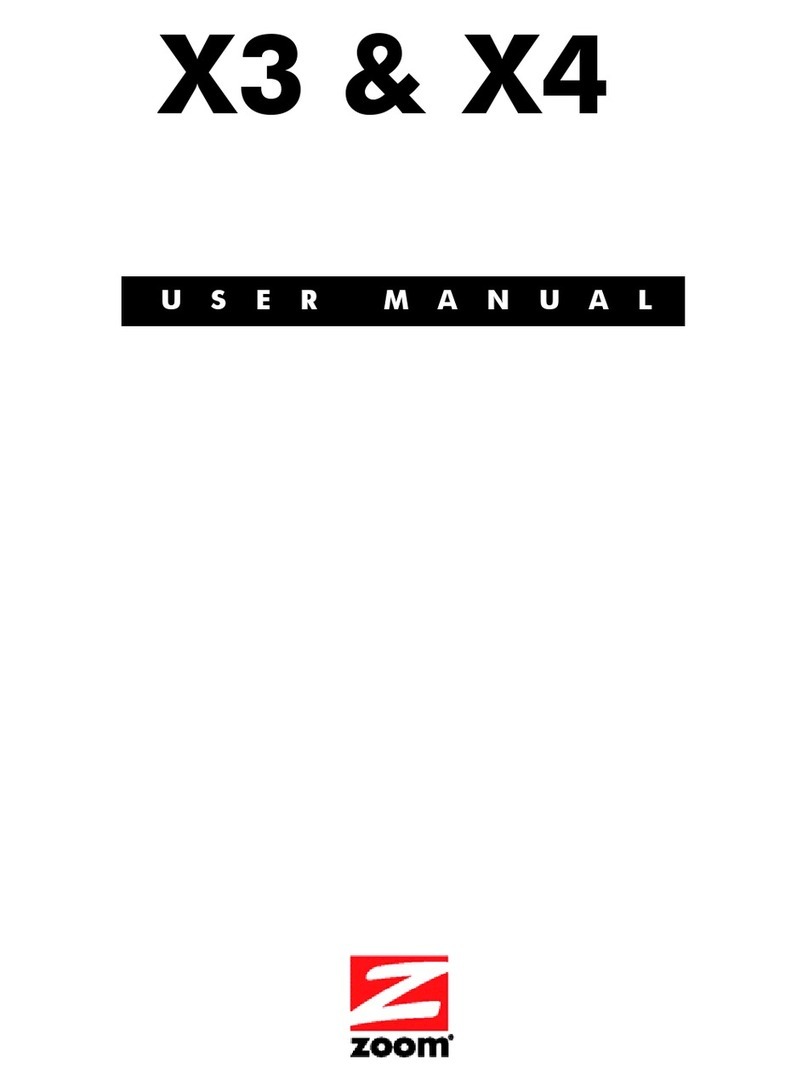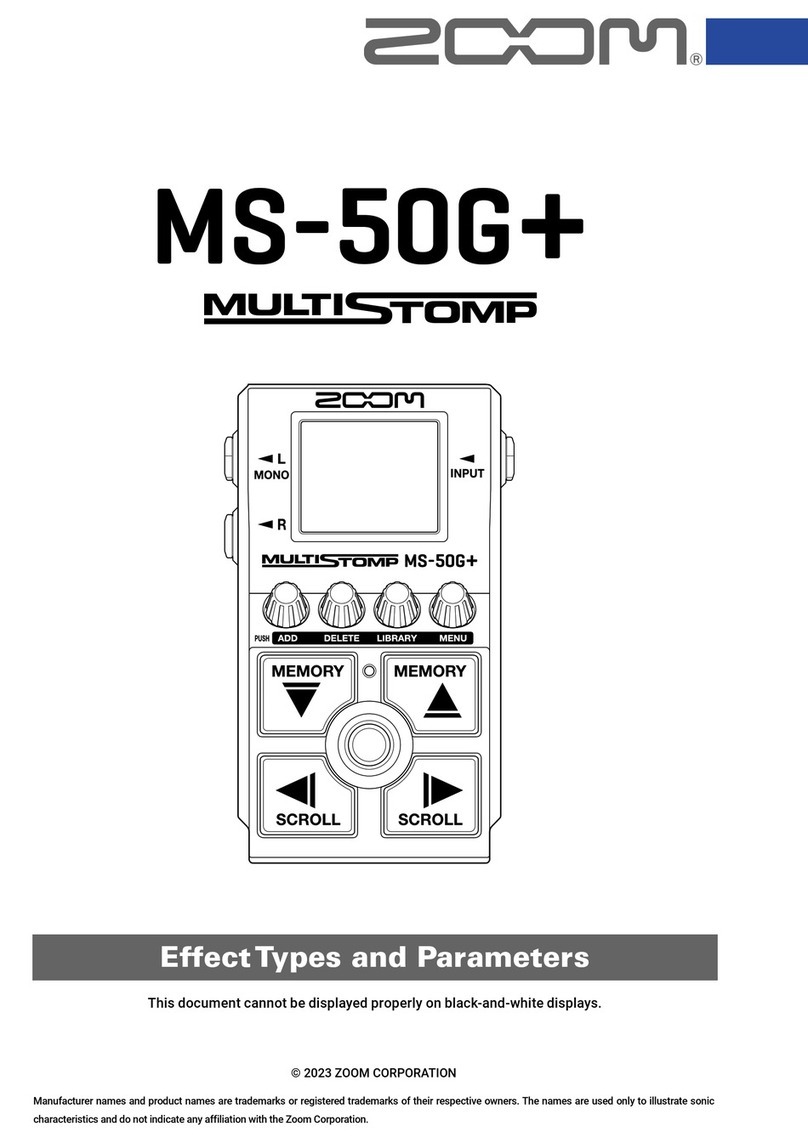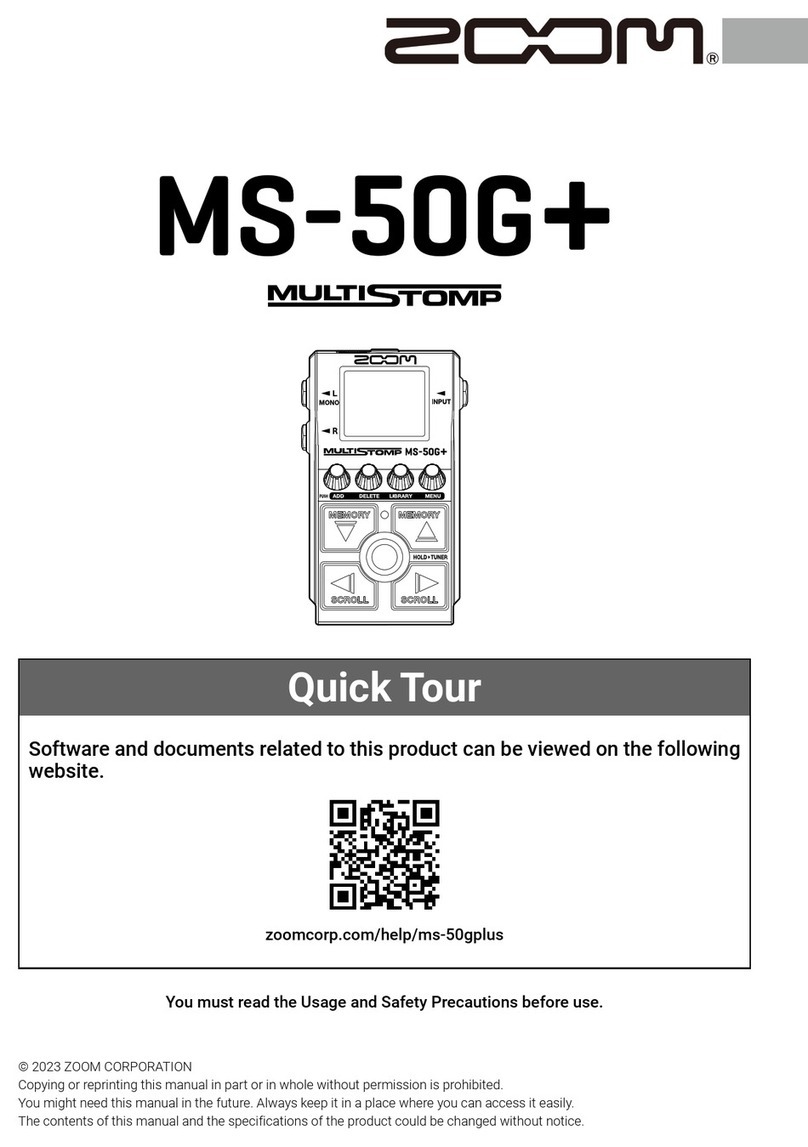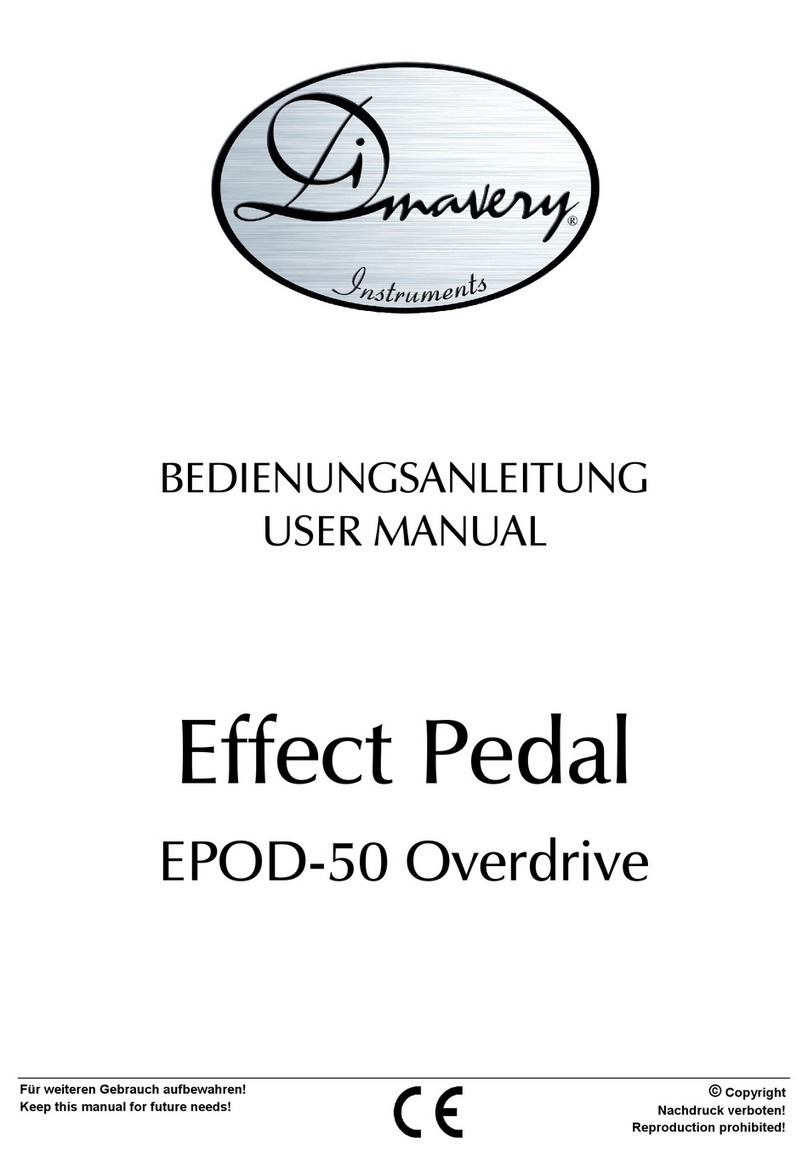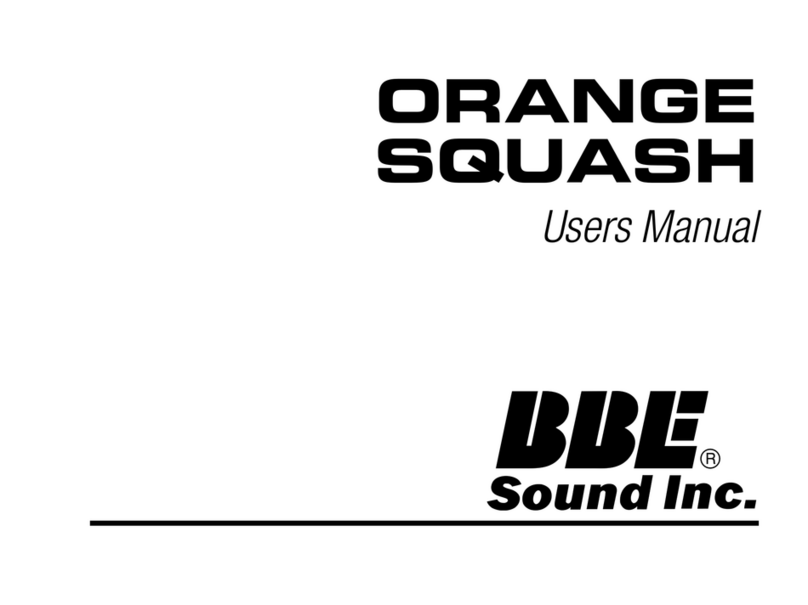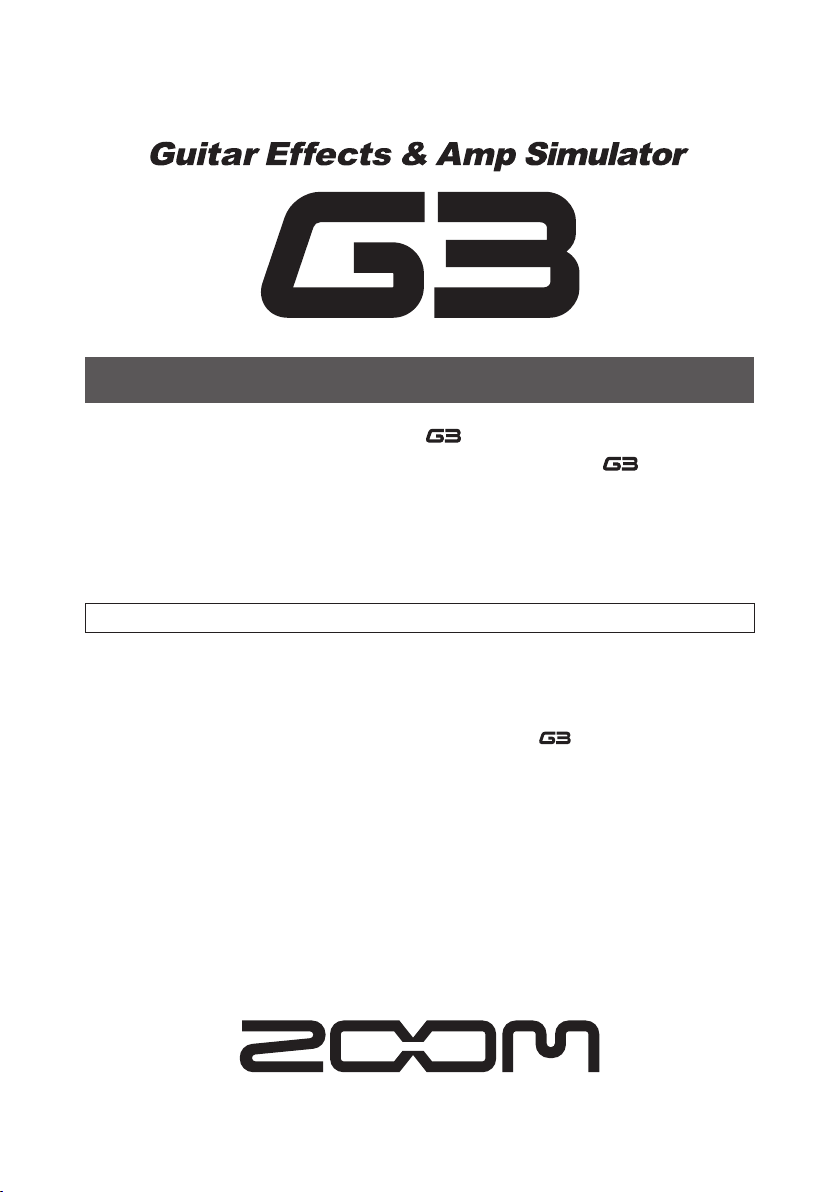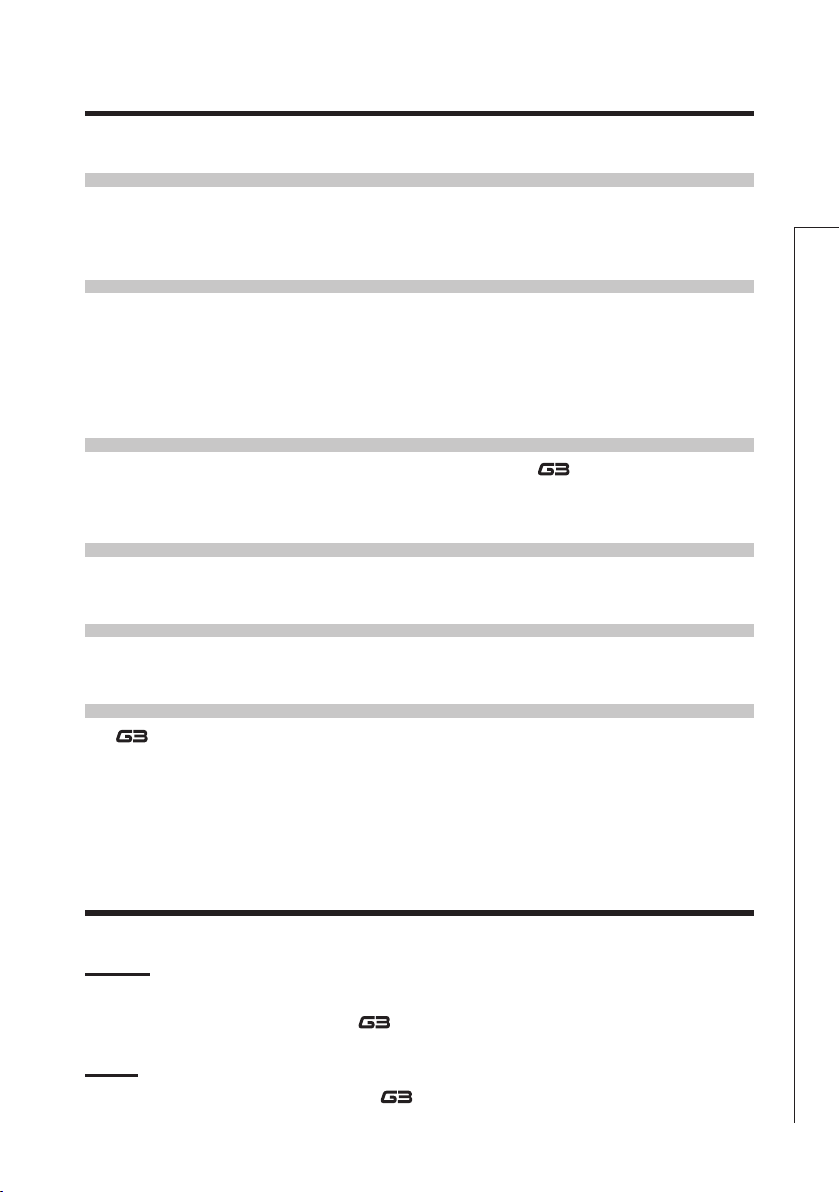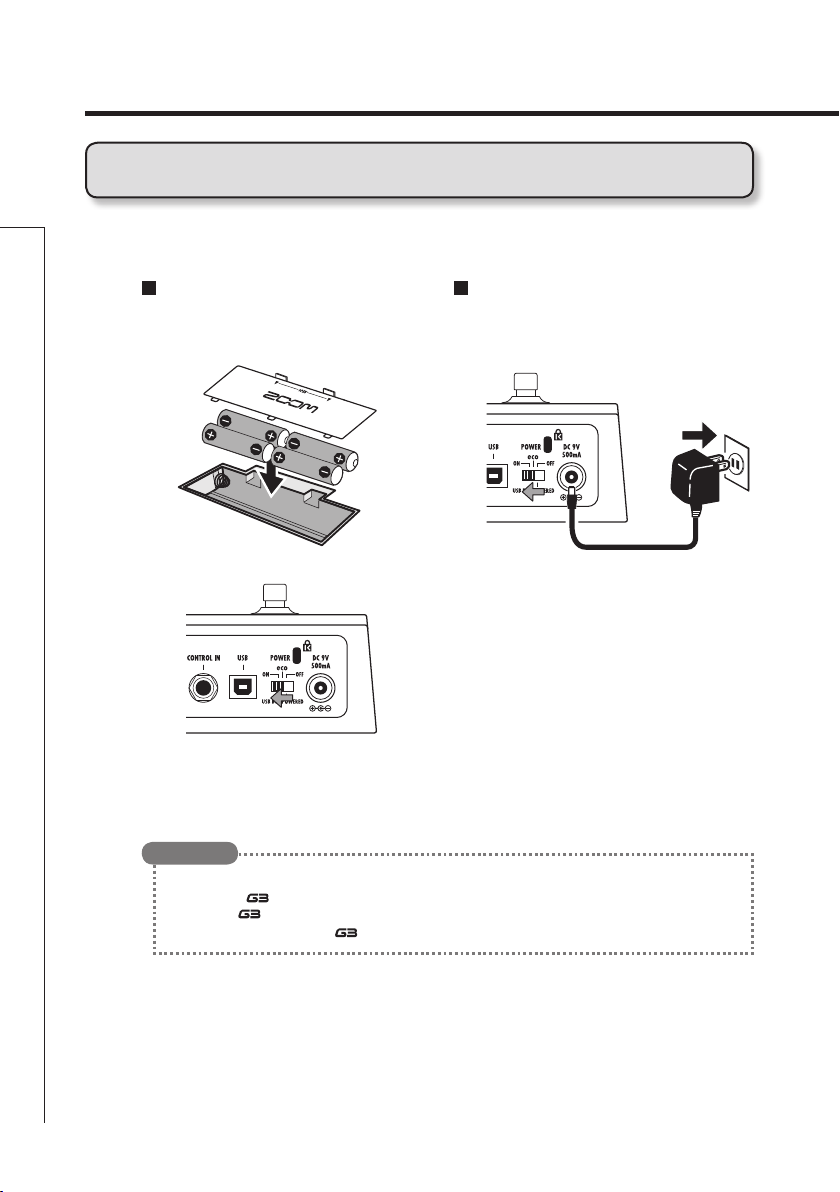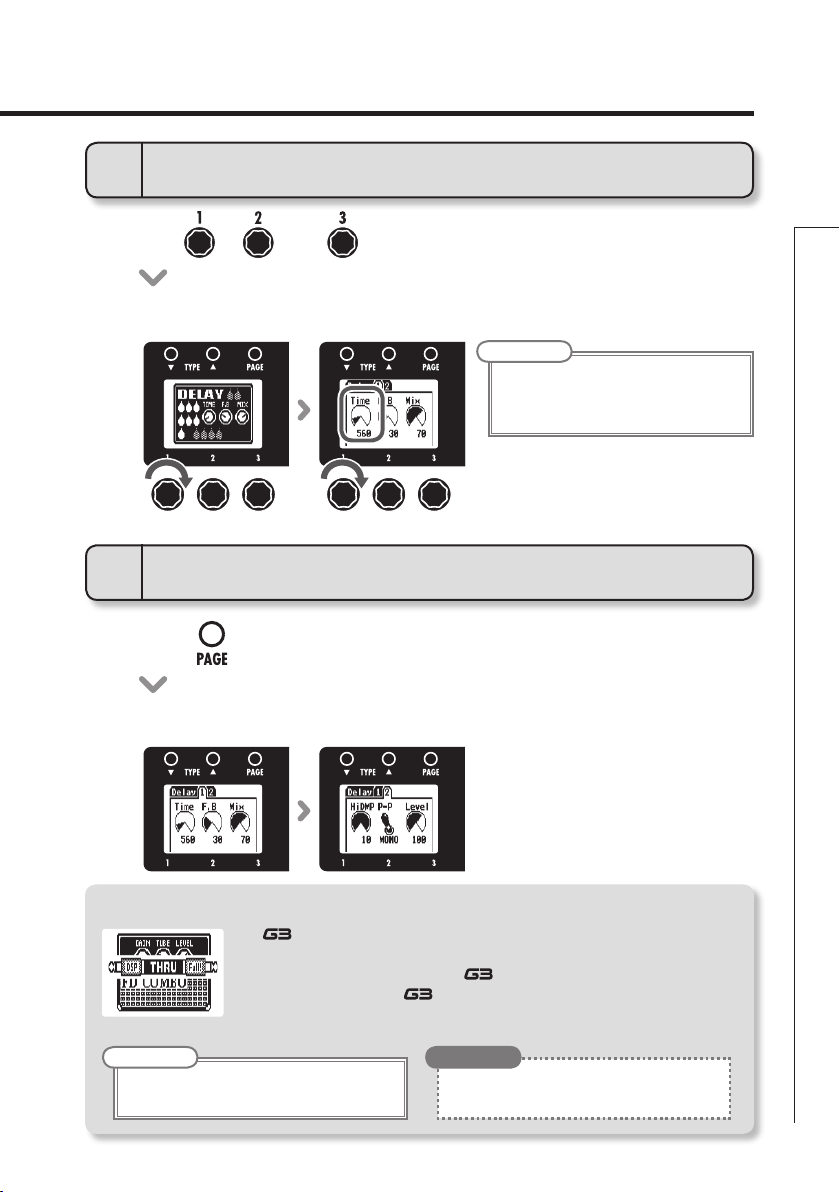Usage and safety precautions
Usage and safety precautions
In this manual, symbols are used to highlight warnings
and cautions that you must read to prevent accidents. The
meanings of these symbols are as follows:
Interference with other electrical equipment
In consideration of safety, the has been designed to minimize
the emission of electromagnetic radiation from the device and
to minimize external electromagnetic interference. However,
equipment that is very susceptible to interference or that emits
powerful electromagnetic waves could result in interference if
placed nearby. If this occurs, place the and the other device
farther apart. With any type of electronic device that uses digital
control, including the , electromagnetic interference could
cause malfunction, corrupt or destroy data and result in other
unexpected trouble. Always use caution.
Cleaning
Use a soft cloth to clean the panels of the unit if they become dirty.
If necessary, use a damp cloth that has been wrung out well. Never
use abrasive cleansers, wax or solvents, including alcohol, benzene
and paint thinner.
Malfunction
If the unit becomes broken or malfunctions, immediately
disconnect the AC adapter, turn the power OFF and disconnect
other cables. Contact the store where you bought the unit or
ZOOM service with the following information: product model, serial
number and specific symptoms of failure or malfunction, along
with your name, address and telephone number.
Copyrights
• Windows®and Windows Vista®are trademarks or registered
trademarks of Microsoft®.
• Macintosh®and Mac OS®are trademarks or registered
trademarks of Apple Inc.
• All other trademarks,product namesandcompanynames
mentioned in this documentation are the property of their
respective owners.
Note: All trademarks and registered trademarks mentioned in this manual
are for identification purposes only and are not intended to infringe on the
copyrights of their respective owners.
SAFETY PRECAUTIONS
Usage Precautions
Warning
Precautions
Something that could cause serious injury
or death.
Something that could cause injury or
damage to the equipment.
Other symbols
Prohibited actions
Required (mandatory) actions
Operation using batteries
Use 4 conventional 1.5-volt AA batteries (alkaline or nickel-metal
hydride).
Read battery warning labels carefully.
Always close the battery compartment cover when using the unit.
AC adapter handling
When disconnecting the AC adapter from an outlet, always pull the
body of the adapter itself.
During lightning storms or when not using the unit for a long time,
disconnect the power plug from the AC outlet.
Battery handling
Install the batteries with the correct +/- orientation.
Use a specified battery type. Do not mix new and old batteries or
different brands or types at the same time. When not using the unit
for an extended period of time, remove the batteries from the unit.
If a battery leak should occur, wipe the battery compartment and
the battery terminals carefully to remove all battery residue.
Connecting cables with input and output jacks
Always turn the power OFF for all equipment before connecting any
cables.
Always disconnect all connection cables and the AC adapter before
moving the unit.
Alterations
Never open the case or attempt to modify the product.
Operation using an AC adapter
Use only a ZOOM AD-16 AC adapter with this unit.
Do not use do anything that could exceed the ratings of outlets and
other electrical wiring equipment. Before using the equipment in a
foreign country or other region where the electrical voltage differs from
that indicated on the AC adapter, always consult with a shop that carries
ZOOM products beforehand and use the appropriate AC adapter.
Volume
Do not use the product at a loud volume for a long time.
Product handling
Do not drop, bump or apply excessive force to the unit.
Be careful not to allow foreign objects or liquids to enter the unit.
Operating environment
Do not use in extremely high or low temperatures.
Do not use near heaters, stoves and other heat sources.
Do not use in very high humidity or near splashing water.
Do not use in places with excessive vibrations.
Do not use in places with excessive dust or sand.