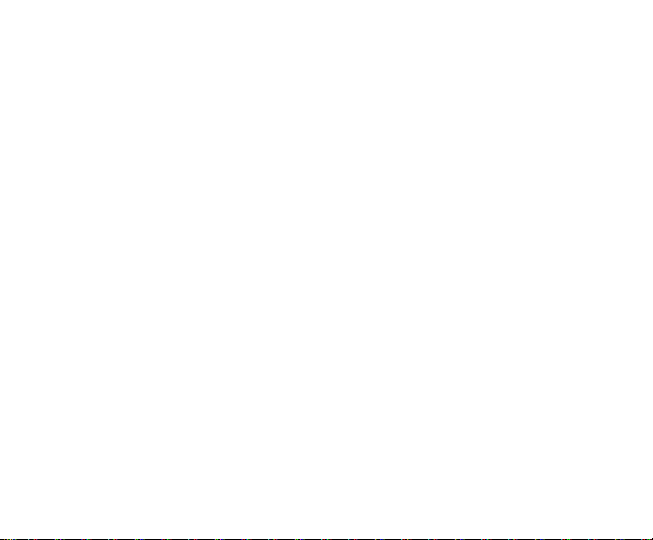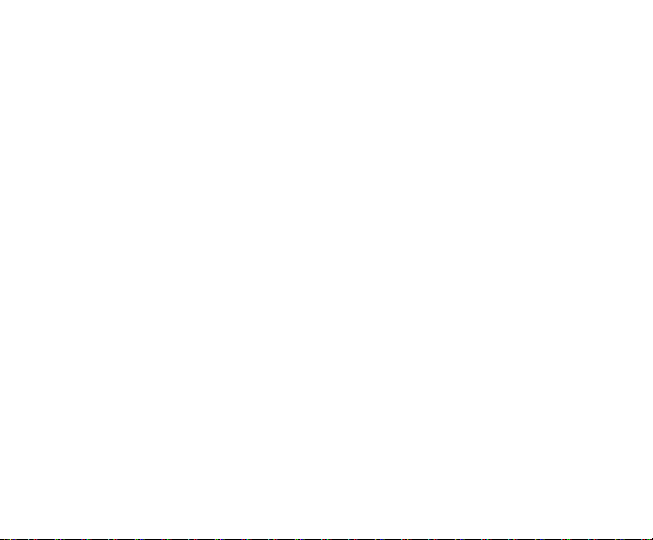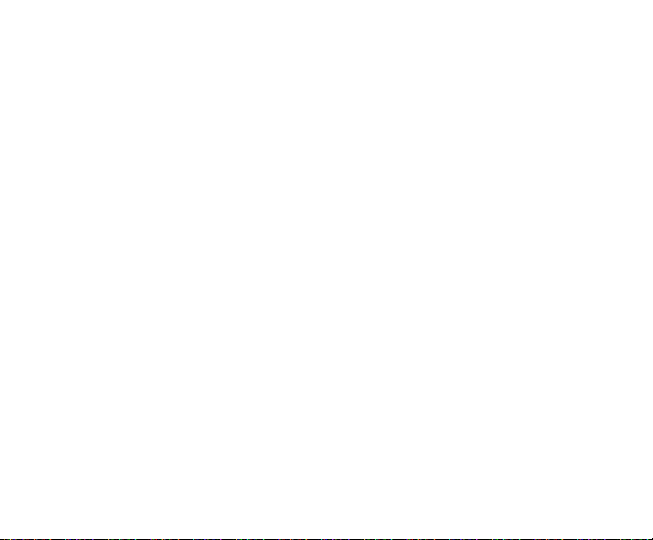3
Video recording.................................................................................................21
Media Centre.................................................................................................................... 22
Music Player ..................................................................................................... 22
Sound Recorder................................................................................................ 23
Gallery............................................................................................................... 23
FM radio............................................................................................................23
More Applications ........................................................................................................... 24
Browser............................................................................................................. 24
File manager..................................................................................................... 24
Calendar ........................................................................................................... 24
Alarms...............................................................................................................26
World Clock....................................................................................................... 26
Timer.................................................................................................................26
Stopwatch ......................................................................................................... 26
Calculator.......................................................................................................... 27
Technical Specifications ................................................................................................ 28
FAQs & Troubleshooting................................................................................................ 30
Disposal of your old phone............................................................................................ 34