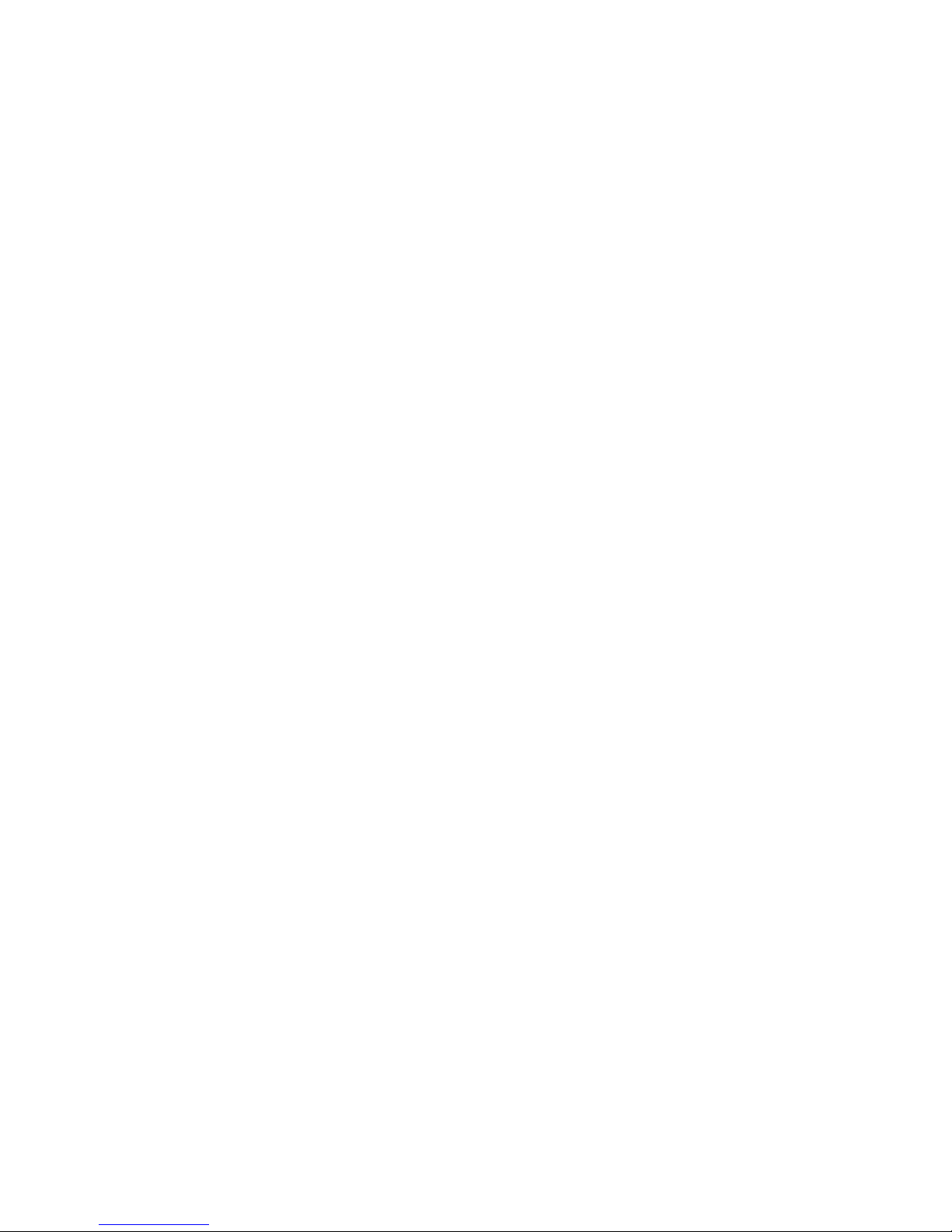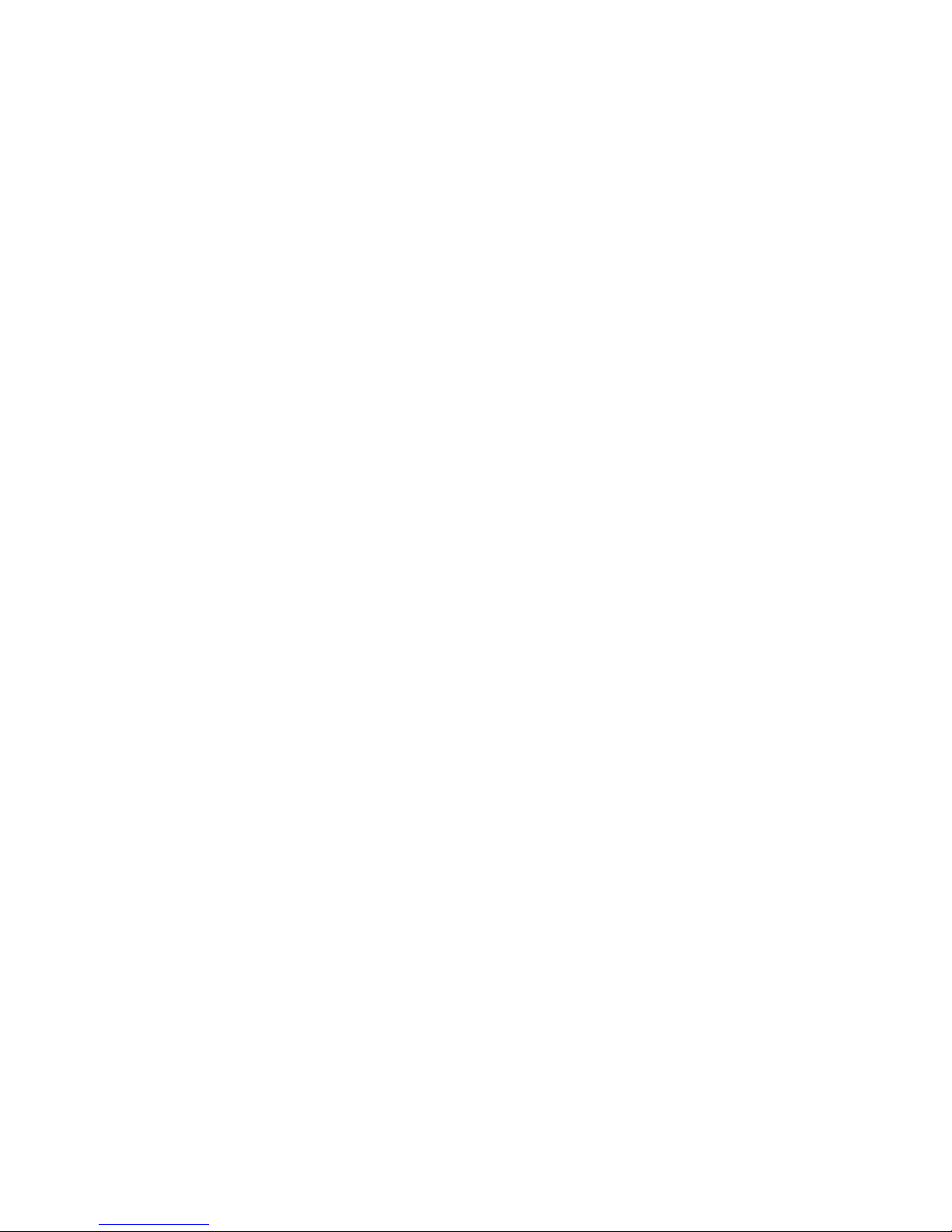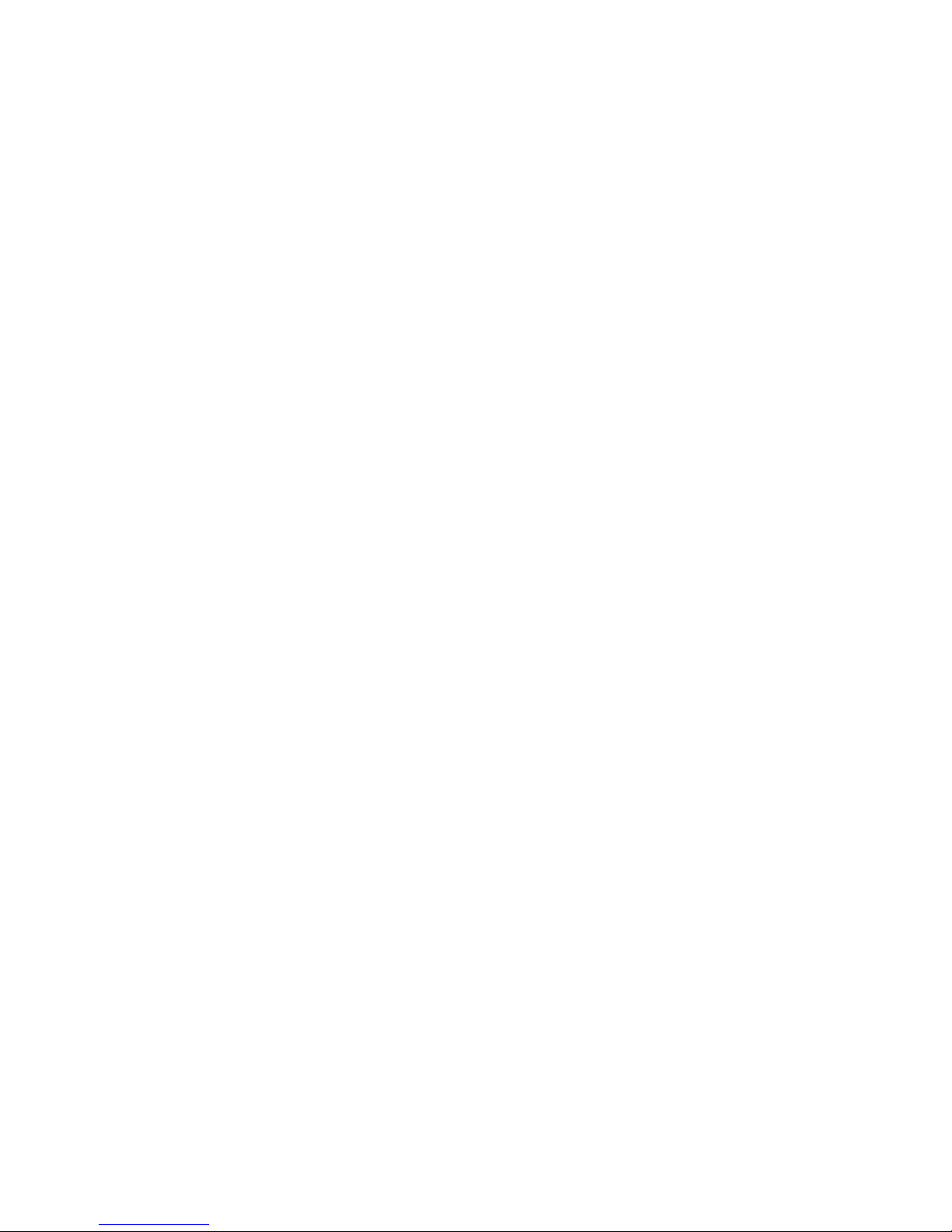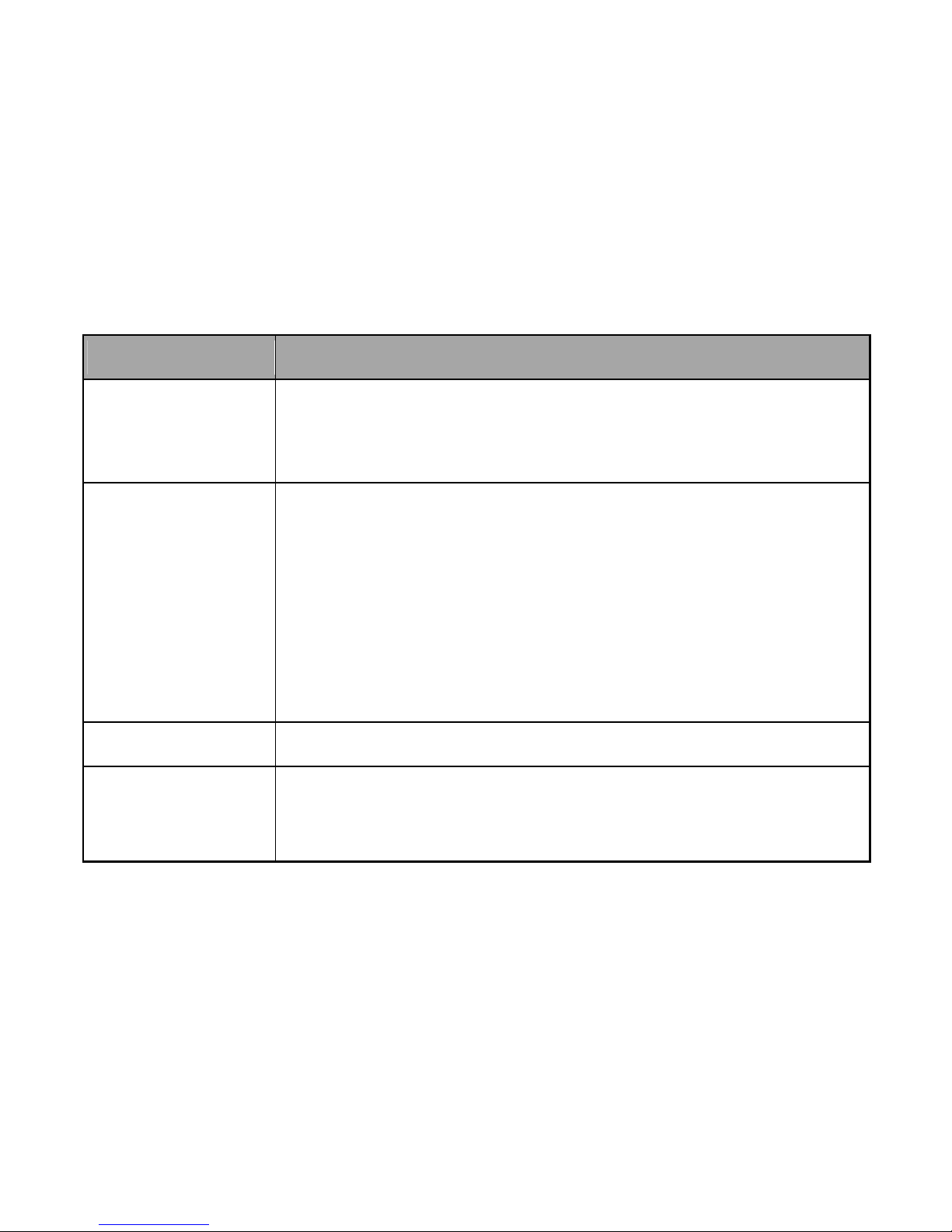Stopwatch......................................................................................................38
World Time ....................................................................................................38
Converter.......................................................................................................39
Notepad.........................................................................................................39
Voice Recorder..............................................................................................39
Settings ...............................................................................................................41
Display Settings.............................................................................................41
Phone Settings ..............................................................................................41
Call Settings ..................................................................................................43
Connection Settings ......................................................................................44
Security Settings ...........................................................................................44
Customization .....................................................................................................48
Accessibility.........................................................................................................49
TTY Mode......................................................................................................49
HAC (Hearing Aid Compatibility) Mode .........................................................49
Text Input ............................................................................................................51
Care and Maintenance........................................................................................53
General Care.................................................................................................53
Aircraft Safety................................................................................................56