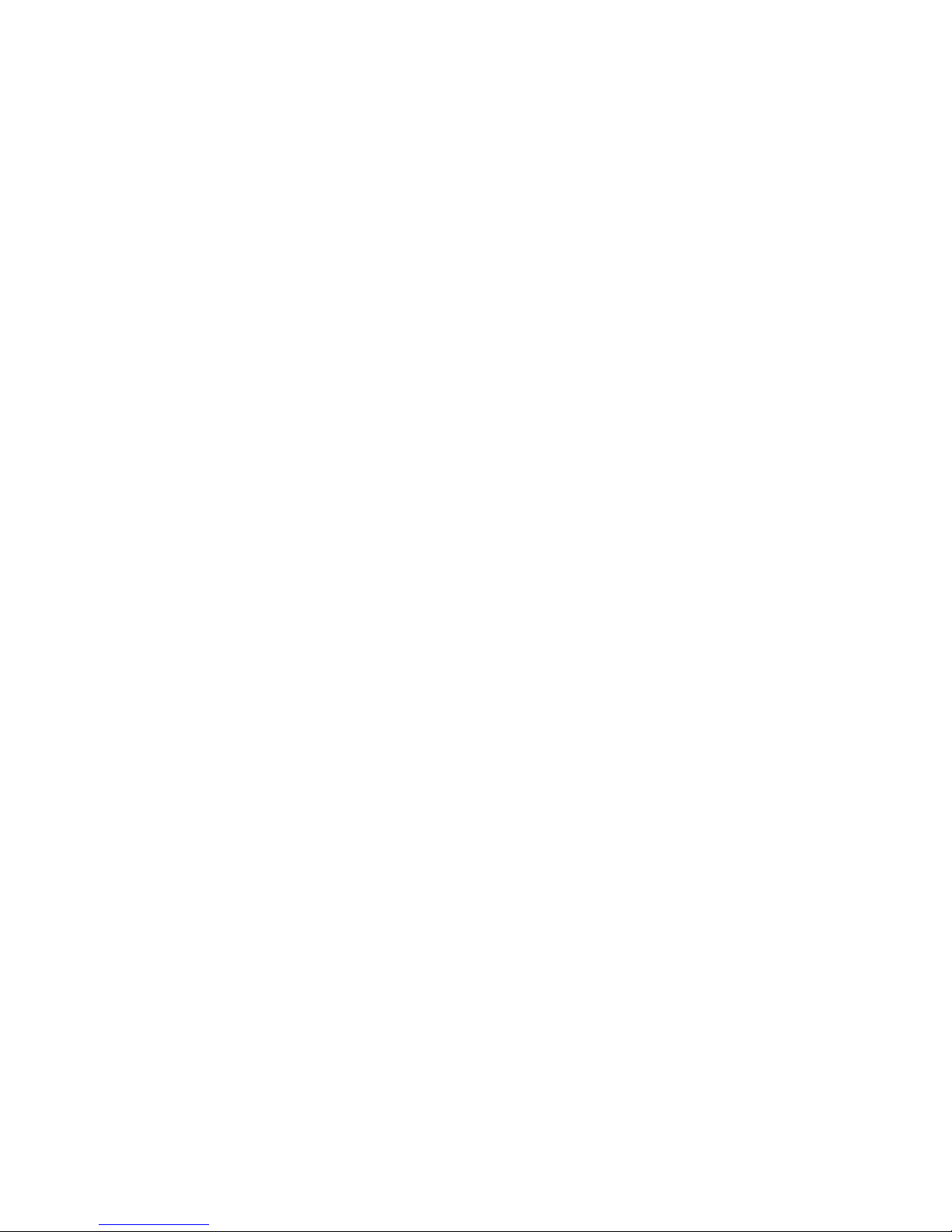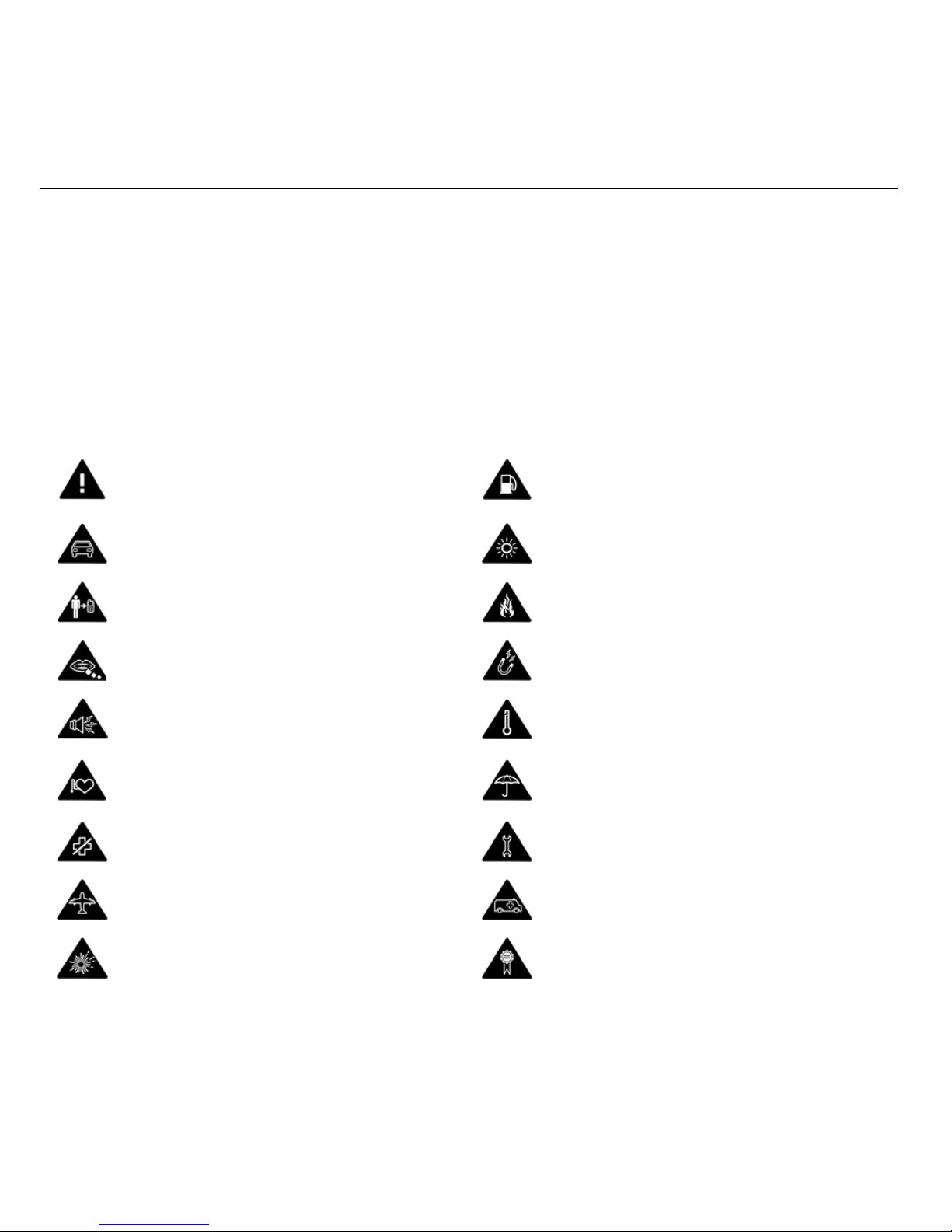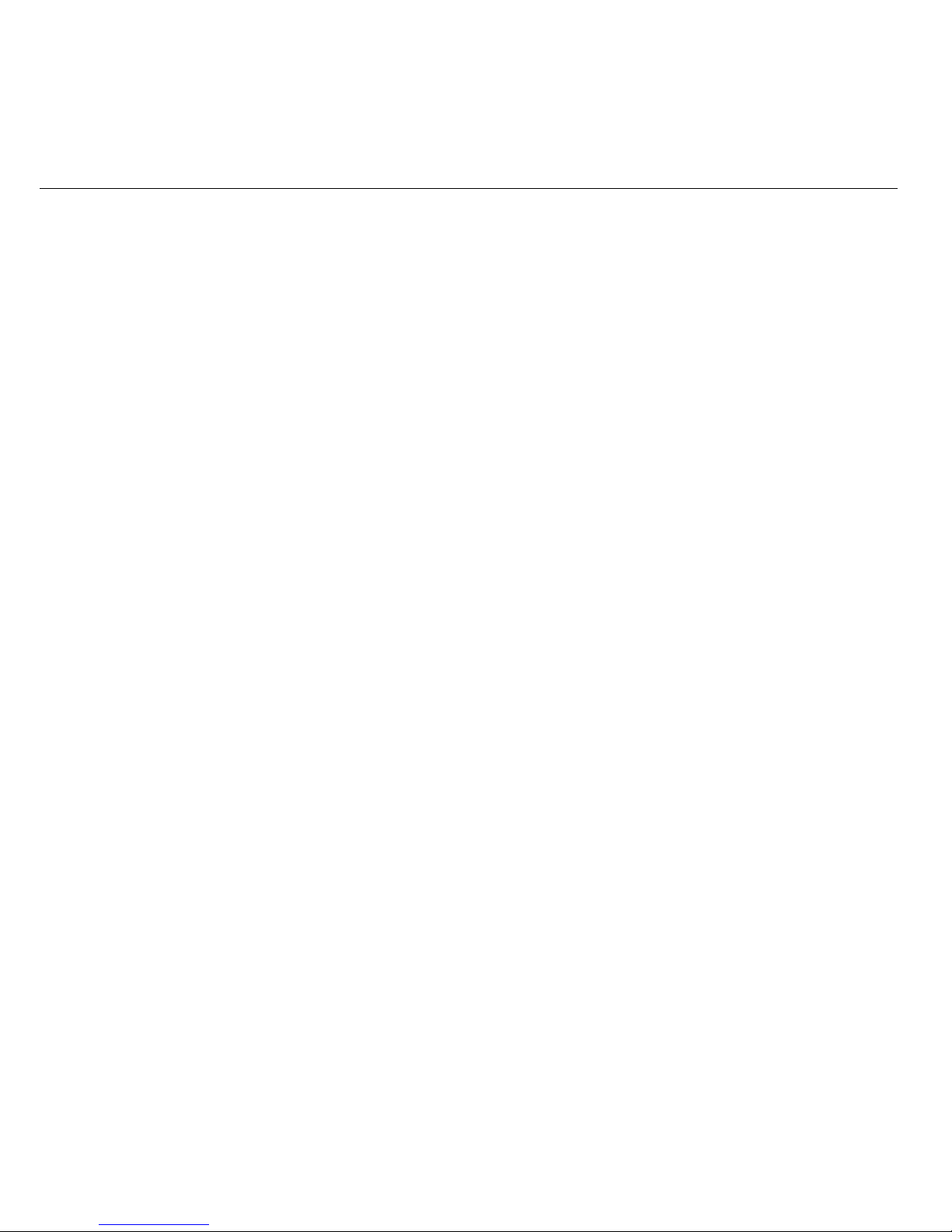3
LIMITED WARRANTY
ZTE warrants to the original purchaser that the cellular product and its enclosed accessories will be
free from defects in material and workmanship, according to the following terms and conditions:
1. WHAT THIS WARRANTY COVERS:
(1) The limited warranty for the handset remains in effect for a period of 24 months based on
the date of purchase (except for the battery, where the warranty period shall be 6 months).
(2) The limited warranty extends only to the original purchaser (end user) and is not
assignable or transferable to any subsequent purchaser/end user.
(3) During the warranty period, ZTE or officially appointed service agent will repair or
replace any defective product or parts thereof at its discretion.
(4) This limited warranty is applicable to the customer/end user that purchased the
product from an official dealer.
(5) The purchaser (end user) must retain the original purchase invoice/till slip in order to
enforce this limited warranty.
2. WHAT THIS WARRANTY DOES NOT COVER:
(1) Defects or damages resulting from the misuse of this product.
(2) Defects or damages from abnormal use, abnormal conditions, improper storage,
exposure to moisture or dampness, unauthorized modifications, unauthorized repair,
neglect, abuse, accident, alteration, improper installation, blown fuses, food or liquid
spillage, acts of God and shipping damage.
(3) The cost of delivery or transportation of the product to the dealer of officially appointed
service center will be borne by the purchaser (end user).
(4) Products received for repair by the dealer or authorized service center after the
product warranty has expired.
(5) Products that have had the serial number removed or defaced.
(6) THIS LIMITED WARRANTY IS IN LIEU OF ALL OTHER WARRANTIES, EXPRESSED
OR IMPLIED IN TERMS OF MARKETABILITY OR FITNESS FOR A PARTICULAR
USE. SPECIFICALLY THE COMPANY WILL ACCEPT NO DAMAGE CAUSED BY
OR DUE TO FAILURE OF OPERATION OR MALFUNCTION OF THE PRODUCT,
OR ARISING FROM THE USE OR INABILITY TO USE THE PRODUCT.