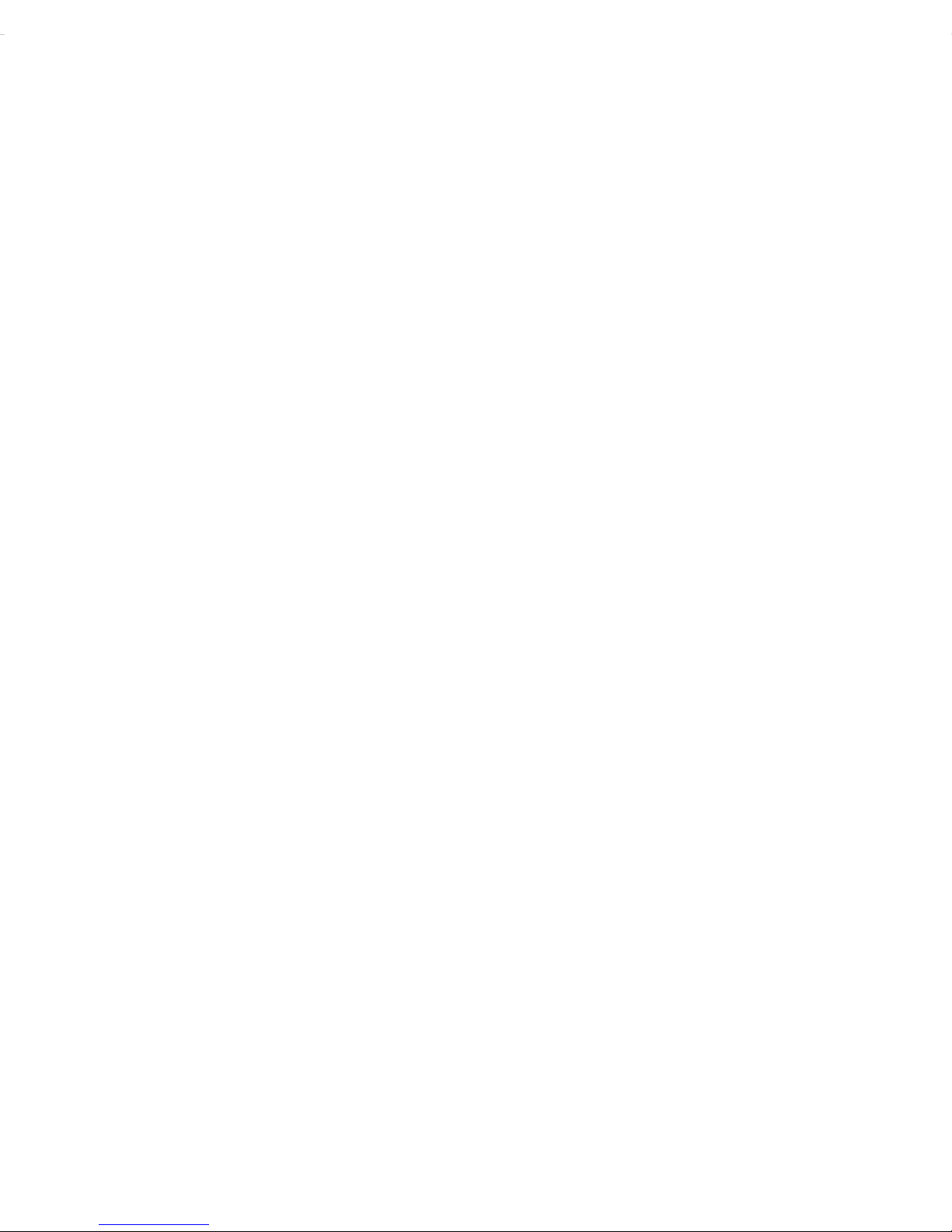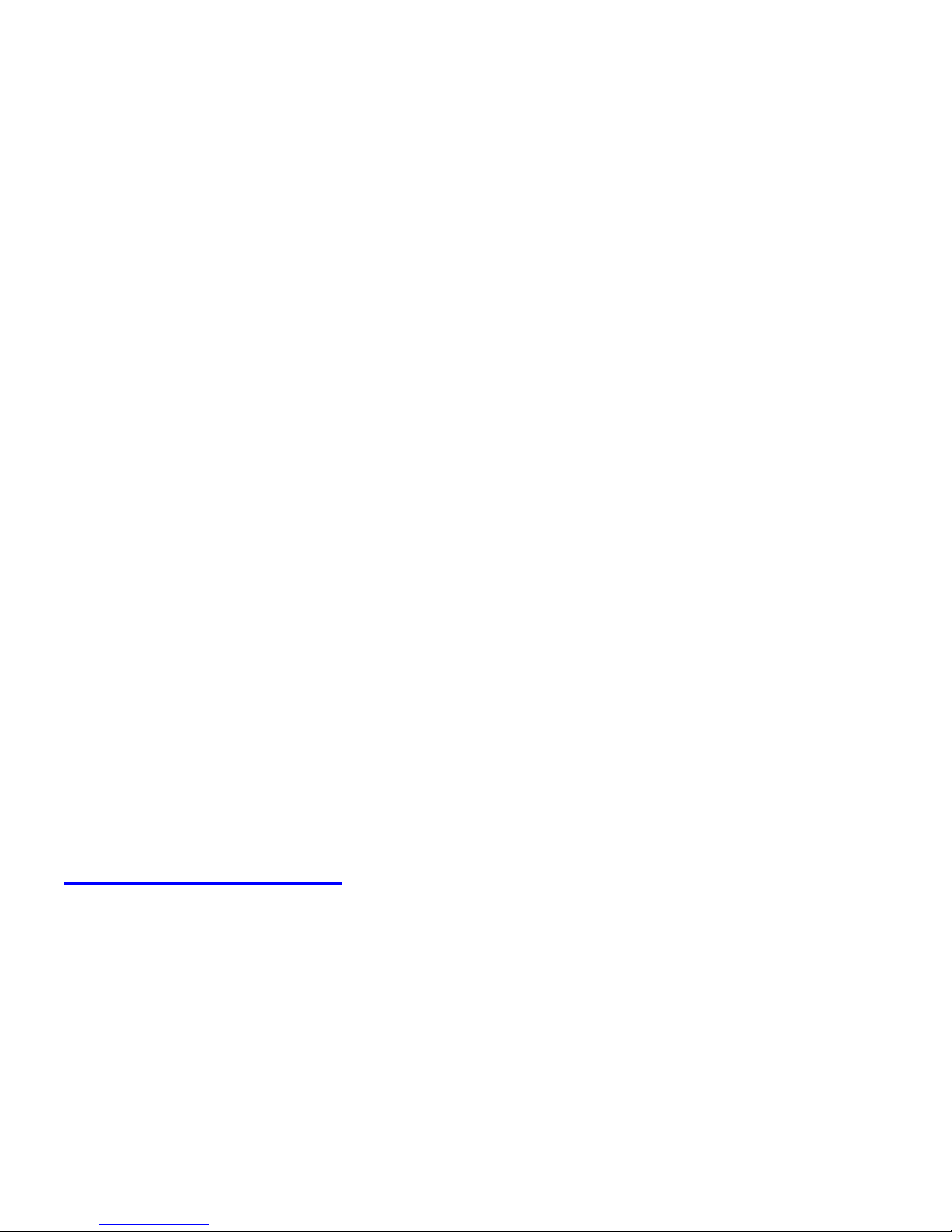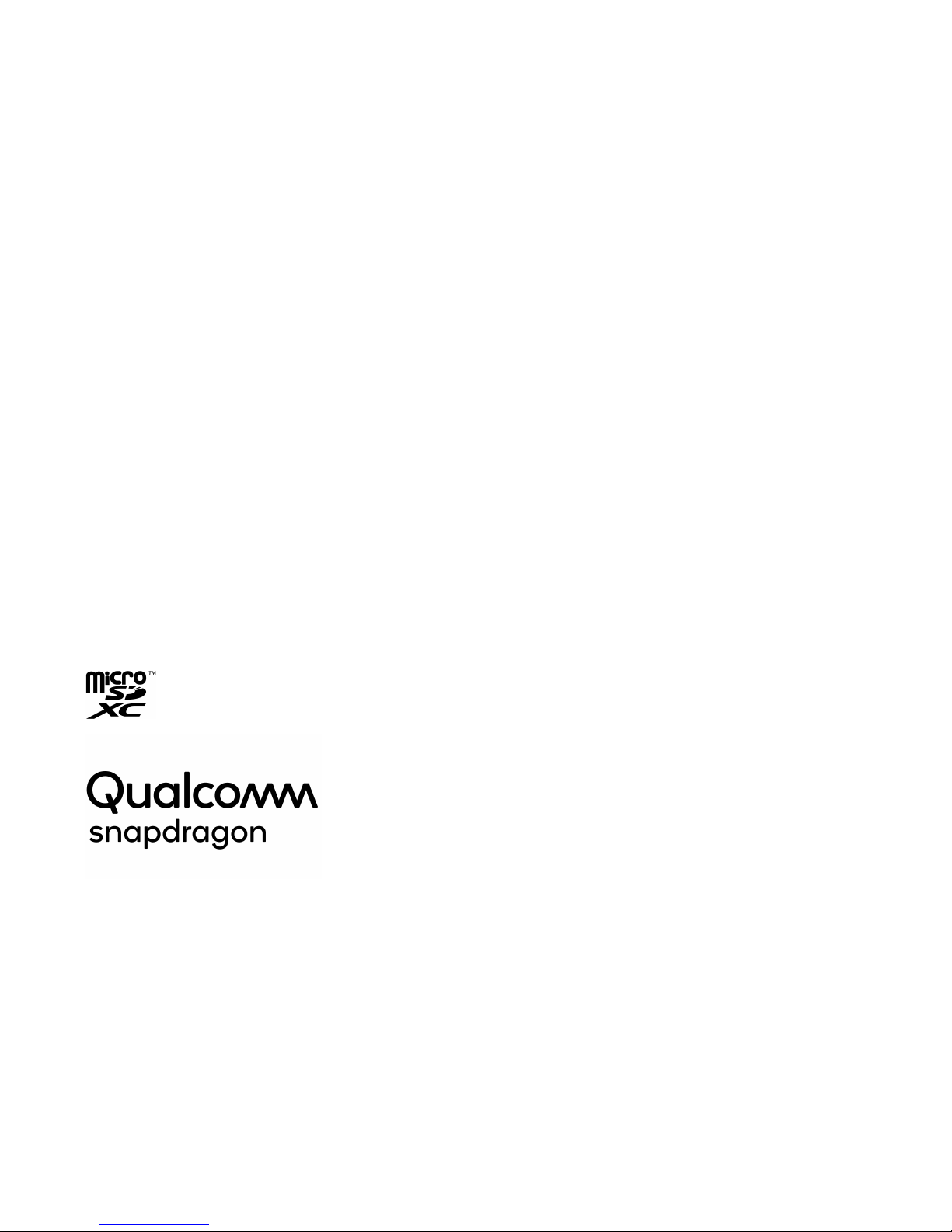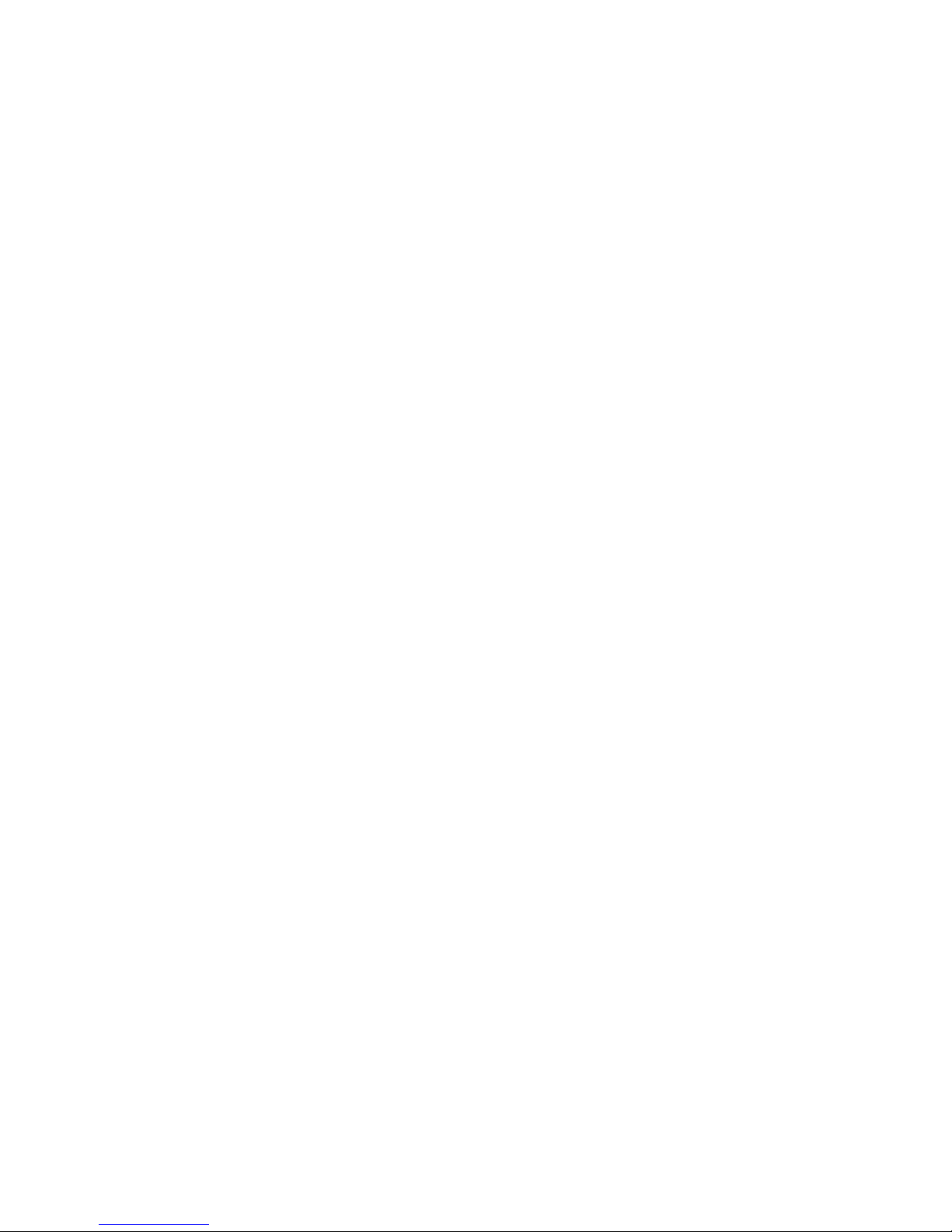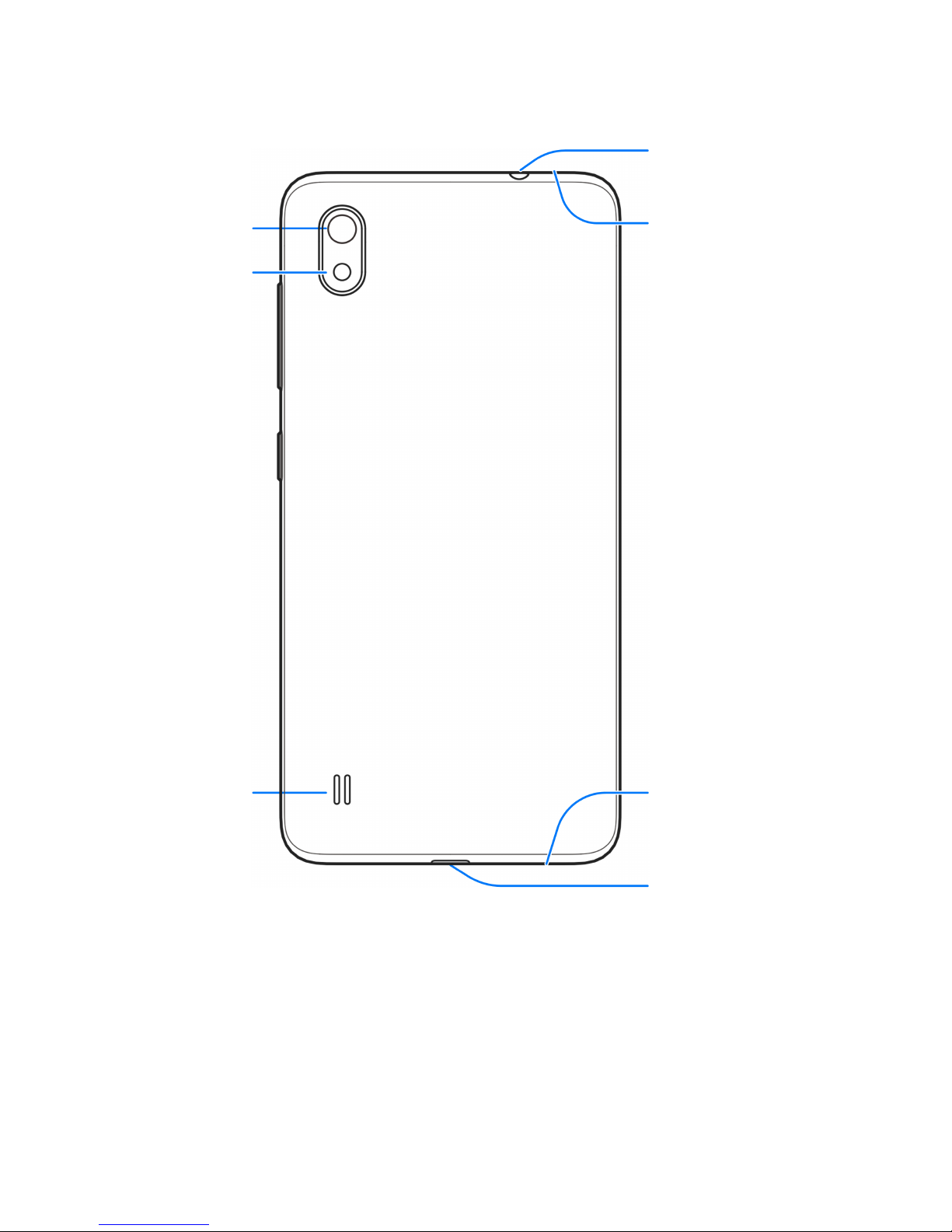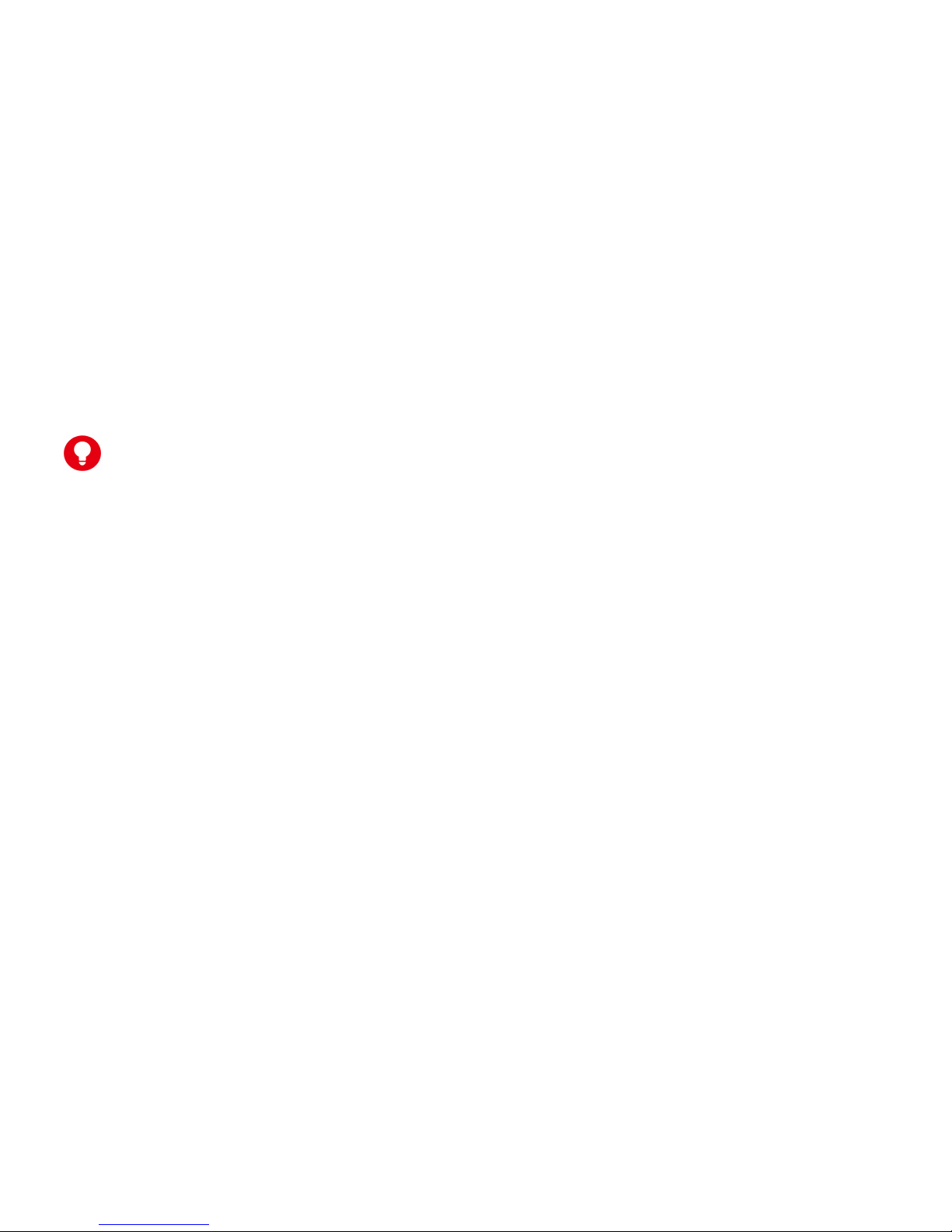6
Sharing Your Mobile Data Connection.................33
Sharing Your Mobile Data Connection via USB ............ 33
Sharing Your Mobile Data Connection via Bluetooth .... 34
Sharing Mobile Data Through a Wi-Fi Hotspot.............. 35
Phone Calls ............................................................36
Making Calls.................................................................. 36
Receiving Calls.............................................................. 37
Contacts .................................................................39
Creating a Contact ........................................................ 39
Searching for a Contact................................................. 39
Messages................................................................40
Opening the Messages Screen ..................................... 40
Sending a Message....................................................... 40
Changing Message Settings ......................................... 42
Camera....................................................................42
Taking Pictures with Your Camera................................ 42
Recording Videos with Your Camcorder ....................... 42
Opening Your Gallery.................................................... 43
Music.......................................................................43
Playing Your Music........................................................ 43
Making Voice Memos .................................................... 44
Using Your Google Applications ..........................44
Settings...................................................................46
Languages & Input ........................................................ 46