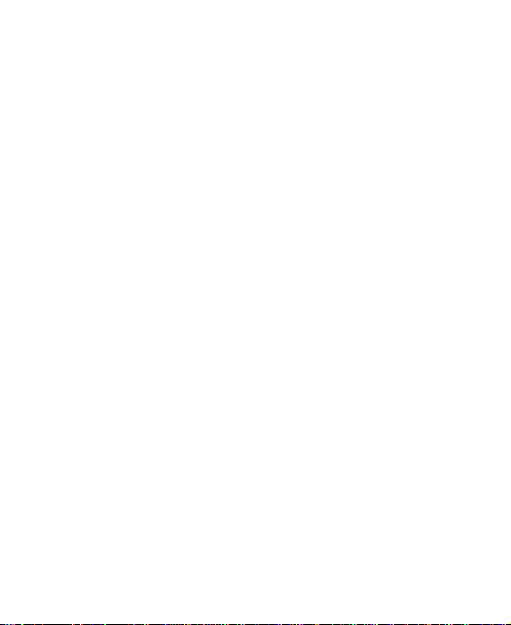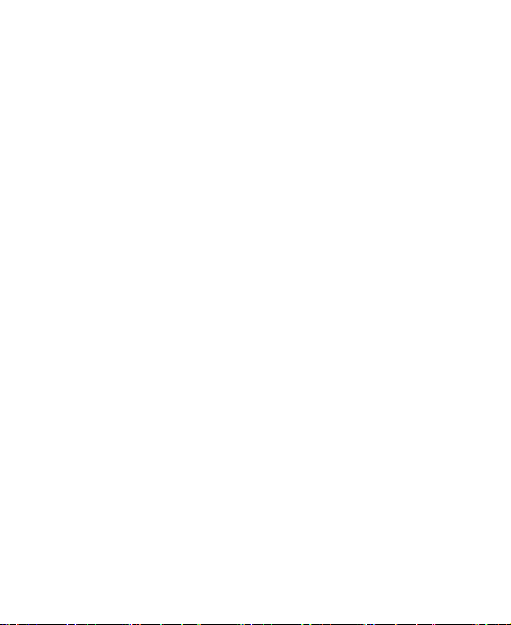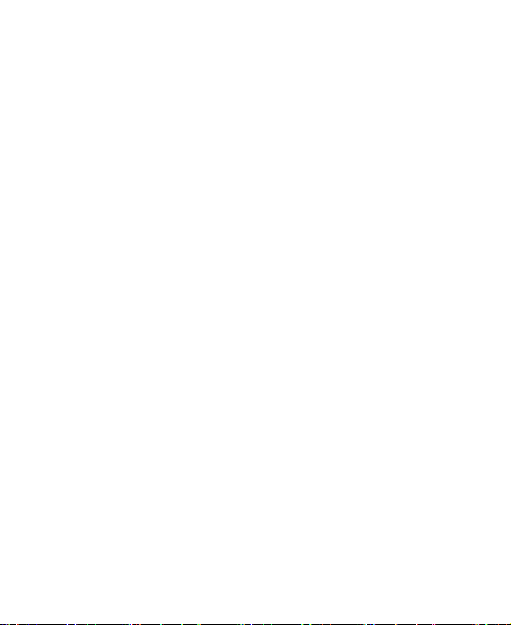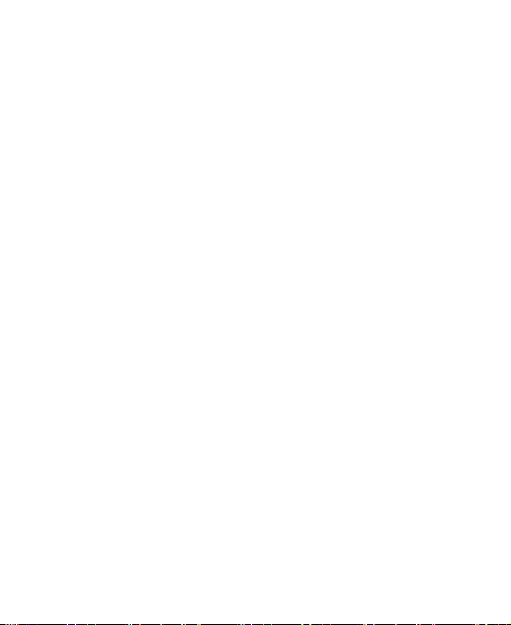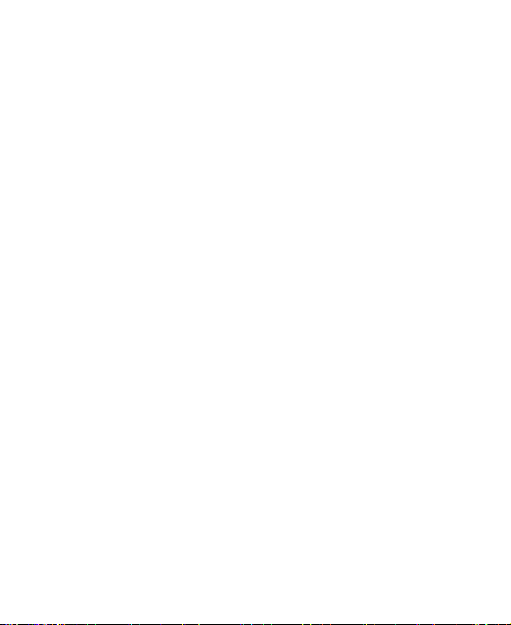9
Set a New Alarm.....................................................93
Use Bed Clock........................................................93
Check World Time..................................................94
Use the Stopwatch and Countdown........................94
Calculator.....................................................................94
Chrome........................................................................94
Downloads...................................................................95
File Manager................................................................95
News and Weather.......................................................95
Task Manager..............................................................96
YouTube......................................................................96
Upgrading the Phone Software ............................97
Troubleshooting ....................................................98
For Your Safety....................................................104
General Safety...........................................................104
Radio Frequency (RF) Energy....................................105
FCC Compliance........................................................107
Hearing Aid Compatibility (HAC) regulations for Mobile
phones.......................................................................108
Distraction..................................................................110
Driving..................................................................110
Operating Machinery ............................................110
Product Handling .......................................................111
General Statement on Handling and Use..............111
Battery..................................................................112