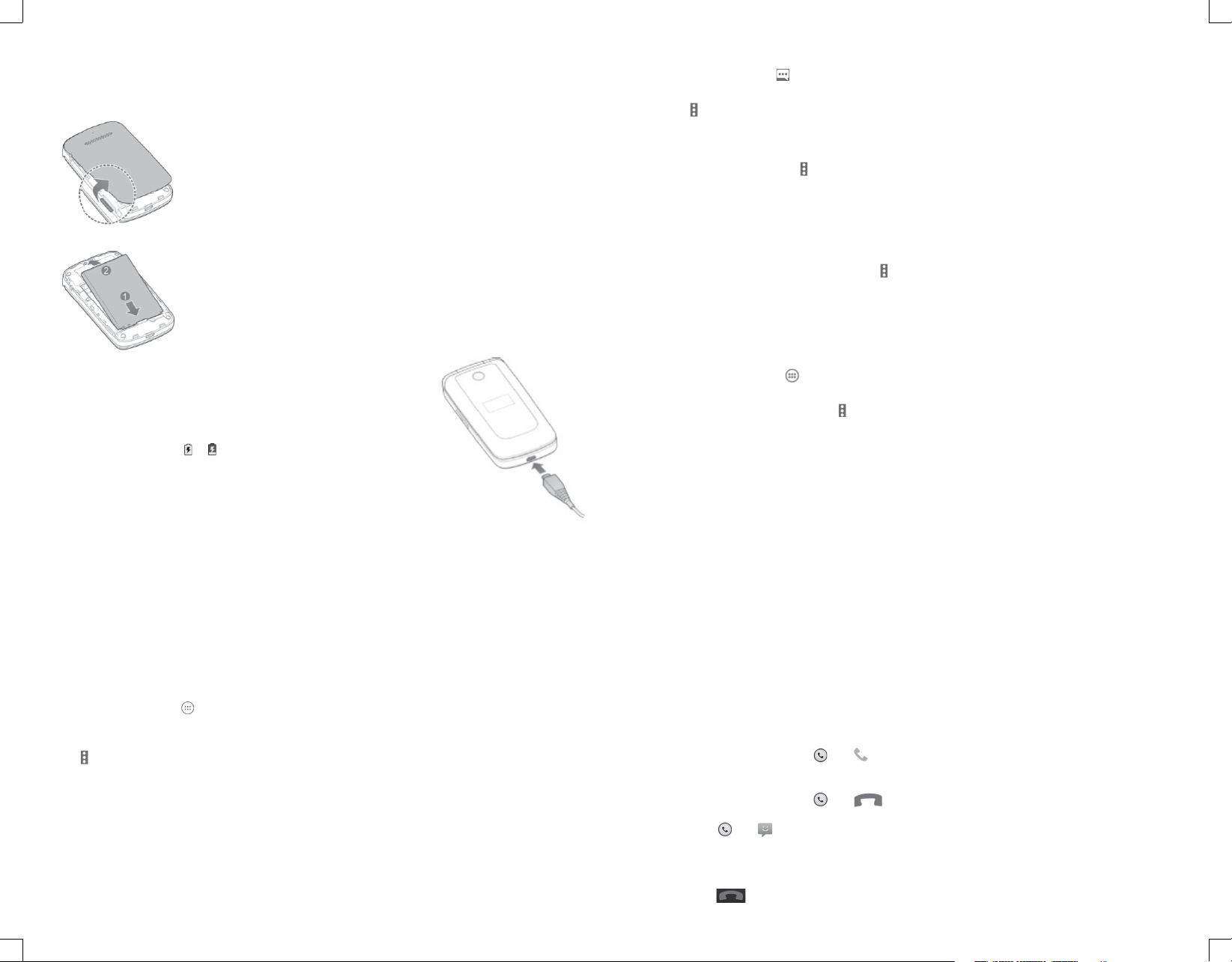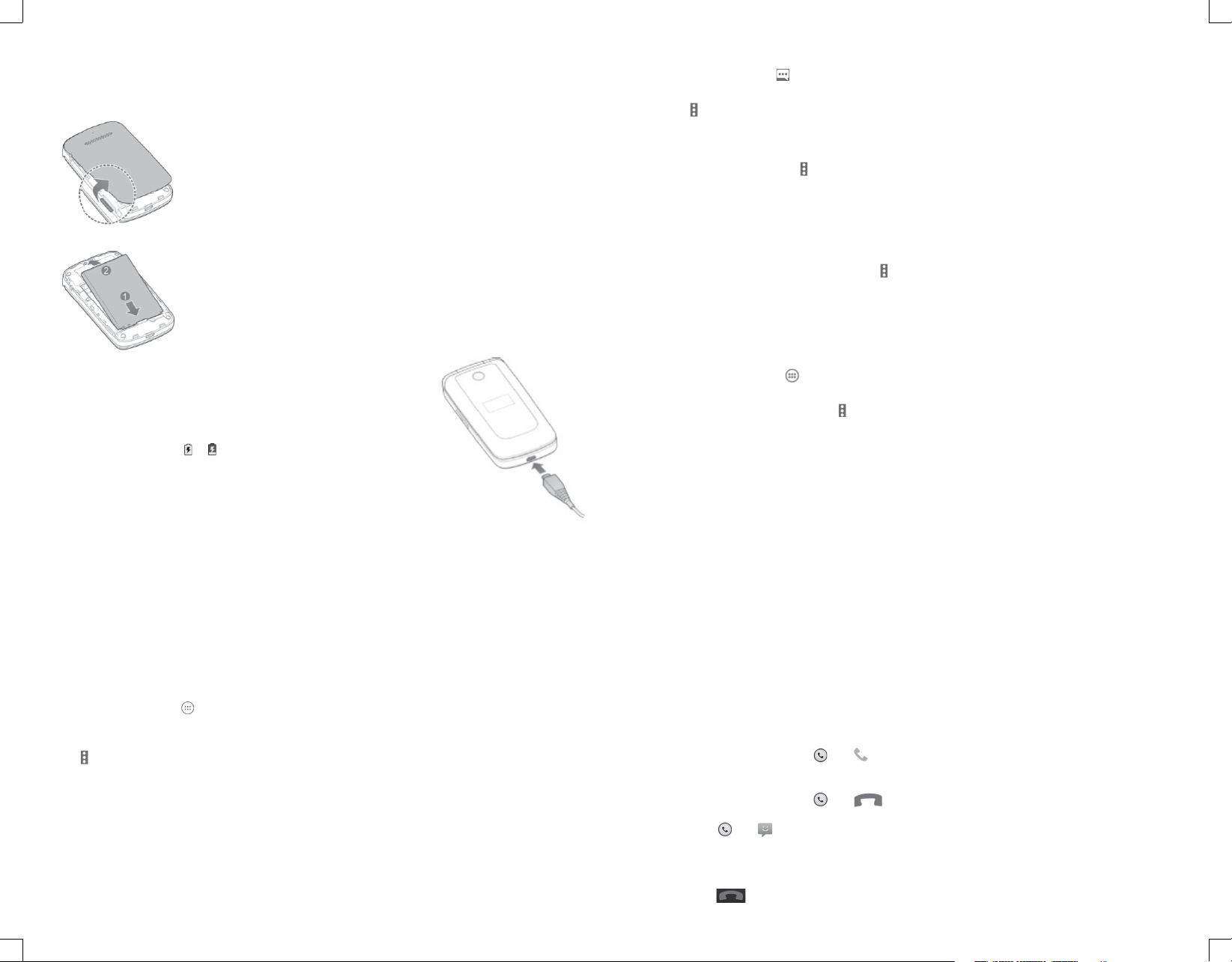
Installing the battery
1. Place your nger in the slot at the bottom of the back cover to li and remove the
cover.
2. Insert the battery by aligning the metal contacts on the battery with the gold
contacts in the battery compartment. Gently push down on the battery until it clicks
into place.
3. Press the cover gently back into place until you hear a click.
Removing the battery
1. Remove the back cover.
2. Li the battery up and out.
Charging the Battery
1. Connect the adapter to the charging port. Ensure that the adapter is insert-
ed with the correct orientation. Do not force the connector into the charging
port.
2. Connect the charger to a standard AC wall outlet. If the phone is on, you’ll
see a charging icon, such as or , appear in the Status Bar.
3. Disconnect the charger when the battery is fully charged.
Getting Started
e Battery
Phone Features
Opening the Browser
From the home screen, select > Browser to launch the web browser. e Browser also opens when you open a web
link—for example, in an email or a text message.
1. Open the Browser app.
2. Select > Type URL to highlight the address box.
3. Enter the address (URL) of a web page, or enter terms you want to search for.
4. Press the Center Key to open the web page or search results.
Exiting the Browser
1. Press the Le So Key for the browser menu.
2. Press the Down Key on the 4-Way Navigation until Exit is highlighted.
3. Press the Center Key to exit the browser.
*is phone does not have WiFi capabilities. Using the browser requires data usage. Fees may apply if you do not have a data plan.
Messaging
From the home screen, select .
e Messaging screen opens, where you can create a new message or open an ongoing message thread.
• Select > New message to write a new text or multimedia message.
• Select an existing message thread to open the conversation.
Sending a Message
1. On the Messaging screen, select > New message.
2. Add recipients in one of the following ways:
• Select the To eld and manually enter the
recipient’s number or the contact name. If the phone presents a few suggestions, select the one you want to add.
• Select the To eld and press the Center Key to select recipients from contacts, call history, or
contact groups.
3. Select the text box at the bottom and enter the content of your text message.
4. If you want to send a multimedia message, select > Insert attach to attach a photo or video to the message.
5. Press the Center Key or select SEND and then press the Center Key to send the message.
Bluetooth
1. From the home screen, select > Settings > General settings > Bluetooth.
2. If Bluetooth is o, press the Center Key to turn on.Your phone automatically scans for and displays the IDs of all
available Bluetooth devices in range. Select > Refresh if you want to scan again.
3. Select the device you want to pair with.
4. If necessary, conrm that the Bluetooth passkeys are the same between the two devices and press the
Center Key. Alternately, enter a Bluetooth passkey and press the Center Key.
Pairing is successfully completed when the other device accepts the connection or the same passkey is entered.
NOTE: e Bluetooth passkey may be xed for certain devices, such as headsets and hands-free car kits. You can try entering 0000 or
1234 (the most common passkeys) or refer to the documents for that device.
Turning e Phone On / O
Turn Phone On
- Press and hold the Power/End Key to turn on your phone.
Turn Phone O
- Press and hold the Power/End Key to open the options menu. Select Power o > OK.
Making and Answering Calls
Placing a Call by Dialing
1. Press the Power/End Key, then enter the phone number with the keypad. Press the Clear Key to
delete incorrect digits.
NOTE: As you enter digits, your phone searches for contacts that match. If you see the number you want to dial,
select it, then press the Send Key to place the call immediately without entering the rest of the number.
2. Press the Send Key to dial the entered number.
Ending a Call
During a call, press the Power/End Key.
Answering Calls
- When you receive a phone call, drag over to
answer the call.
NOTE: To silence the ringer before answering the call, press the Volume Up/Down Keys.
- When you receive a phone call, drag over
to reject the call.
You can also drag over to reject the call and send a preset text message to the caller.
TIP: To edit the text response from within the Phone app, press the Menu Key > Settings > Quick responses.
Ending Calls
During a call, tap on the screen.