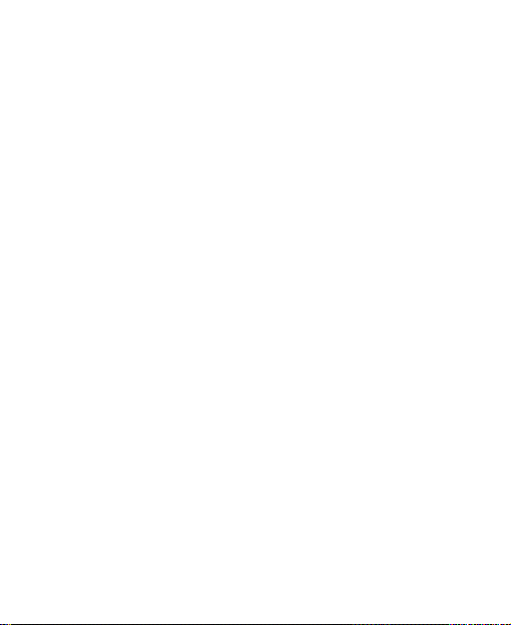2
About This Manual
Thank you for choosing this ZTE mobile device. Please read this manual and keep it for future reference.
Copyright
Copyright © 2015 ZTE CORPORATION
All rights reserved.
No part of this publication may be quoted, reproduced, translated or used in any form or by any means, electronic or mechanical, including photocopying and
microfilm, without the prior written permission of ZTE Corporation.
Notice
ZTE Corporation reserves the right to make changes to correct print errors or update specifications in this guide without notice. This manual was designed to
ensure the accuracy of content. All statements, information and recommendations contained therein do not constitute an expressed or implied warranty. Refer to
For Your Safety to use your phone properly and safely. ZTE offers self-service for smart terminal device users. Visit the ZTE website at: www.zteusa.com for more
information about self-service and supported product models. Information on the website has precedence.
Disclaimer
ZTE Corporation expressly disclaims any liability for faults and damages caused by unauthorized modifications of the software.
Images and screenshots used in this manual may differ from the actual product. Content in this manual may differ from the actual product or software.
Trademarks
ZTE and the ZTE logos are trademarks of ZTE Corporation.
Google and Android are trademarks of Google, Inc.
The Bluetooth®trademark and logos are owned by the Bluetooth SIG, Inc. and any use of such trademarks by ZTE Corporation is under license.
Manufactured under license from Dolby Laboratories. Dolby, Dolby Audio, and the double-D symbol are trademarks of Dolby Laboratories.
Qualcomm®Snapdragon™ processors are products of Qualcomm Technologies, Inc.
Qualcomm and Snapdragon are trademarks of Qualcomm Incorporated, registered in the United States and other countries. Used with permission.
Other trademarks and trade names are the property of their respective owners.
Version No.: R1.0
Edition Time: August 11, 2015