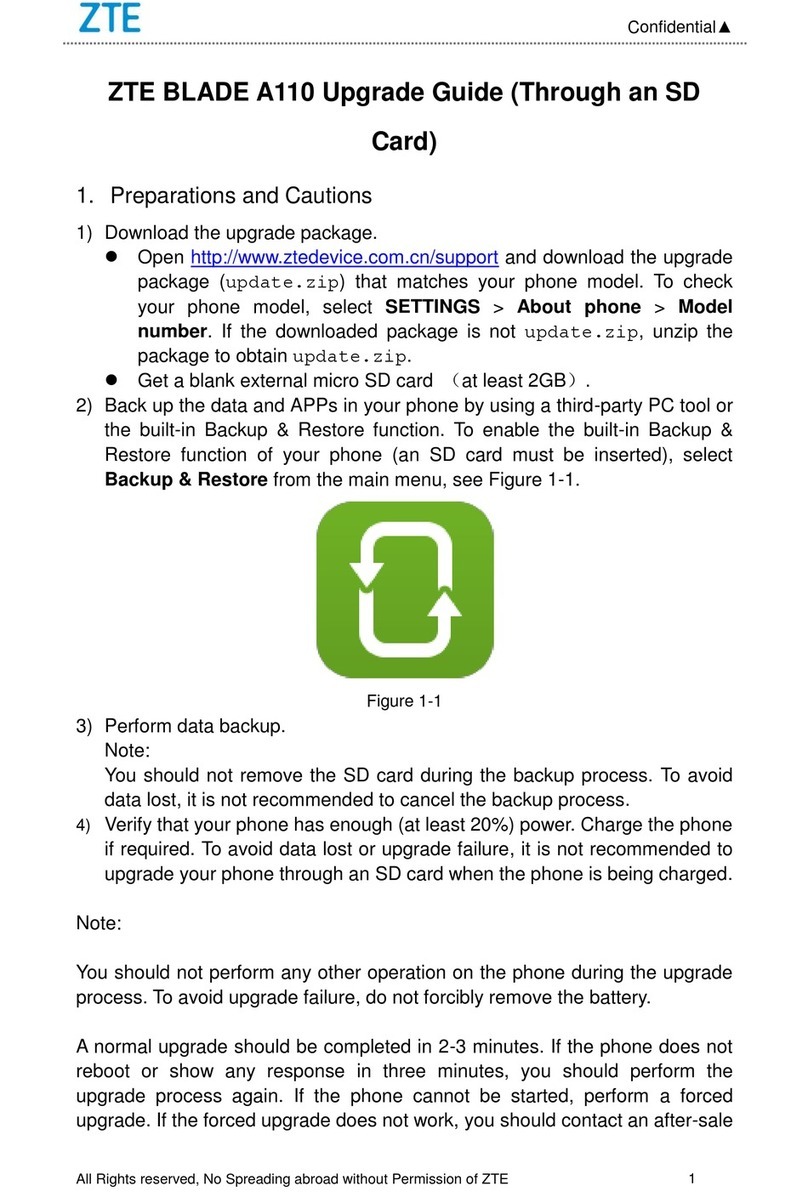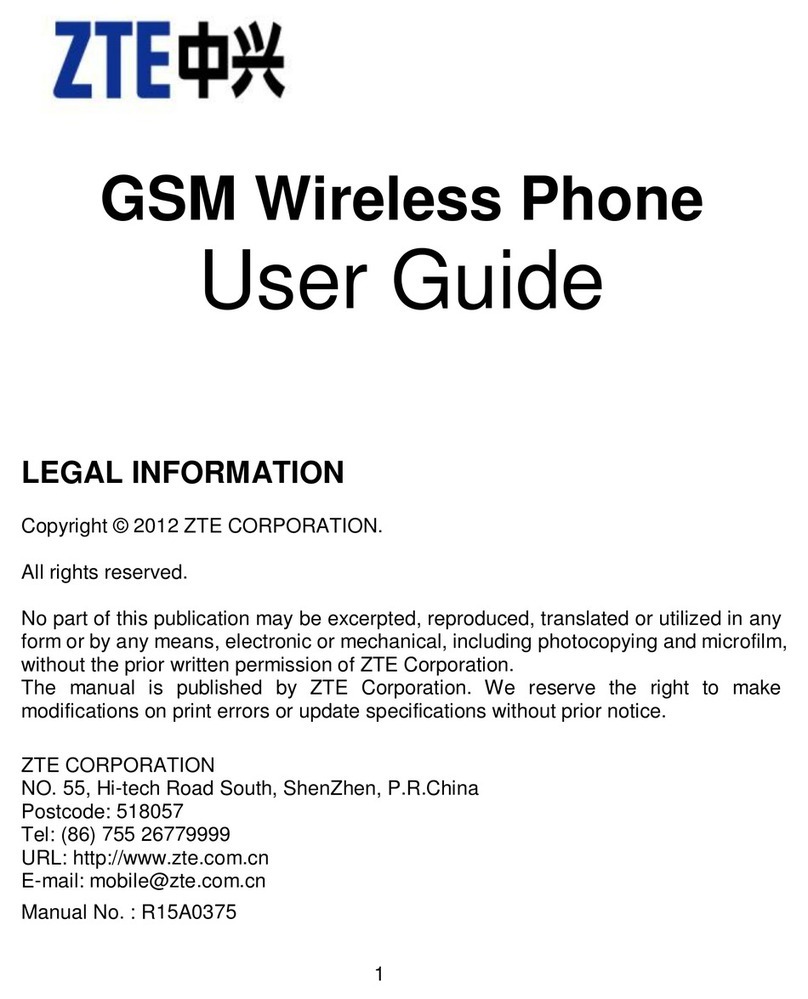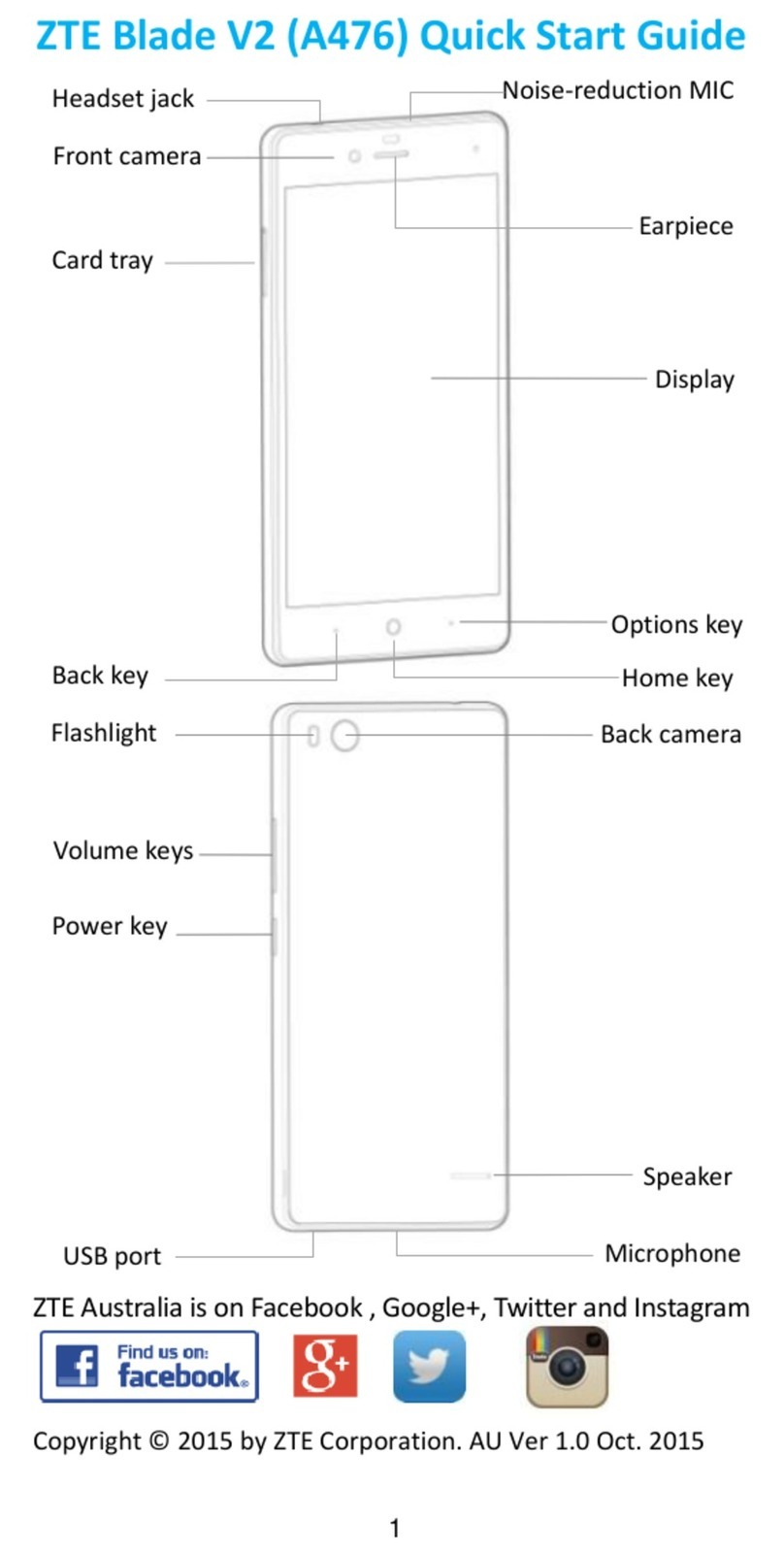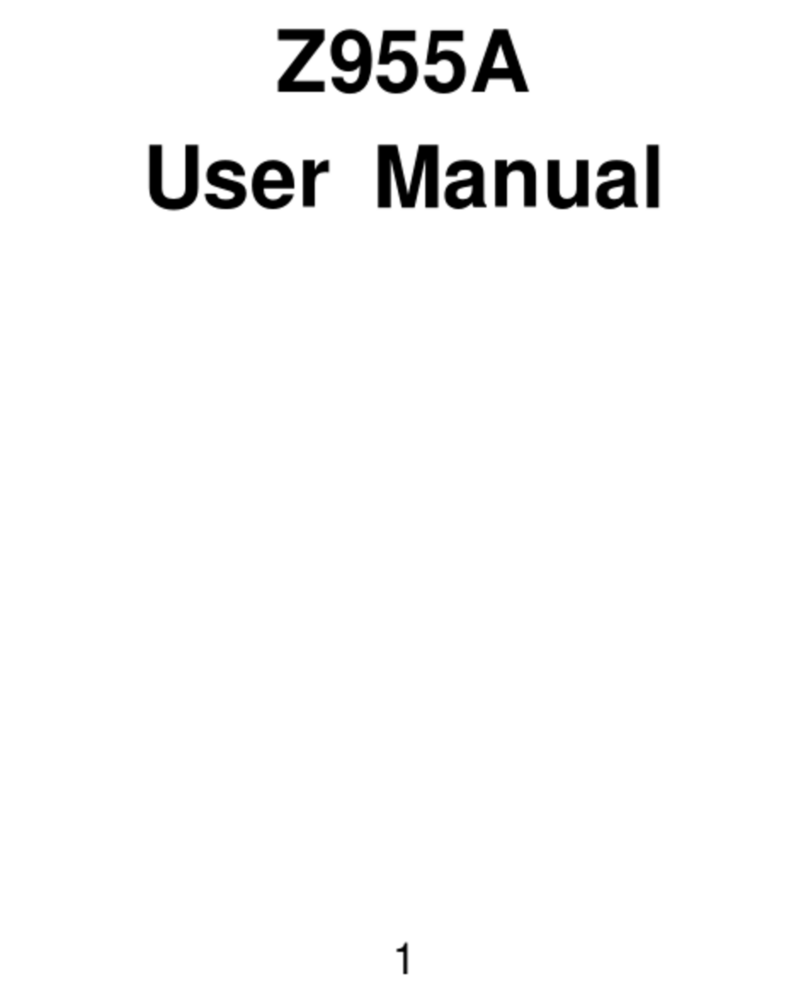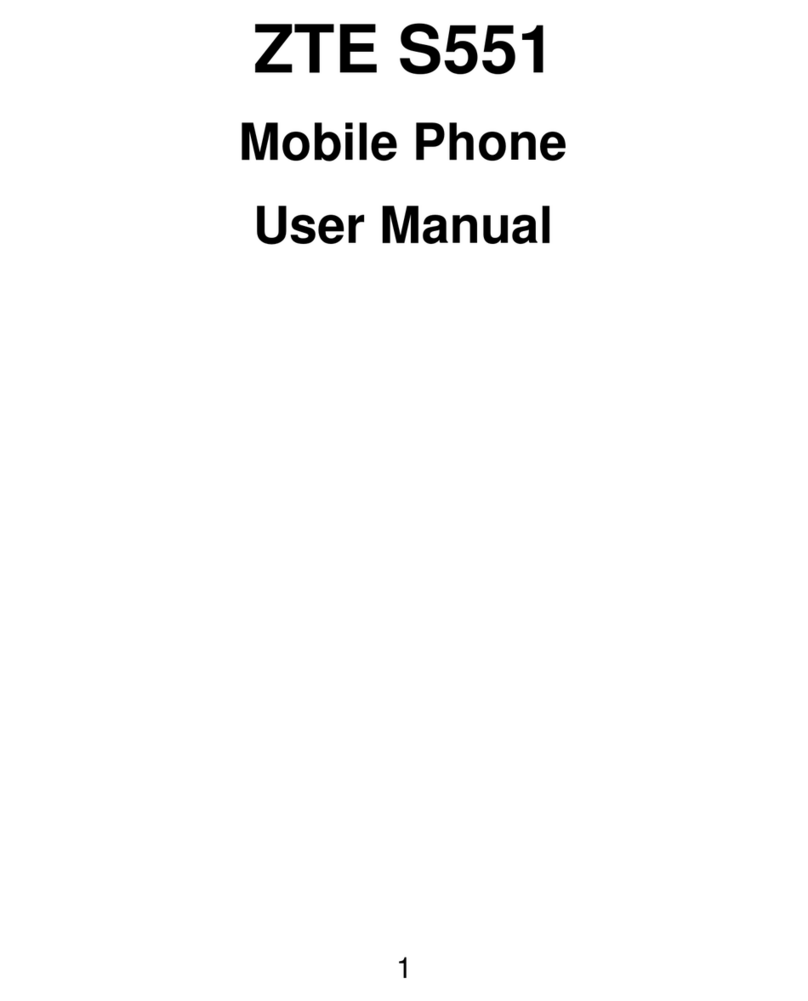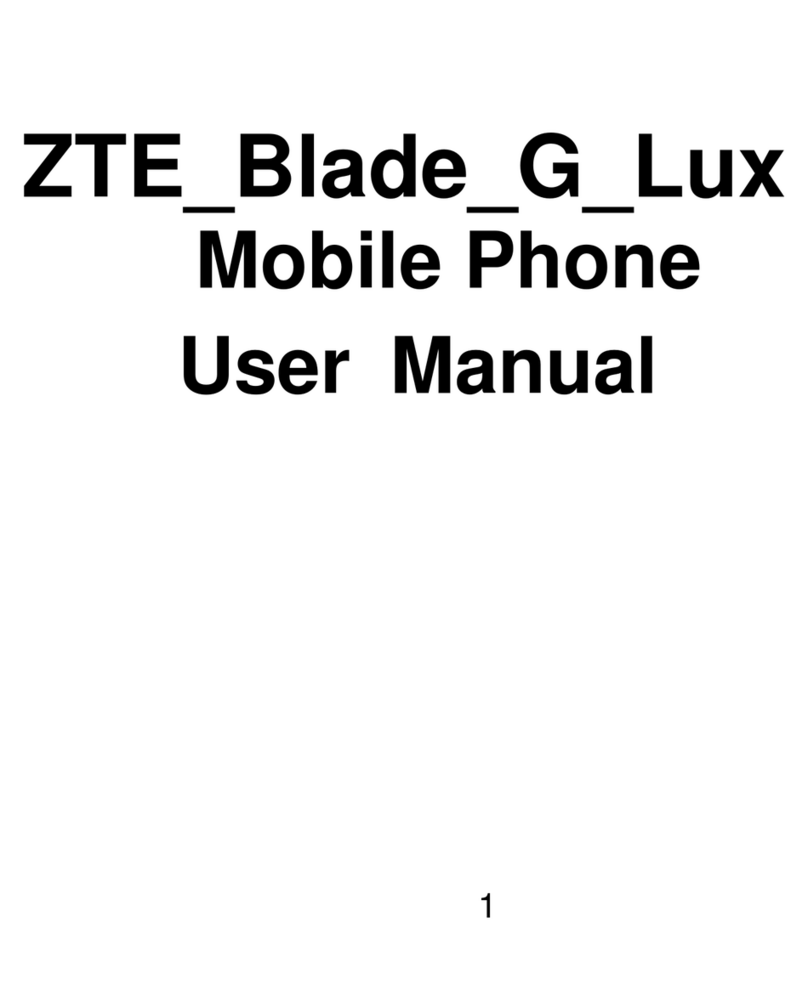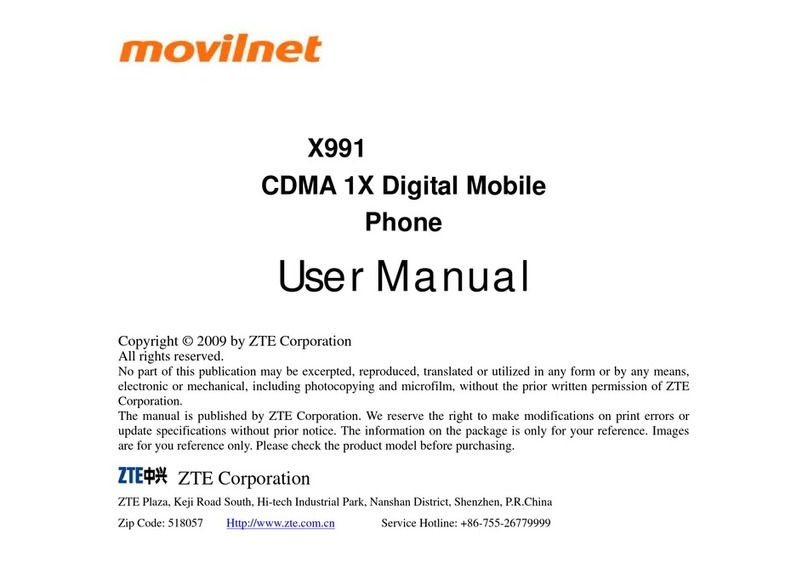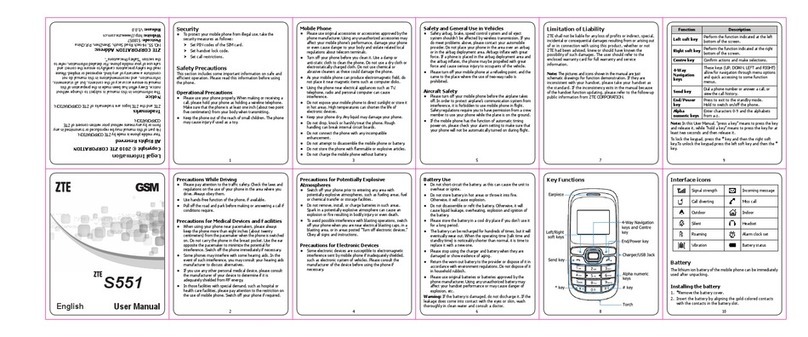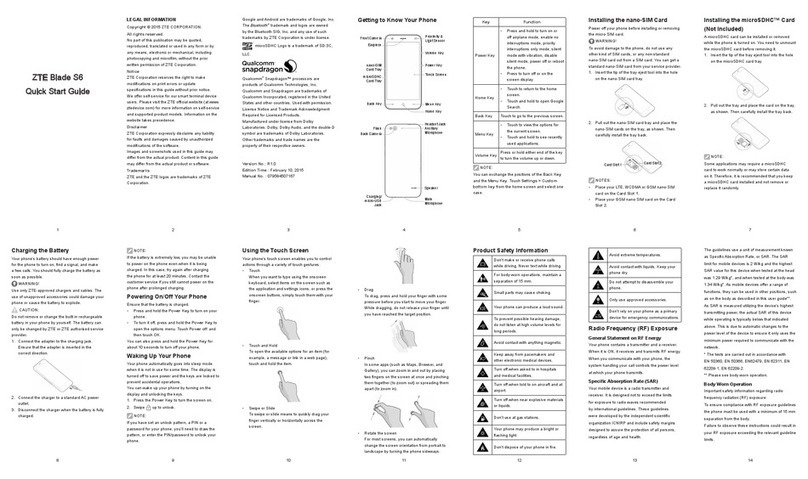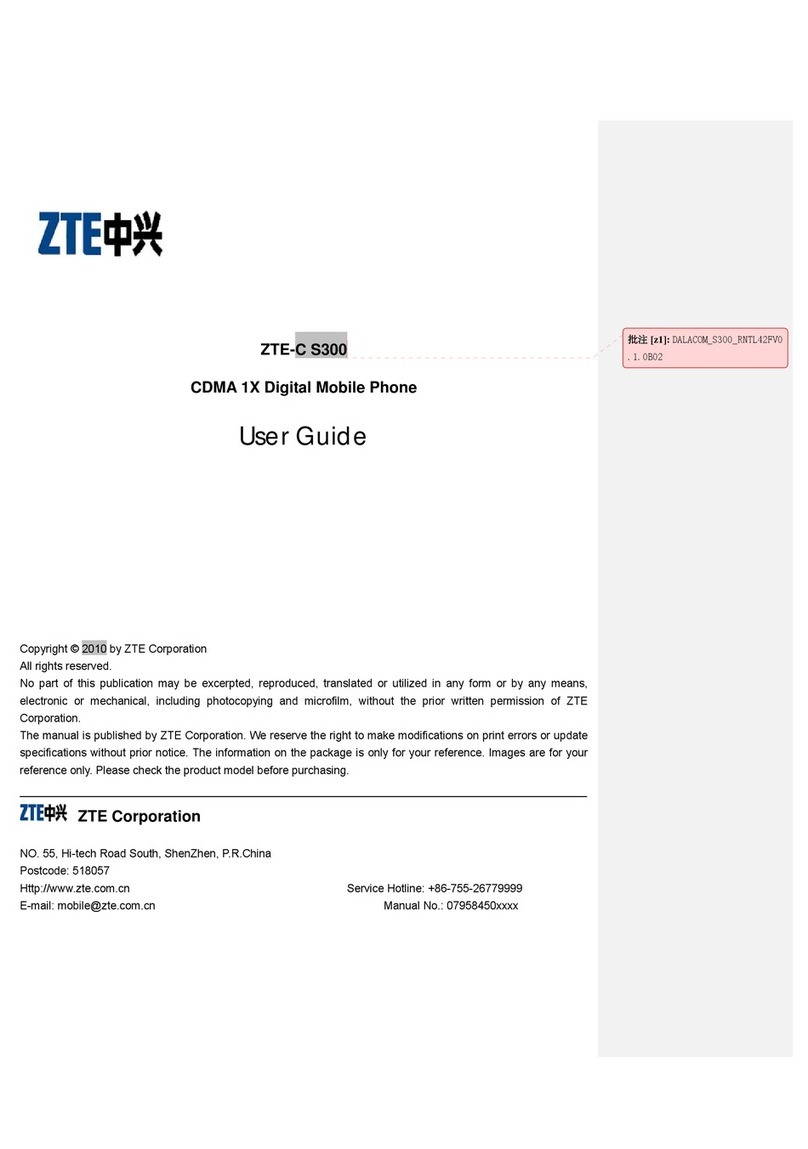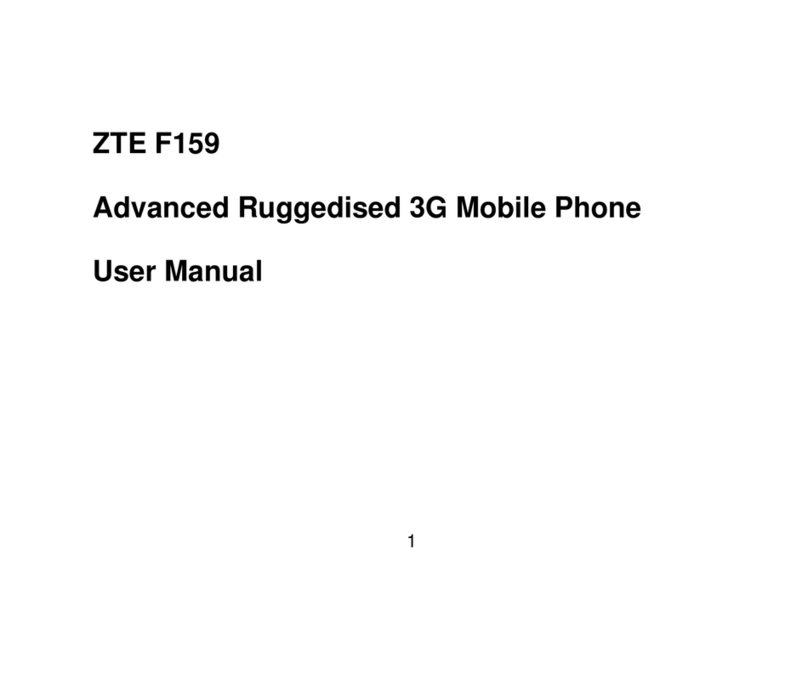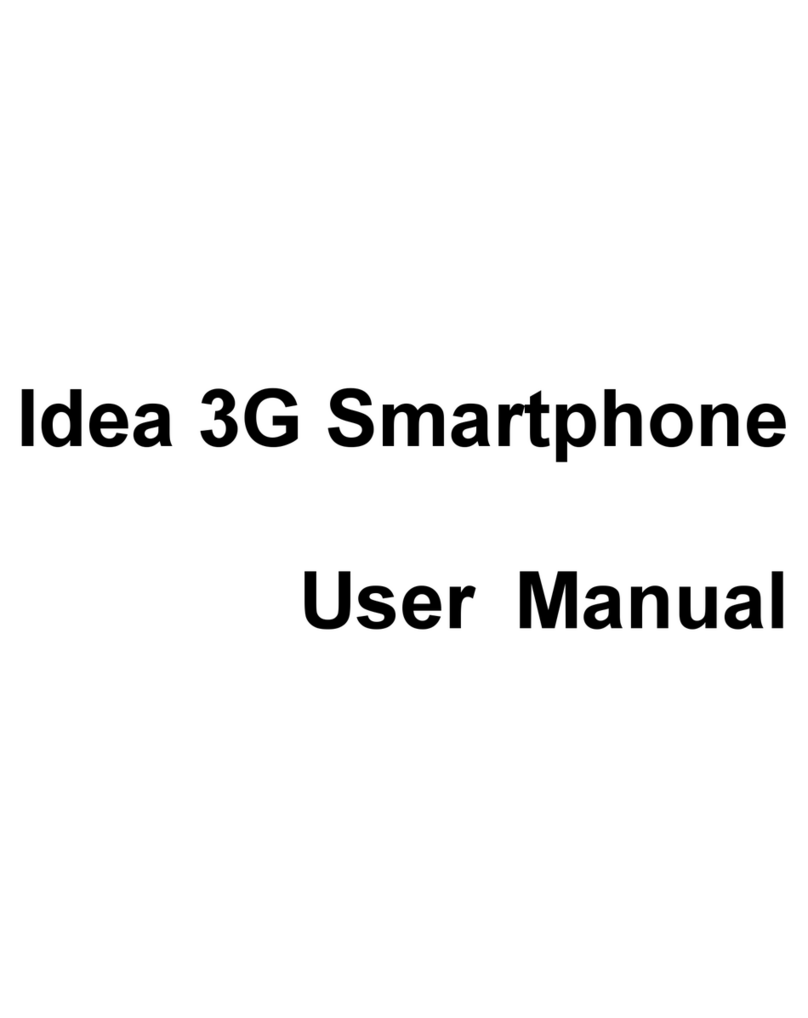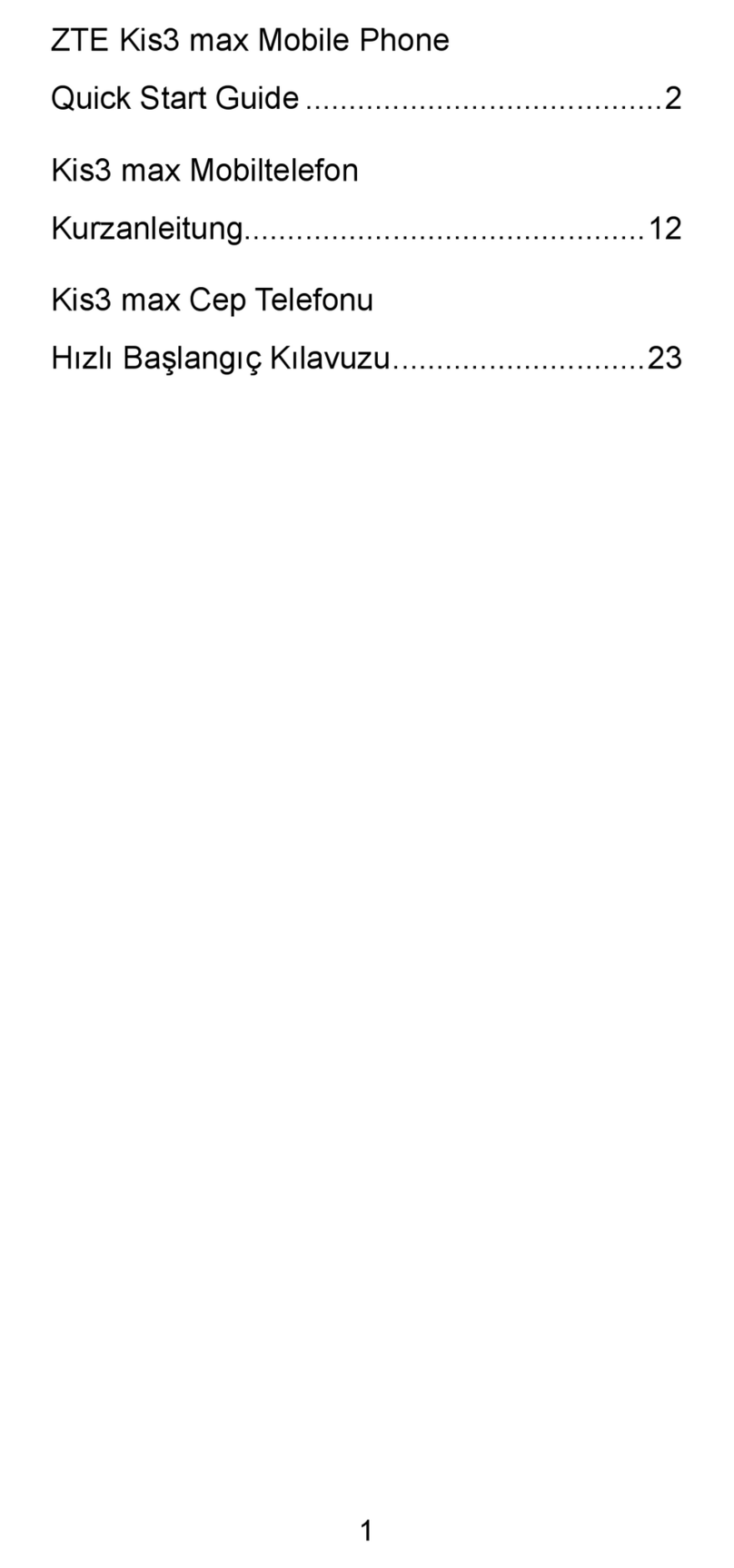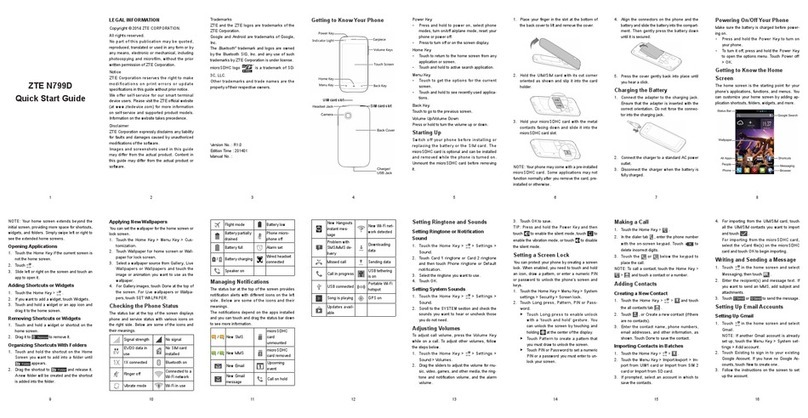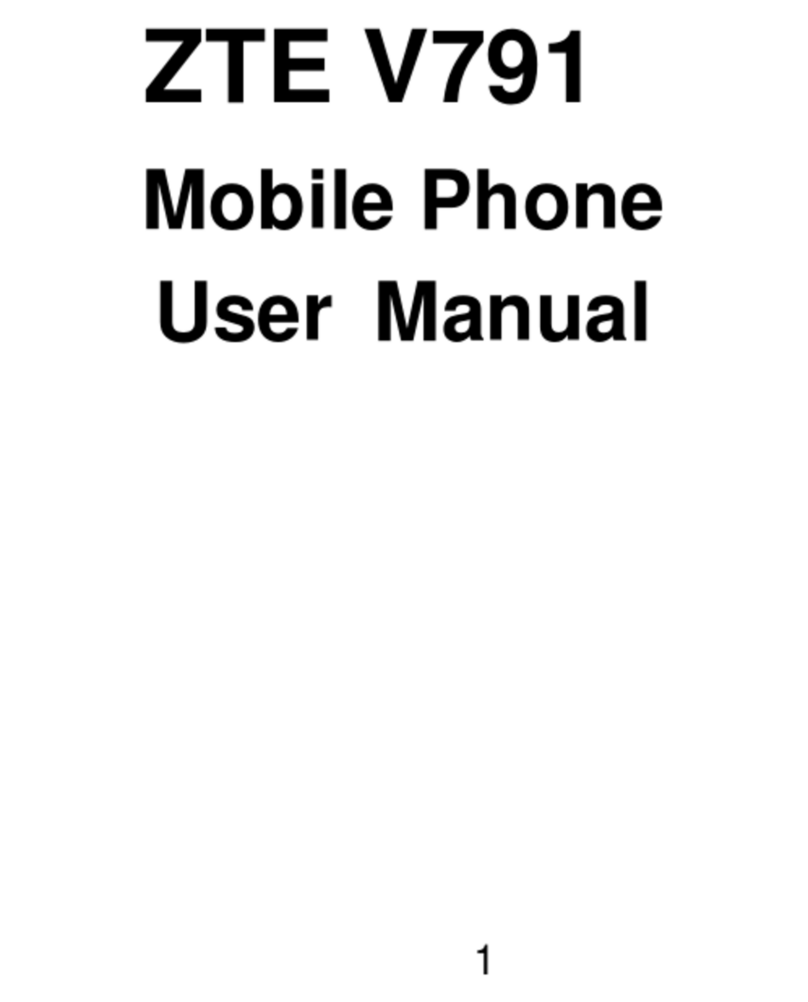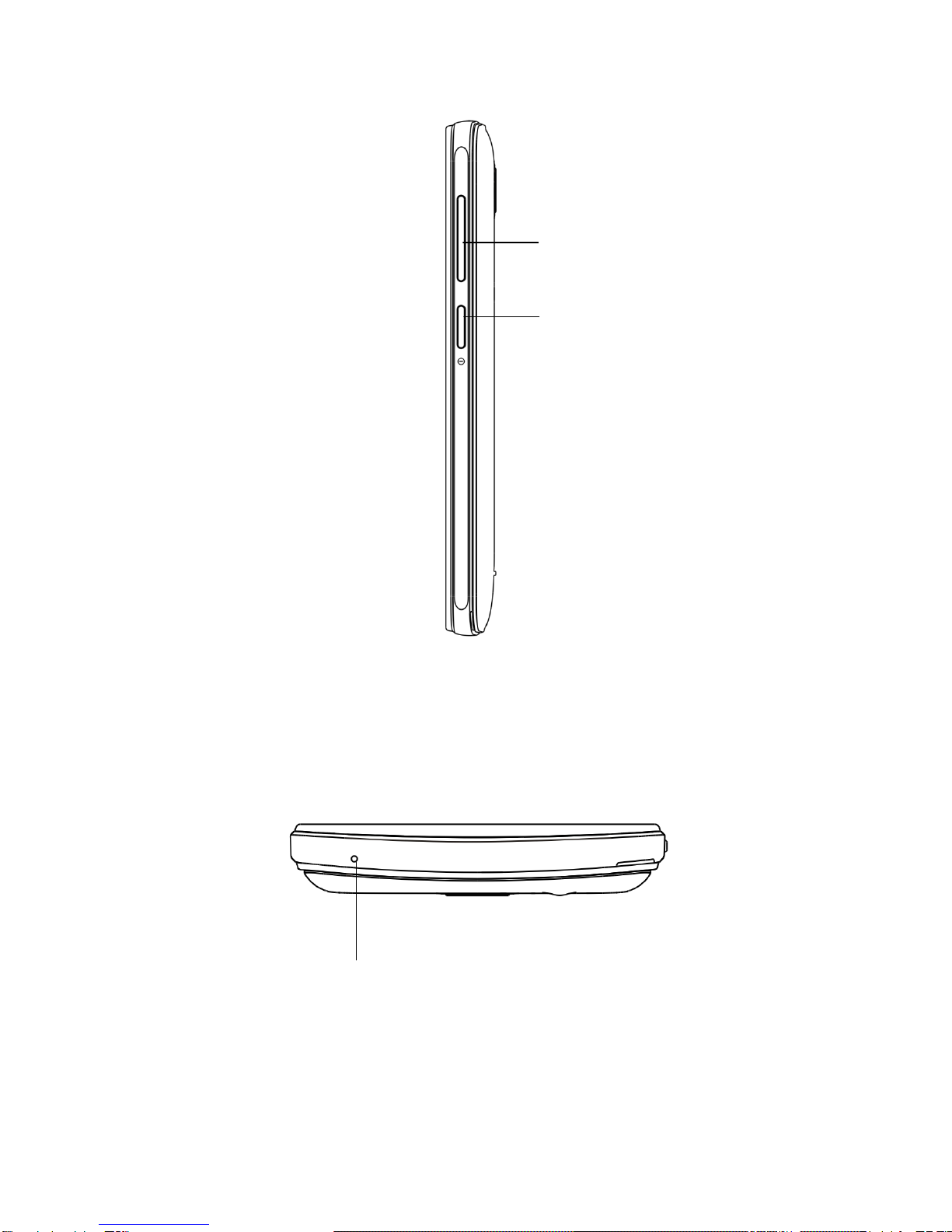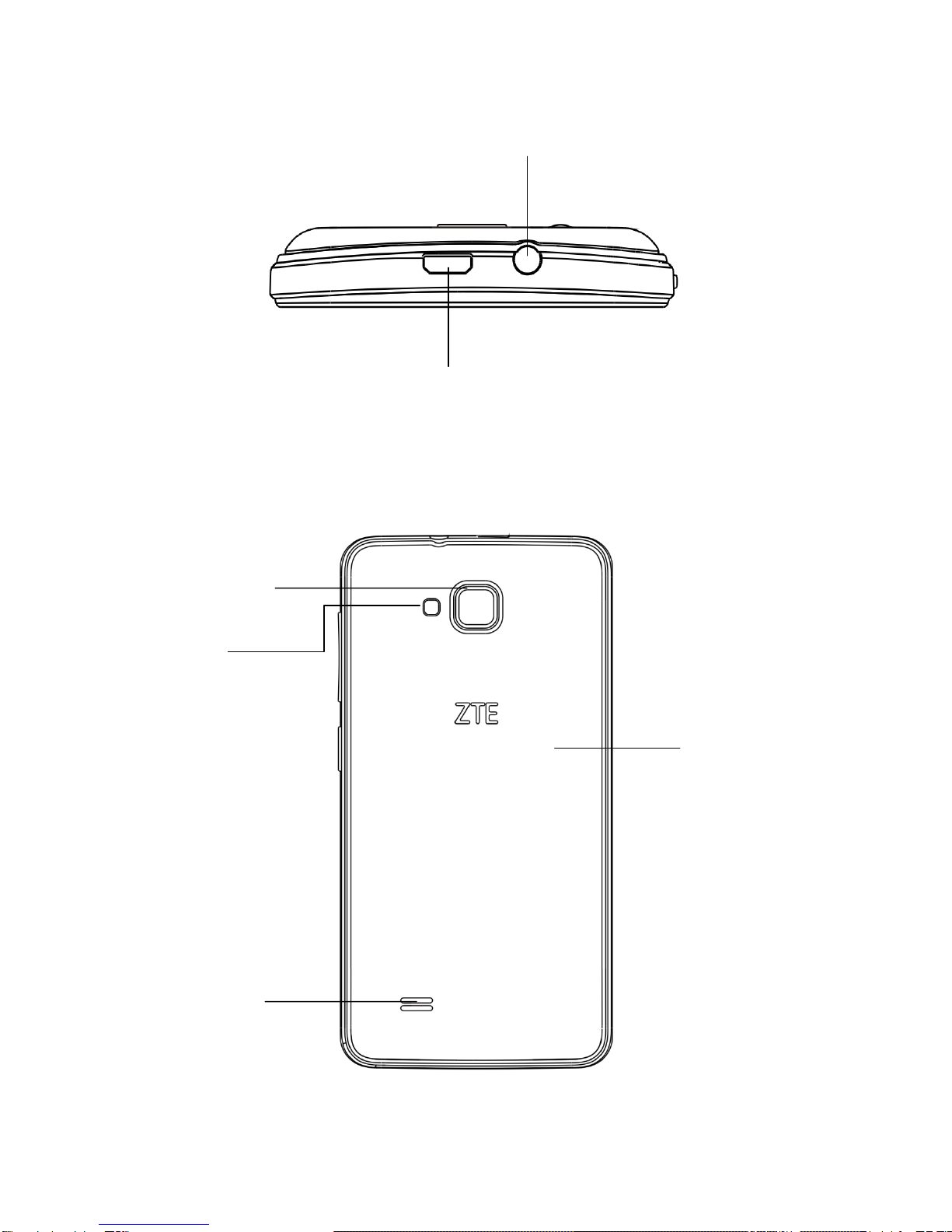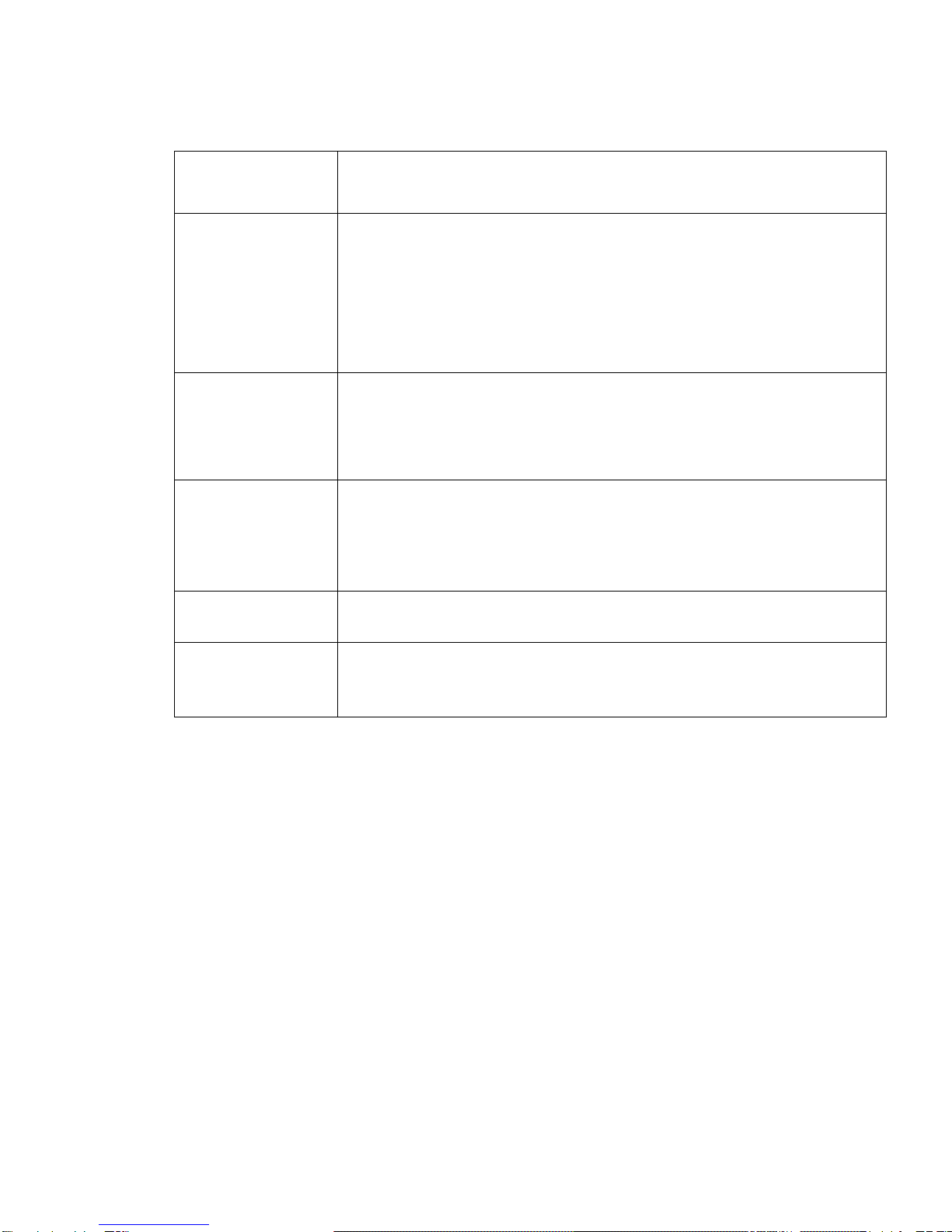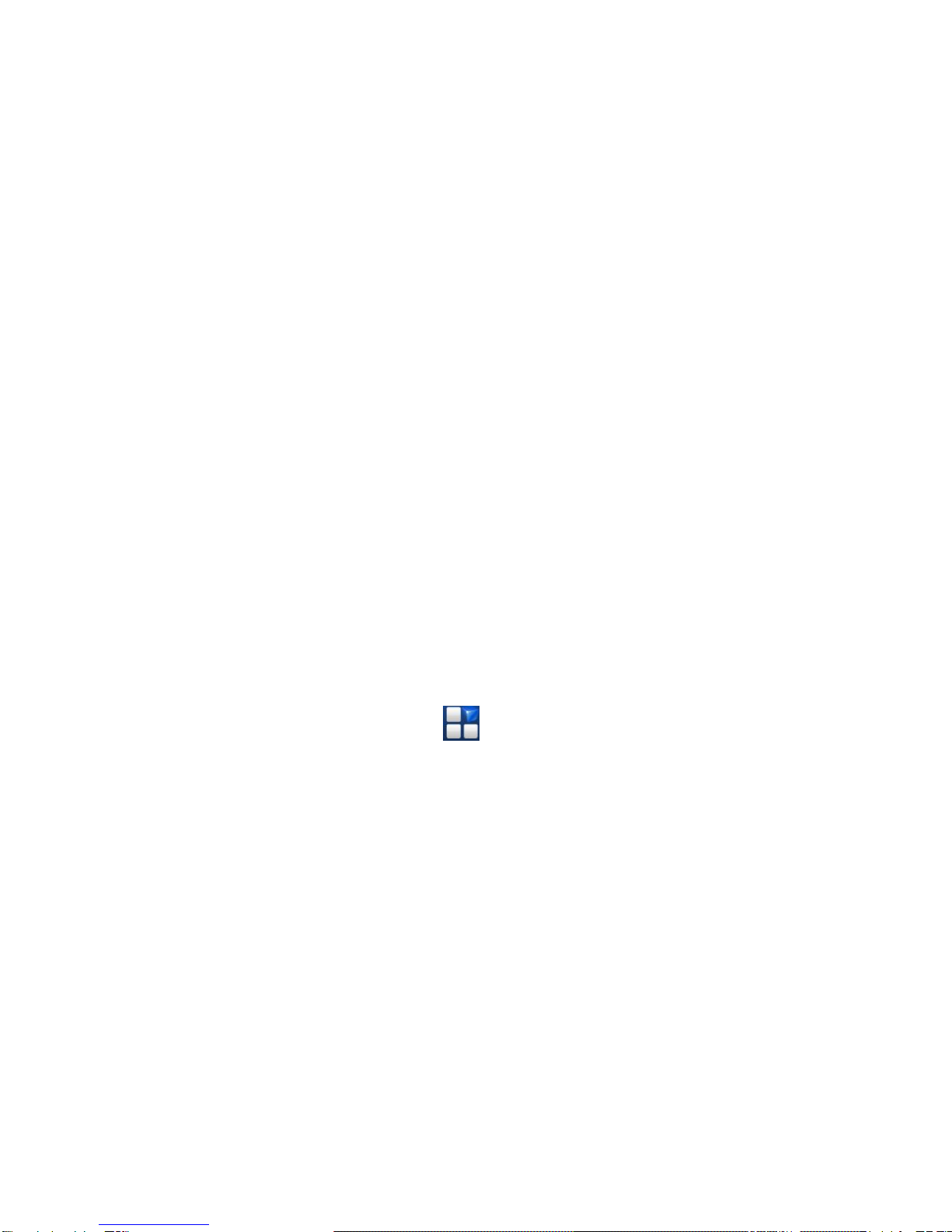Reset to Factory Settings), youneed to do some
settings before using it.
Tap Menu Key in the standby mode, then select
SETTINGS > Language & input > Language to change
the language you want to use, if needed.
Switching to Sleep Mode
To save battery power, Sleep Mode suspends your
device to
alow-power-consumption state while the display is off.
Your
device also goes into Sleep Mode by itself when the
display
is automatically turned off after a certain period of time.
You can start sleep mode by the following method.
Press Power Key to switch to Sleep Mode.
Waking Up Your Phone
Press Power Key to activate your screen display.
Long press icon unlock.
NOTE: If you have set an unlock pattern, PIN or
passwordfor your phone (see chapter Sorting out Your
PhoneSettings –Security Settings) you’ll need to
draw the patternor enter the PIN/password to unlock
your screen.
Touch Control
You can use finger gestures to control your phone. The
controls on your touch-screen change dynamically
depending on the tasks you’re performing.
1. Tap the buttons, icons, or applications to select items
or to open applications.
2. Flick the screen to scroll up, down, left or right.
3. Point, drag and drop to move particular items across
the screen.
4. Double-tap the screen to zoom in/out an image.
NOTE: You can view the phone screen in portrait or
landscape orientation simply by holding it upright or