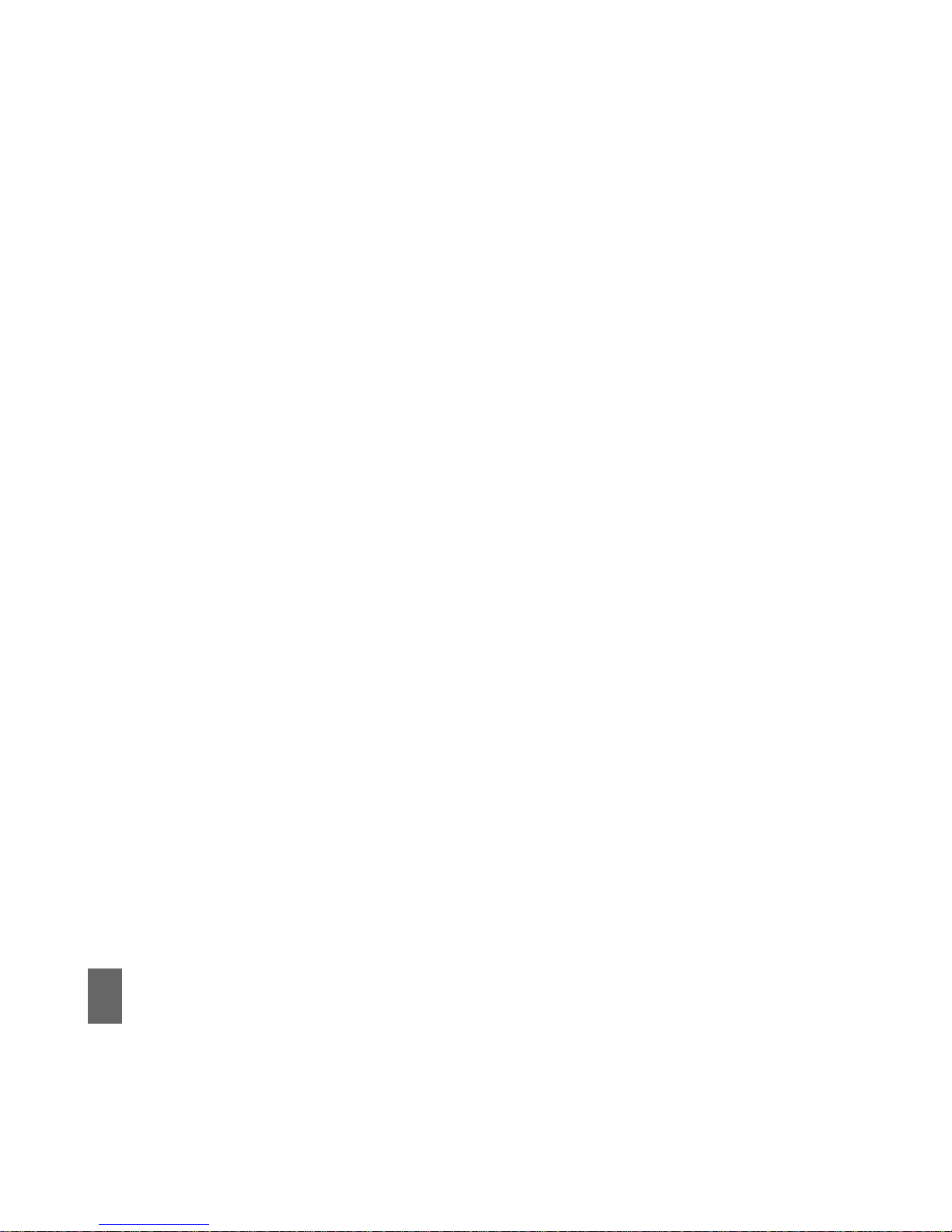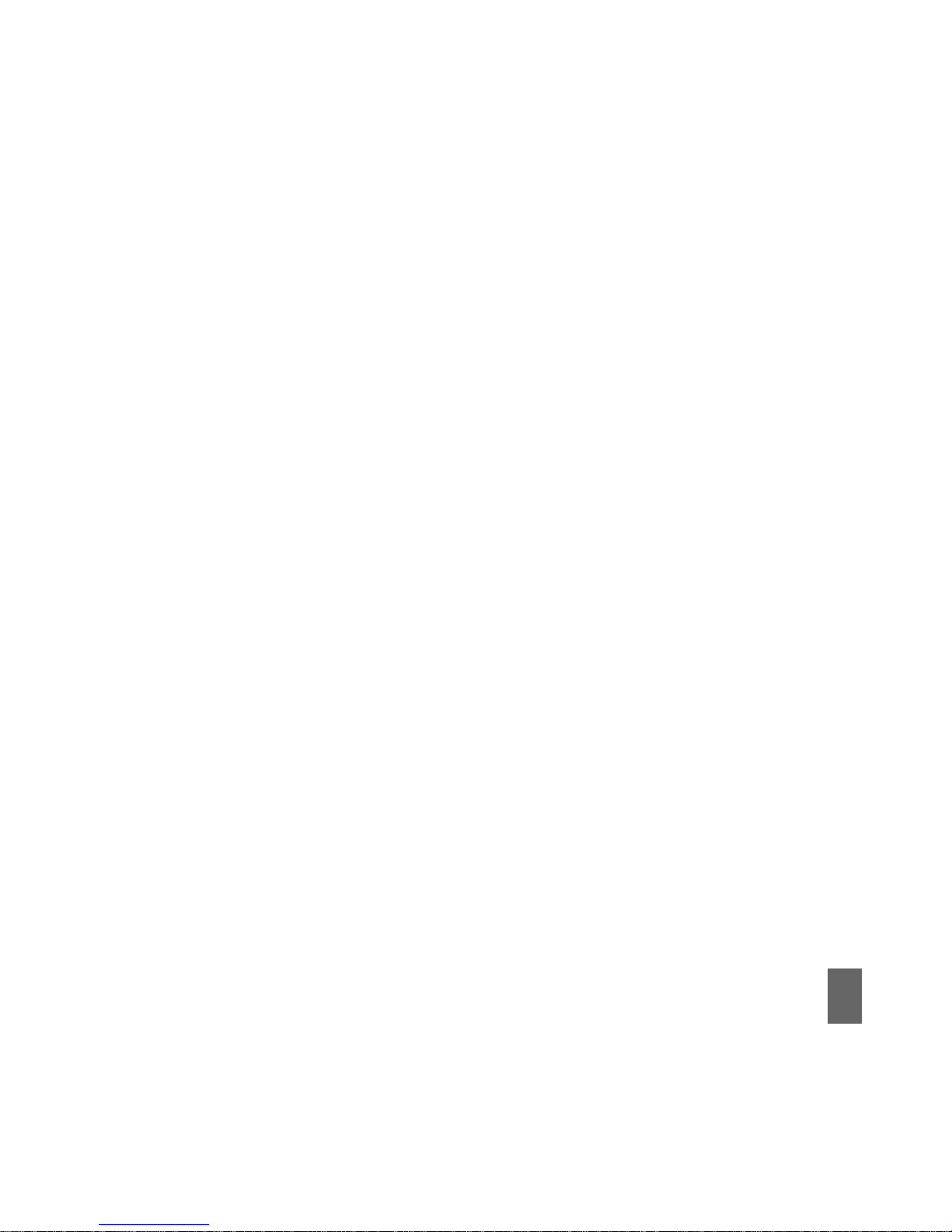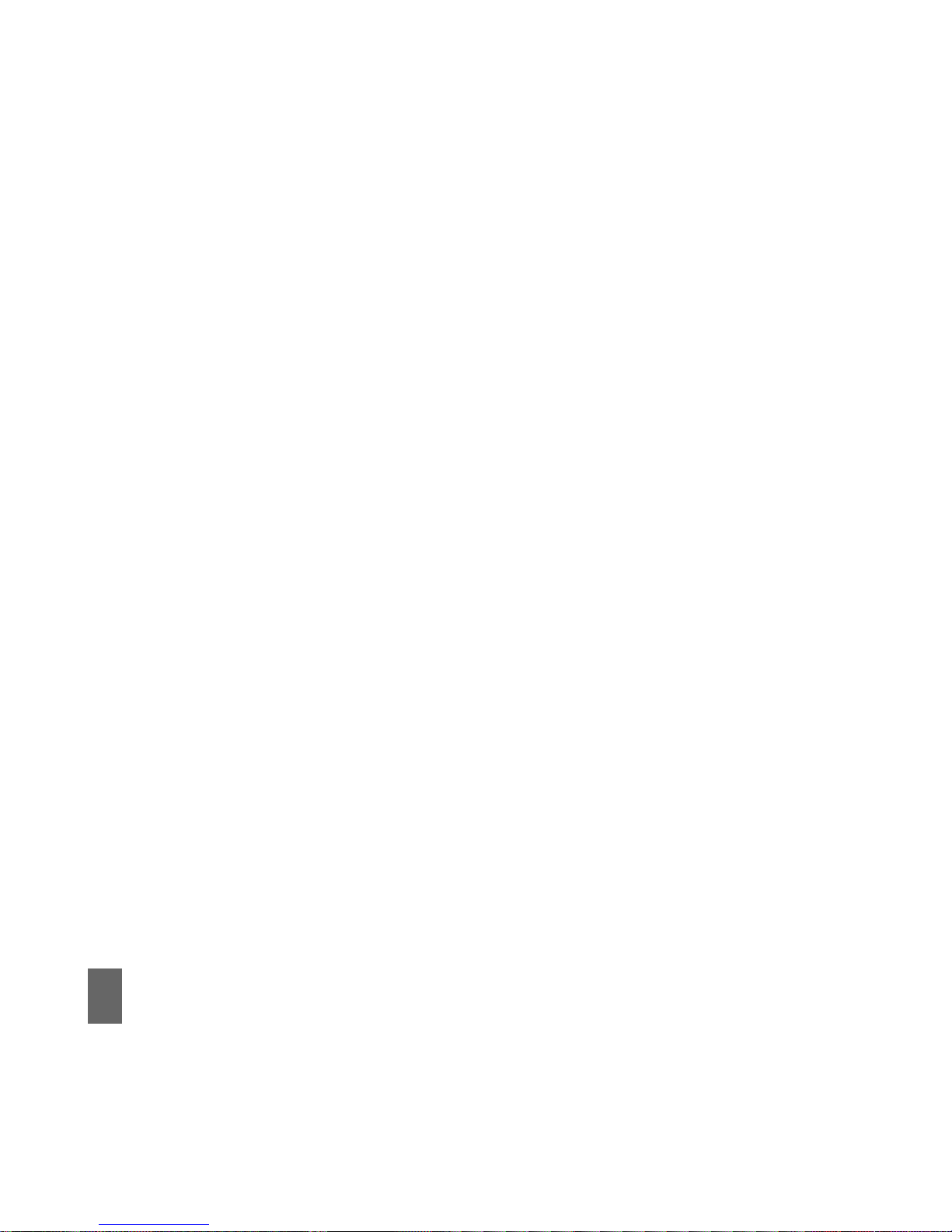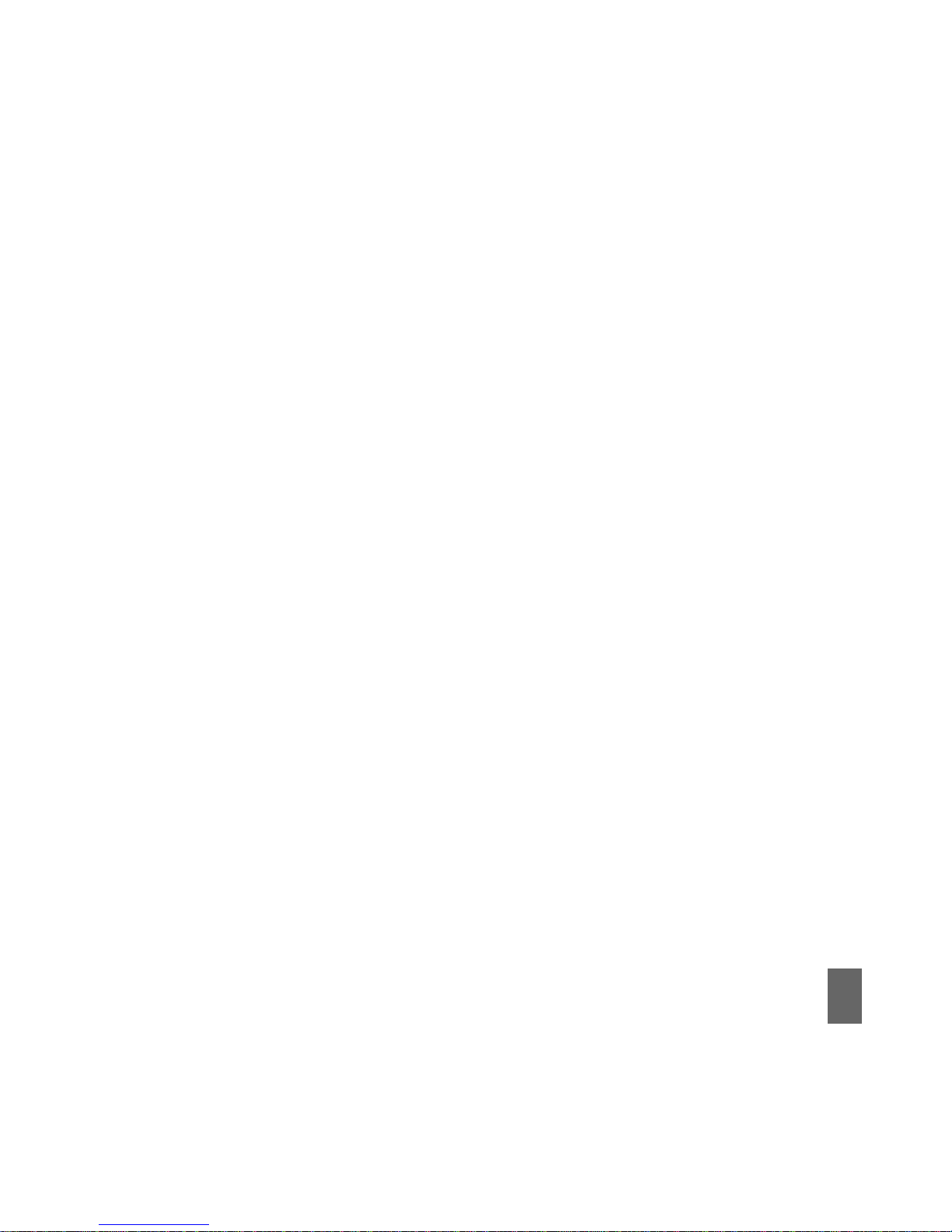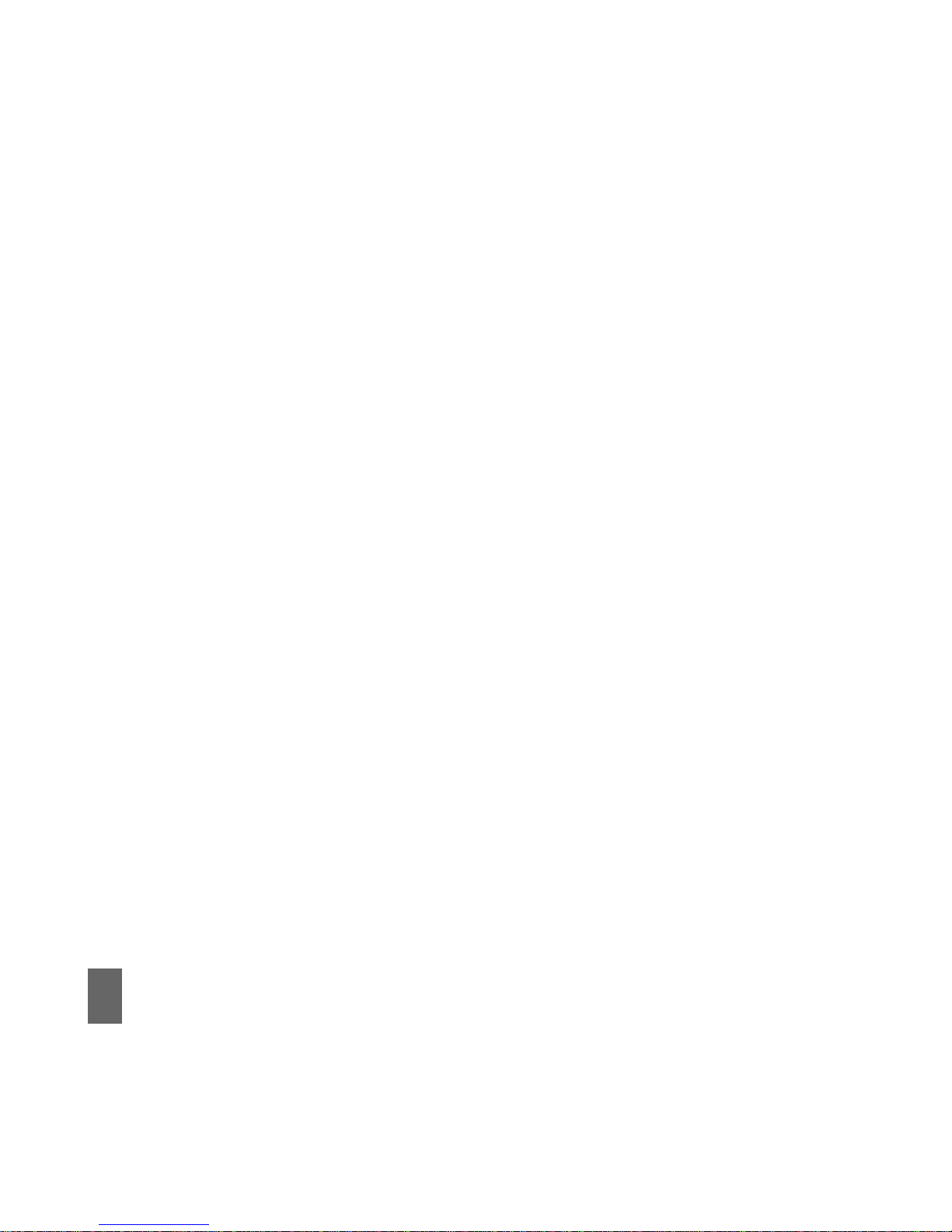8General Safety Information
General Safety Information
The handset contains delicate electronic circuitry, magnets and battery systems. You
should treat it with care and pay attention to the following points:
QHandle the handset with care. Do not
drop or throw the handset down
roughly.
QDo not immerse in any liquid. The hand-
set contains a liquid detection sticker
and the warranty will be voided by
any liquid damage.
QDo not place the handset near com-
puter disks, credit cards, and other
magnetic media. The information con-
tained on disks or cards may be
erased or damaged.
QDo not leave the handset or battery in
direct sunlight or near other heat
sources where the temperature could
exceed 45 °C.
QKeep the handset, battery, charger and
any other accessories away from
children.
QIn the unlikely event of a battery leak
avoid contact with your eyes or skin.
In the event of contact please flush
thoroughly with water and consult a
doctor.
QObserve and obey warning signs at
petrol stations, airports and hospitals.
QThe operation of some medical elec-
tronic devices, such as hearing aids
and pacemakers, may be affected by
the handset.
QTake care not to allow metal objects
such as coins or keys to come into
contact with the battery.
QDo not dispose of batteries in a fire.
QDo not throw used batteries into
household rubbish, return them to a
recycling point. (see Chapter 4)
QDo not connect the handset to any
other chargers or cigarette lighter
chargers.
QOnly use the supplied charger.
QBe careful not to pierce the battery