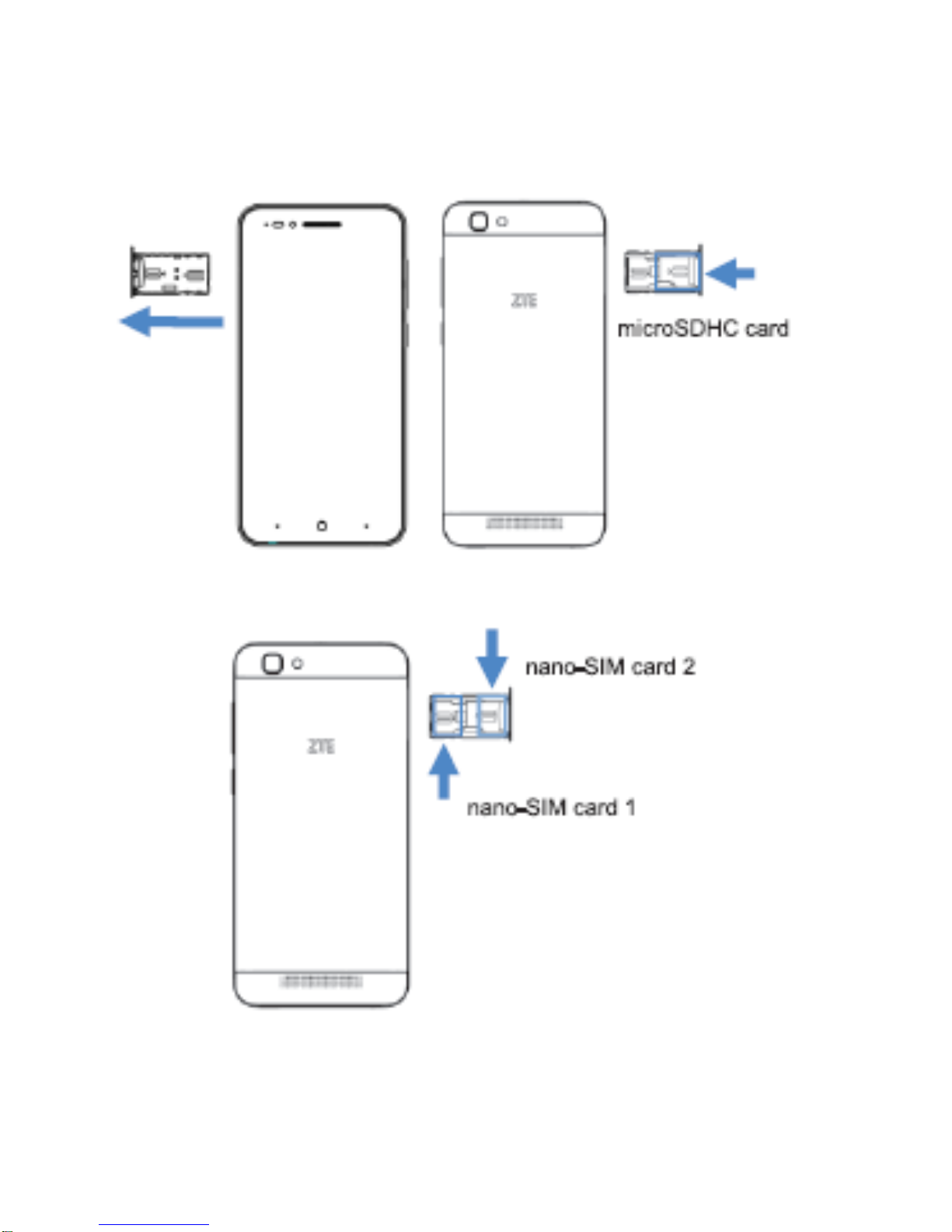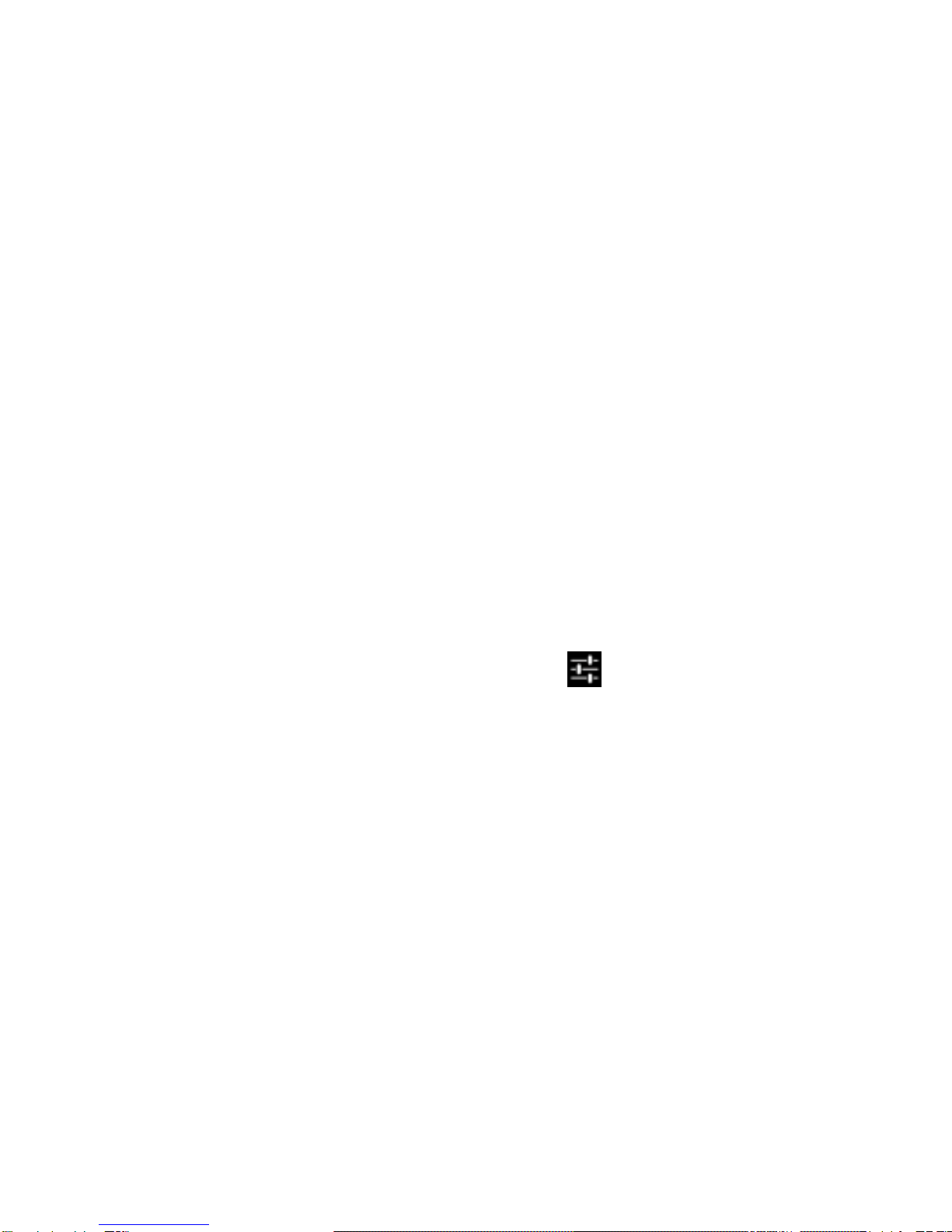10
Adjusting Volumes
The side volume keys work in three different ways:
1. When you are on a call use the volume keys to adjust the in
call volume.
2. When you are using a media application, such as music, video
or games, the volume keys adjust the media volume.
3. At other times when you are not in either of the above states,
the volume keys set the ringtone volume or enable vibrate mode
at minimum volume.
Quick Enable Silent or Vibrate mode
With the screen On, long press the Power Key to see Silent,
Vibrate and Normal ring modes indicated by the icons at the
bottom of the panel.
Go to Apps > Settings > Audio Profiles > > Vibrate to enable
Vibrate on Ring.
Access the Quick Settings Panel
Swipe down from the top of the screen to view the Quick
Settings panel. Tap each icon to switch On or Off. Touch Wi-Fi
or Bluetooth (under the line) to configure those features.
Connect to a local Wi-Fi network
1. Touch Home > Apps > Settings > Wi-Fi, switch to On.
2. Tap Wi-Fi to view available networks.
3. Touch a network name to connect to it.
Previously connected networks will connect automatically. If the