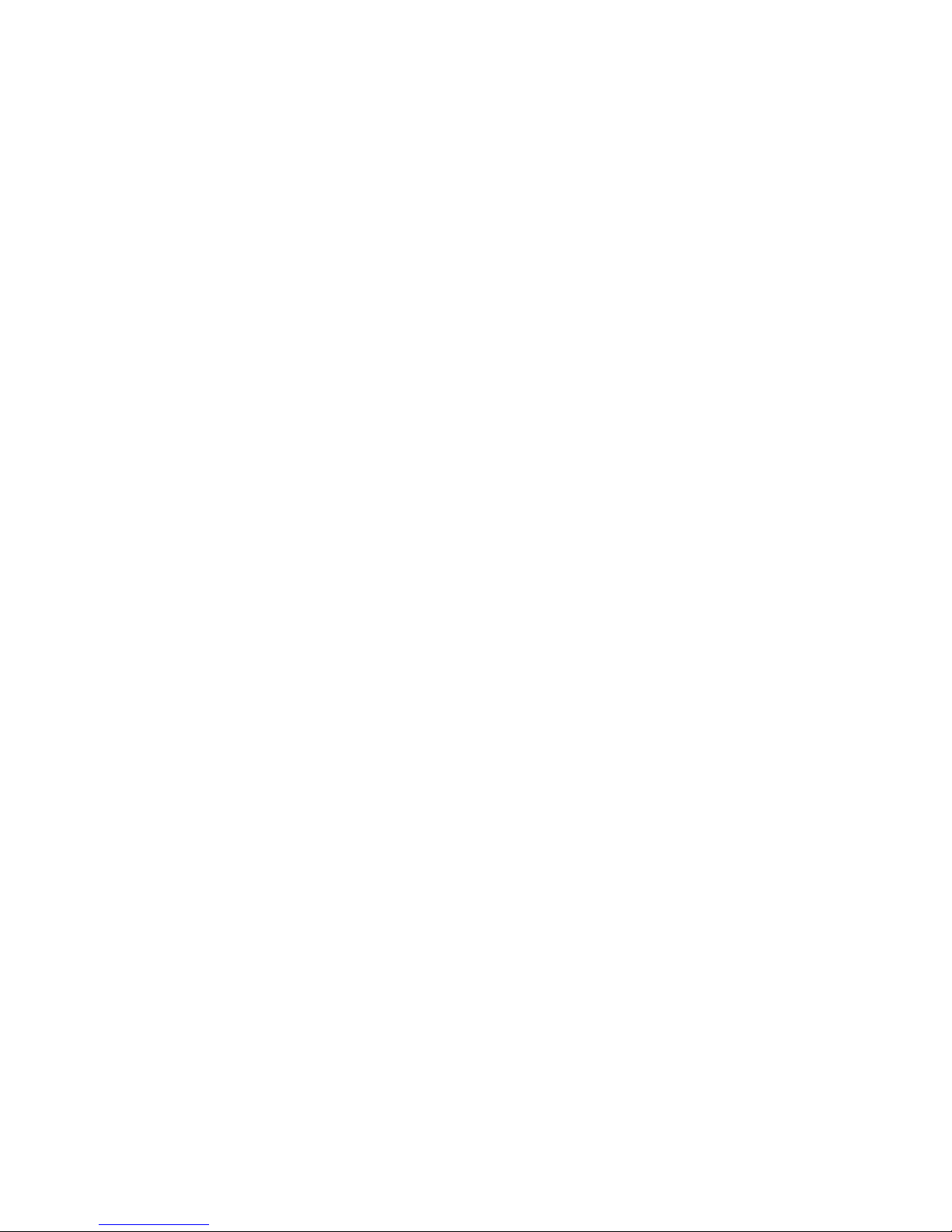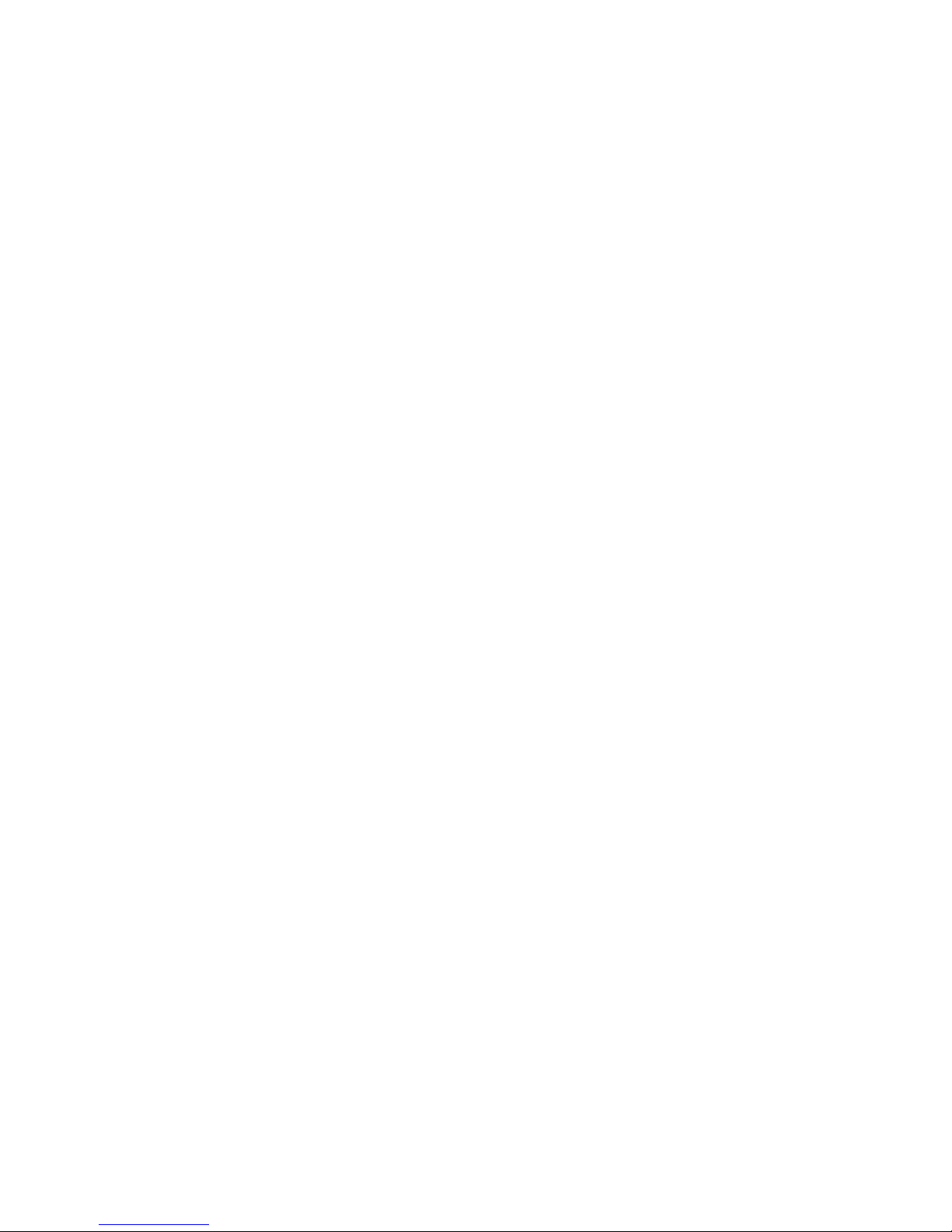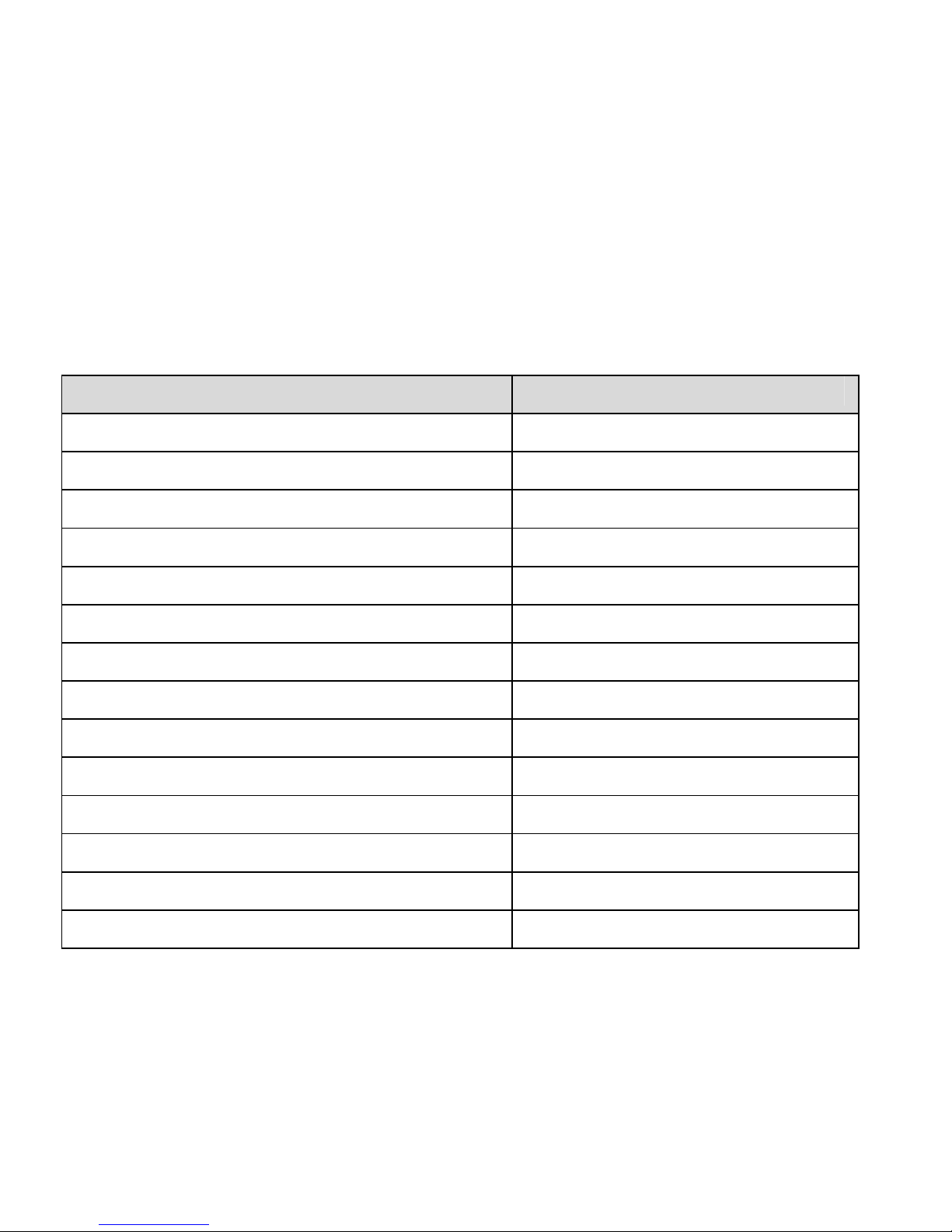6
9.2 Set Appointments using the Calendar................................................................................ 50
10 Imaging - Pictures and Videos................................................................................................. 51
10.1 How to use the Camera ........................................................................................................ 51
10.2 How to use the Video Camera ............................................................................................. 52
10.3 Viewing pictures and videos ................................................................................................ 53
11 Music.......................................................................................................................................... 54
11.1 FM Radio................................................................................................................................. 54
11.2 Browse and play music files from File Manager................................................................ 54
11.3 Create a new Playlist ............................................................................................................ 55
12 Connectivity .............................................................................................................................. 56
12.1 Use Join Me to connect the phone to a computer ............................................................ 56
12.2 Installing Join Me.................................................................................................................. 57
12.3 Use Join Me to copy photos to your computer.................................................................. 58
12.4 Use Join Me to transfer music from a computer................................................................ 60
12.5 Enter Contacts using Join Me............................................................................................... 62
12.6 Copy Contacts from the phone to the computer (create a backup) ................................ 63
12.7 Import Contacts from Microsoft Outlook ........................................................................... 64
12.8 Export Contacts to Outlook.................................................................................................. 65
12.9 Use Join Me to send an SMS ................................................................................................ 66
12.10 Import Calendar events from Microsoft Outlook............................................................... 66
12.11 Use Join Me to connect to the Internet .............................................................................. 67
12.12 Connect to a Bluetooth Device ............................................................................................ 68
12.13 Dial Up Networking using USB or Bluetooth ..................................................................... 70
12.14 PC Connection........................................................................................................................ 72
12.15 Synchronize with a network server (SyncML).................................................................... 72
13 Other Facilities .......................................................................................................................... 73
13.1 Browser................................................................................................................................... 73
13.2 Stopwatch .............................................................................................................................. 74
13.3 Calculator ............................................................................................................................... 74