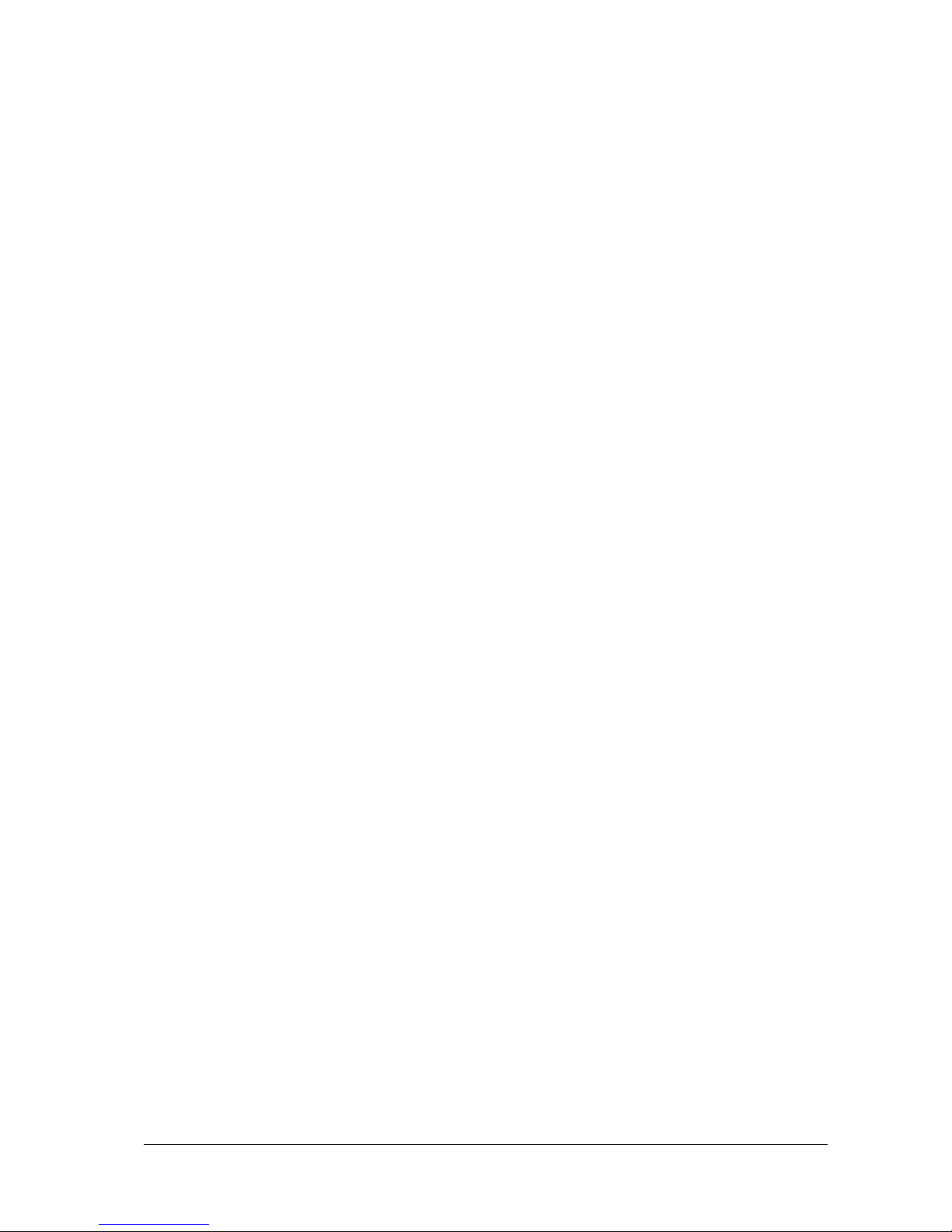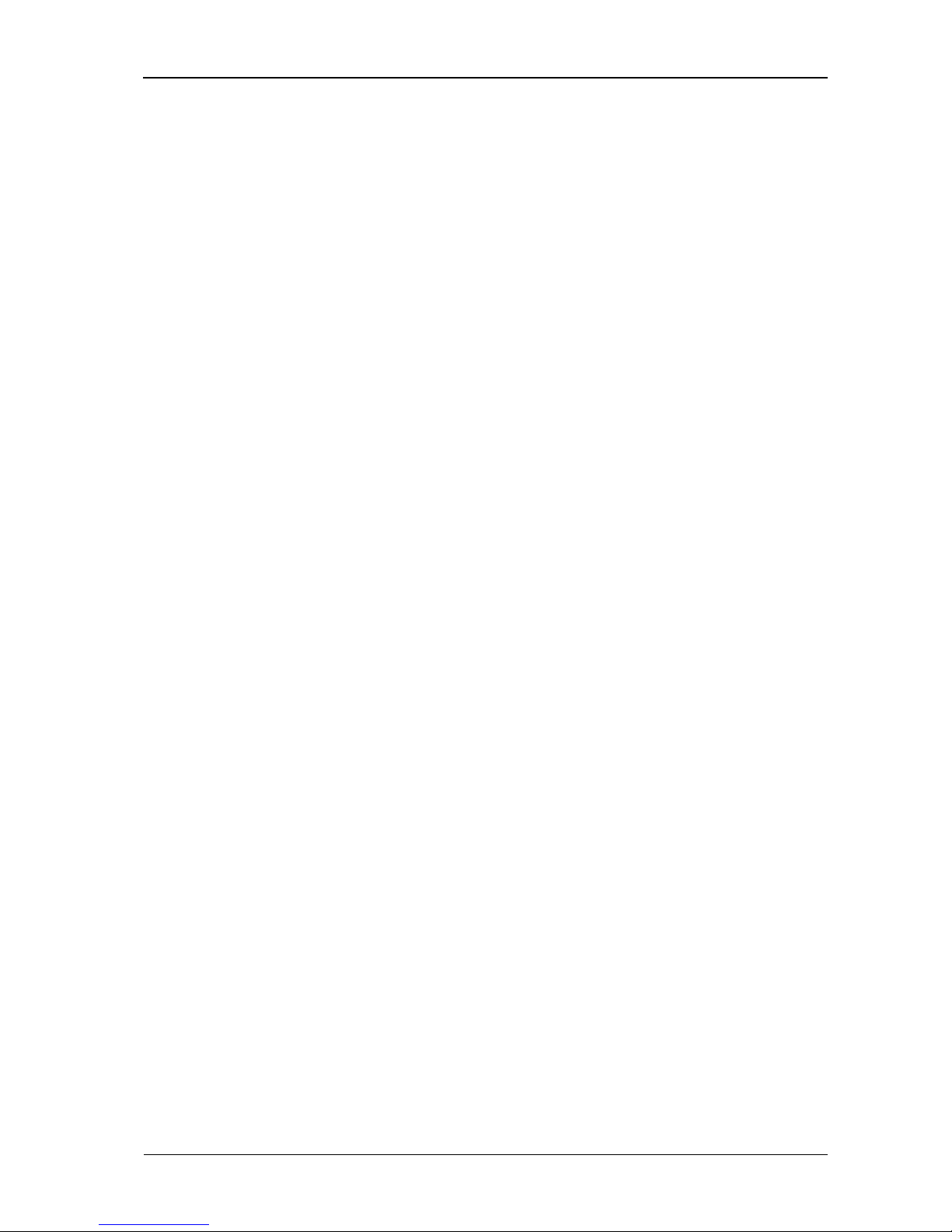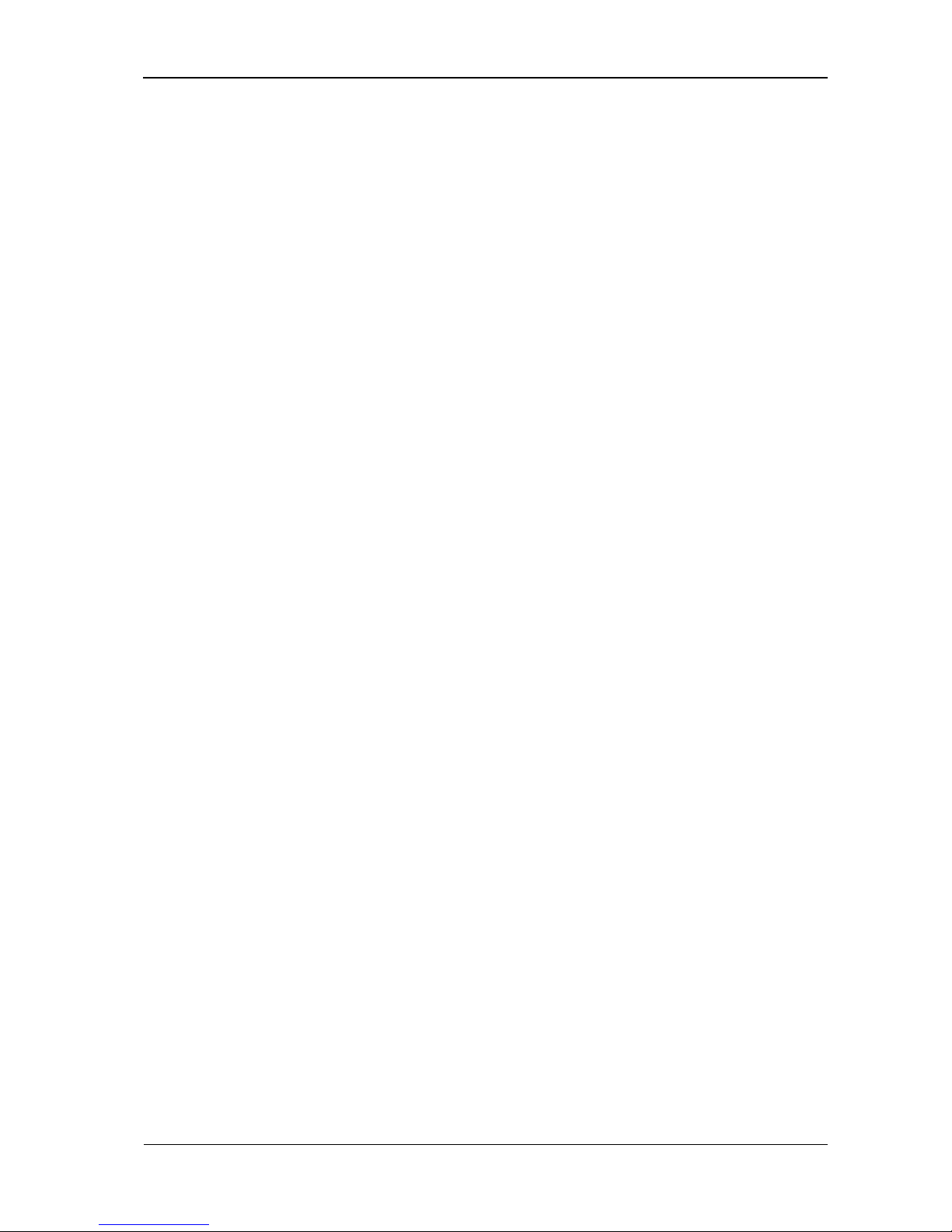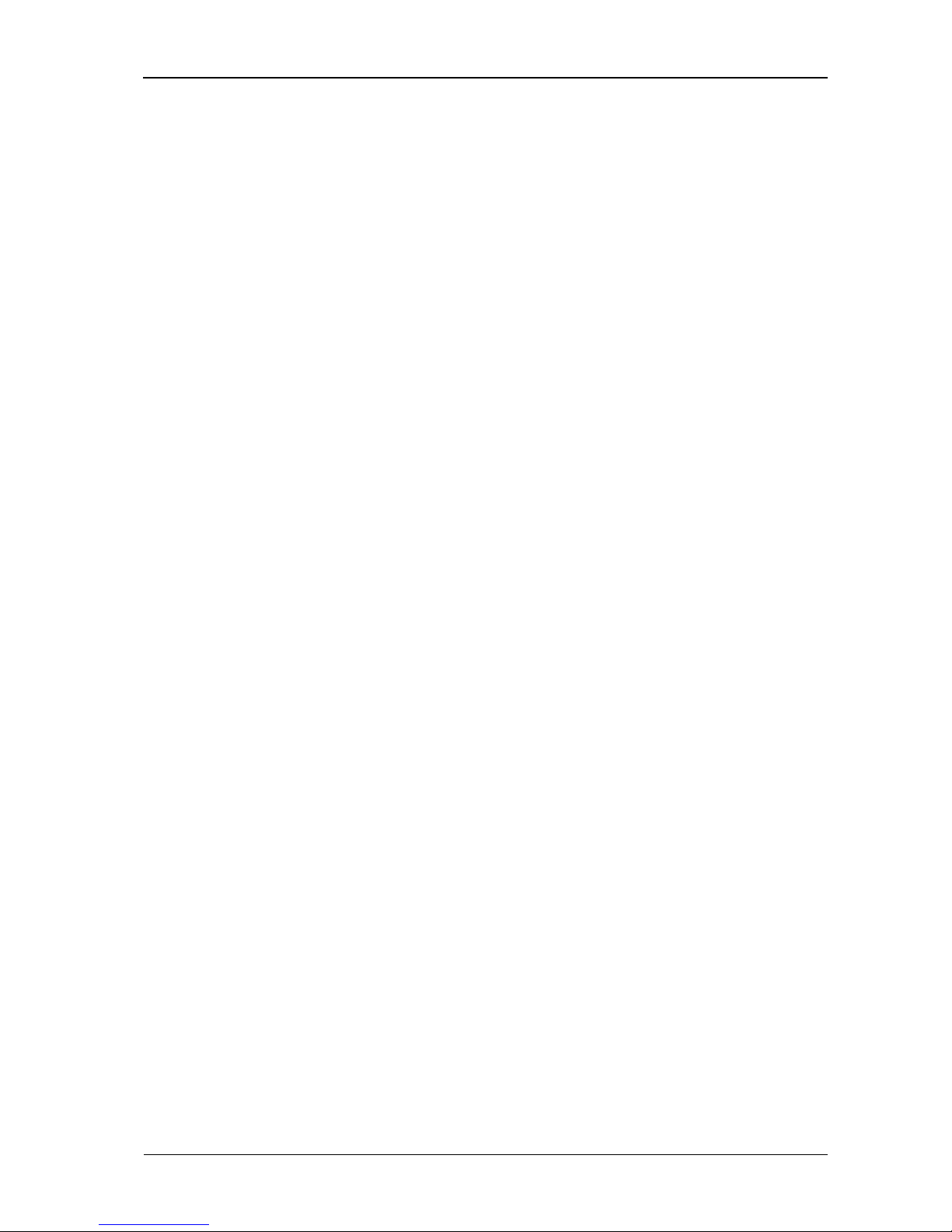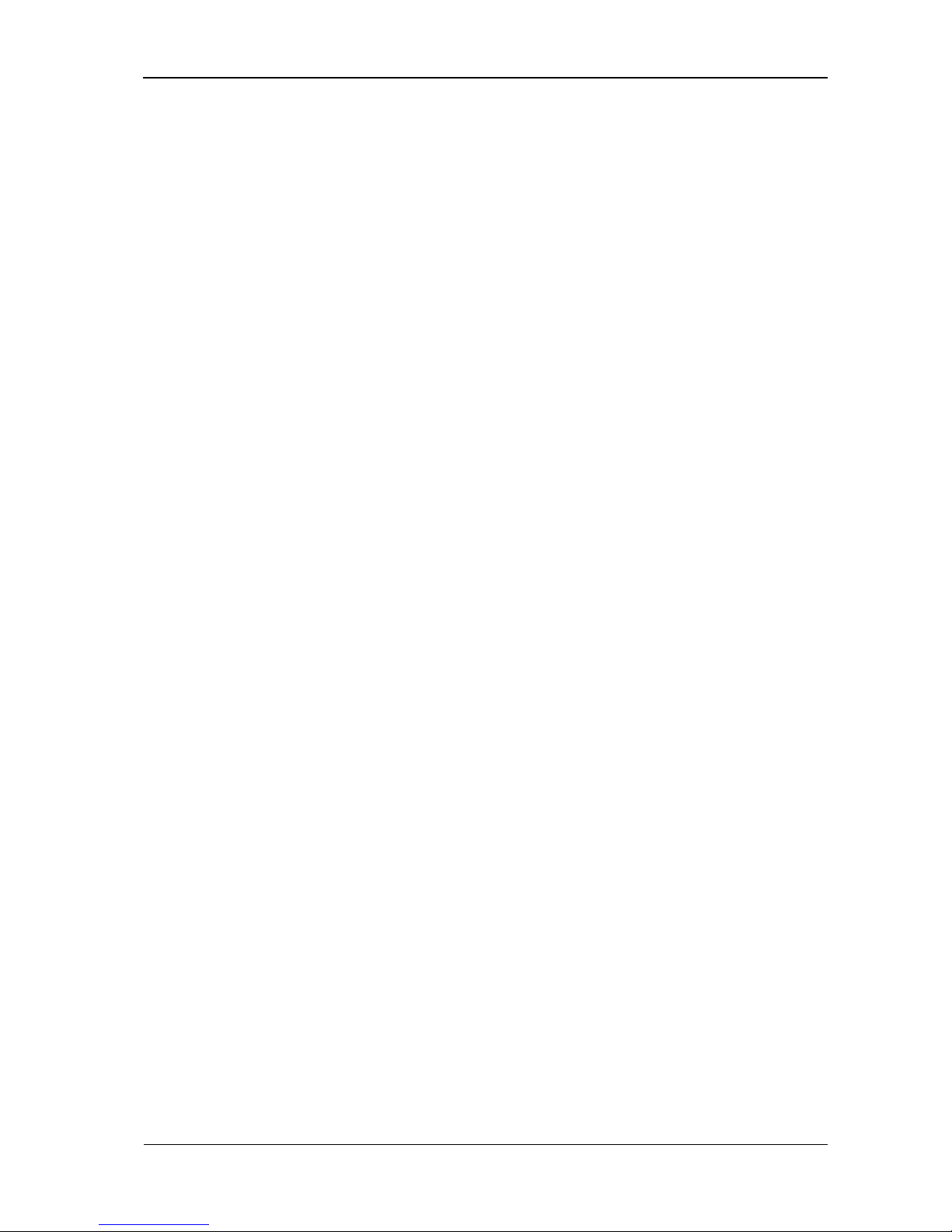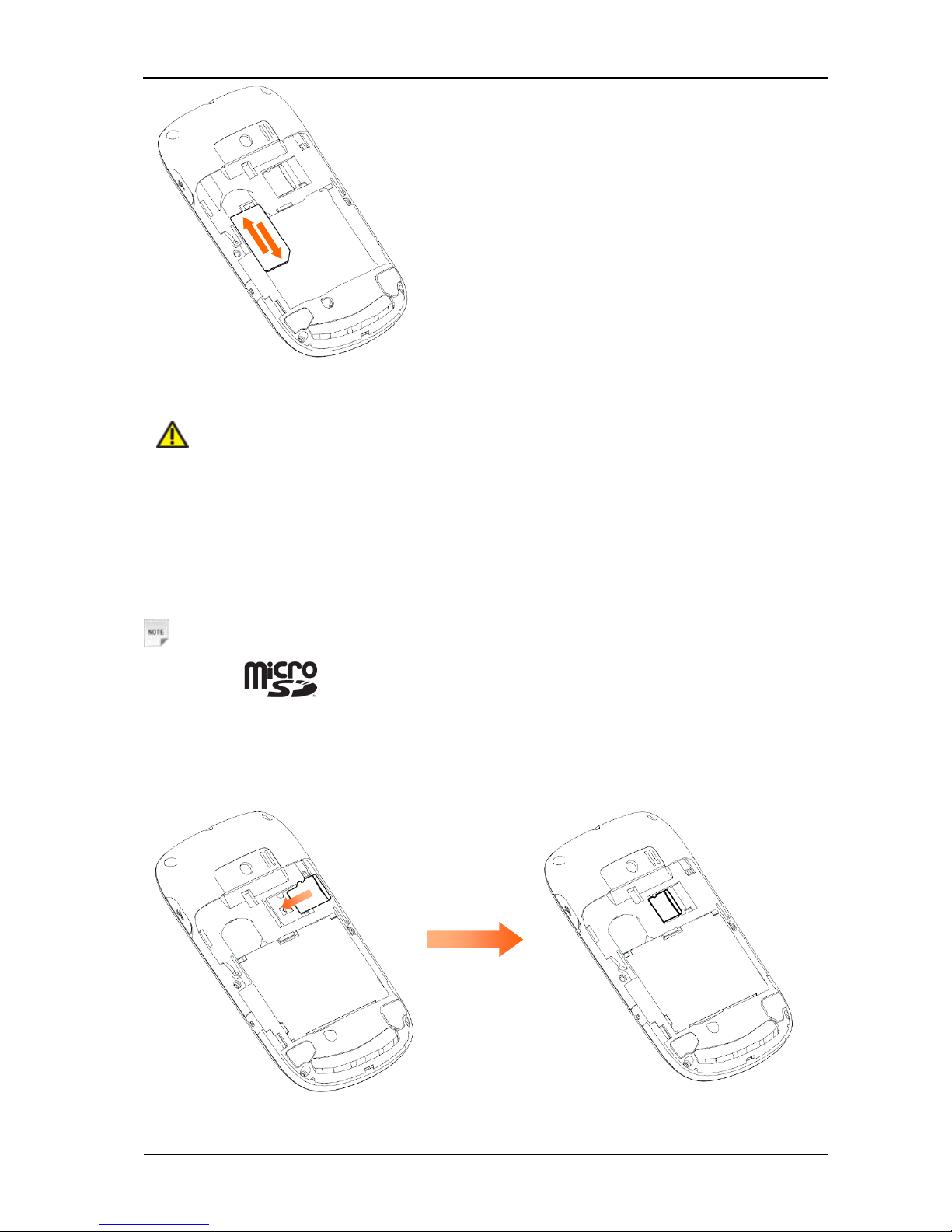Setting up Your E-mail Account................................................................................................23
Writing and Sending an E-mail..................................................................................................23
Receiving E-mails......................................................................................................................23
Personal Information......................................................................................................................24
Contacts......................................................................................................................................24
Creating a Contact..................................................................................................................24
Updating an Existing Contact ................................................................................................24
Finding a Contact...................................................................................................................24
Copying and Moving Contacts...............................................................................................24
Groups....................................................................................................................................24
Other Options.........................................................................................................................24
Calendar .....................................................................................................................................25
Adding New Events ...............................................................................................................25
Viewing and Editing Events...................................................................................................25
Sending Events.......................................................................................................................25
Calendar Settings ...................................................................................................................25
Notes ..........................................................................................................................................25
SyncML......................................................................................................................................25
Multimedia.....................................................................................................................................26
Camera .......................................................................................................................................26
Taking Pictures or Videos......................................................................................................26
Setting the Camera.................................................................................................................26
Music Player...............................................................................................................................26
Music Library.........................................................................................................................26
Music Player Controls............................................................................................................26
Copyright and Protected Files................................................................................................27
Video Player...............................................................................................................................27
Video Library.........................................................................................................................27
Video Player Controls............................................................................................................27
Voice Recorder...........................................................................................................................27
Image Browser ...........................................................................................................................28
FM Radio ...................................................................................................................................28
Getting Connected..........................................................................................................................29
Setting up Data Connection .......................................................................................................29
Access Point Settings.............................................................................................................29
Connection Settings ...............................................................................................................29
Web Browser..............................................................................................................................29
Setting the Browser................................................................................................................29
Opening Web Pages...............................................................................................................29
Bluetooth®..................................................................................................................................30
Setting up Bluetooth...............................................................................................................30
Pairing with a Bluetooth Device ............................................................................................30
Connecting to a PC.....................................................................................................................30
Setting Mobile Network.............................................................................................................30
Other Functions..............................................................................................................................32
Managing Files...........................................................................................................................32
Setting Alarms............................................................................................................................32
World Time................................................................................................................................32
Calculator...................................................................................................................................32
Unit and Currency Converter.....................................................................................................32
Timer and Stop Watch ...............................................................................................................33