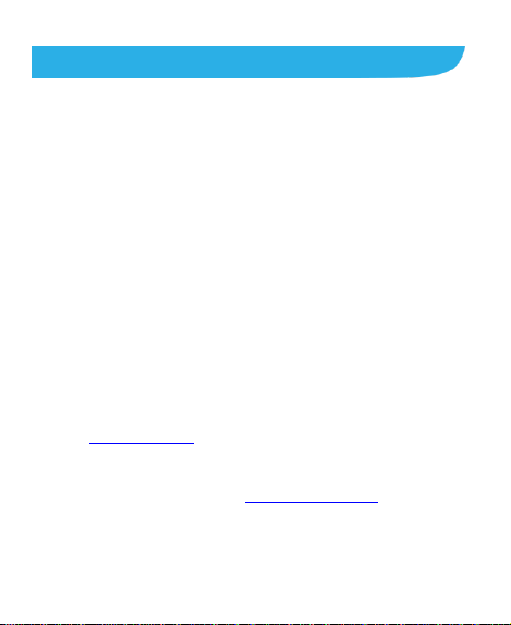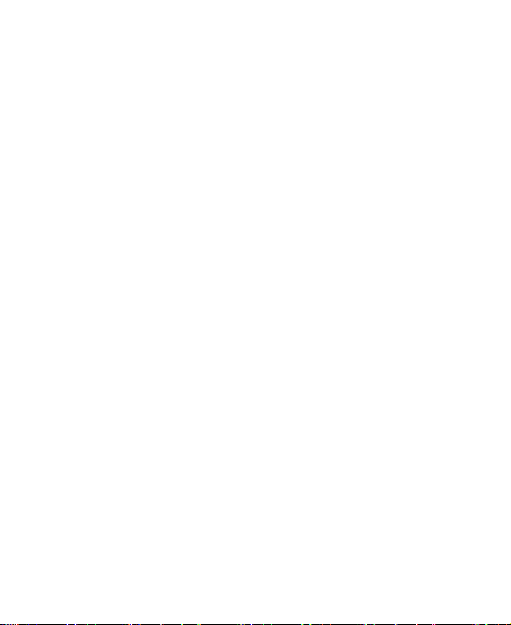6
People.....................................................................70
Checking Contact Details.................................................70
Adding a New Contact.....................................................70
Setting Up Your Own Profile.............................................71
Importing, Exporting, and Sharing Contacts .....................71
Working With Favorite Contacts.......................................73
Working With Groups.......................................................74
Searching for a Contact...................................................75
Editing Contacts ..............................................................75
Accounts ................................................................78
Adding or Removing Accounts.........................................78
ConfiguringAccount Sync................................................79
Email.......................................................................81
Setting Up the First EmailAccount...................................81
Checking Your Emails......................................................81
Responding to an Email...................................................82
Writing and Sending an Email..........................................83
Adding and Editing Email Accounts..................................83
Changing General Email Settings....................................84
Gmail™ ...................................................................85
Opening Your Gmail Inbox...............................................85
SwitchingAccounts..........................................................85
Writing and Sending a Message ......................................86
Replying to or Forwarding a Message..............................86
Working With Received Attachments................................87