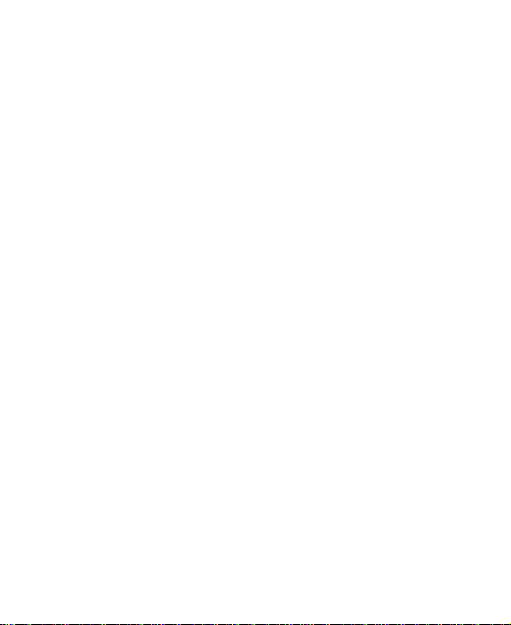7
Managing Multi-party Calls...............................................67
Adjusting Your Call Settings .............................................69
Contacts .................................................................76
Checking Contact Details.................................................76
Adding a New Contact......................................................77
Setting Up Your Own Profile.............................................77
Importing, Exporting, and Sharing Contacts......................78
Working With Favorite Contacts .......................................80
Working With Groups.......................................................80
Searching for a Contact....................................................82
Editing Contacts...............................................................83
Accounts ................................................................86
Adding or Removing Accounts..........................................86
Configuring Account Sync ................................................87
Email.......................................................................89
Setting Up the First EmailAccount ...................................89
Checking Your Emails ......................................................90
Responding to an Email...................................................90
Writing and Sending an Email ..........................................91
Adding and Editing Email Accounts..................................92
Changing General Email Settings.....................................93
Messaging..............................................................94
Opening the Messaging Screen .......................................94
Sending a Message .........................................................94