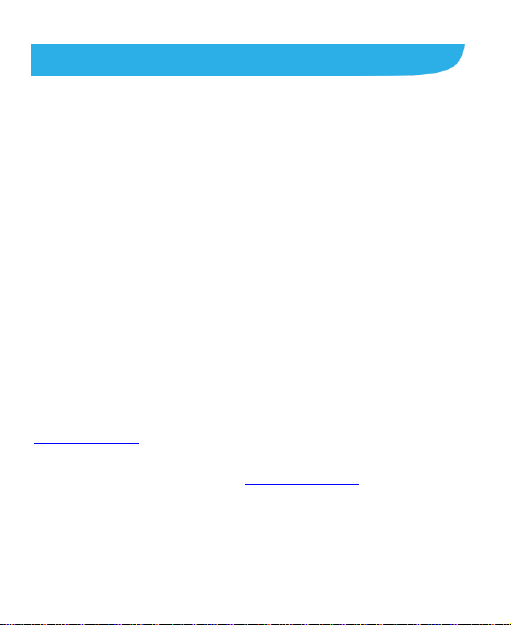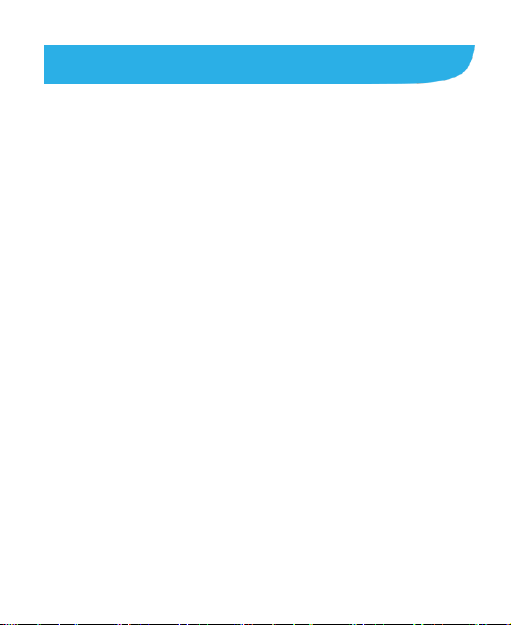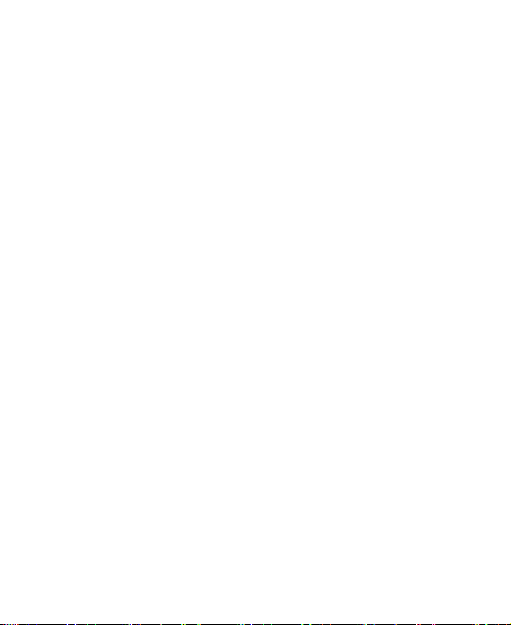7
Calling Your Contacts.......................................................71
Checking Voicemail..........................................................71
Using Options During a Call.............................................72
Managing Multi-party Calls...............................................73
Adjusting Your Call Settings .............................................74
Contacts .................................................................80
Checking Contact Details.................................................80
Adding a New Contact......................................................80
Importing, Exporting, and Sharing Contacts......................81
Working With Favorite Contacts .......................................82
Working With Groups.......................................................83
Searching for a Contact....................................................85
Editing Contacts...............................................................86
Web Accounts........................................................89
Adding or Removing Accounts..........................................89
ConfiguringAccount Sync ................................................90
Email.......................................................................92
Setting Up the First EmailAccount ...................................92
Checking Your Emails ......................................................92
Responding to an Email...................................................93
Writing and Sending an Email ..........................................94
Adding and Editing Email Accounts..................................95
Changing General Email Settings.....................................96
Messaging..............................................................97