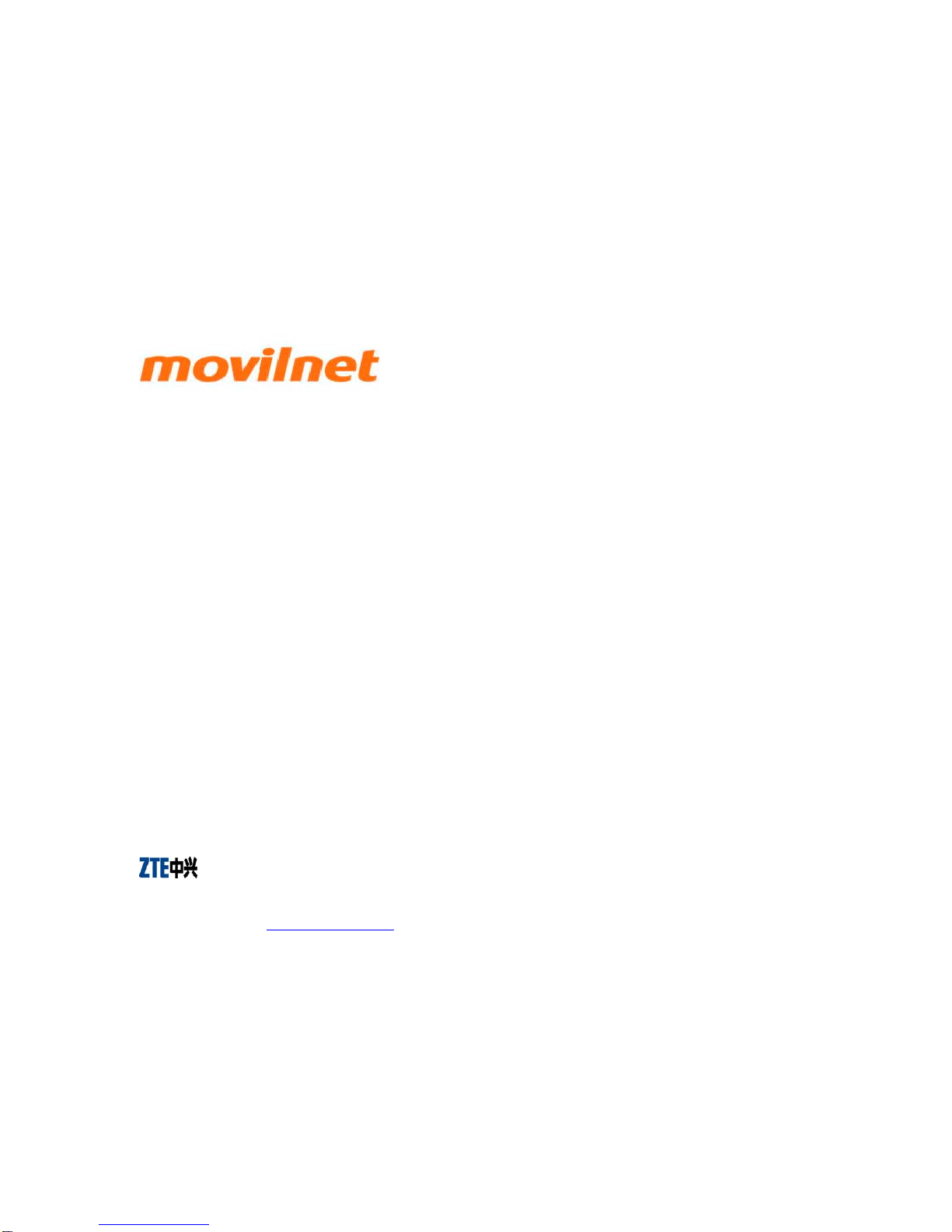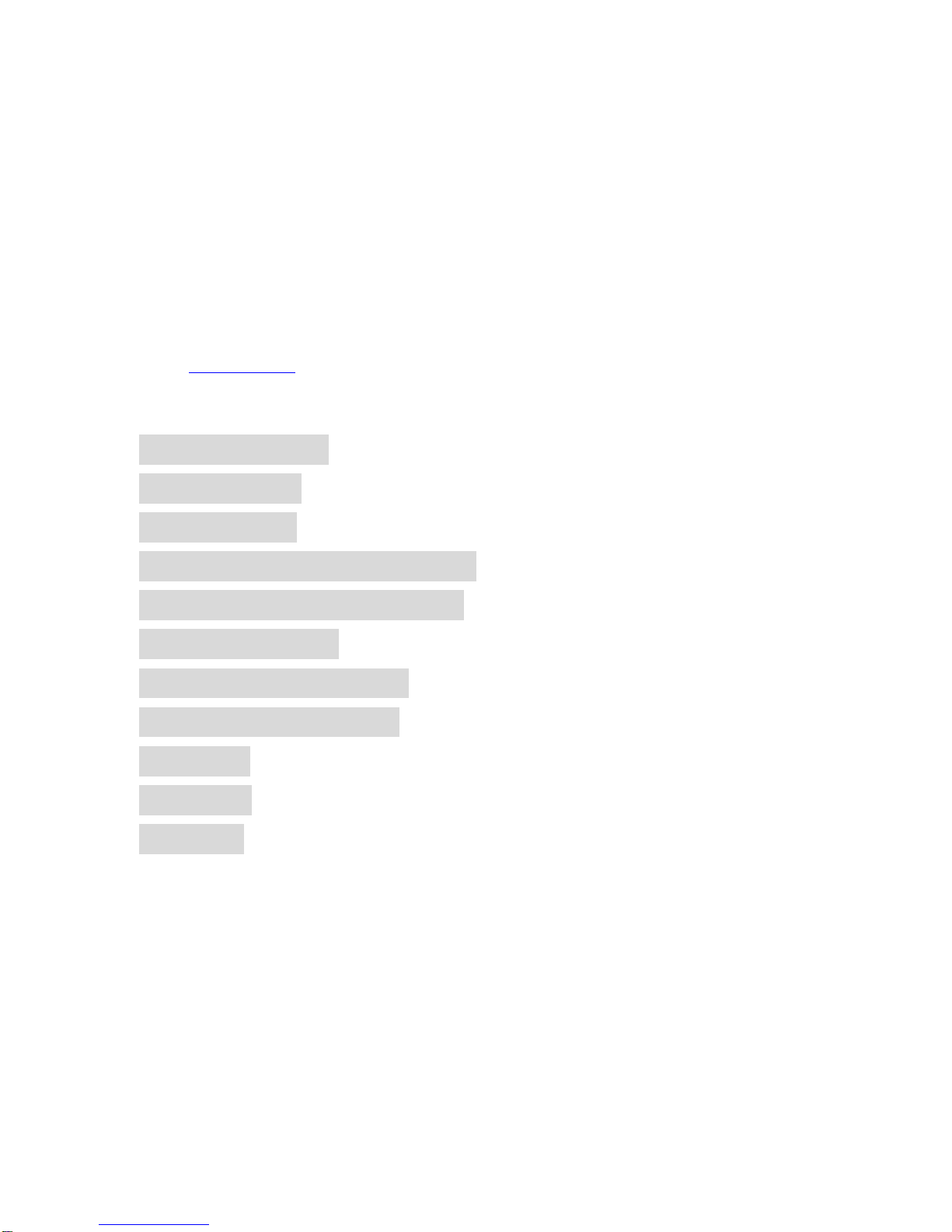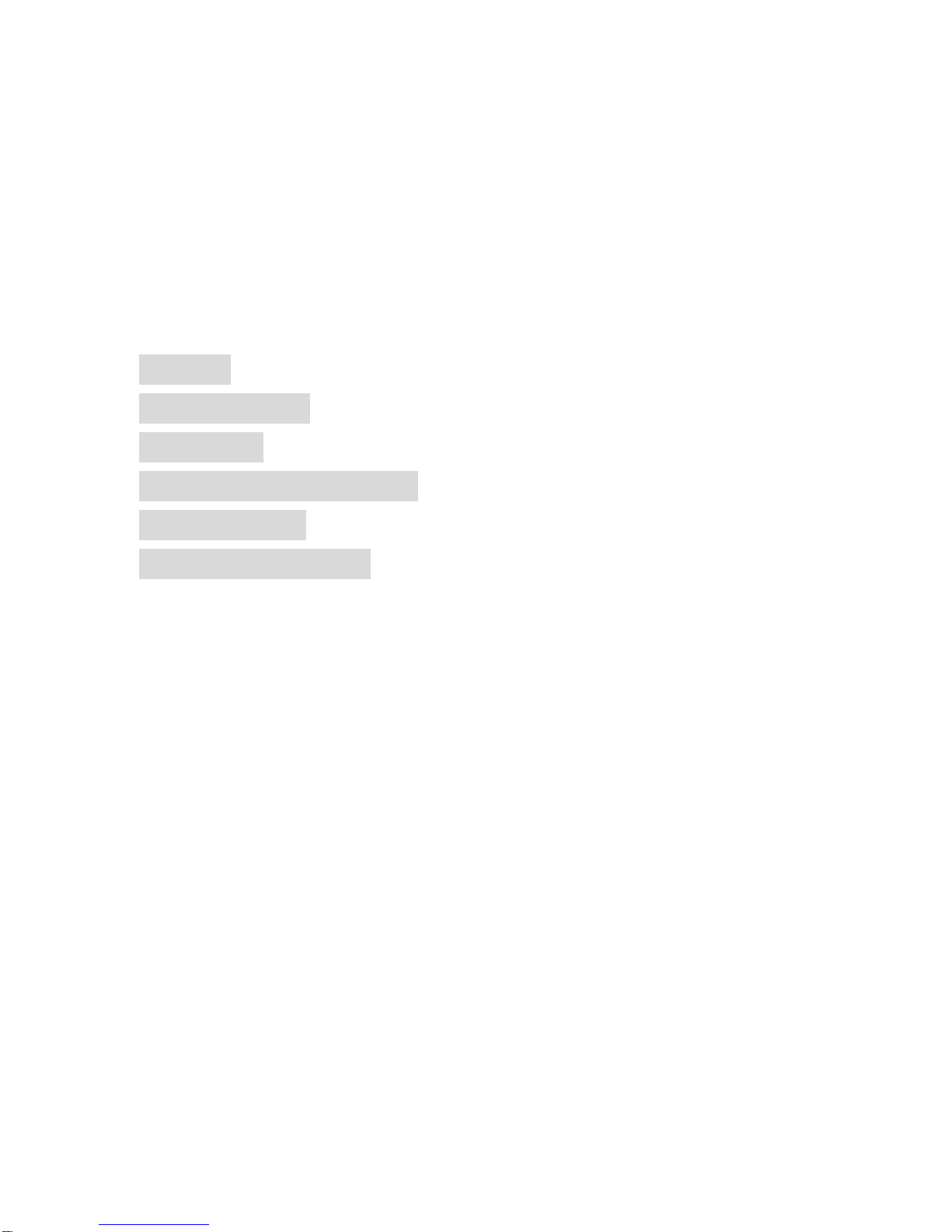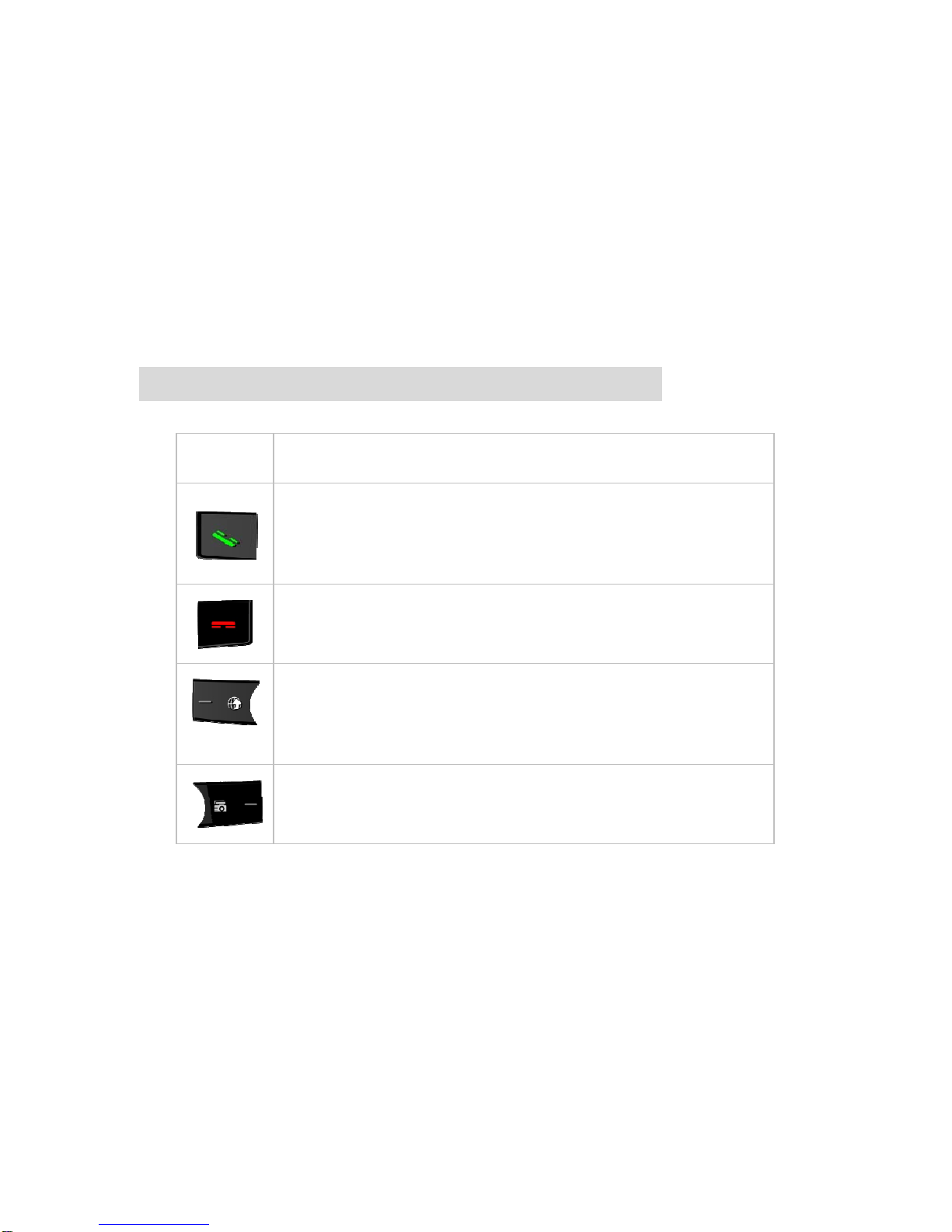X991
CDMA 1X Digital Mobile
Phone
User Manual
Copyright © 2009 by ZTE Corporation
All rights reserved.
No part of this publication may be excerpted, reproduced, translated or utilized in any form or by any means,
electronic or mechanical, including photocopying and microfilm, without the prior written permission of ZTE
Corporation.
The manual is published by ZTE Corporation. We reserve the right to make modifications on print errors or
update specifications without prior notice. The information on the package is only for your reference. Images
are for you reference only. Please check the product model before purchasing.
ZTE Corporation
ZTE Plaza, Keji Road South, Hi-tech Industrial Park, Nanshan District, Shenzhen, P.R.China
Zip Code: 518057 Http://www.zte.com.cn Service Hotline: +86-755-26779999