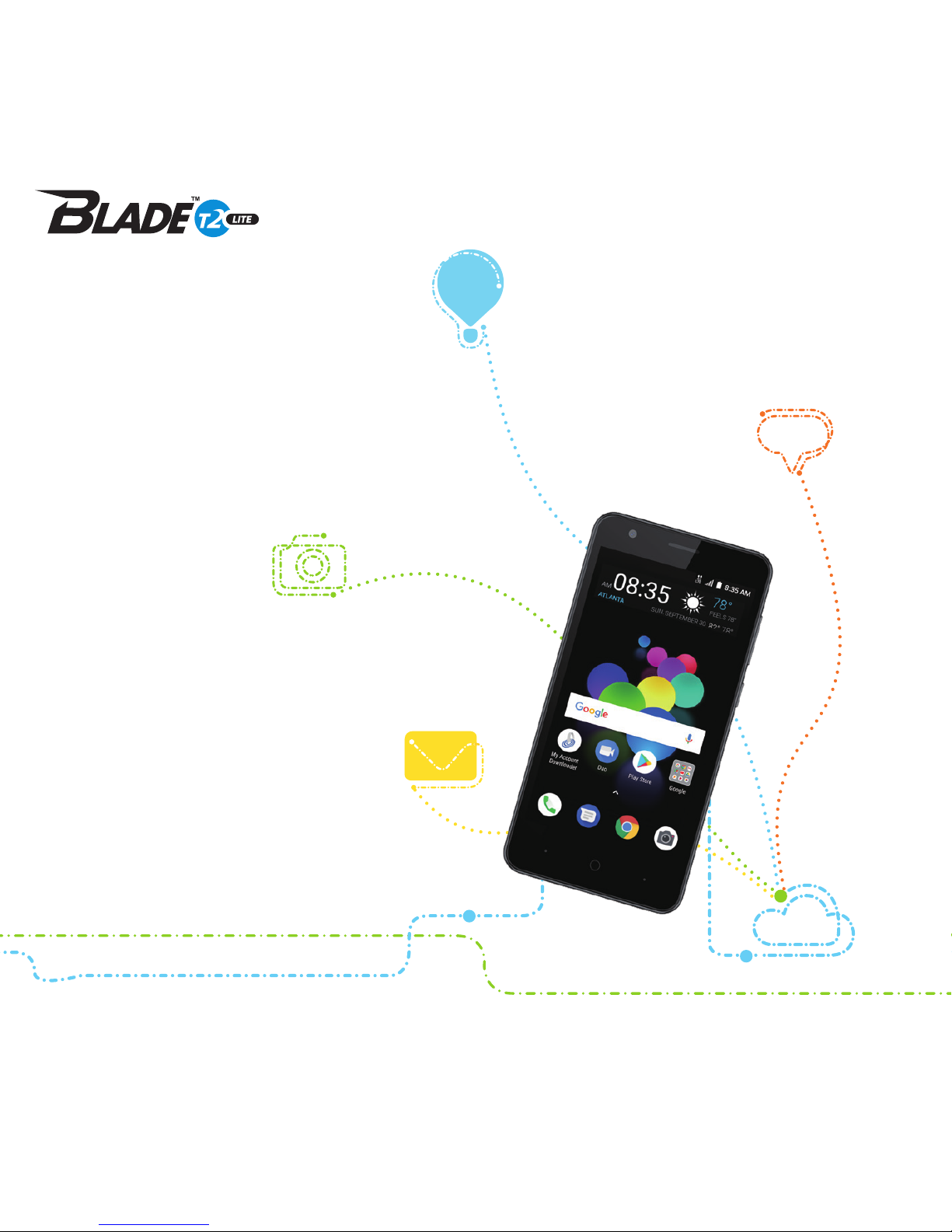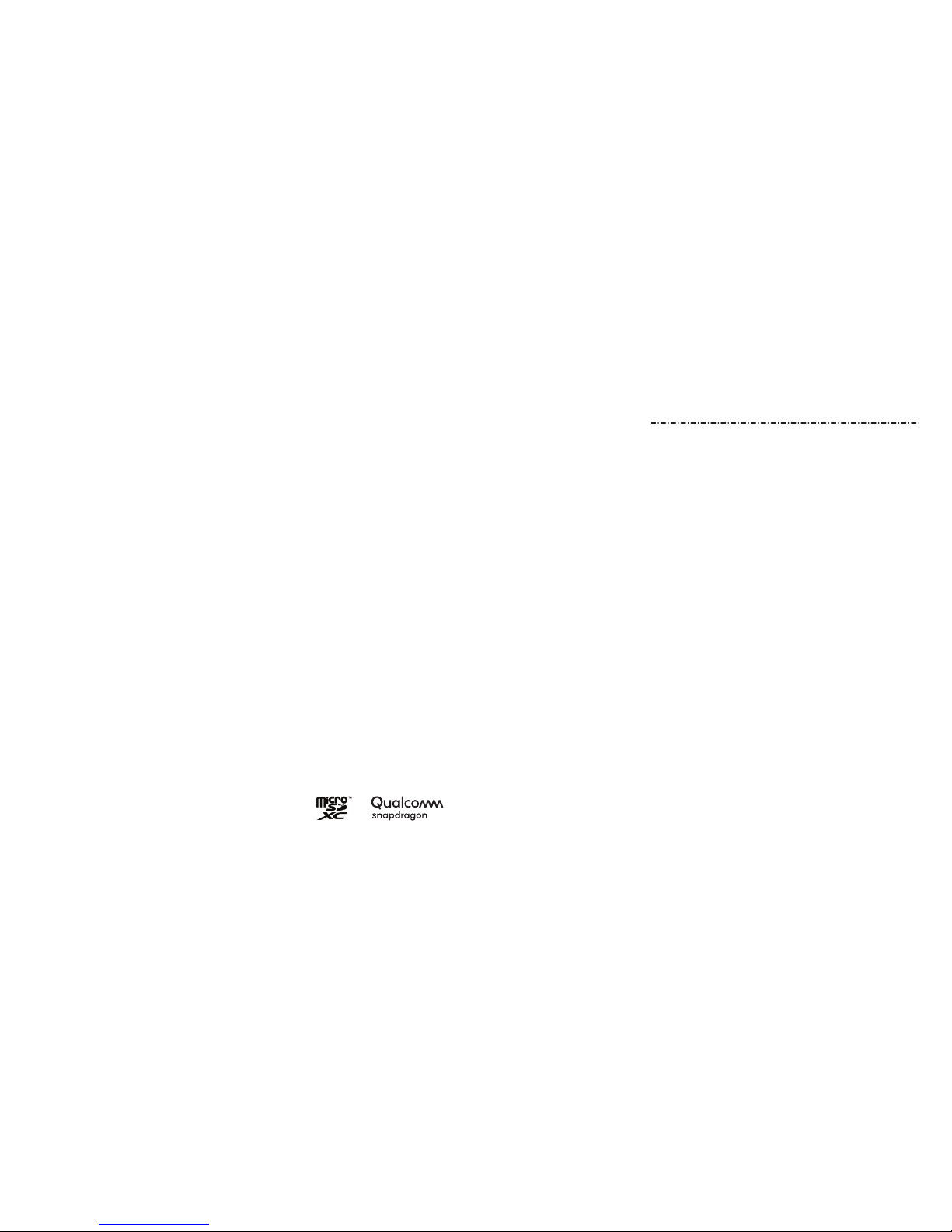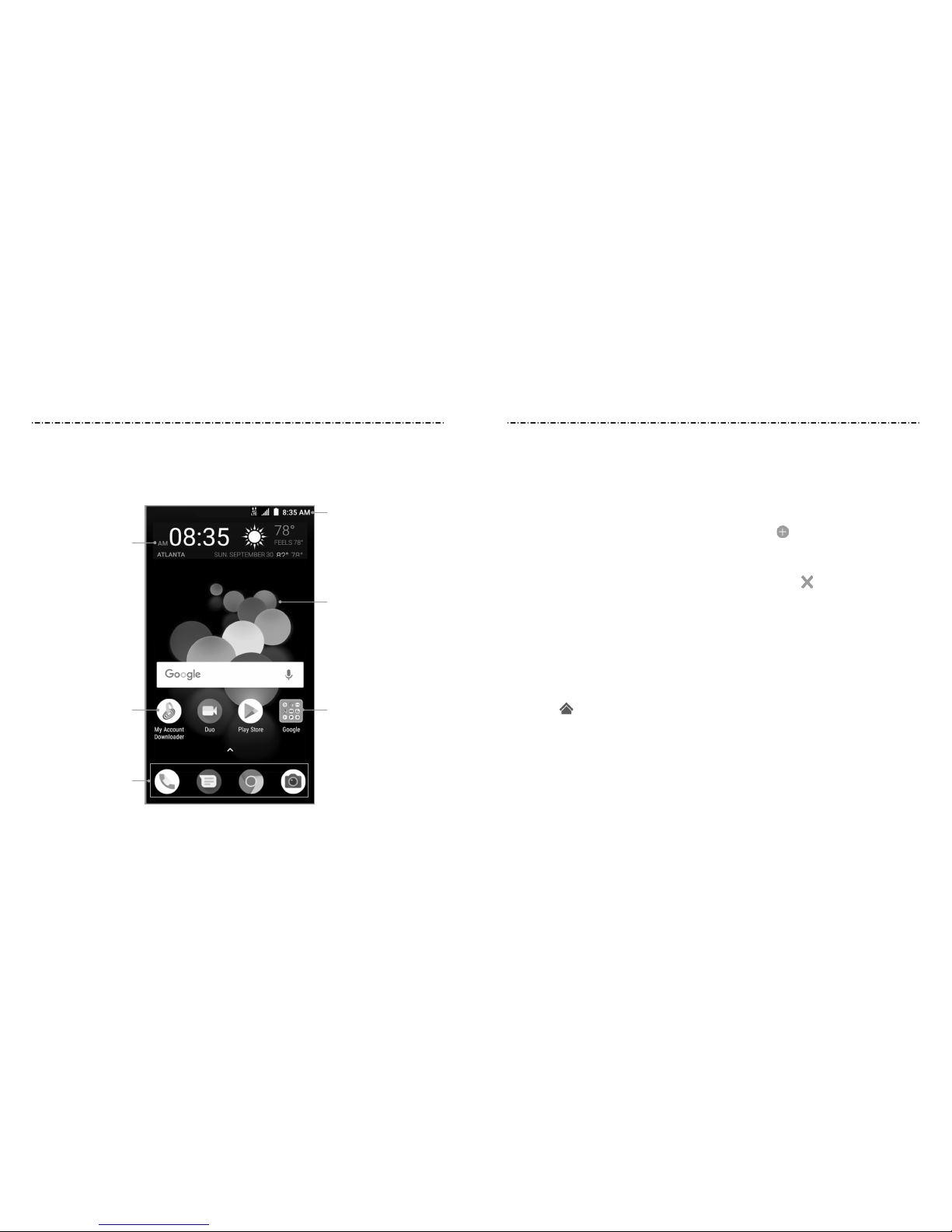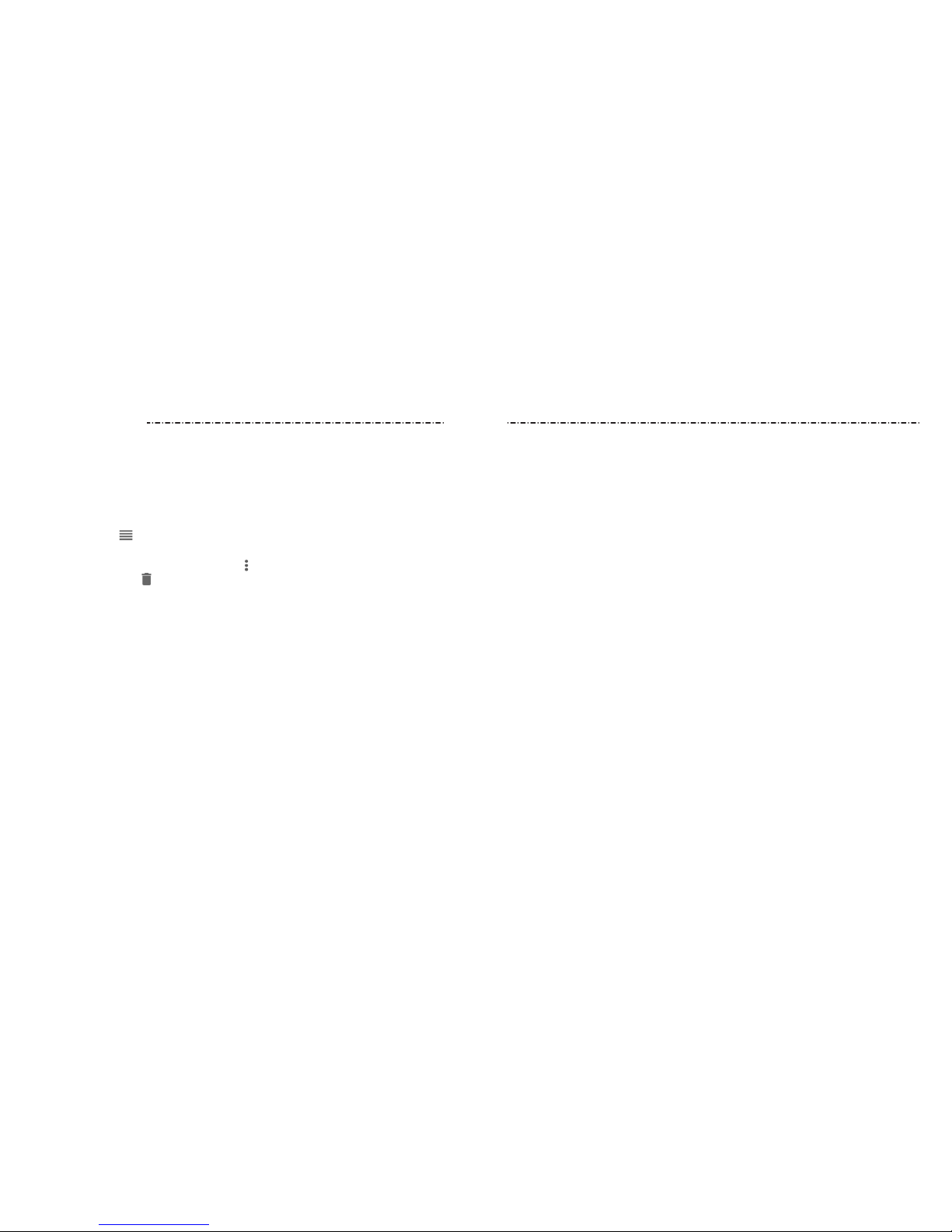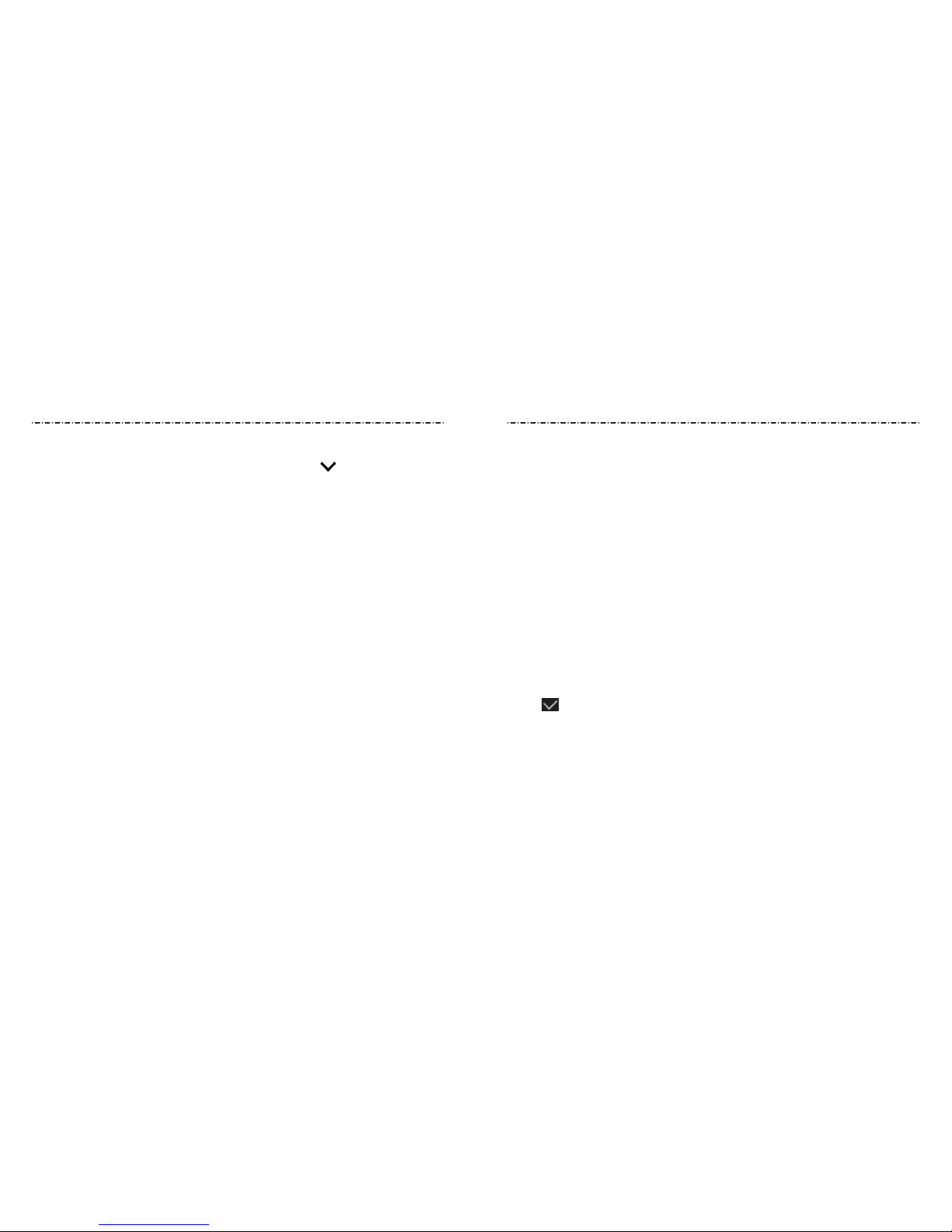2 3
Uninstalling or Disabling an App...............34
Connecting to Networks and
Devices ..........................................35
Connecting to Mobile Networks................ 35
Connecting to Wi-Fi........................................ 36
Connecting to Bluetooth Devices ............ 39
Connecting to Your Computer via USB ... 41
Using the microSDXC Card as Portable or
Phone Storage.................................................. 42
Sharing Your Mobile Data Connection.... 45
Connecting to Virtual Private Networks.. 47
Phone Calls....................................49
Placing and Ending Calls .............................. 49
Answering or Rejecting Calls ...................... 50
Working With the Call History..................... 51
Calling Your Contacts..................................... 52
Checking Voicemail ........................................ 53
Using Options During a Call........................ 53
Managing Multi-party Calls......................... 54
Adjusting Your Call Settings........................ 55
Contacts.........................................61
Checking Contact Details............................. 61
Adding a New Contact .................................. 61
Setting Up Your Own Prole........................ 62
Importing, Exporting, and Sharing
Contacts.............................................................. 62
Working With Favorite Contacts ................ 63
Managing Contacts With Labels................ 64
Searching for a Contact................................. 65
Editing Contacts .............................................. 65
Accounts........................................68
Adding or Removing Accounts .................. 68
Conguring Account Sync ........................... 69
Email..............................................70
Setting Up the First Email Account........... 70
Checking Your Emails..................................... 70
Writing and Sending an Email.................... 71
Responding to an Email................................ 71
Adding and Editing Email Accounts......... 72
Changing General Email Settings.............. 73
Messages.......................................74
Opening the Messaging Screen................. 74
Sending a Message......................................... 74
Adding an Attachment.................................. 75
Replying to a Message................................... 75
Forwarding a Message .................................. 76
Deleting Messages or Threads.................... 76
Changing Message Settings........................ 76
Browser..........................................77
Opening the Browser..................................... 77
Setting the Home Page................................. 77
Using Multiple Browser Windows.............. 77
Downloading Files .......................................... 78
Changing Browser Settings......................... 78
Camera ..........................................79
Capturing a Photo........................................... 79
Using Manual Camera Mode....................... 80
Using Other Camera Modes ........................ 81
Recording a Video ........................................... 81
Customizing Camera andVideo Settings .... 82
Gallery ...........................................83
Opening Gallery............................................... 83
Working With Albums.................................... 83
Working With Pictures ................................... 84
Retouching Your Pictures ............................. 85
Making a GIF or a Collage............................. 86
Playing Videos ..................................................87
Music..............................................88
Viewing Your Music Library..........................88
Setting a Song as the Default Ringtone ....... 88
Playing Music....................................................89
Managing Playlists.......................................... 90
Video..............................................91
Opening the Video Library........................... 91
Playing and Controlling Videos.................. 91
Managing Video Files..................................... 92
Voice Recorder..............................93
Recording a Voice Memo.............................. 93
Playing a Voice Memo.................................... 93
Editing a Voice Memo.................................... 93
Table of Contents Table of Contents