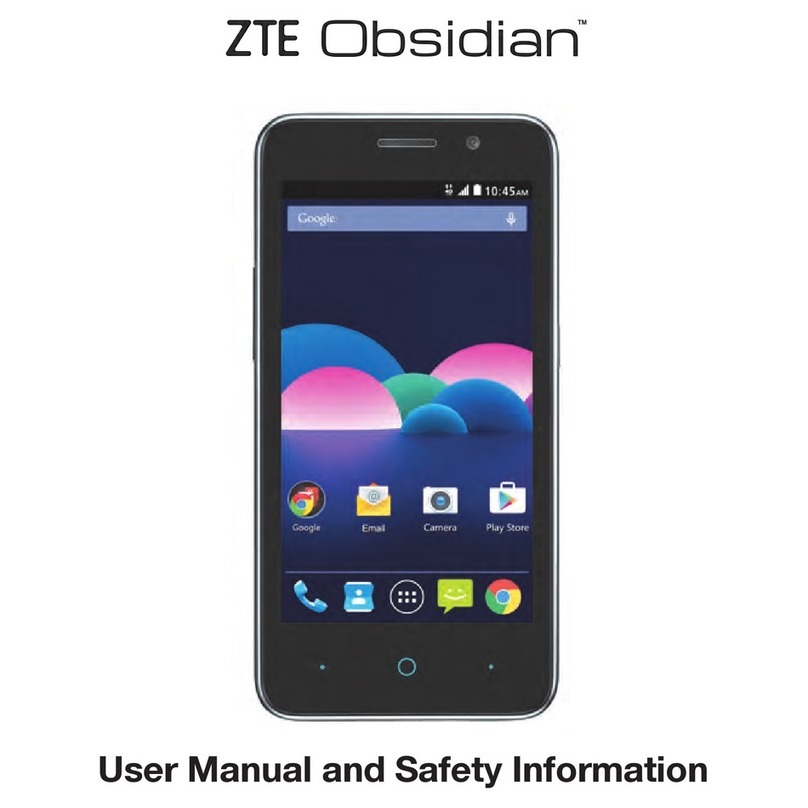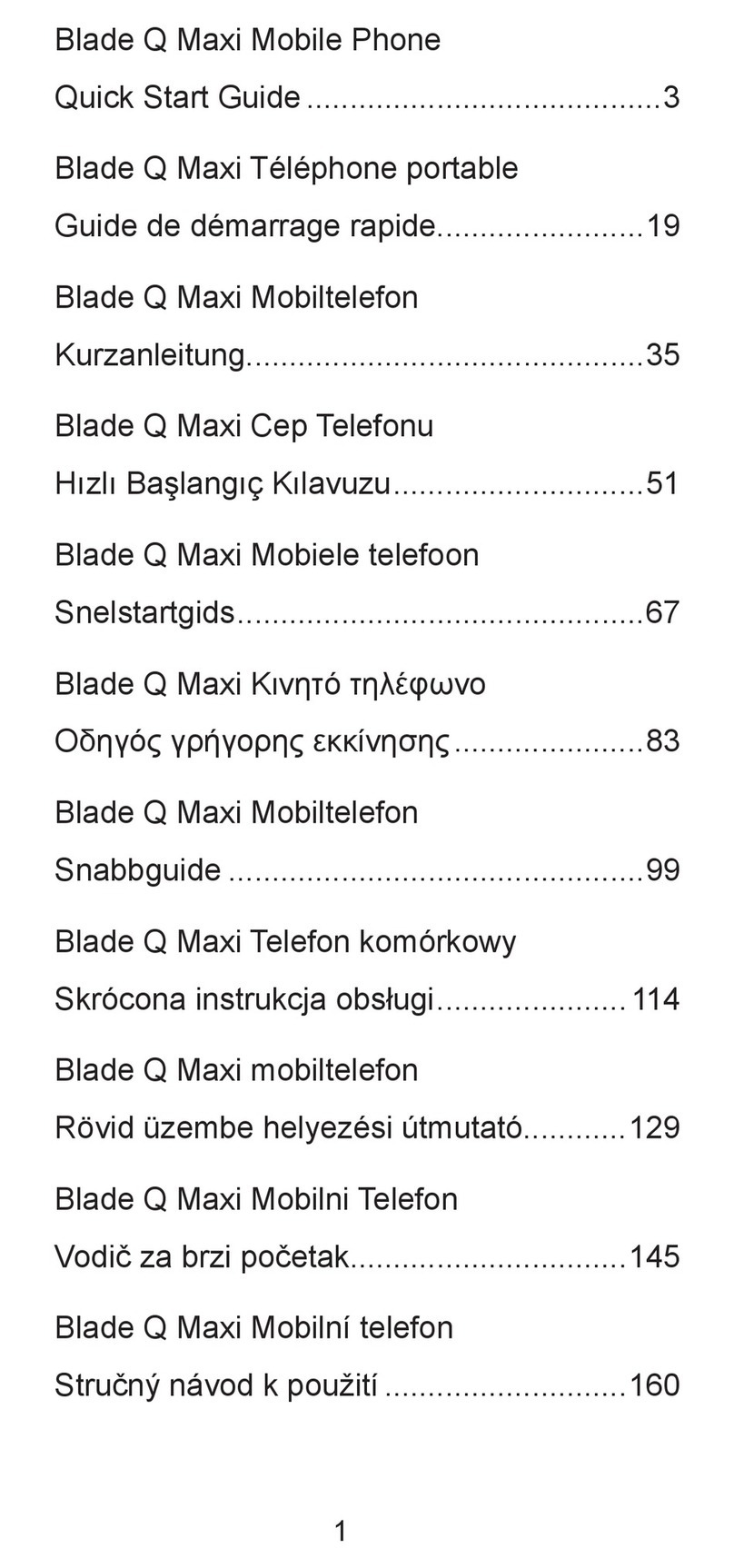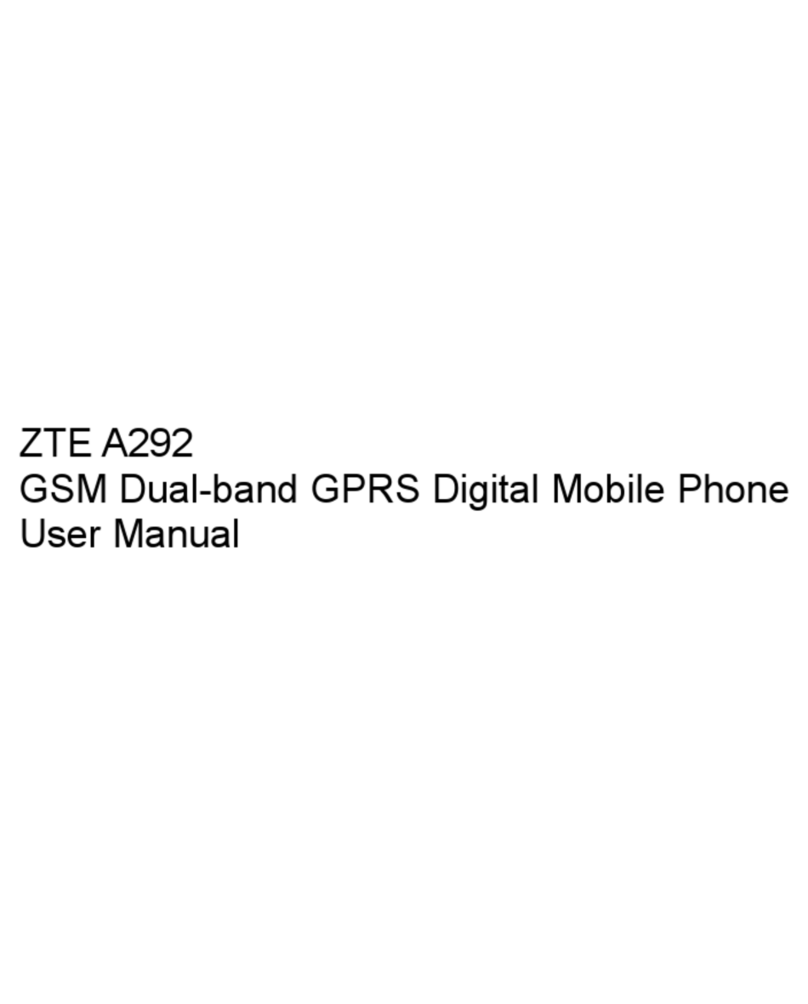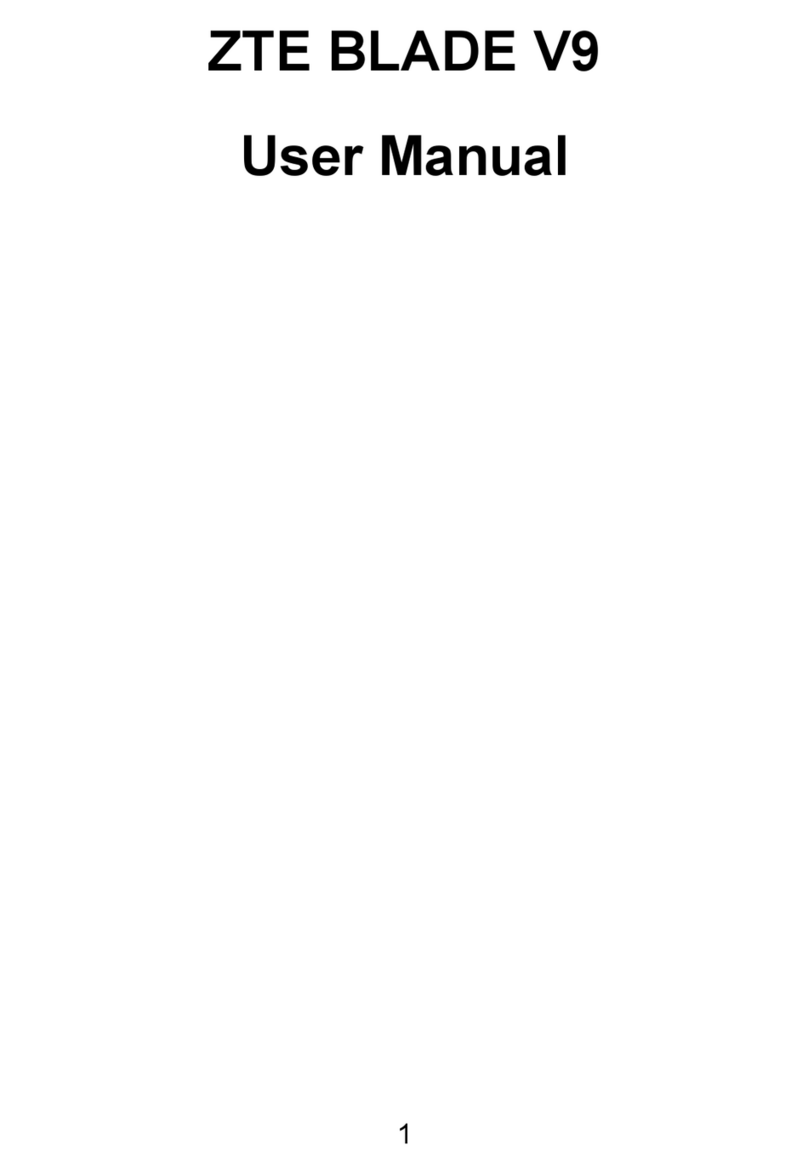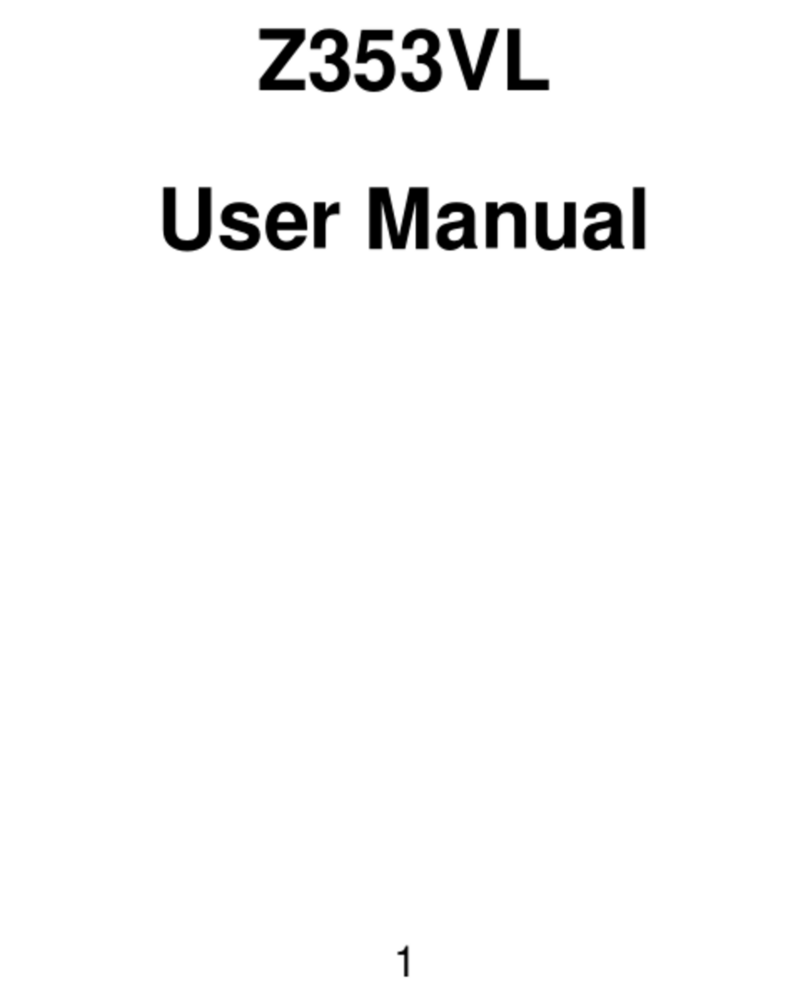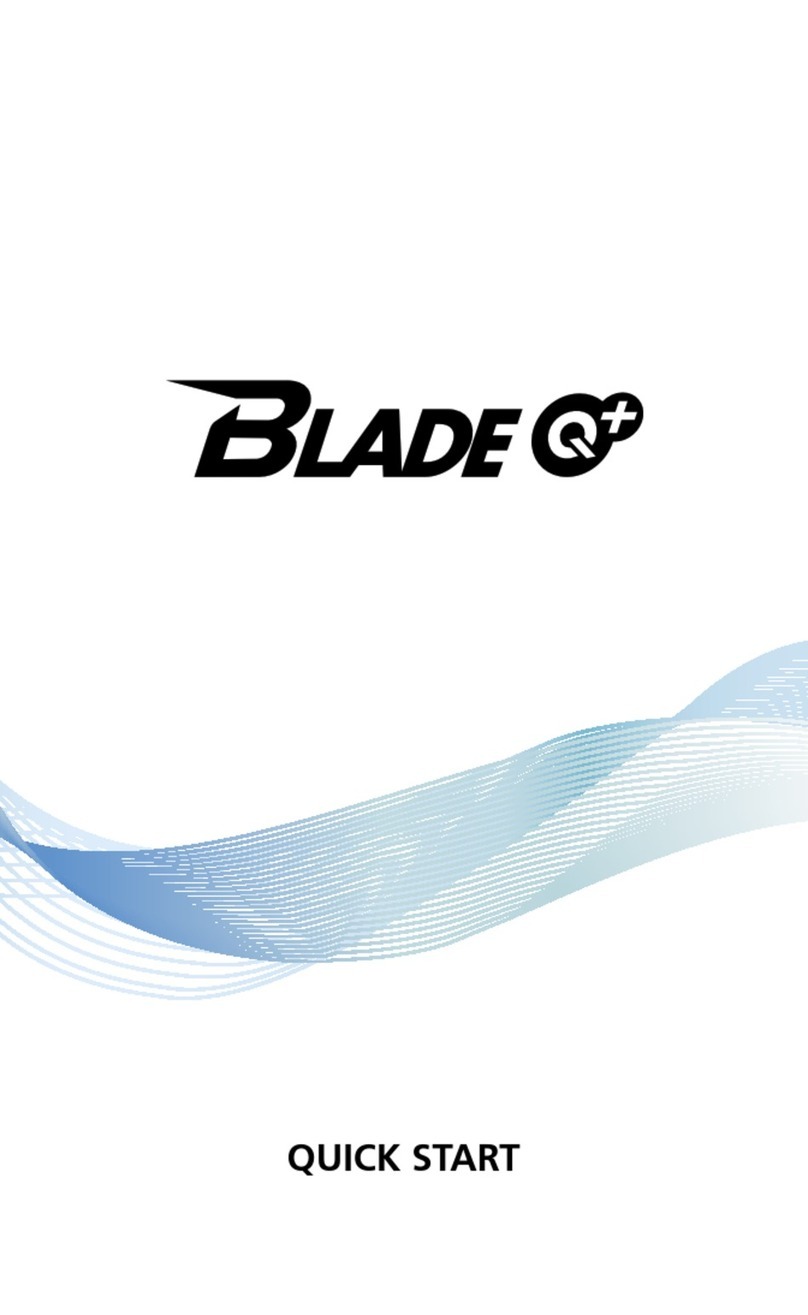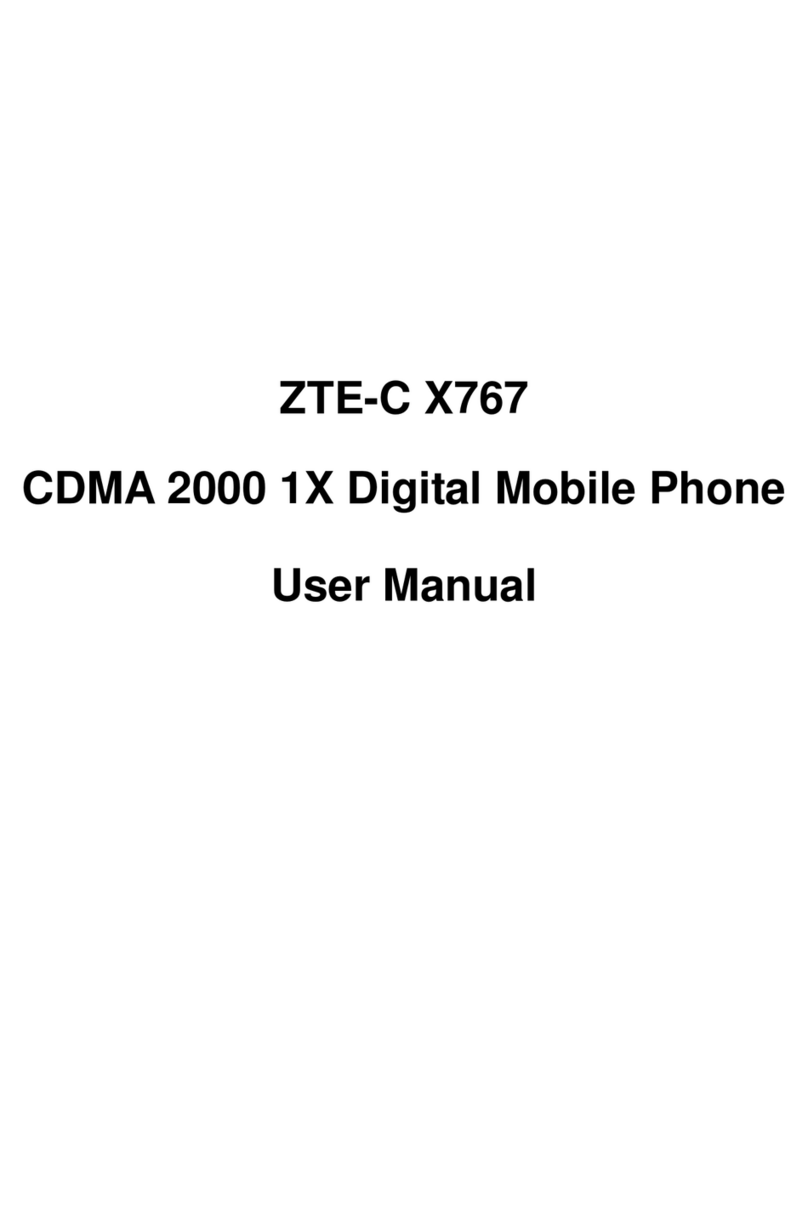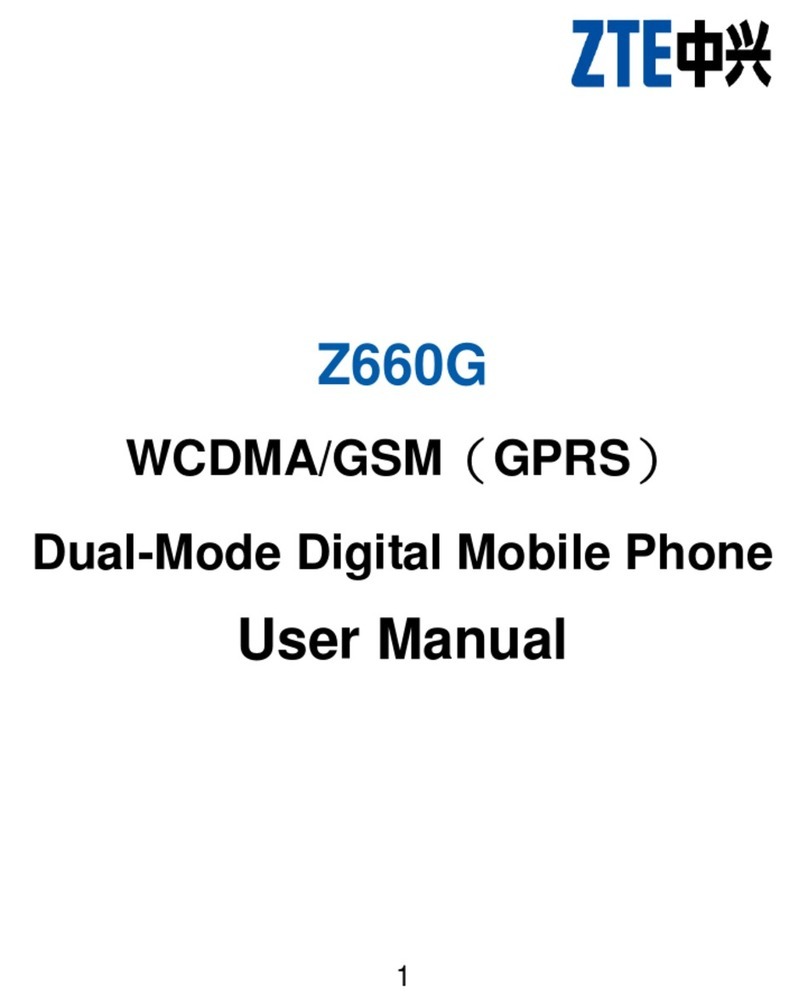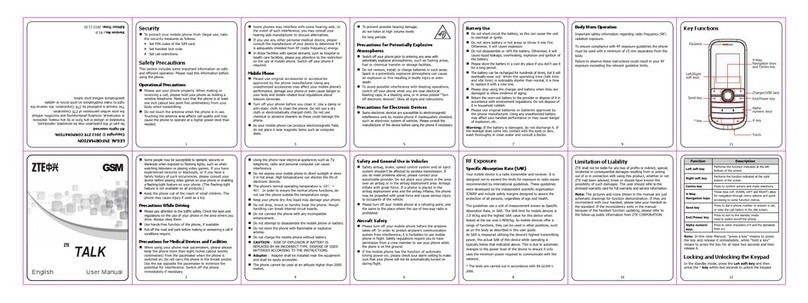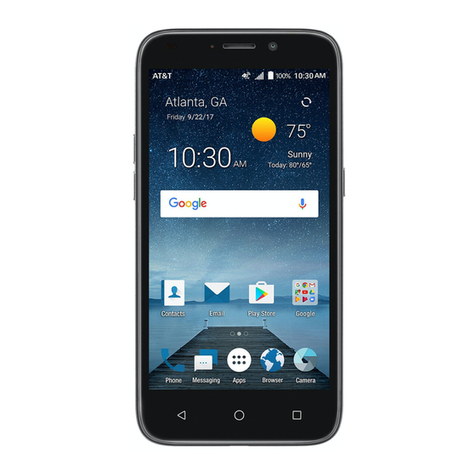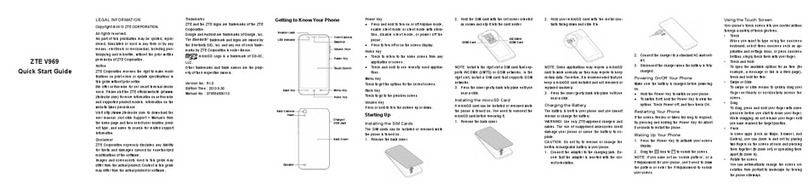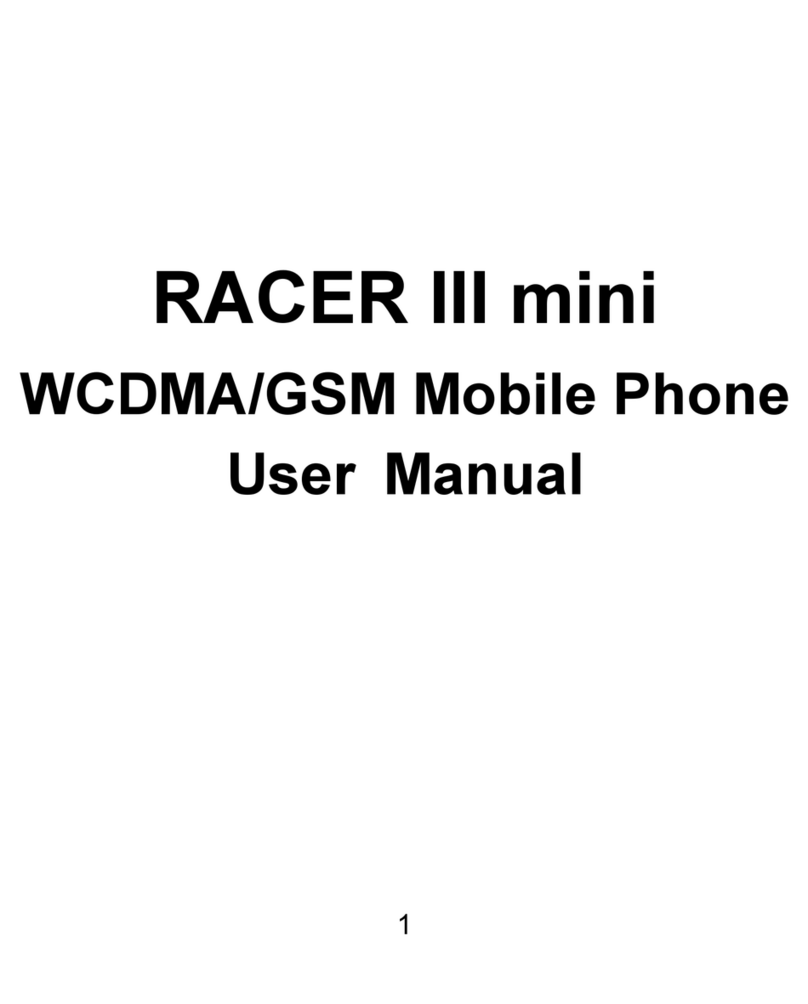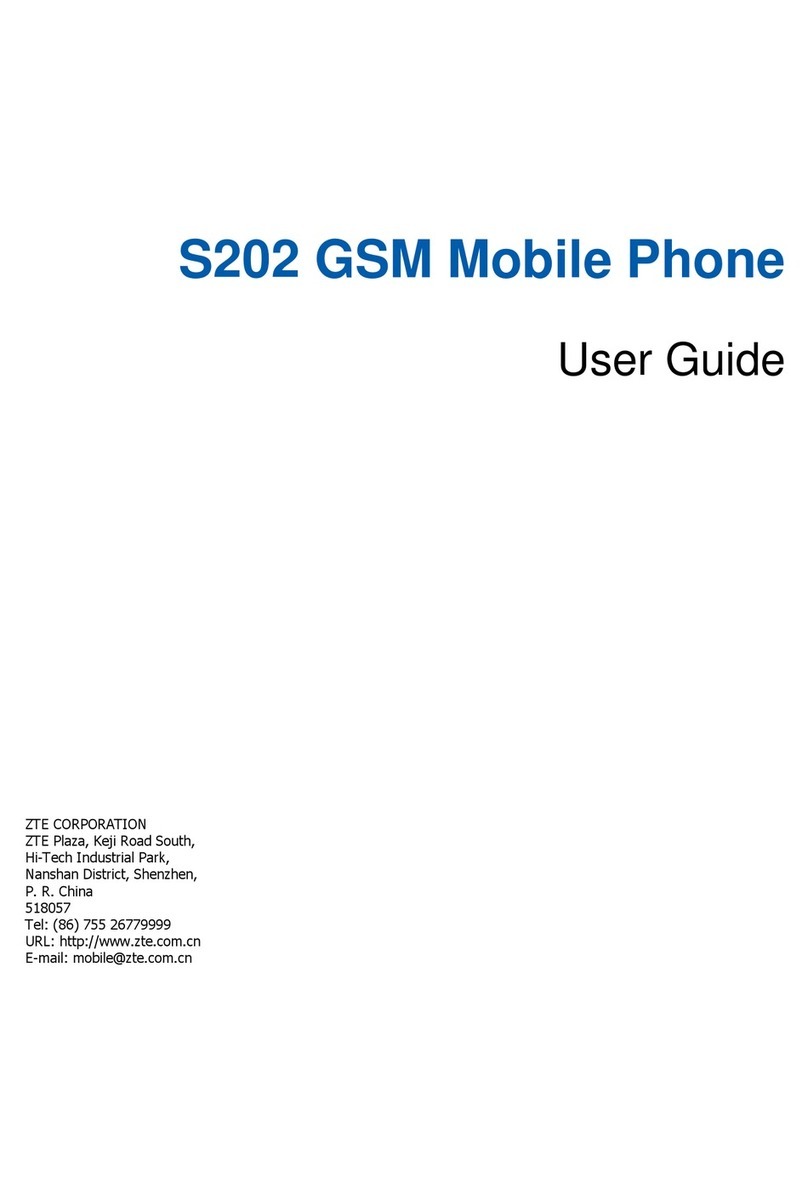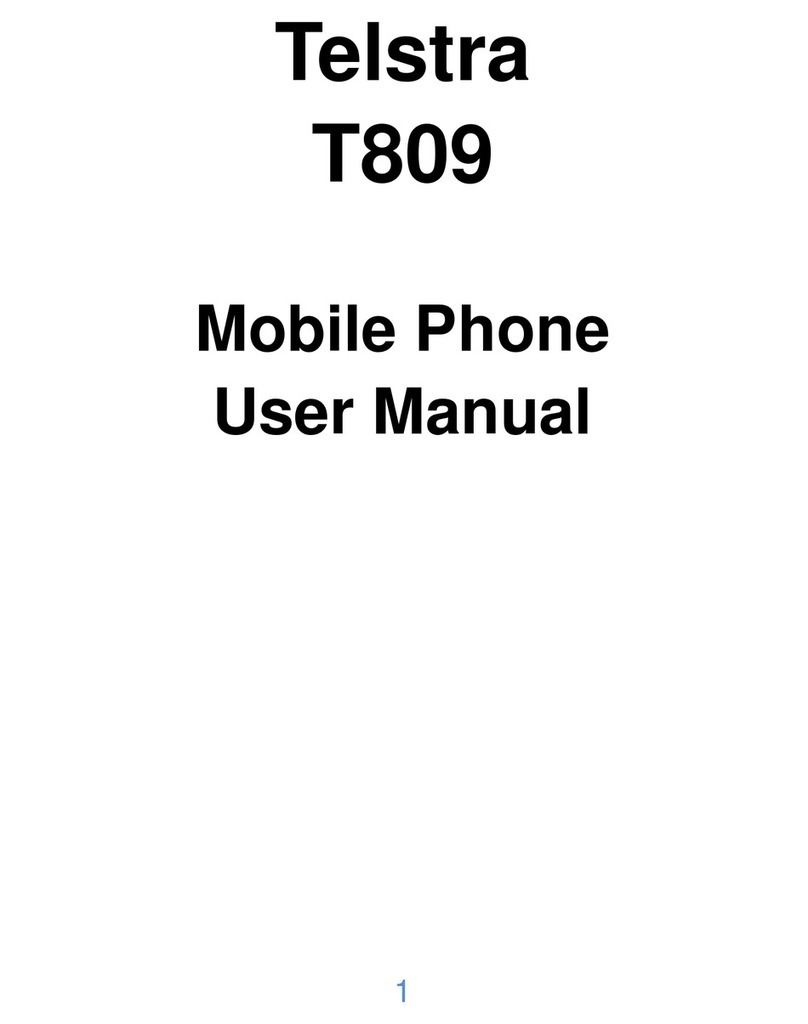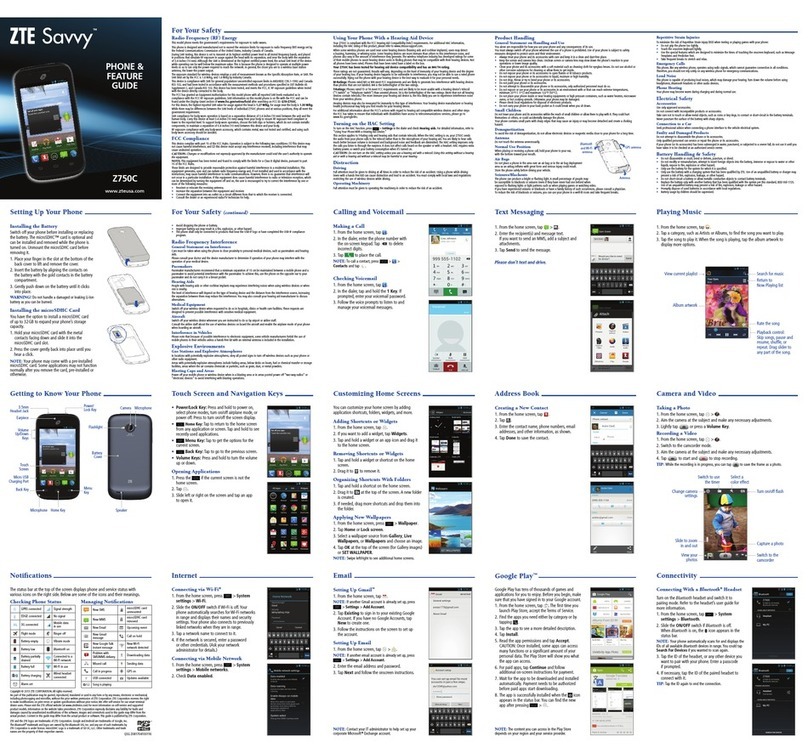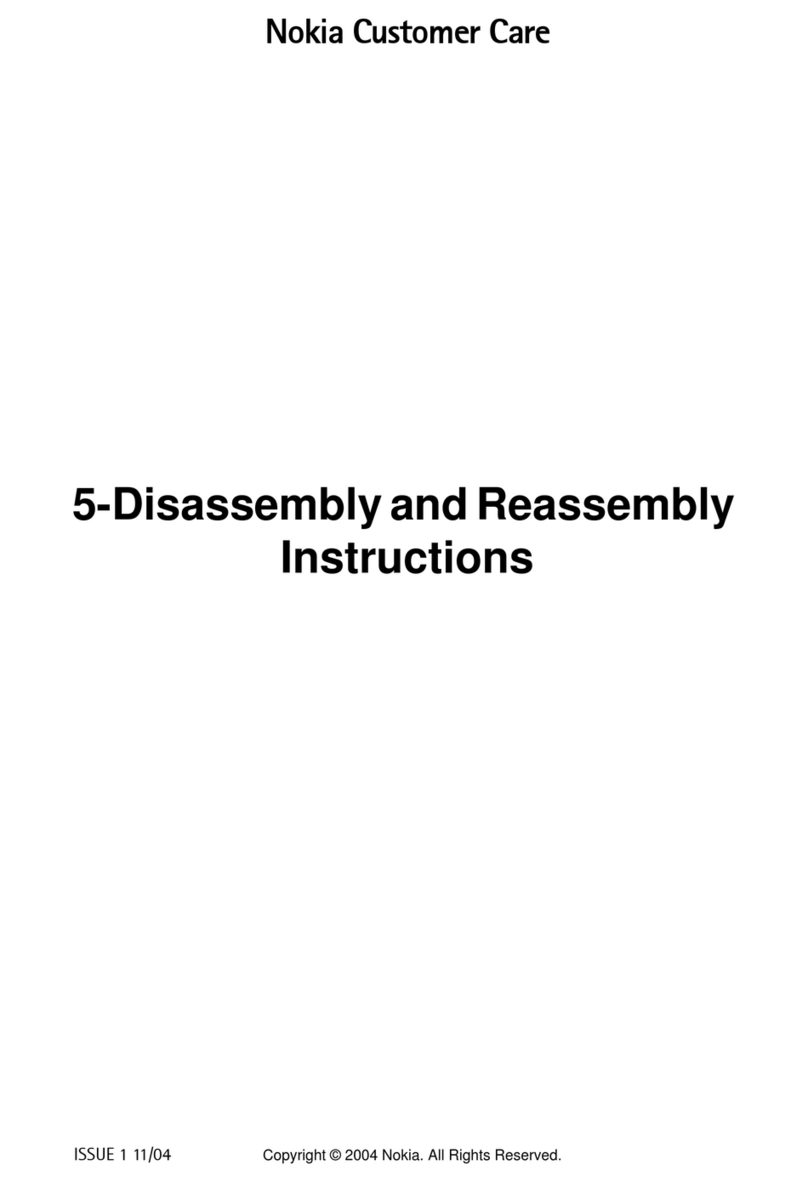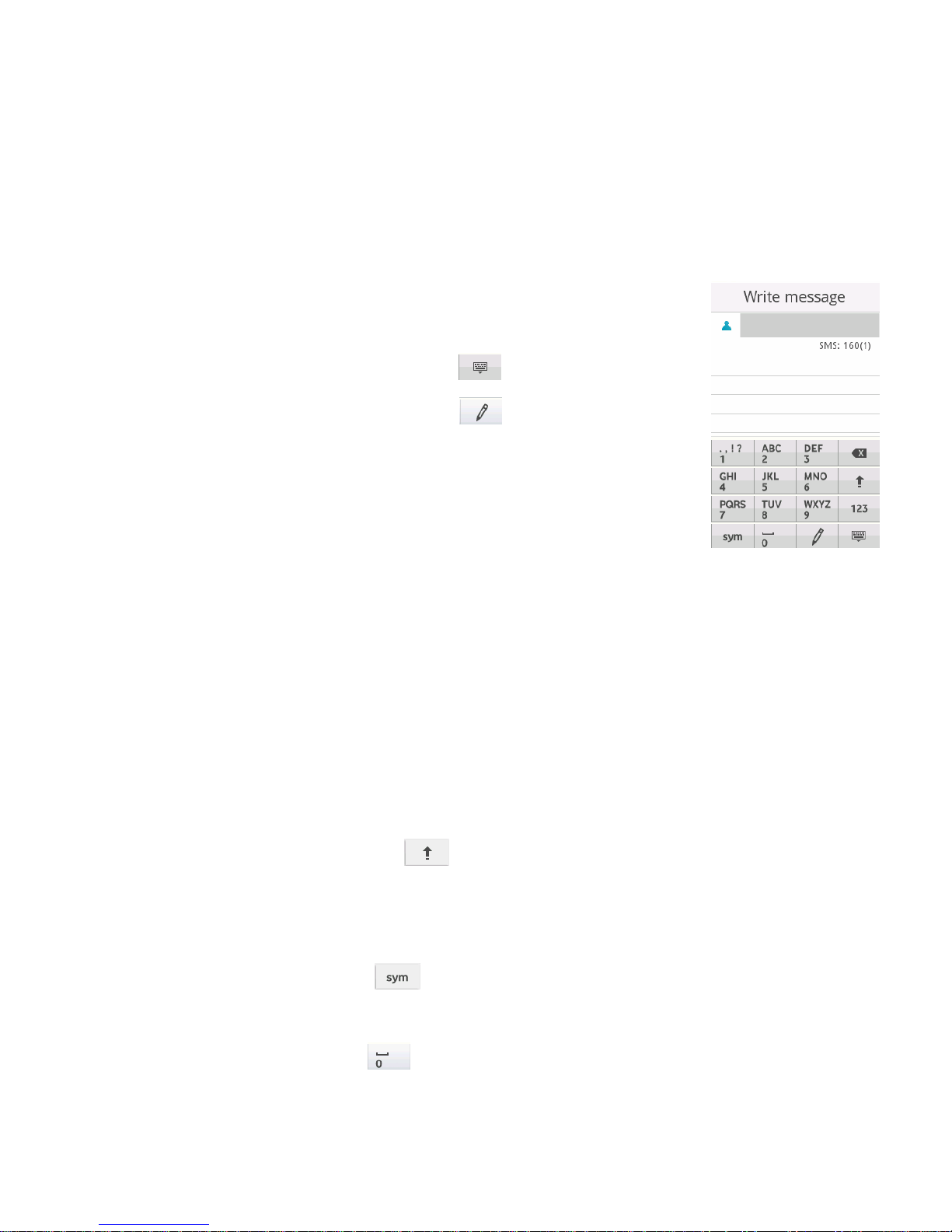10
1.4 Text Input
Using Virtual keyboard
As the slide is not opened, you could use the virtual keyboard to input.
•Show virtual keyboard: Click any place in the
text input area to show the virtual keyboard.
•Hide virtual keyboard: Click icon.
•Change input method: Click icon to
change the input method.
•Input Letters: In abc method, click the
corresponding letters to input your desired letter.
Each key is used to input multiple letters. Click the key quickly and
repeatedly until your desired letter appears.
•Input Words: In Smart abc method, click each key only once for every
letter. The word changes after each key stroke. When you finish
writing the word correctly, click the word to confirm. If the word
displayed on the screen is not what you want, click the arrow to view
other matching words, and then click the word to confirm. Predictive
text input is based on a built-in dictionary.
•Switch caps lock : Click icon.
•Input numbers: In 123 method, click the corresponding numbers on
the screen to input your desired numbers.
•Input symbols: Click icon to open the virtual keypad and
select the corresponding symbols to input.
•Insert a space: Click to input the space. It does not work in 123
method.