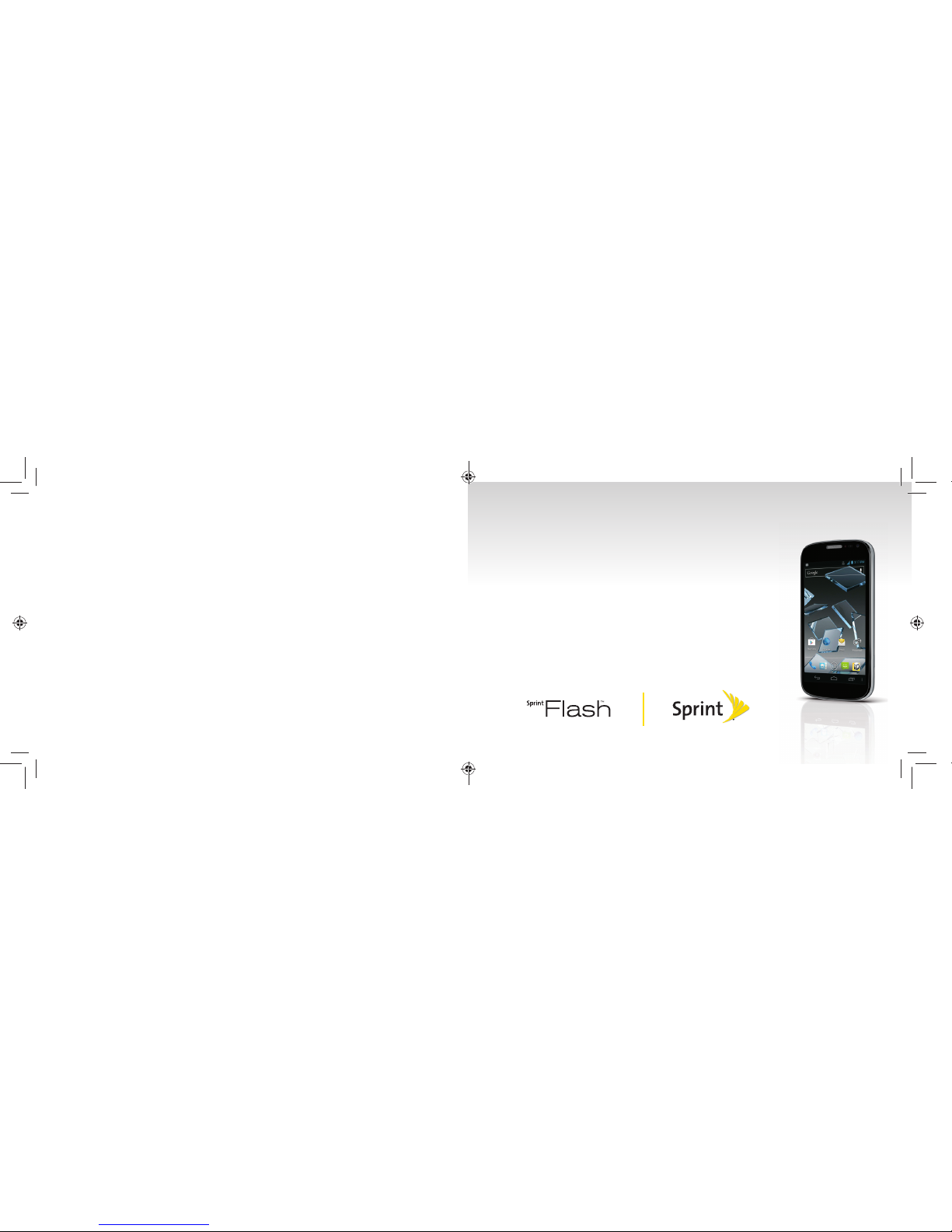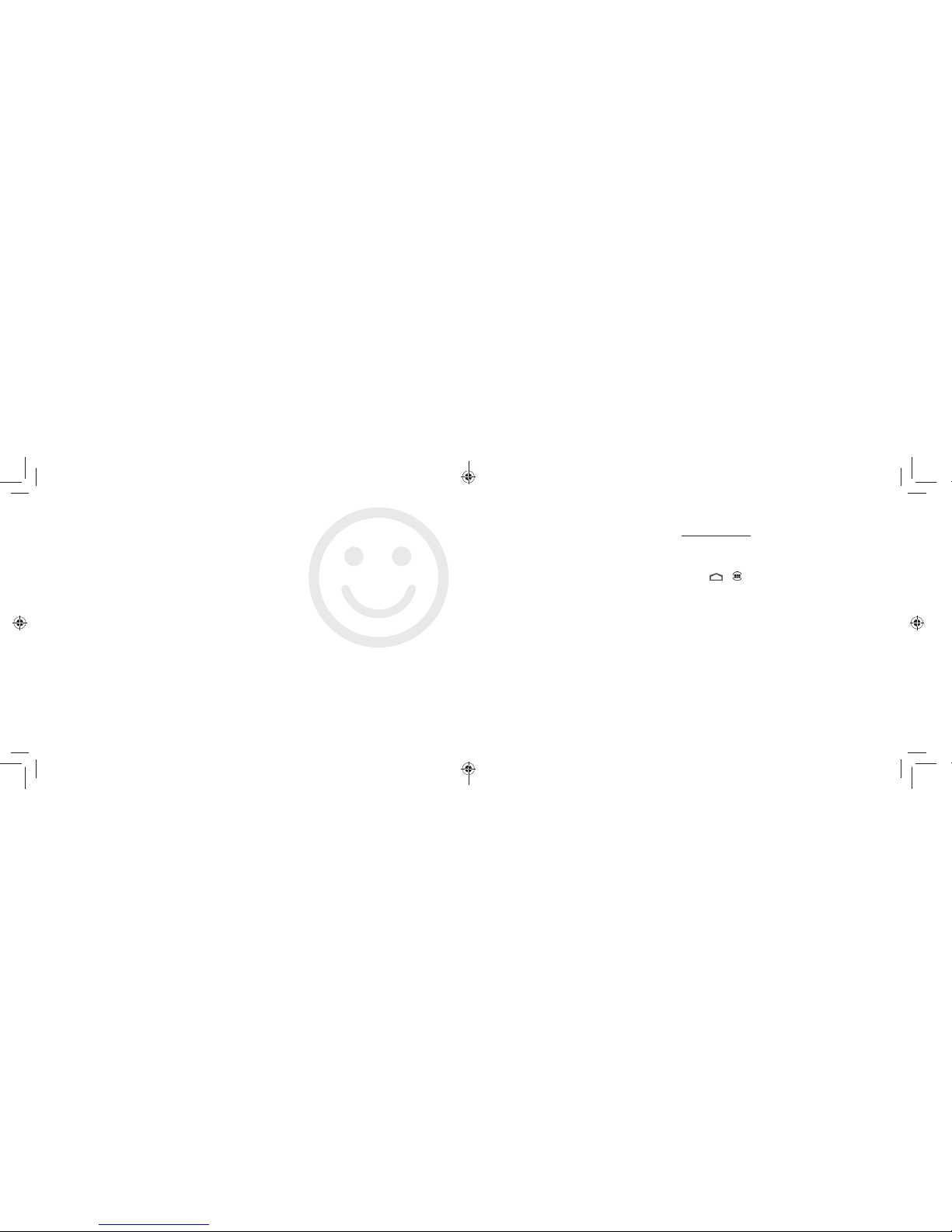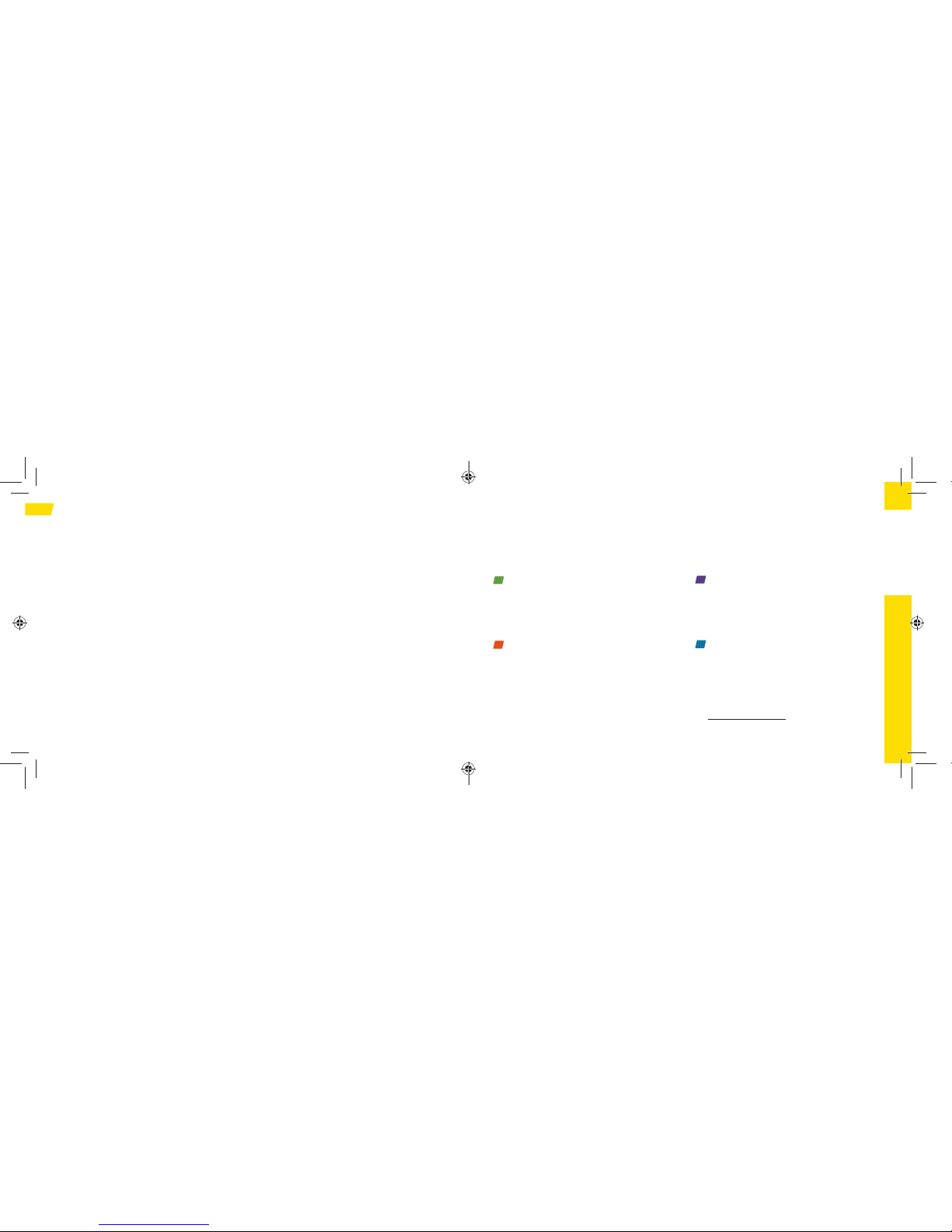2
Activate Your Phone
Activate Your Phone
• If you purchased your phone at a Sprint Store, it
is probably activated and ready to use.
• If you received your phone in the mail, and it is a
new Sprint account or a new phone number, your
phone is designed to activate automatically when
you first turn it on. You will see a Hands Free
Activation screen at startup. When it’s finished,
touch OK to continue. To confirm your activation,
make a phone call.
• If you received your phone in the mail and
it is going to be activated on an existing
number (you’re swapping phones), go to
sprint.com/activate and follow the instructions.
When you have finished, make a phone call to
confirm your activation. If your phone is still not
activated or you do not have access to the
Internet, contact Sprint Customer Service at
1-888-211-4727 for assistance.
Tools & Resources
visit sprint.com/support for complete user guide 31
Battery-Saving Tips
Manage the Display Brightness and Sleep
Timeout
• Touch > > Settings > Display >
Brightness to modify the backlight setting
as desired.
• Touch > > Settings > Display > Sleep
and select a short duration before the phone
goes into sleep mode.
• To turn off the screen, press the Power button.
The phone will continue to function.
Manage Your Phone’s Wireless Functions
Disable the Wi-Fi, Bluetooth, and GPS functions
of the phone when you’re not using them.
• Use the toggle options in either the Power control
widget or the main Settings menu to turn these
off when not in use. From the Power control
widget, touch Wi-Fi, Bluetooth, GPS, or Sync to
toggle these options on or off.
For more useful tips about battery care and safety,
see the User Guide at www.sprint.com/support.