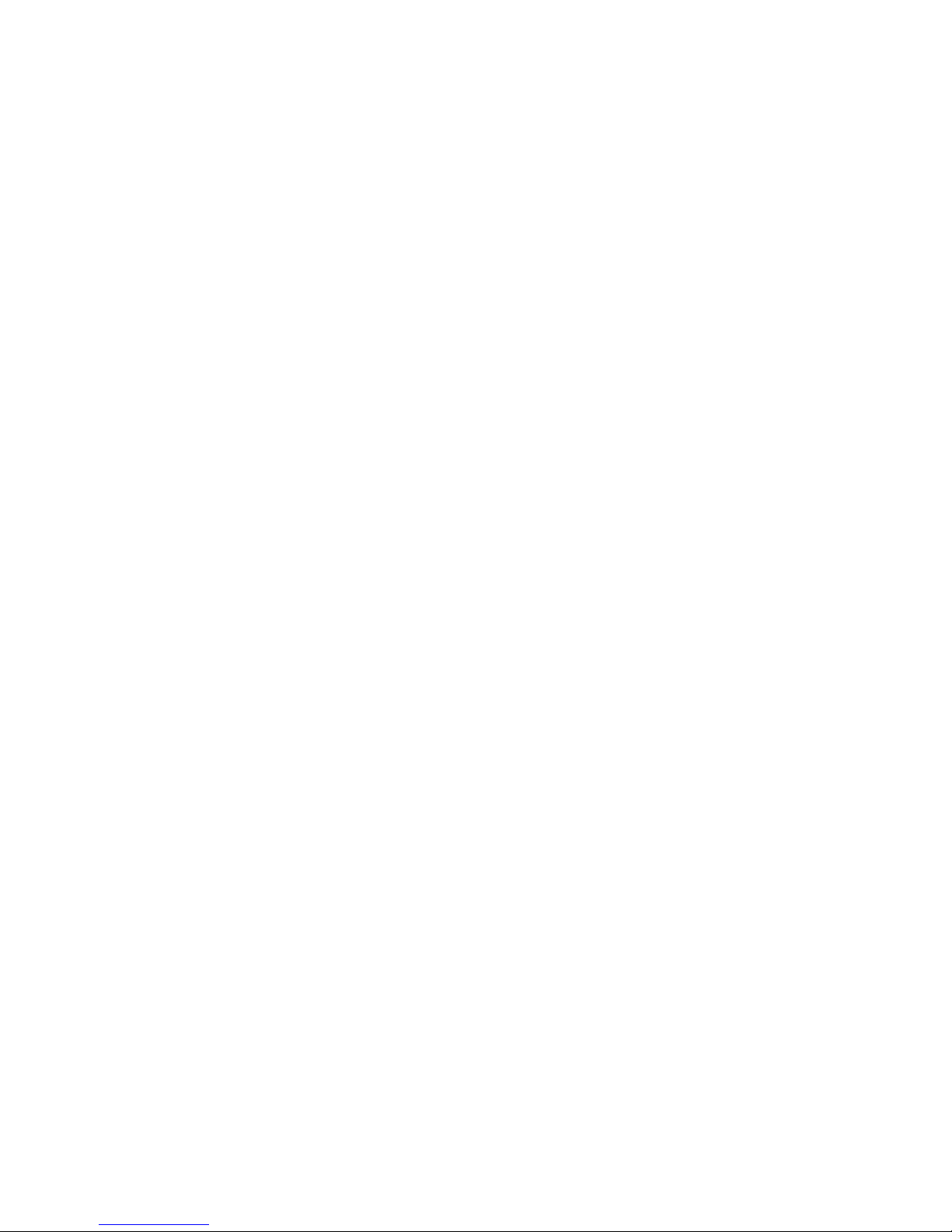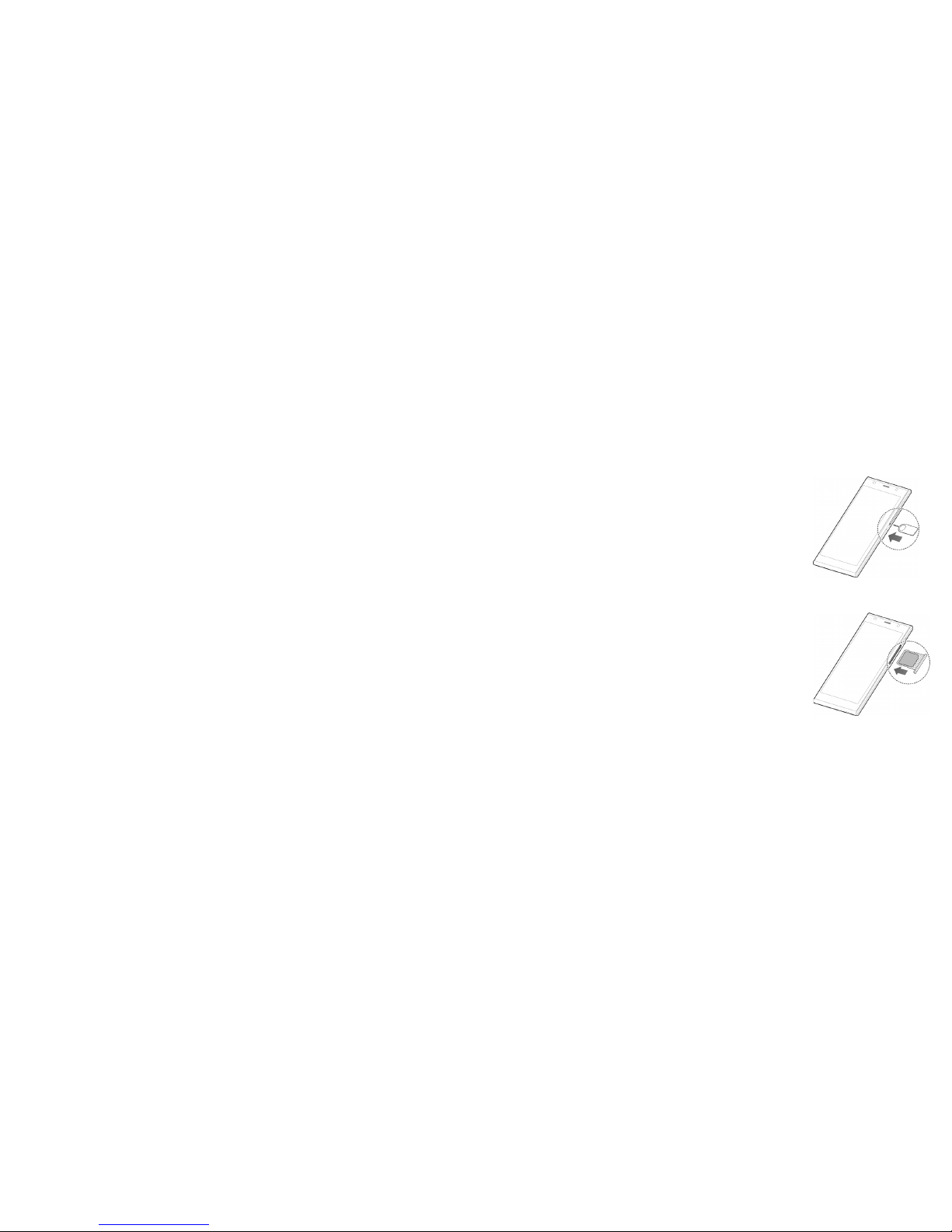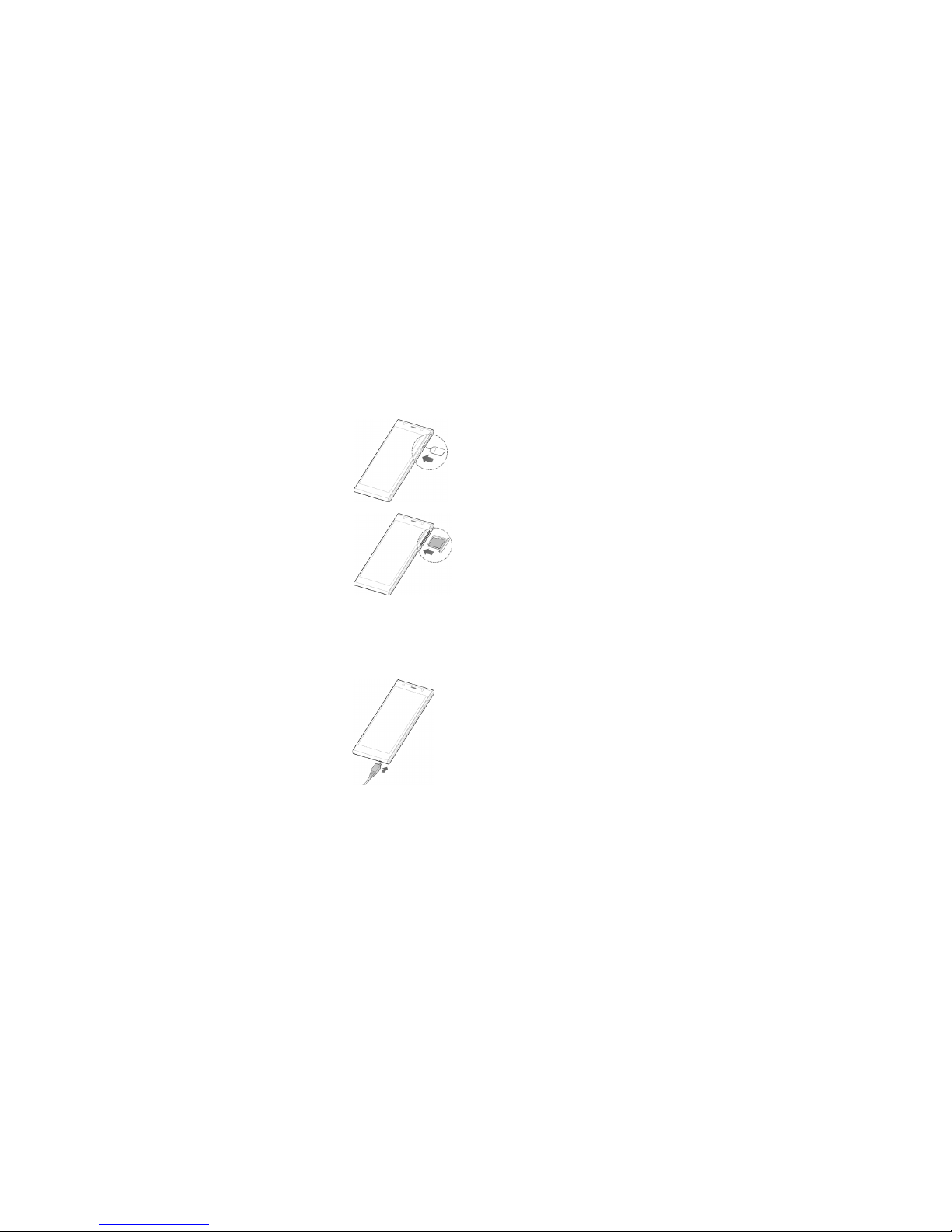1CONTENTS
Contents
Getting started ..................................................7
Phone setup...................................................7
Extending the battery life ........................................9
Powering your phone on/off. . . . . . . . . . . . . . . . . . . . . . . . . . . . . . . . . . . . . . 9
Getting around ...............................................11
Get to know your phone........................................12
Key functions .................................................13
Phone calls ....................................................24
How to make calls .............................................24
Using speed dial ..............................................25
How to receive calls. . . . . . . . . . . . . . . . . . . . . . . . . . . . . . . . . . . . . . . . . . . . 26
Adjusting your call settings...................................... 29
Contacts.......................................................31
Importing and exporting contacts................................31
Sharing contact information ....................................32
Creating a contact ............................................32
Adding a contact to Favorites ...................................33
Searching for a contact ........................................33
Joining contacts ..............................................33
Separating contact information..................................34
Creating a new group .........................................34
Some of the contents in this manual may differ from your phone depending on
the software of the phone.Actual color may vary.
Your phone is designed to make it easy for you to access a wide variety of
content.For your protection, we want you to be aware that some applications
that you enable may involve the location of your phone being shared. For
applications available through Cricket, we offer privacy controls that let you
decide how an application may use the location of your phone and other
phones on your account. However, the Cricket privacy tools do not apply
to applications available outside of Cricket. Please review the terms and
conditions and the associated privacy policy for each location-based service
to learn how location information will be used and protected. In addition, your
Cricket phone may be used to access the internet and to download, and/
or purchase goods, applications, and services from Cricket or elsewhere from
third parties. Cricket provides tools for you to control access to the Internet
and certain Internet content. These controls may not be available for certain
devices which bypass Cricket controls.
© 2015 Cricket Wireless LLC.All rights reserved. Cricket and the Cricket logo are
trademarks under license to Cricket Wireless LLC.
© 2015 ZTE CORPORATION. All rights reserved. No part of this publication may
be excerpted, reproduced, translated or utilized in any form or by any means,
electronic or mechanical, including photocopying and microlm, without
the prior written permission of ZTE Corporation. The manual is published by
ZTE Corporation. We reserve the right to make modications on print errors or
update specications without prior notice.
microSDHC logo is a trademark of SD-3C, LLC. Manufactured under license
from Dolby Laboratories. Dolby, Dolby Audio and the double - D symbol are
trademarks of Dolby Laboratories.Qualcomm and Snapdragon are trademarks
of Qualcomm Incorporated,registered in the United States and other countries.
Used with permission. Other marks are the property of their respective owners.