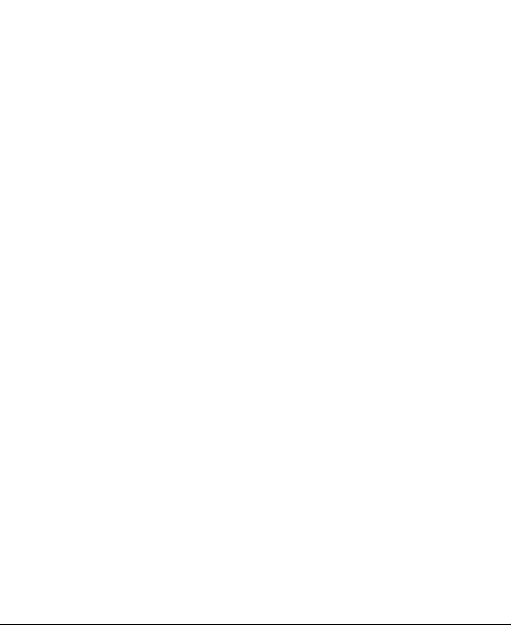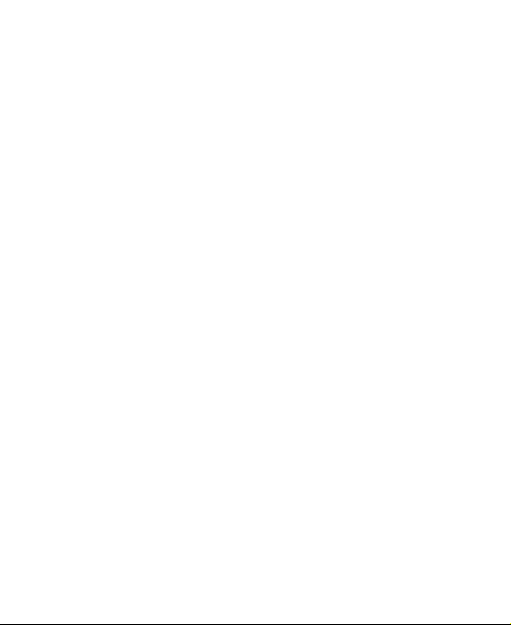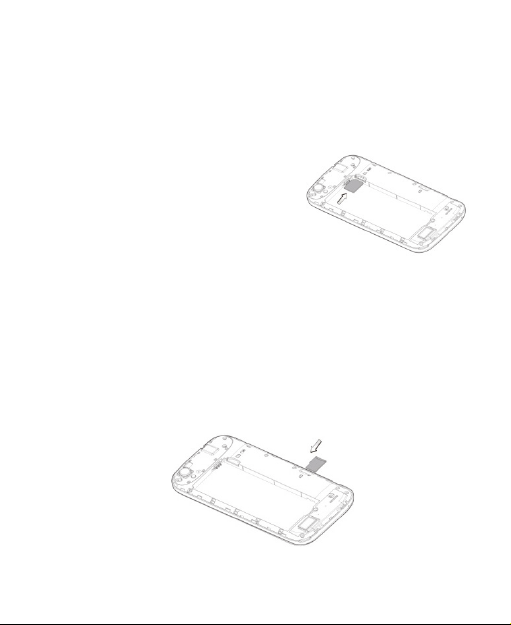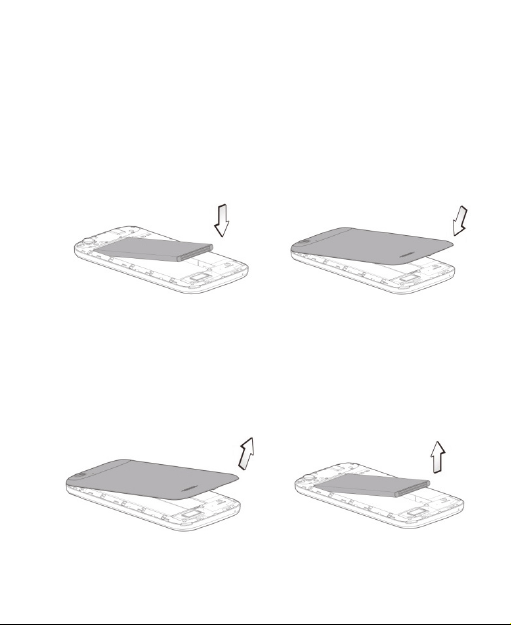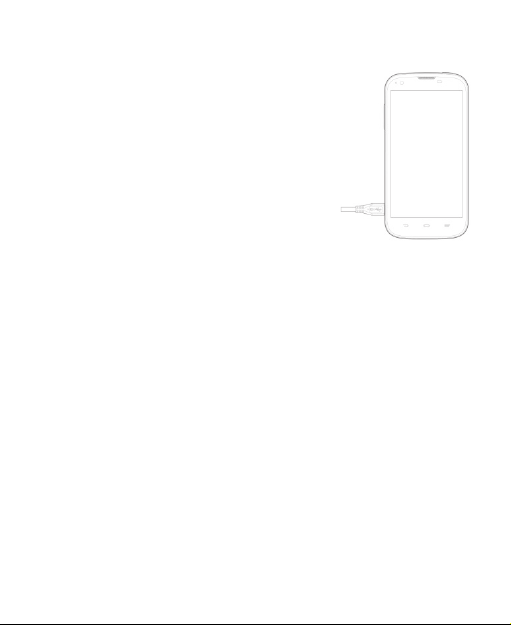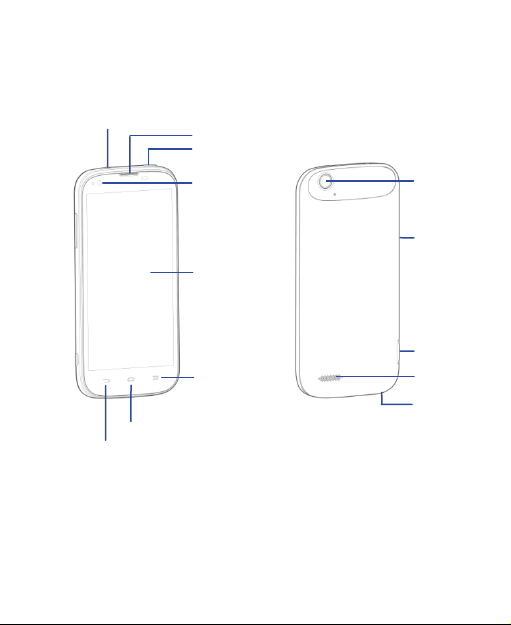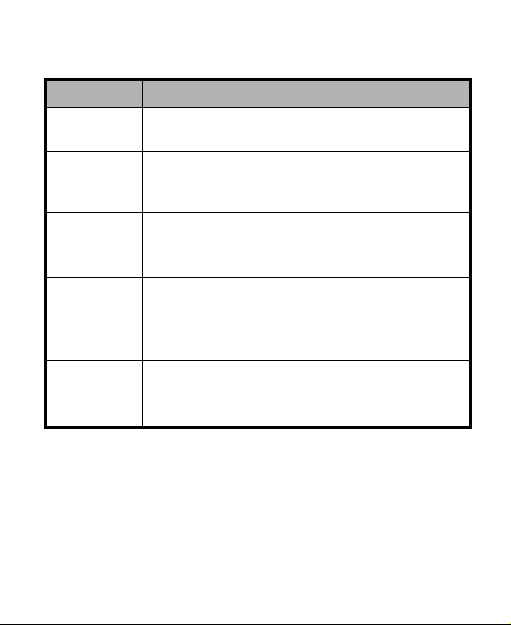Copyright © 2014 ZTE CORPORATION.
All rights reserved.
No part of this publication may be quoted, reproduced, translated or used in any
form or by any means, electronic or mechanical, including photocopying and
microfilm, without the prior written permission of ZTE Corporation.
ZTE Corporation reserves the right to make modifications on print errors or update
specifications in this manual without prior notice.
Google, Android, Android Market, Google Mail are trademarks of Google, Inc.
Other trademarks and trade names are the property of their respective owners.
Third-party Software Statement
When you install the software from a third-party, the phone might be restarted
repeatedly or the software might not be used normally due to the incompatibility of
the software itself. It is not the fault of the phone itself.
Version 1.0 in May 2014