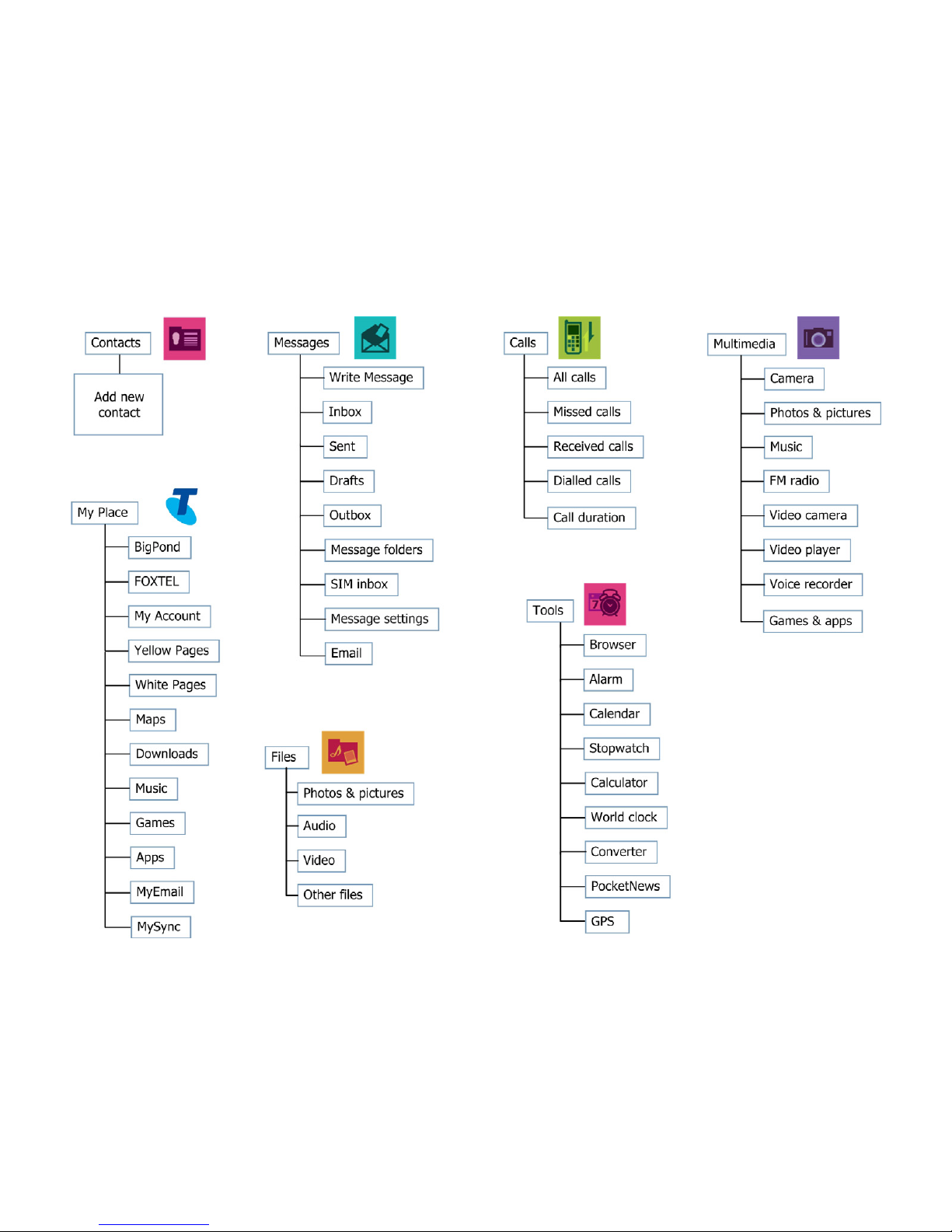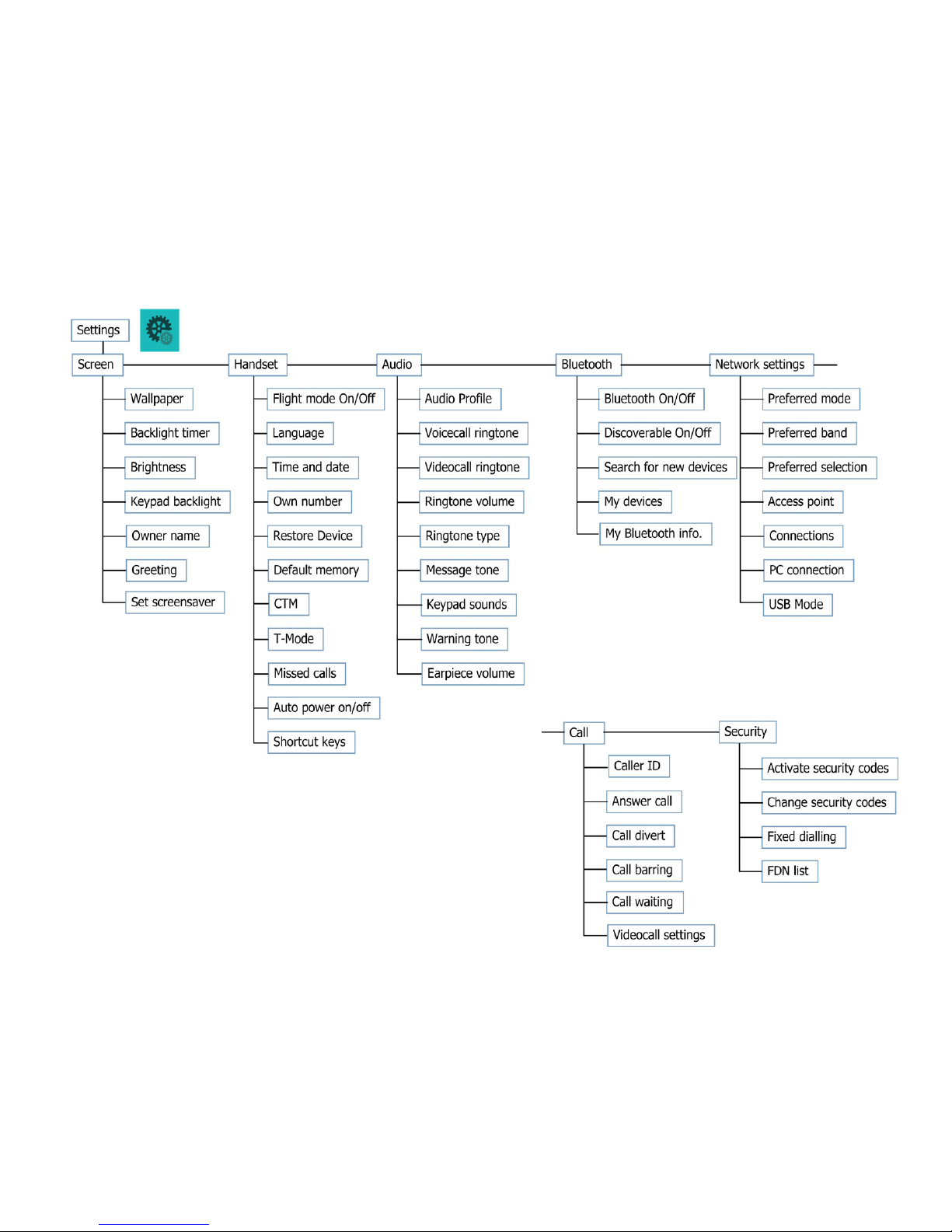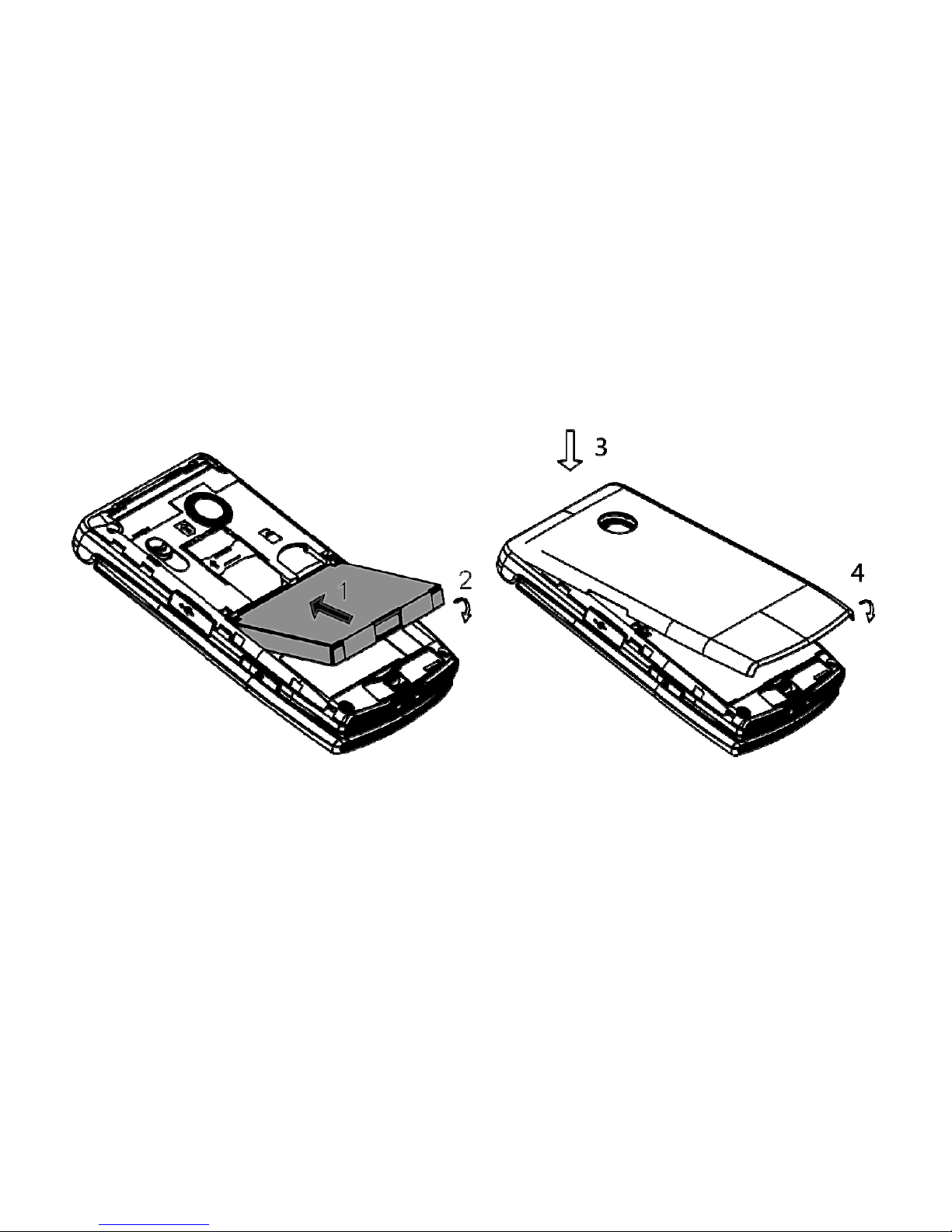LET’S GET THIS SHOW ON THE ROAD
You must be excited about your brand new Telstra EasyTouch® Discovery 3.
You’ll soon be chatting, texting and sharing photos on the go.
This guide will help you get to know your mobile phone and all the fancy things
it can do. So you get the most out of your new Telstra EasyTouch®Discovery 3,
set aside some time to explore and play around with all its features.
By the way, your brand new phone is Blue Tick approved which means it’s
recommended for rural and regional handheld coverage.
Before you get started ensure you have an active Telstra Next G®SIM card.
2