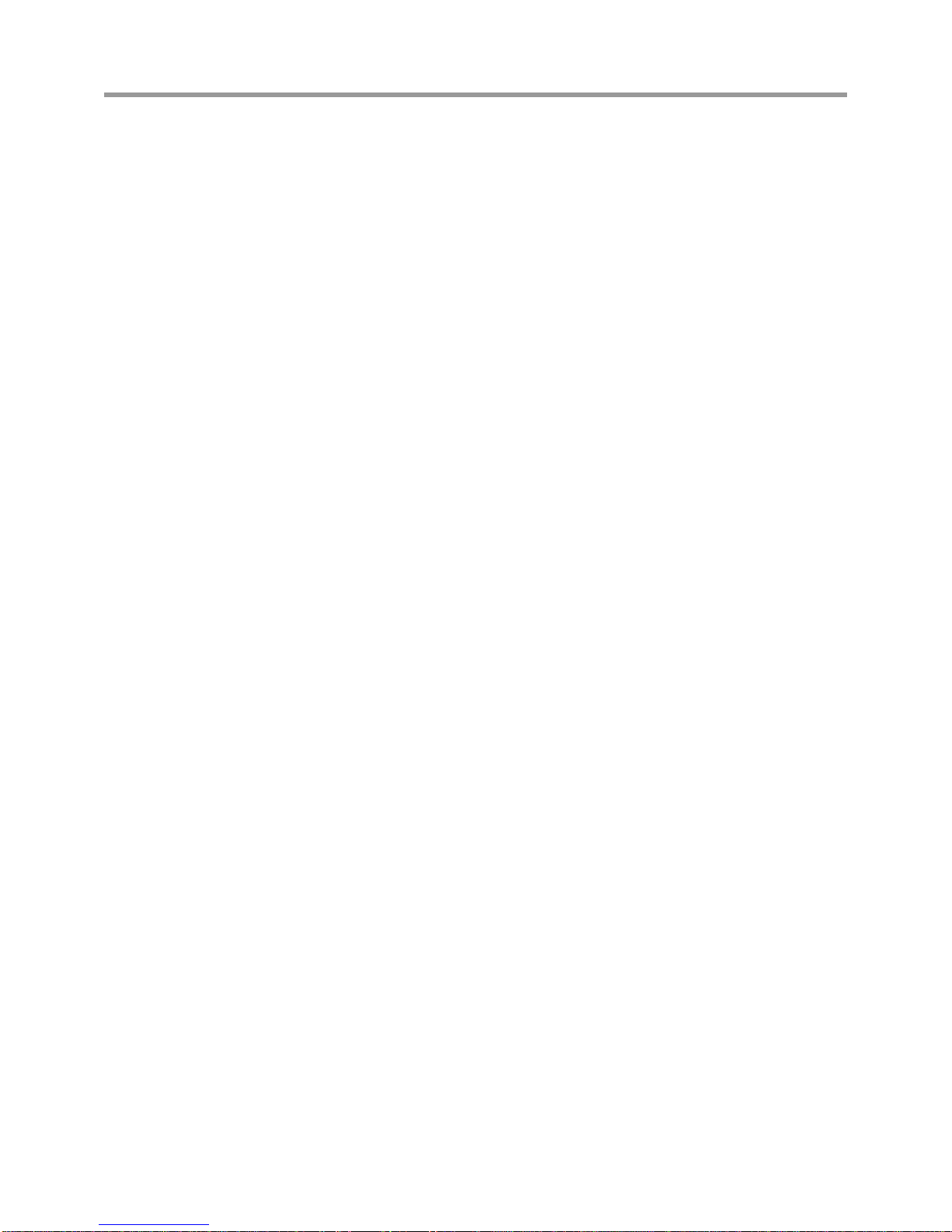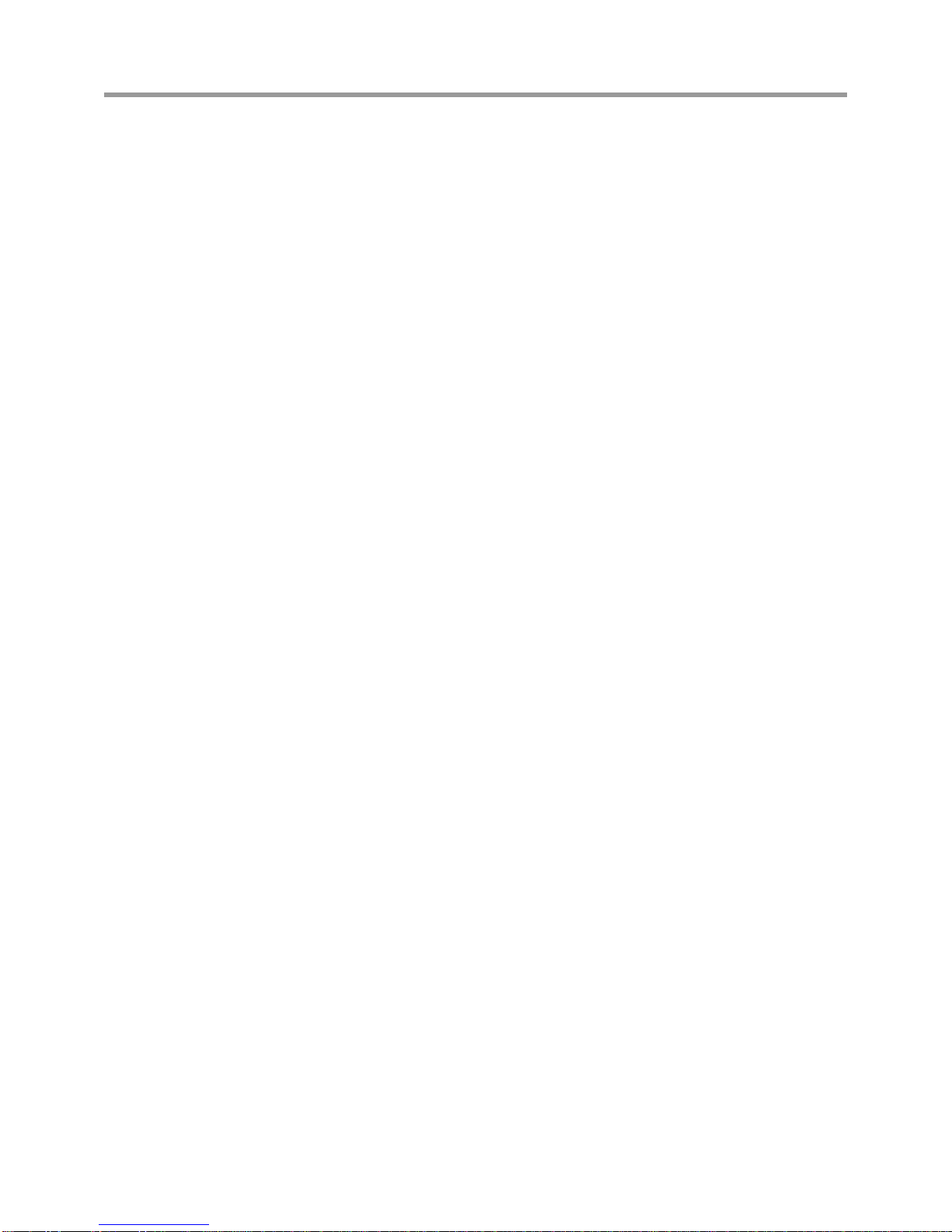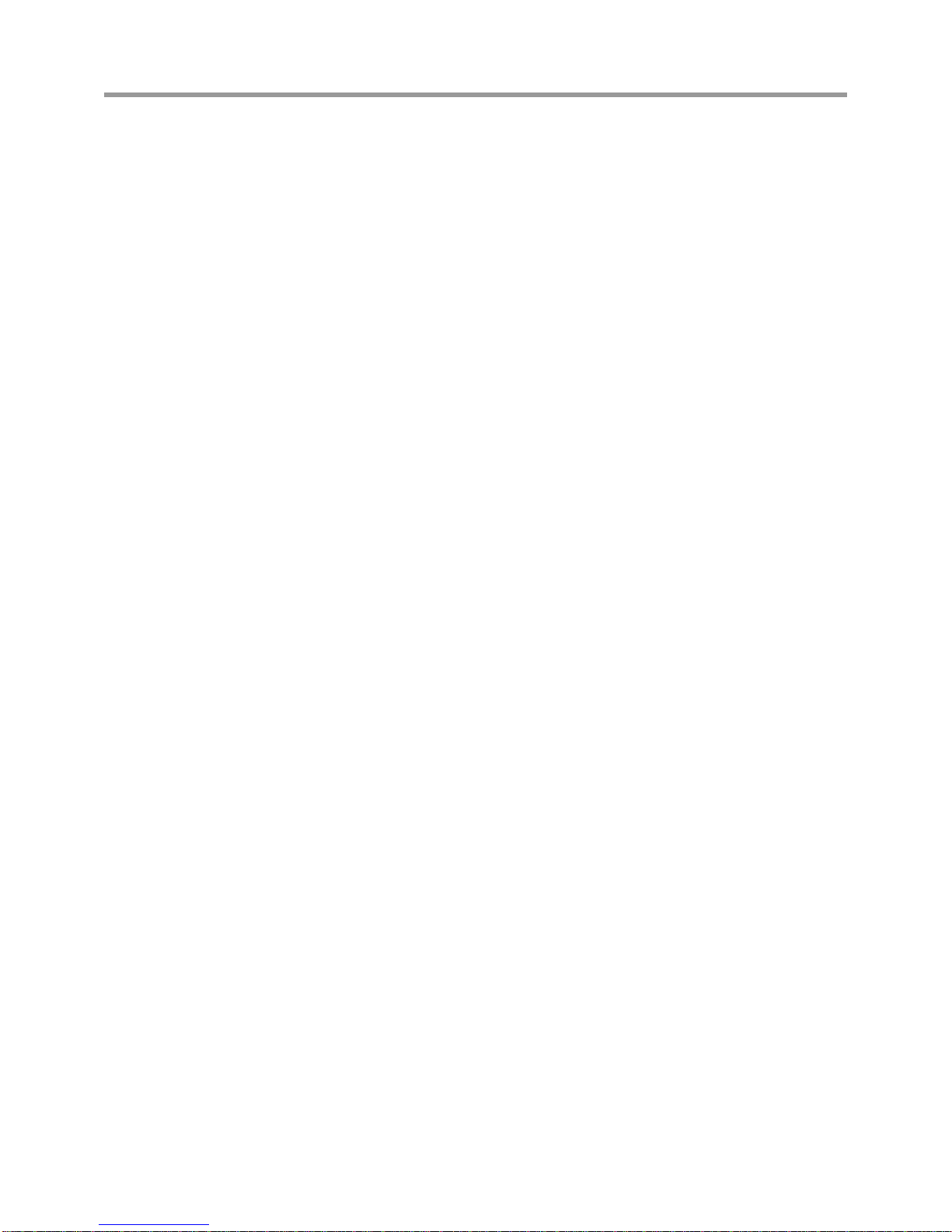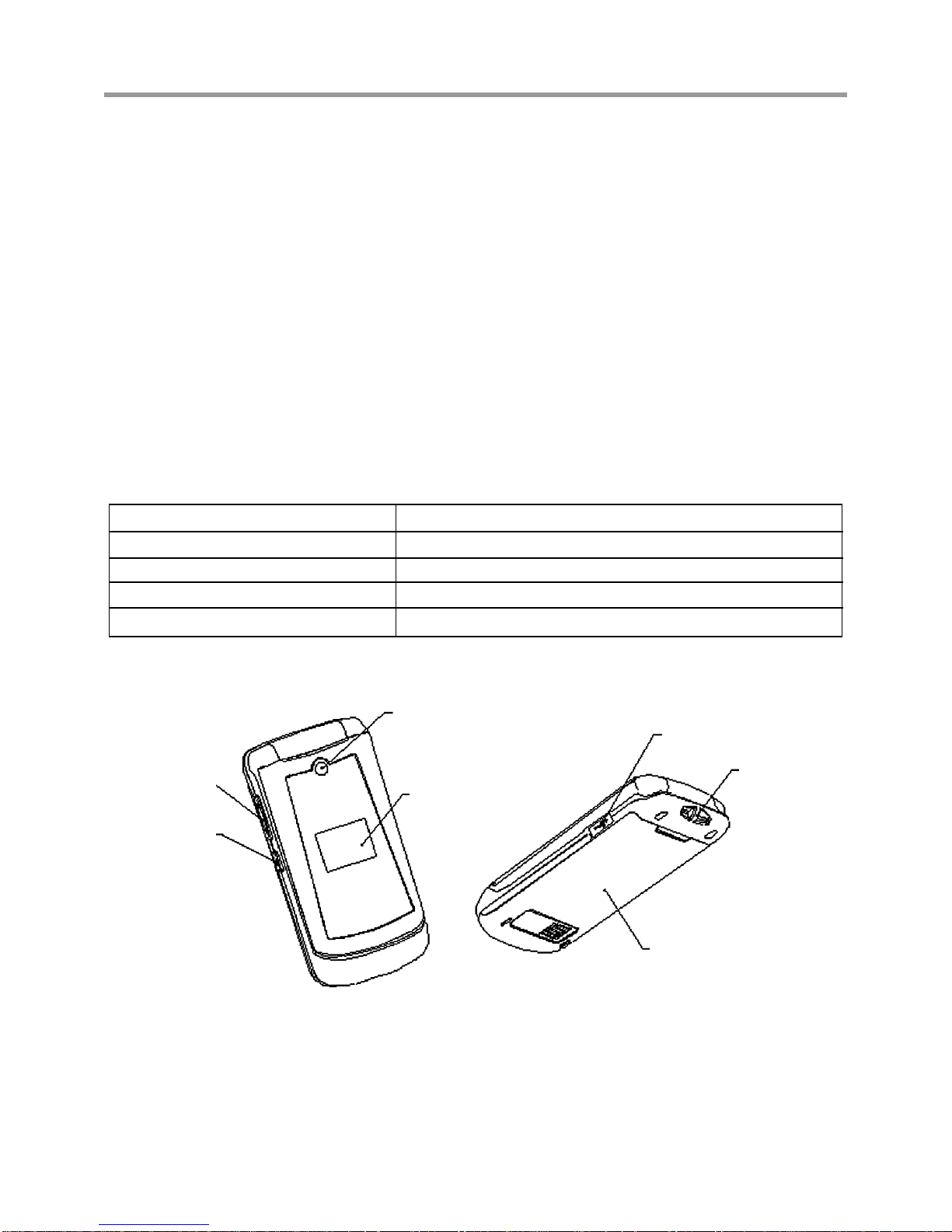Entering Text......................................................................16
Key Functions................................................................................................................................................ 16
Text Input Modes............................................................................................................................................ 16
Contacts.............................................................................17
Contact List ................................................................................................................................................... 17
New Contact .................................................................................................................................................. 17
Groups ........................................................................................................................................................... 17
Voice Dials..................................................................................................................................................... 18
Speed Dials ................................................................................................................................................... 18
Calls ...................................................................................19
All Calls ......................................................................................................................................................... 19
Missed Calls .................................................................................................................................................. 19
Incoming Calls ............................................................................................................................................... 19
Outgoing Calls ............................................................................................................................................... 19
Call Timers..................................................................................................................................................... 19
Messaging ..........................................................................20
SendNew ...................................................................................................................................................... 20
Insert ..................................................................................................................................................... 20
Slide ...................................................................................................................................................... 20
Preview .................................................................................................................................................. 20
Erase Item ............................................................................................................................................. 20
Cc/Bcc/Sub ........................................................................................................................................... 21
Save to Drafts ........................................................................................................................................ 21
Quick Text ............................................................................................................................................. 21
Signature ............................................................................................................................................... 21
Inbox .............................................................................................................................................................. 21
Reading a message ............................................................................................................................... 21
Replying to a message .......................................................................................................................... 21
Inbox Options......................................................................................................................................... 21
Outbox ........................................................................................................................................................... 22
Drafts ............................................................................................................................................................. 22
Sent ............................................................................................................................................................... 22
Saved ............................................................................................................................................................. 22
Voice Mail ...................................................................................................................................................... 22
WebAlerts ..................................................................................................................................................... 22
Settings ......................................................................................................................................................... 22
Message Settings .................................................................................................................................. 23
Quick Text Settings ............................................................................................................................... 23
MemoryInfo ................................................................................................................................................... 23
Contents
4