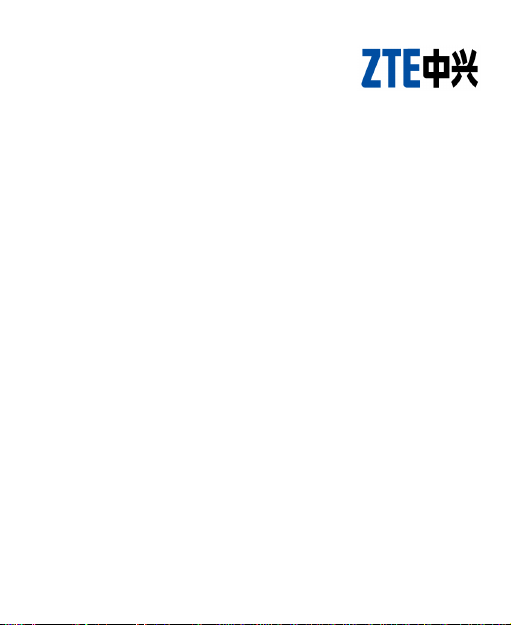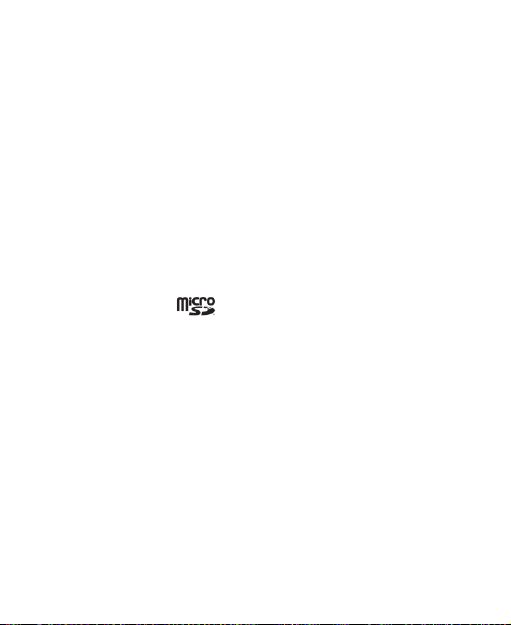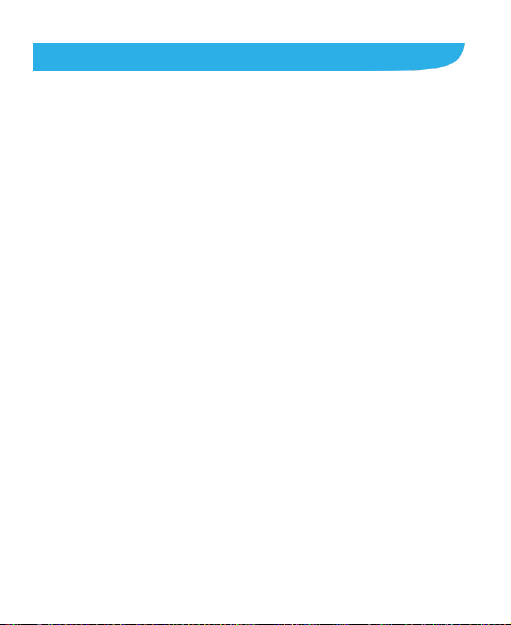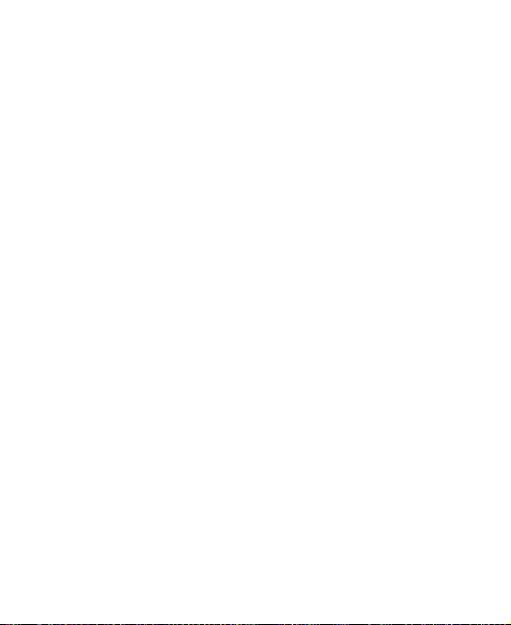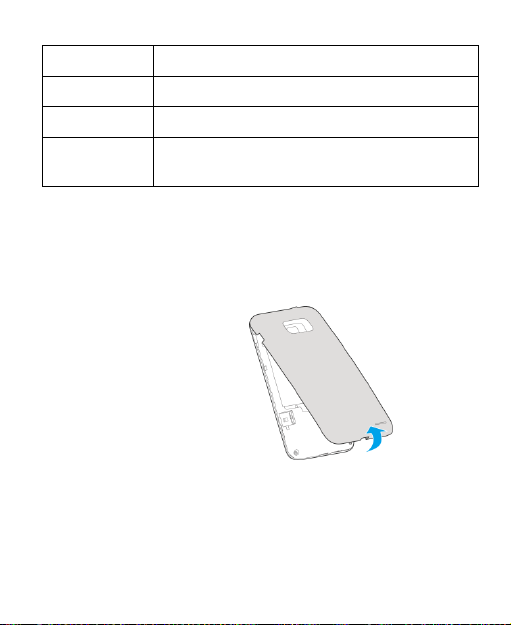4
Contents
Getting Started.........................................................6
Personalizing..........................................................17
Knowing the Basics...............................................23
To switch the keyboard layout: ...........................30
Connecting to Networks and Devices..................36
Phone Calls ............................................................50
People.....................................................................62
Accounts ................................................................69
Email .......................................................................71
Gmail.......................................................................76
Messaging ..............................................................81
To delete message threads:..................................84
Calendar .................................................................86
Google Talk.............................................................89
Google+ ..................................................................92
Browser ..................................................................95
Maps, Navigation, and Local...............................101