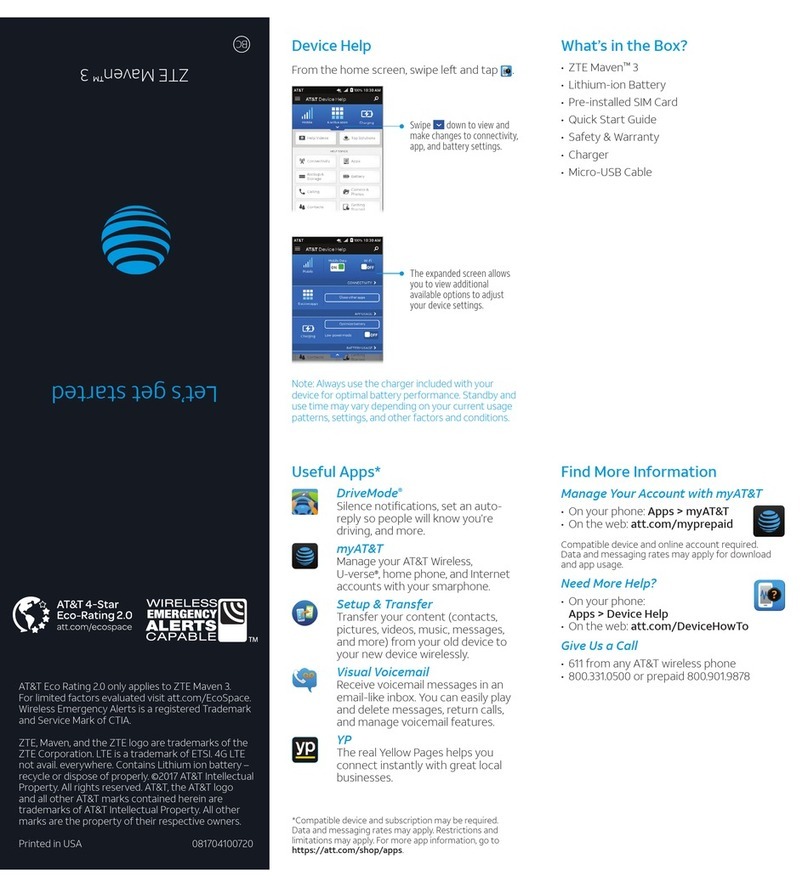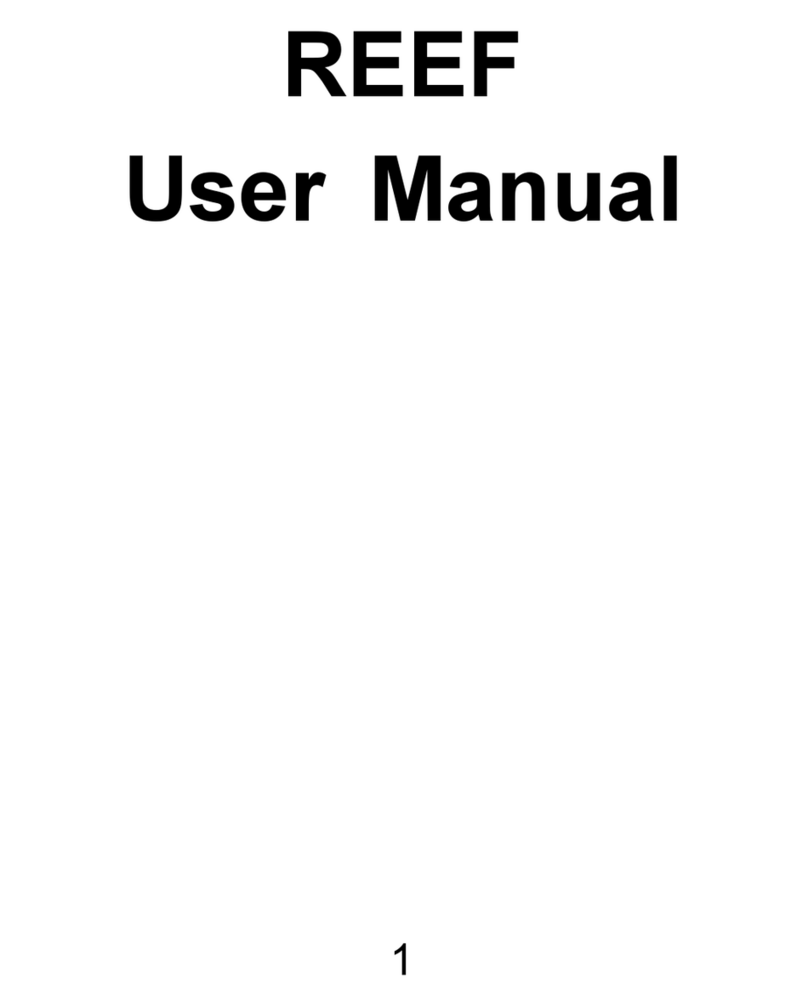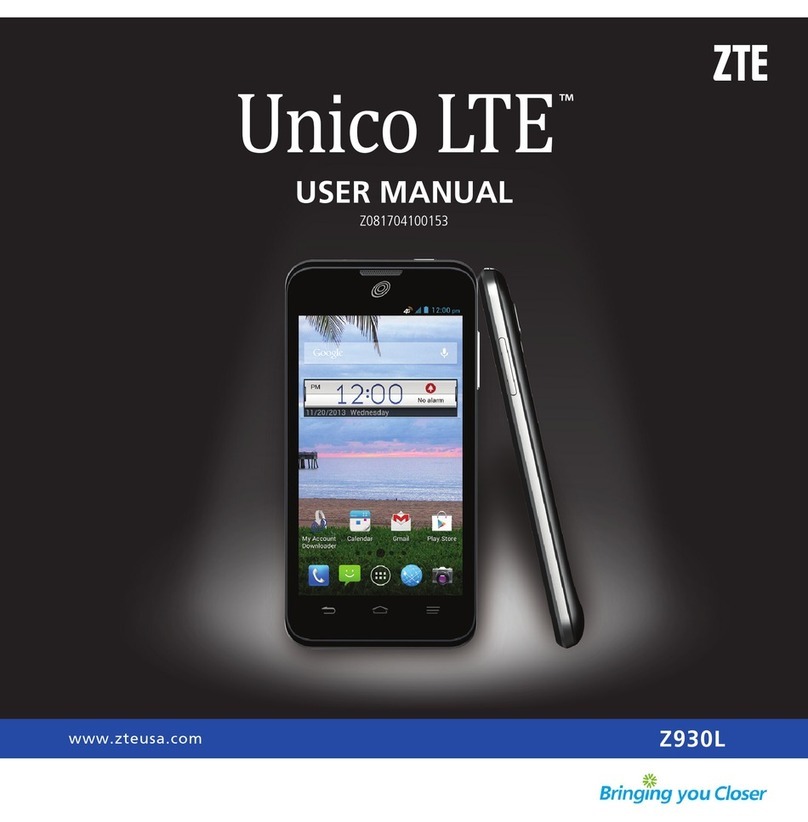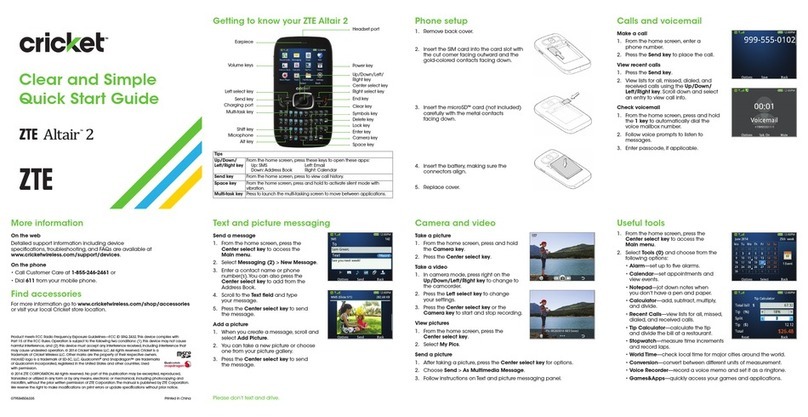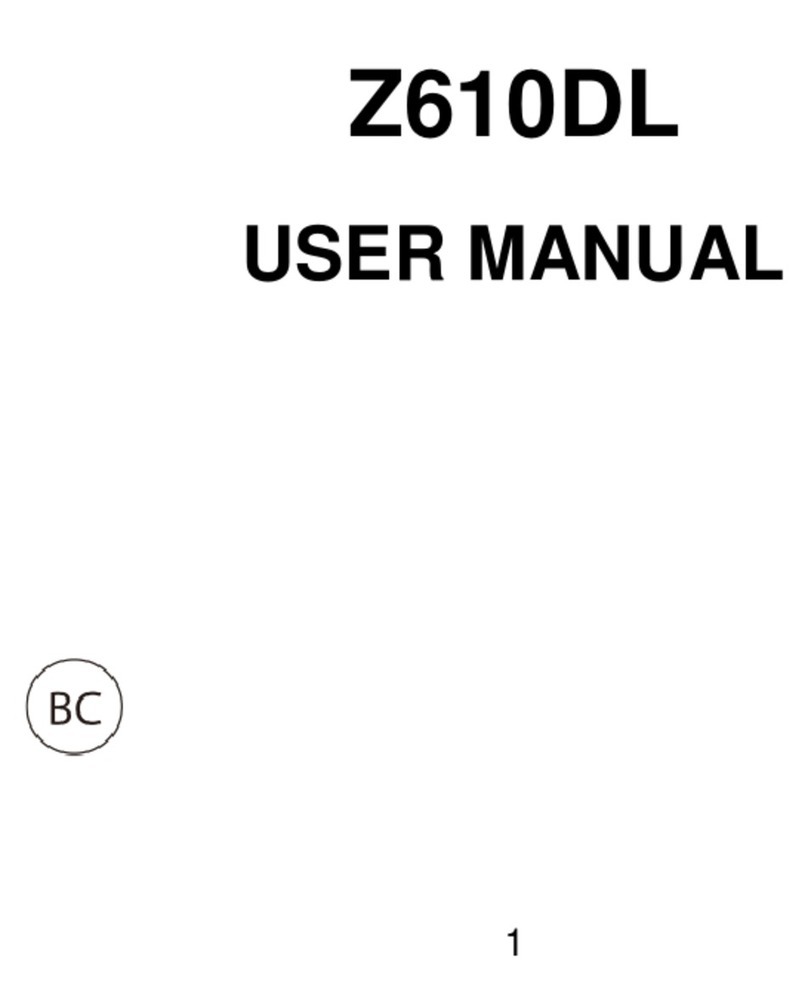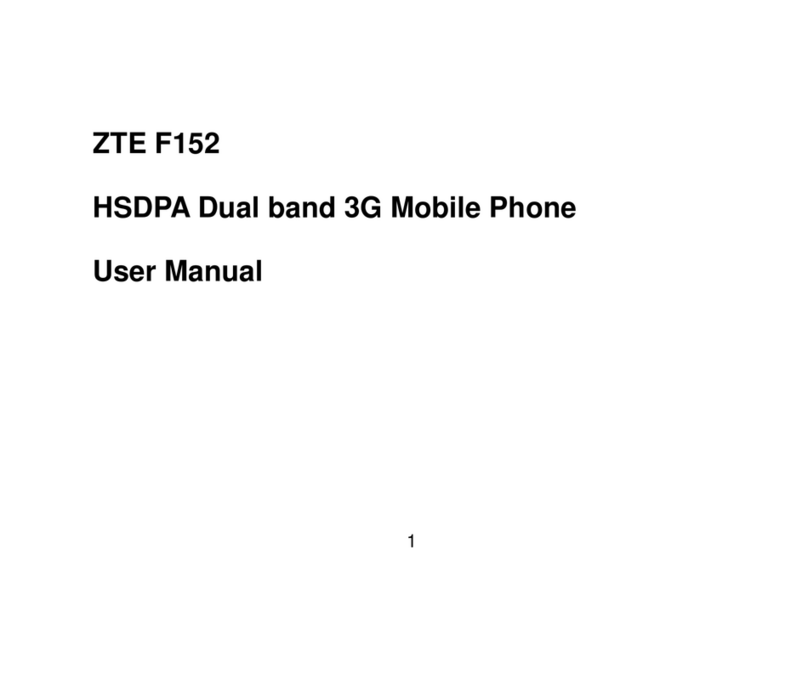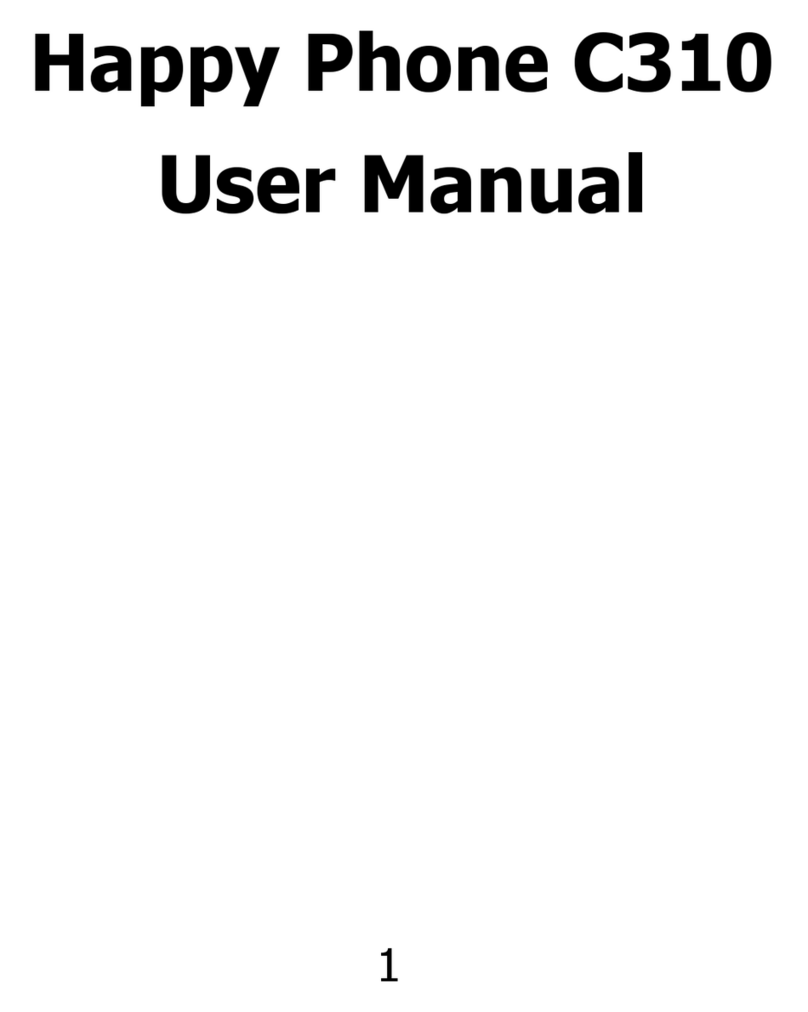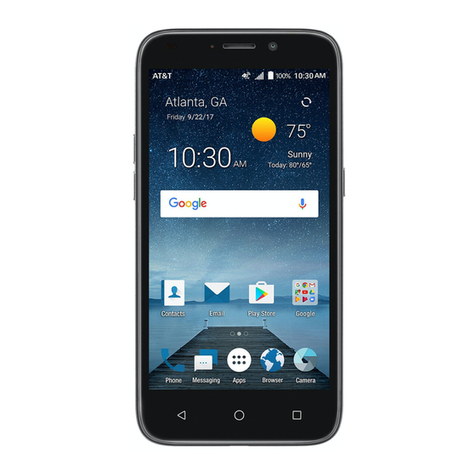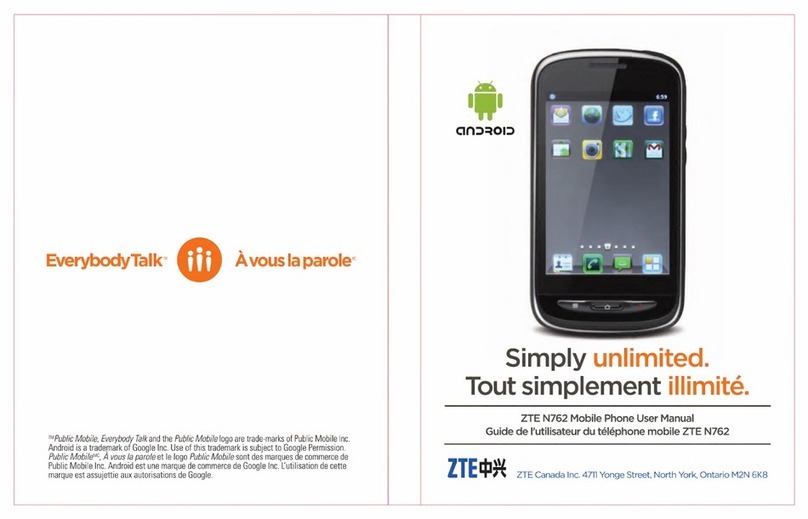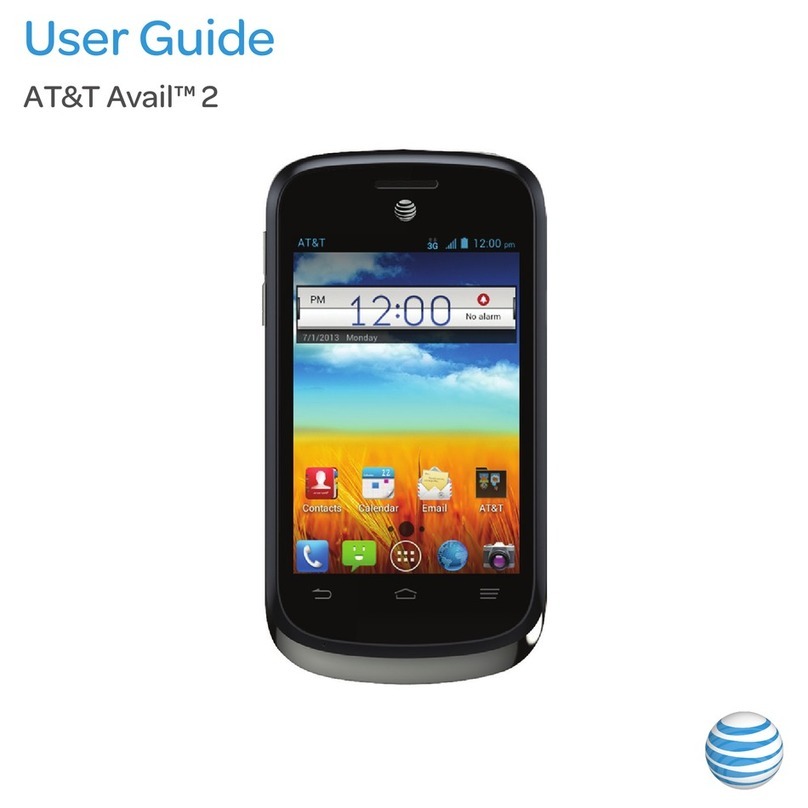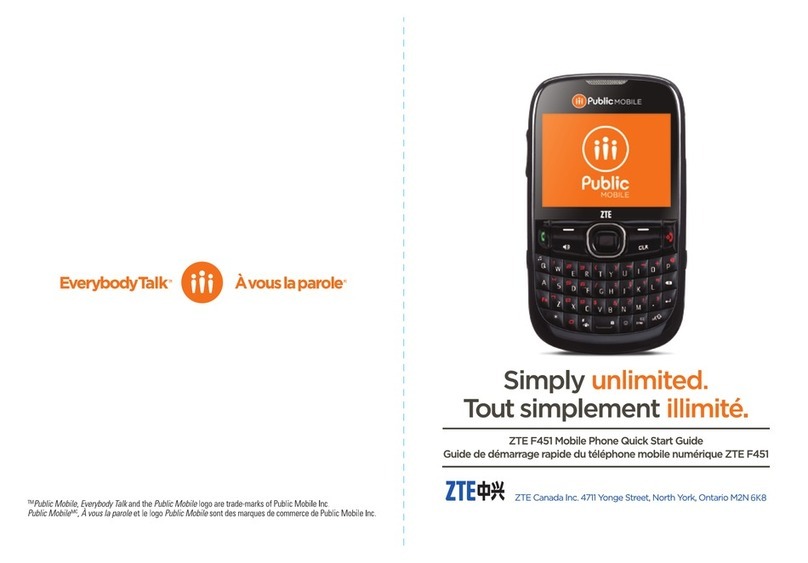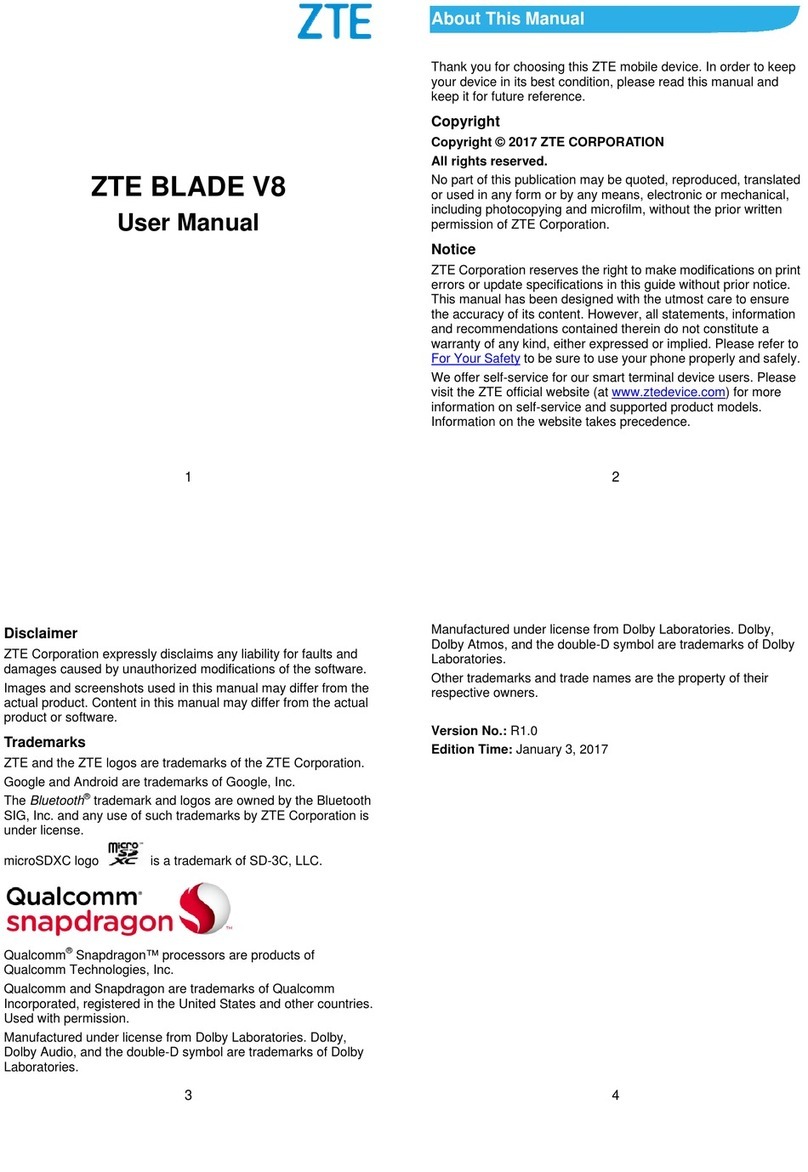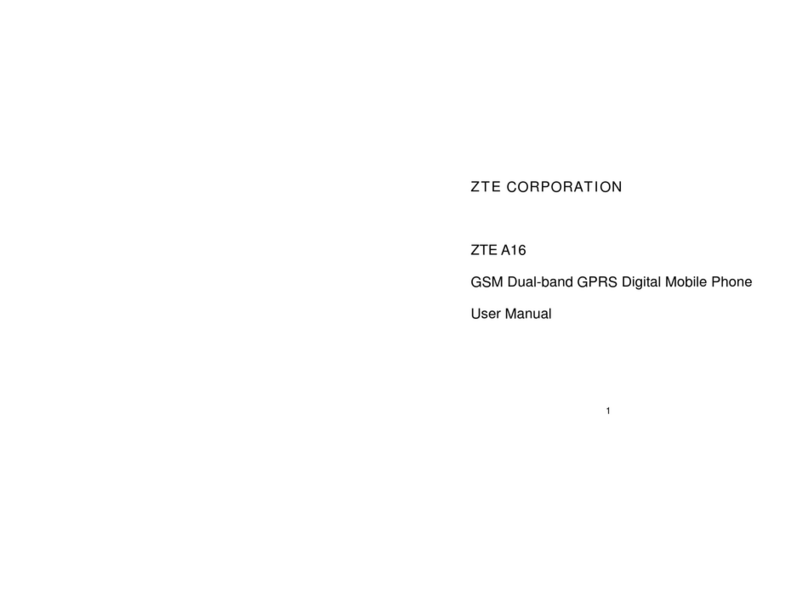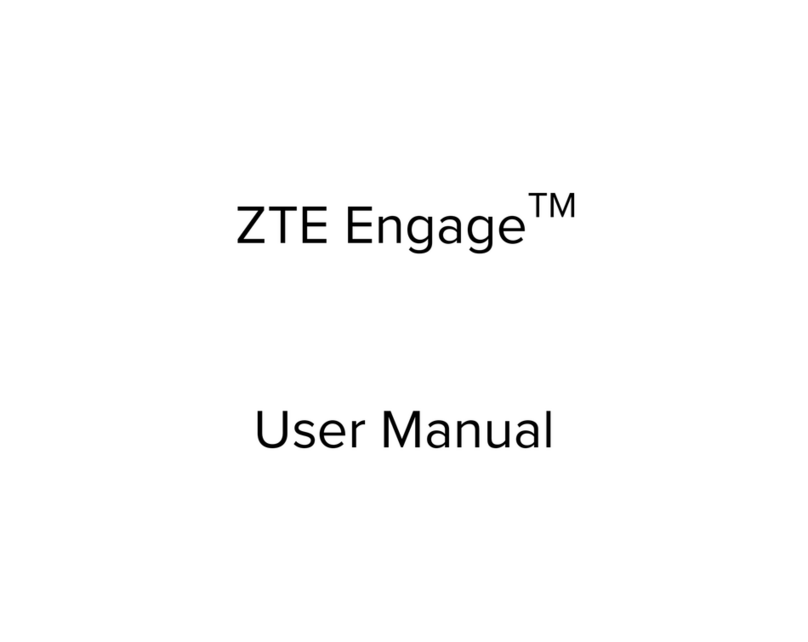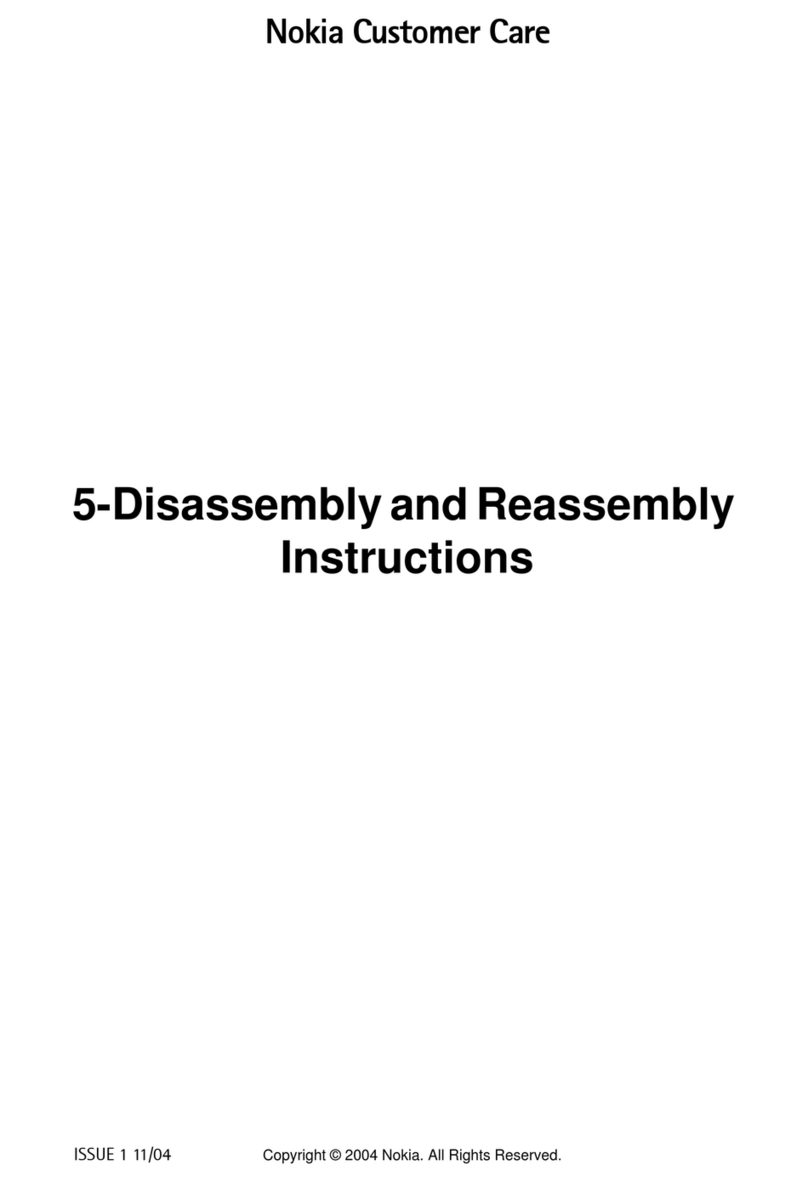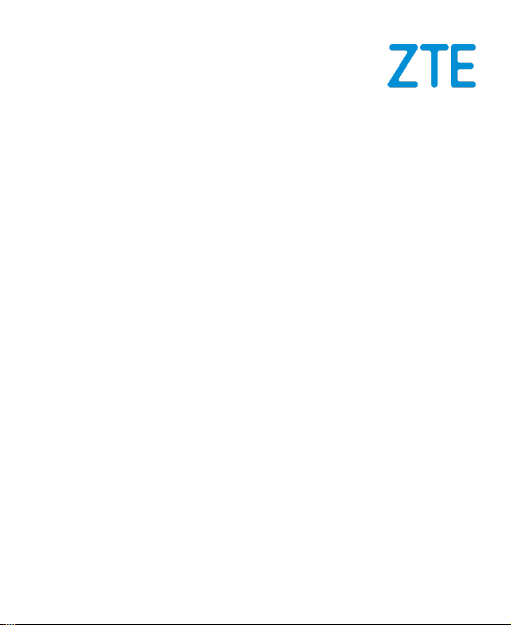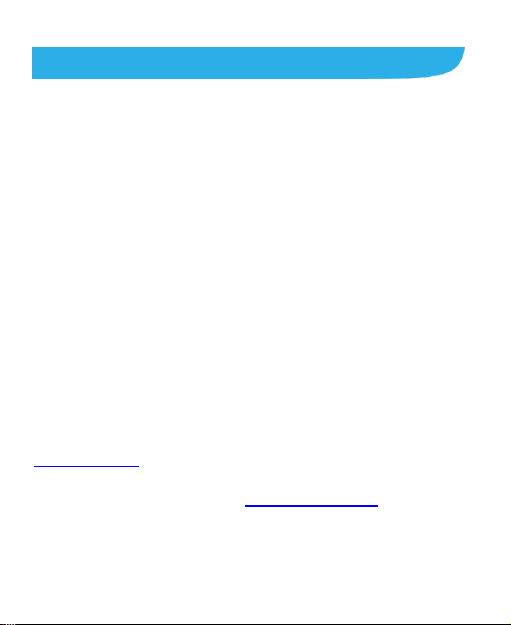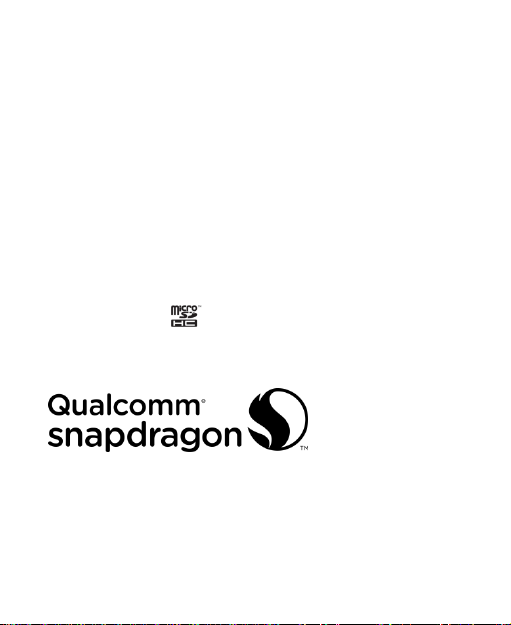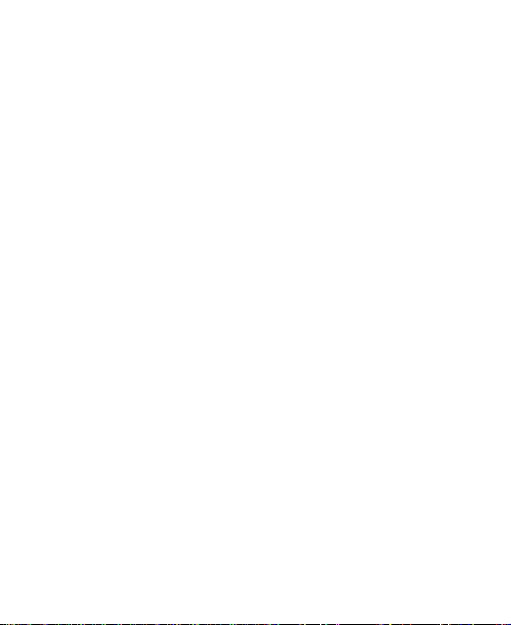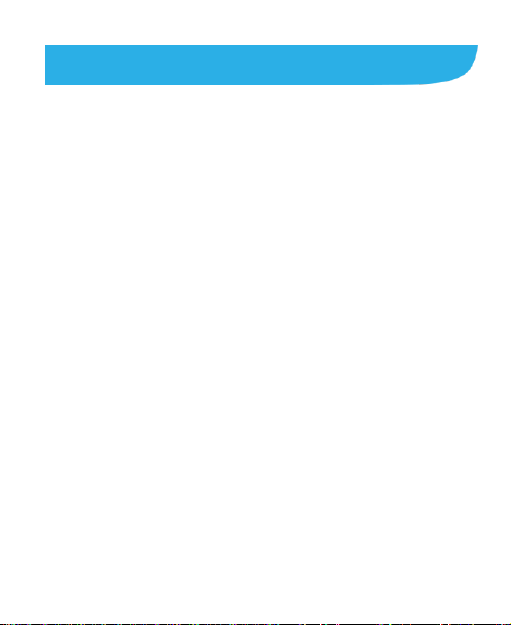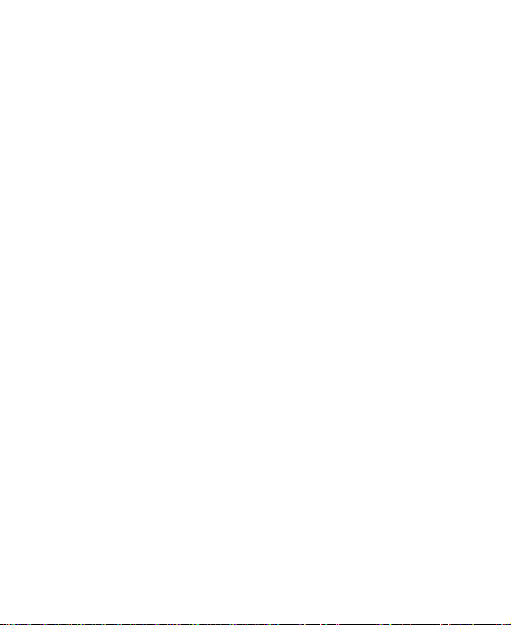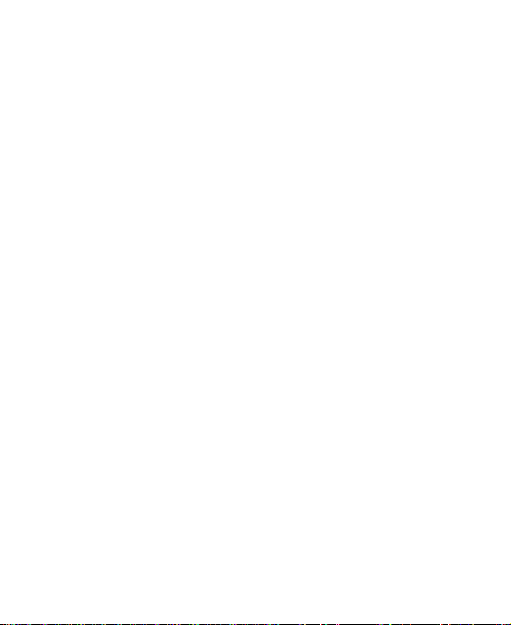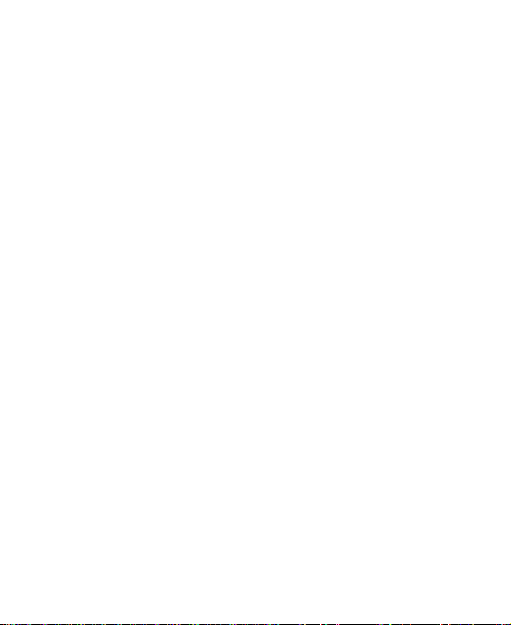7
Contacts .................................................................60
Checking Contact Details.................................................60
Adding a New Contact......................................................60
Setting Up Your Own Profile.............................................61
Importing, Exporting, and Sharing Contacts......................61
Working With Favorite Contacts .......................................63
Working With Groups.......................................................64
Searching for a Contact....................................................66
Editing Contacts...............................................................66
Accounts ................................................................69
Adding or Removing Accounts..........................................69
ConfiguringAccount Sync ................................................70
Email.......................................................................72
Setting Up the First EmailAccount ...................................72
Checking Your Emails ......................................................72
Responding to an Email...................................................73
Writing and Sending an Email ..........................................74
Adding and Editing Email Accounts..................................75
Changing General Email Settings.....................................76
Messaging..............................................................77
Opening the Messaging Screen .......................................77
Sending a Message .........................................................77
Replying to a Message.....................................................78
Forwarding a Message.....................................................79
Changing Messaging Settings..........................................79