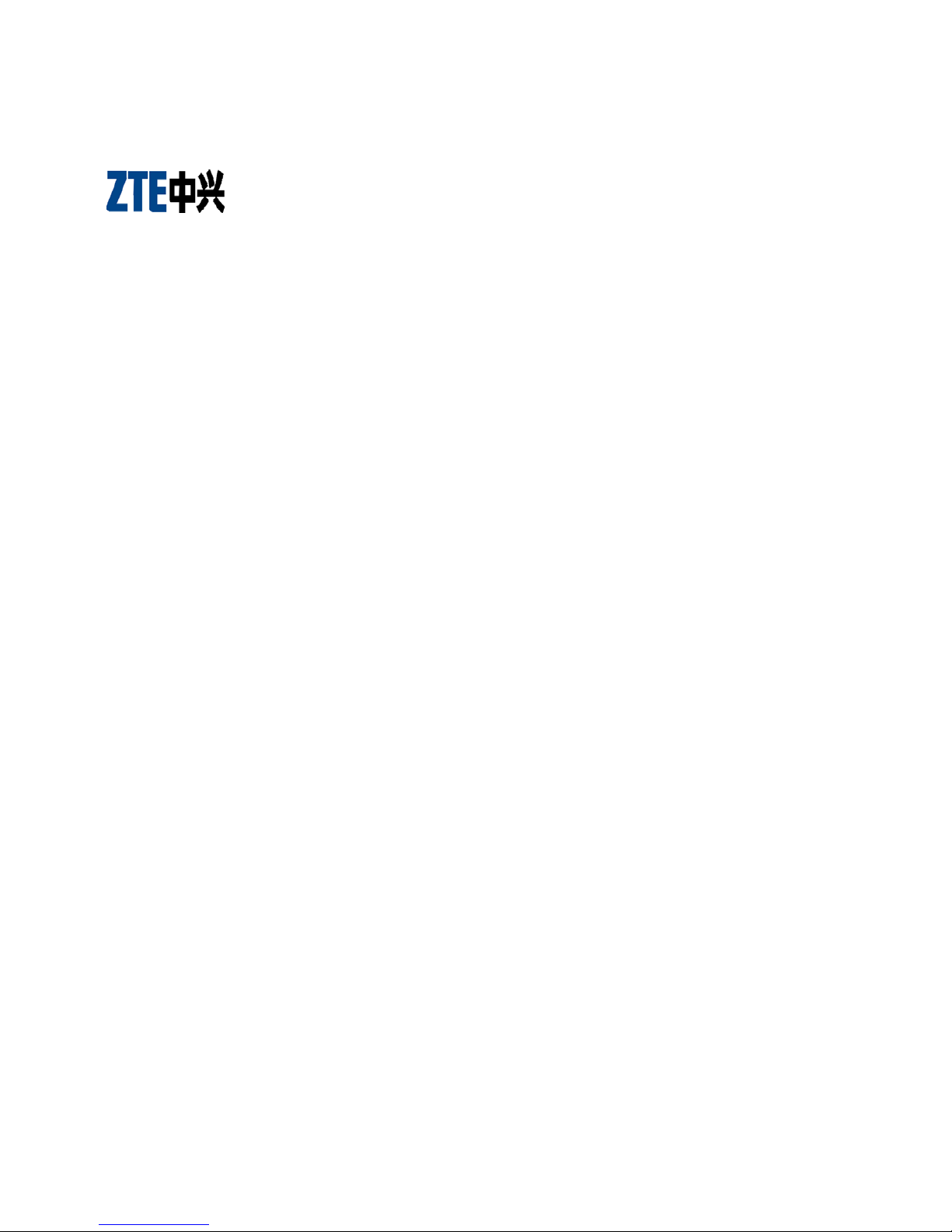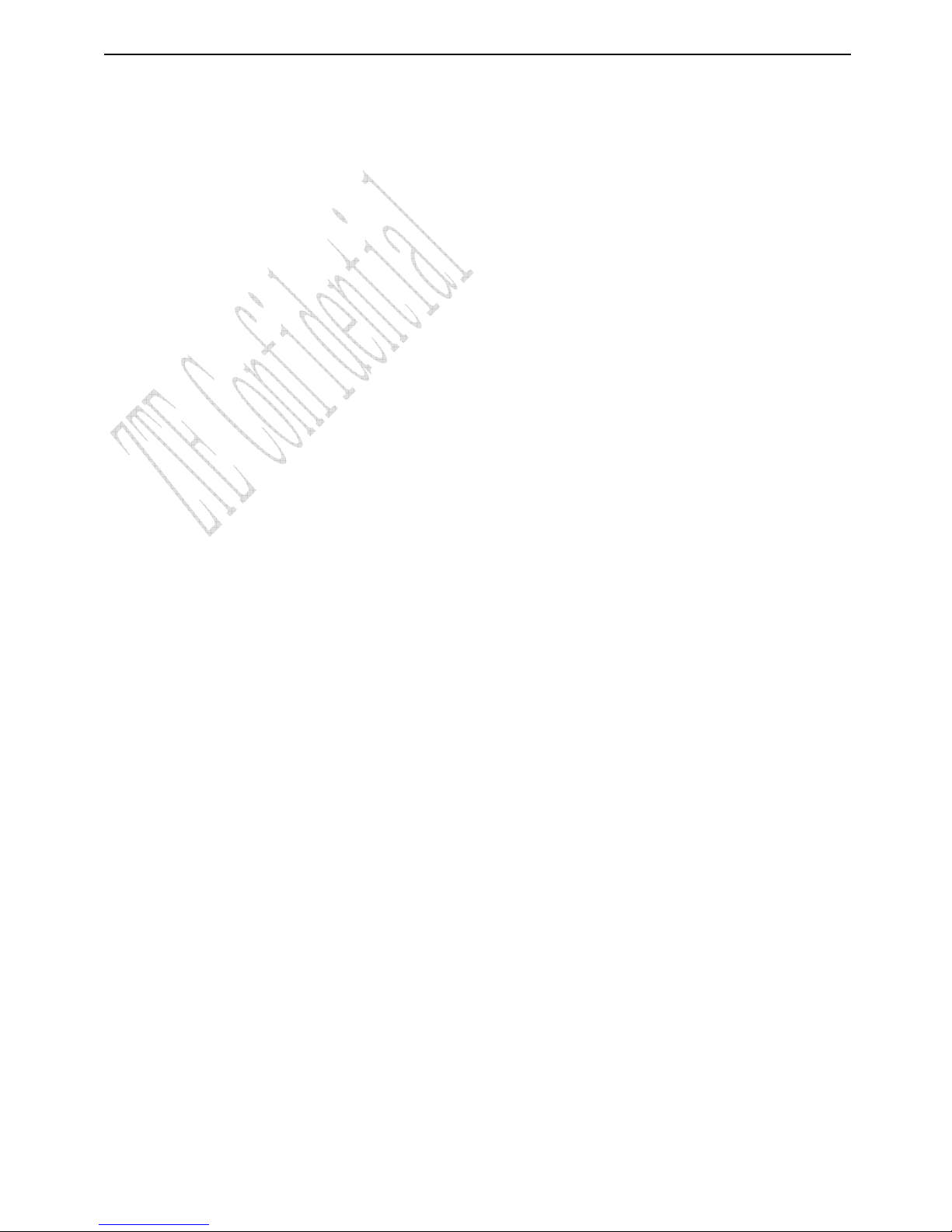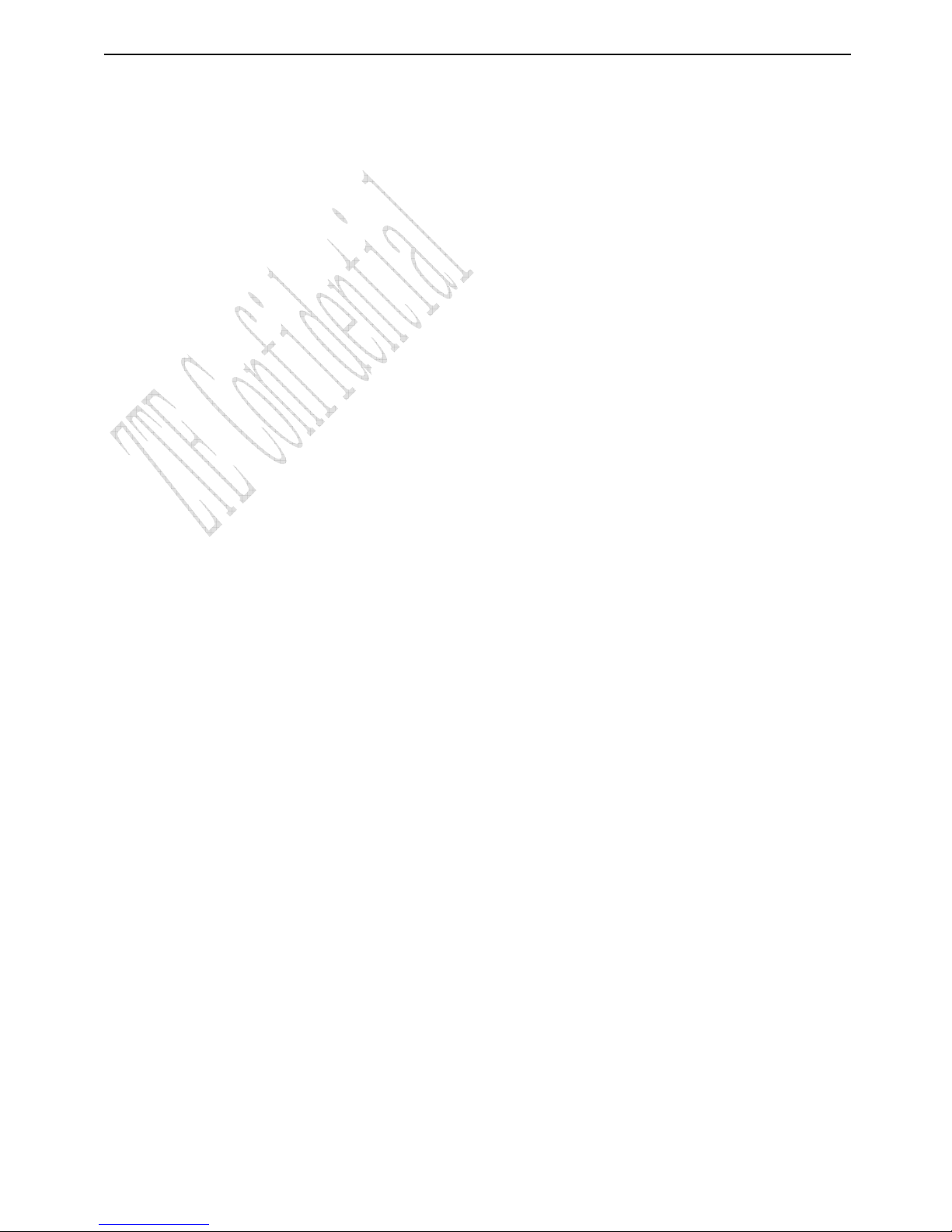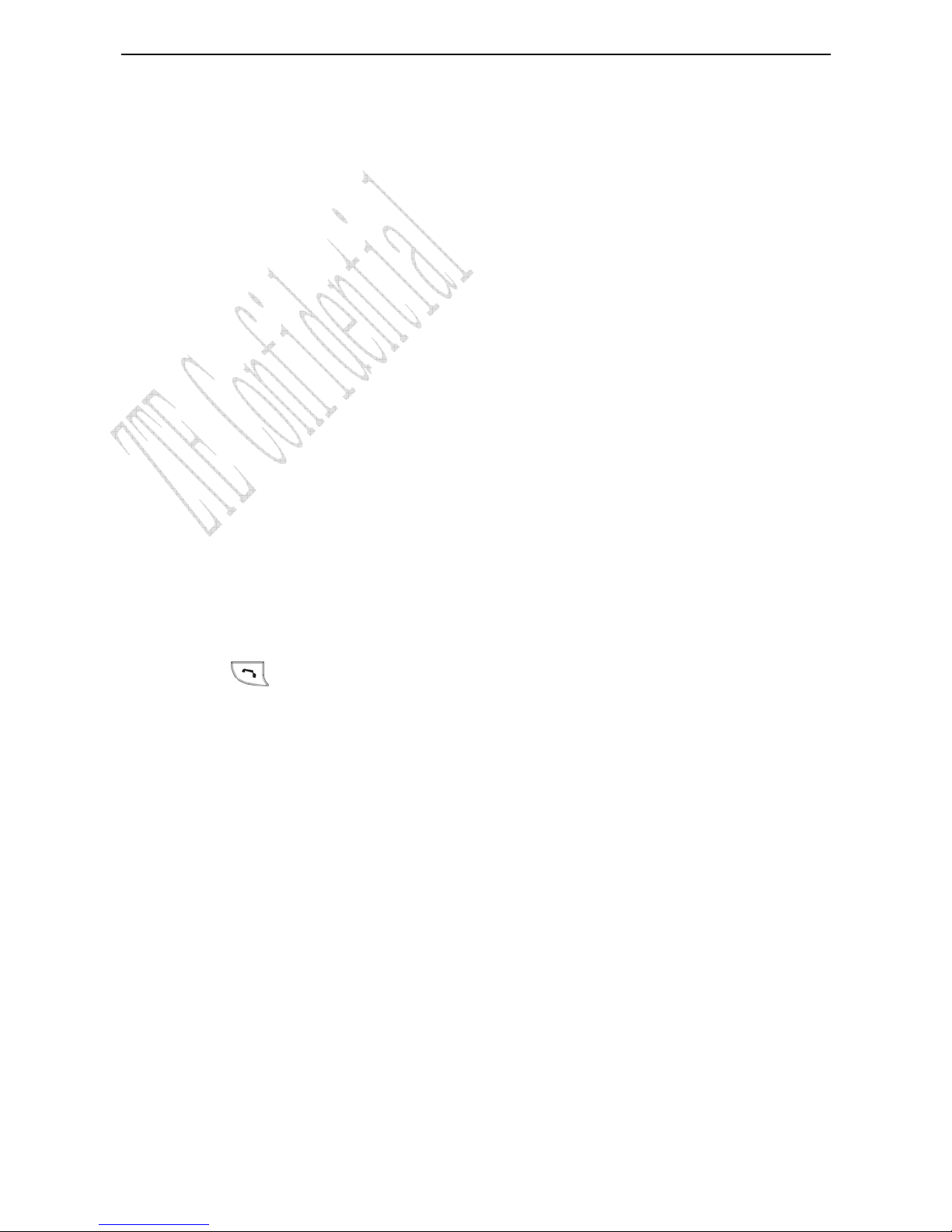ii
4.10 Viewing and Making Speed Dial.......................................................................................................................16
4.11 Memory Status ....................................................................................................................................................17
4.12 Batch Operation.................................................................................................................................................. 17
5Messages ............................................................................................ 18
5.1 Sending a New Message ...................................................................................................................................... 18
5.2 Sending Messages ................................................................................................................................................18
5.3 Receiving Incoming Call while Editing Message............................................................................................19
5.4 Reading Message...................................................................................................................................................19
5.5 Viewing Outbox .....................................................................................................................................................19
5.6 Erasing Messages .................................................................................................................................................19
5.6.1 Erasing a Message ......................................................................................................................................... 19
5.6.2 Erasing All Messages .................................................................................................................................. 20
5.7 Sending Template Messages ............................................................................................................................ 20
5.8 Reading Voice Mail .............................................................................................................................................. 20
5.9 Message Settings ................................................................................................................................................ 20
5.9.1 Msg Priority ................................................................................................................................................... 20
5.9.2 Delivery Acknowledging.............................................................................................................................. 20
5.9.3 Save Sent Message ..................................................................................................................................... 20
5.9.4 Automatically Erasing Inbox .....................................................................................................................21
5.9.5 Save Position .................................................................................................................................................. 21
5.9.6 Edit SMS on Call Reject .............................................................................................................................21
5.9.7 Memory Status of Messages .....................................................................................................................21
6Call History ......................................................................................... 22
6.1 Viewing Recent Calls............................................................................................................................................ 22
6.2 Erasing Recent Calls List................................................................................................................................... 22
6.3 Call Duration ......................................................................................................................................................... 22
7Profiles .............................................................................................. 23
7.1 Profile Settings .................................................................................................................................................... 23
7.2 Headset Autoanswer .......................................................................................................................................... 23
7.3 Ring Type ............................................................................................................................................................... 23
8Display ............................................................................................... 24
8.1 Setting Wallpaper................................................................................................................................................ 24
8.2 Set Backlighting................................................................................................................................................... 24
8.3 Set Intensity........................................................................................................................................................ 24
8.4 Adjusting Contrast.............................................................................................................................................. 24
8.5 Selecting Language.............................................................................................................................................. 24
8.6 Setting Time Format.......................................................................................................................................... 24
8.7 Changing Banner................................................................................................................................................... 24
9Settings ............................................................................................. 26
9.1 Call Settings .......................................................................................................................................................... 26
9.1.1 Call Waiting................................................................................................................................................. 26
9.1.2 Call Forwarding.......................................................................................................................................... 26
9.1.3 Any Key Answer ........................................................................................................................................ 27