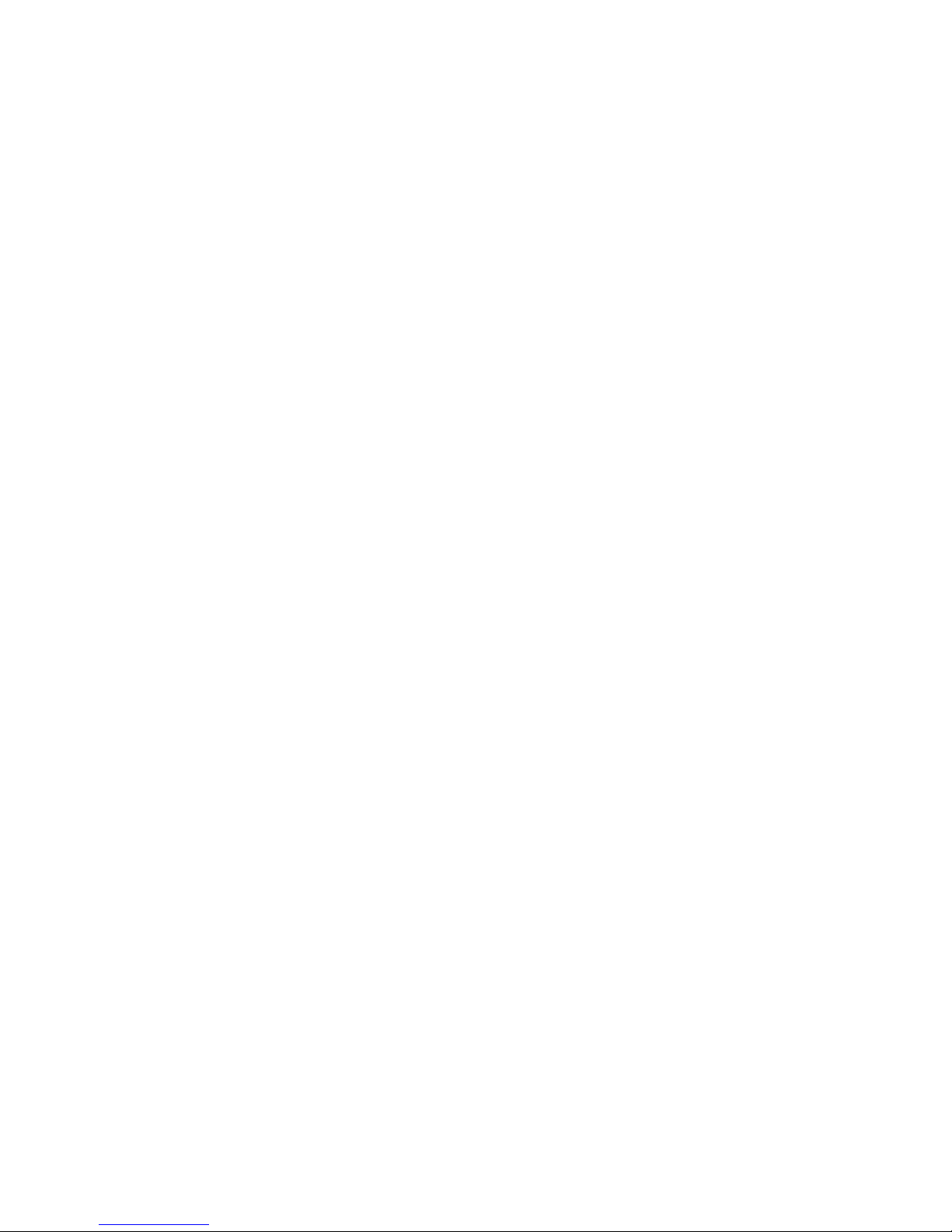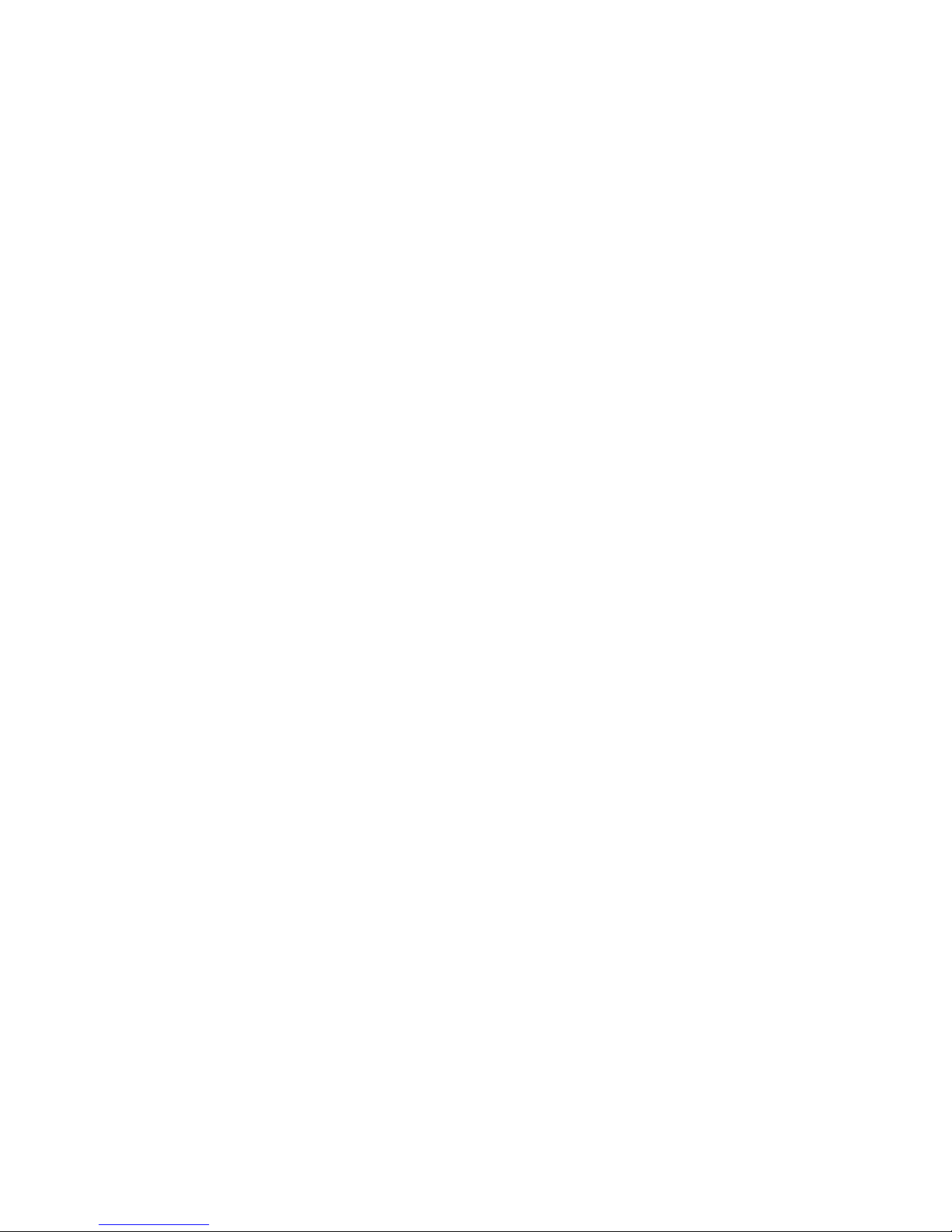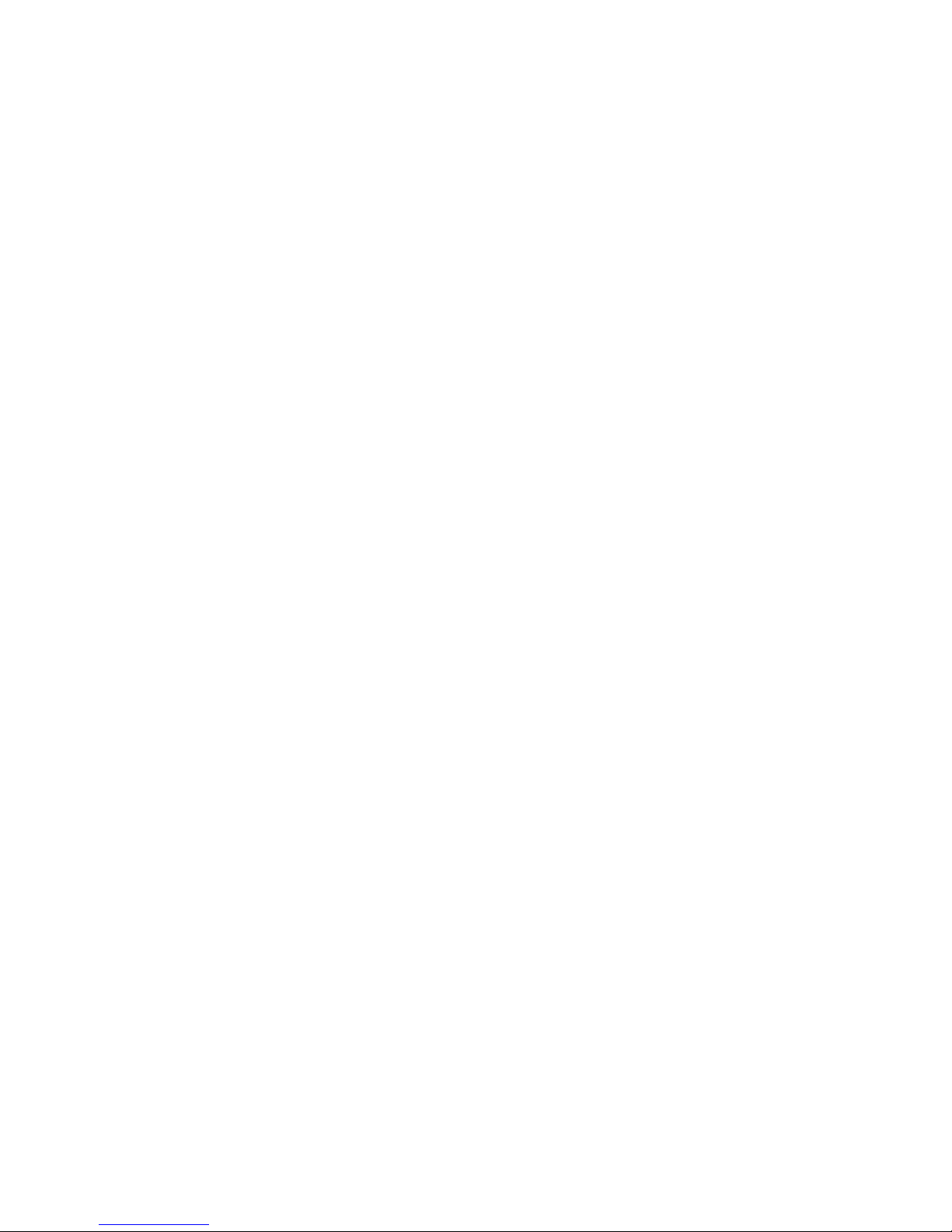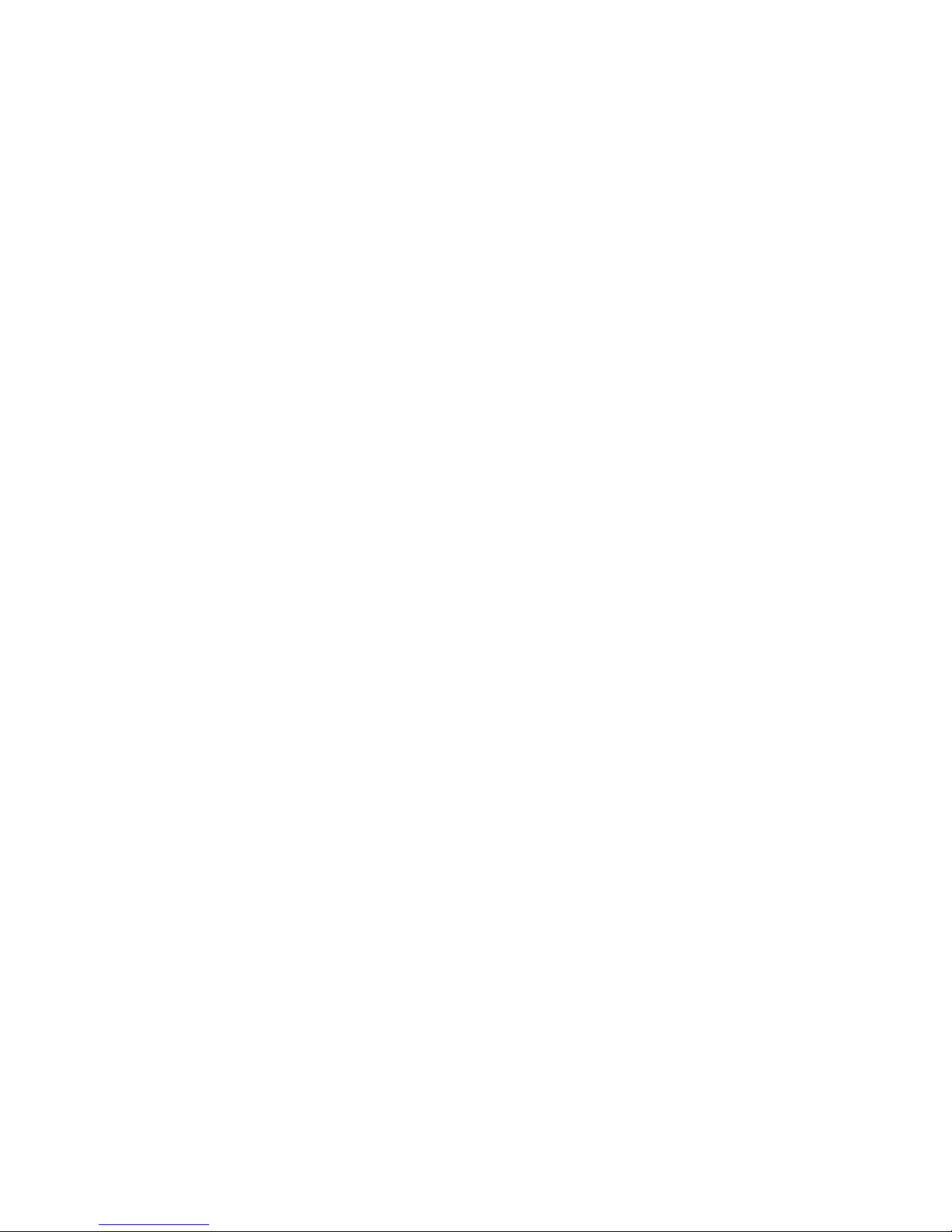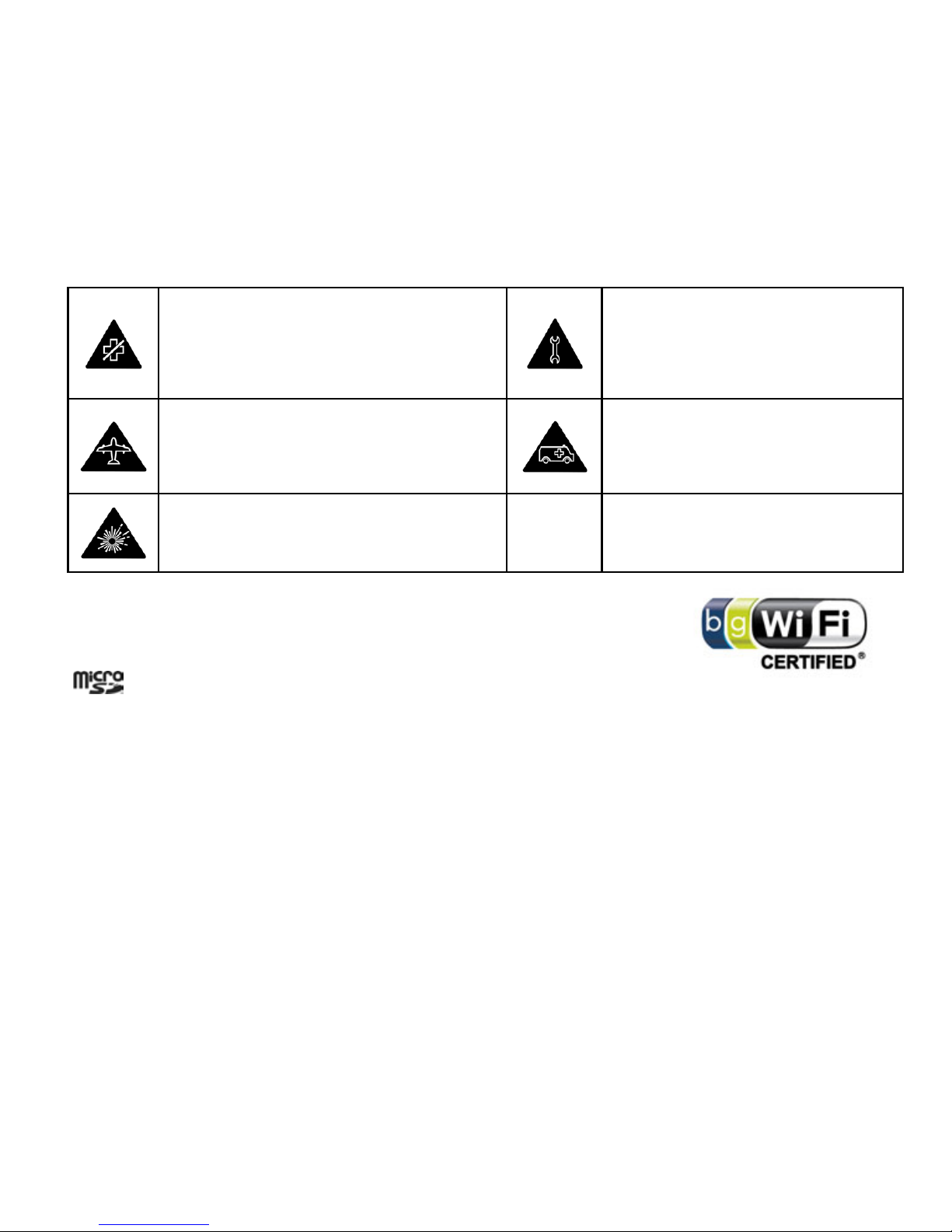GETTING CONNECTED .....................................................................................58
CONNECTING TO THE INTERNET ............................................................................................58
USING THE BROWSER ...........................................................................................................60
BLUETOOTH .........................................................................................................................67
CONNECT TO A COMPUTER ...................................................................................................70
USING MULTIMEDIA FUNCTIONS .....................................................................71
CAMERA ...............................................................................................................................71
VIDEO RECORDER .................................................................................................................74
FM RADIO............................................................................................................................76
MUSIC..................................................................................................................................78
VIDEOS.................................................................................................................................81
GALLERY...............................................................................................................................82
SOUND RECORDER................................................................................................................83
GOOGLE APPLICATIONS ...................................................................................84
SIGN IN OR CREATE YOUR GOOGLE ACCOUNT .......................................................................84
USING GMAIL .......................................................................................................................84
USING GOOGLE CALENDAR ...................................................................................................85
USING GOOGLE TALK............................................................................................................86
3